| This content applies solely to Connected Underwriting, which must be purchased separately from the Appian base platform. This content was written for Appian 24.2 and may not reflect the interfaces or functionality of other Appian versions. |
IntroductionCopy link to clipboard
This page explains how to leverage and set up process insights in your Connected Underwriting P&C solution by adding and configuring a process with your submissions data. This information is intended for data stewards, who are responsible for selecting which record types to include in a process and configuring the case and event data. This provides analysts with the information they need to explore and uncover new insights to optimize the process.
Add data steward accessCopy link to clipboard
Before you begin adding your submission data as a process in process insights, you need to ensure the appropriate users have access to the ISU_RBR_Submission, ISU_RBR_SubmissionEventAuditStatuses, and ISU_RBR_SubmissionEventAuditAssignment record types for your submissions process. To enable users to add and configure a process, you need to assign them to the Data Governors Group so they can serve as data stewards to the Connected Underwriting P&C record types that ship with the solution. See Configure security for more information.
To add data steward access to specific users:
-
From the navigation menu, select Process HQ.
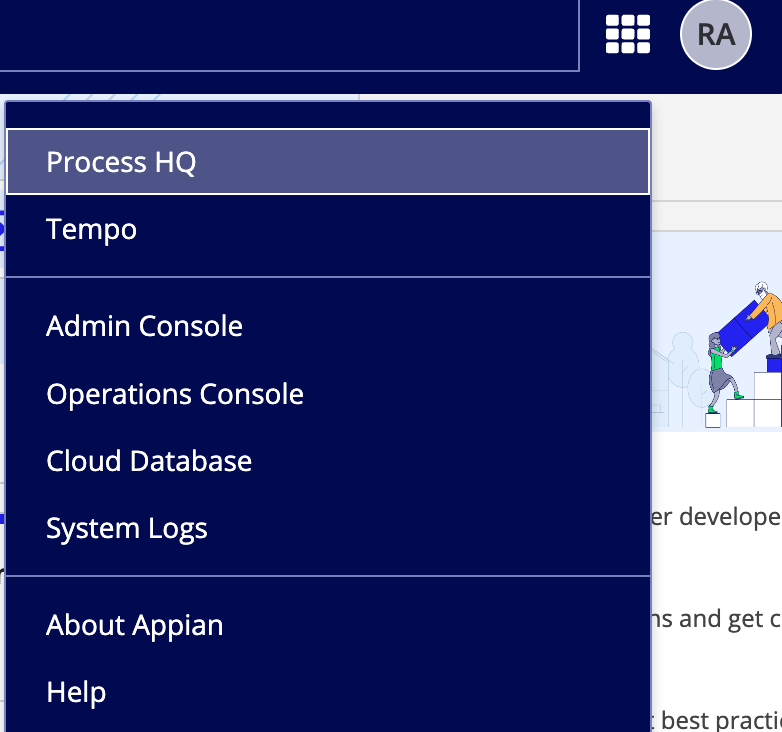
-
From the Process HQ landing page, select Data Governance.
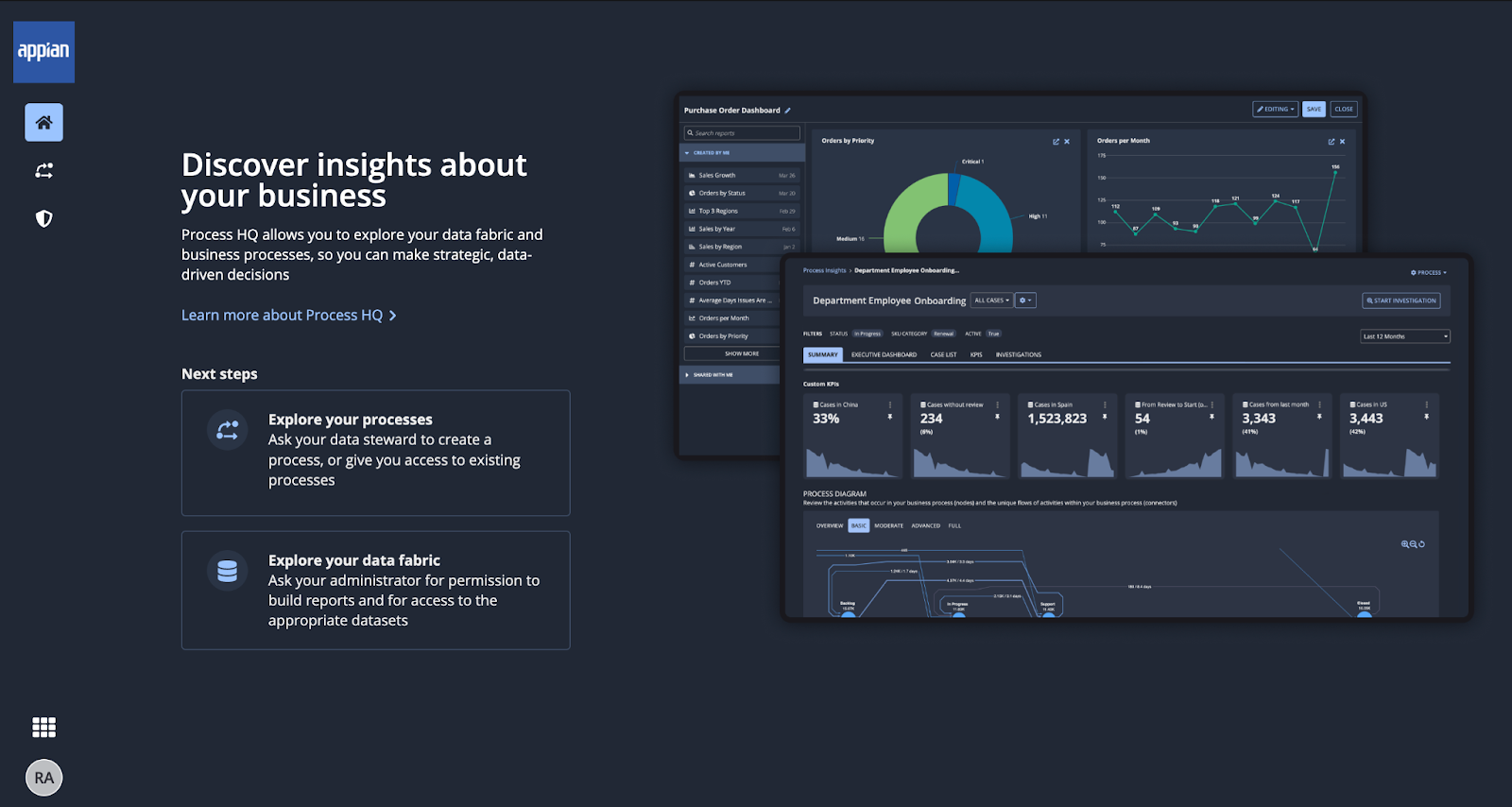
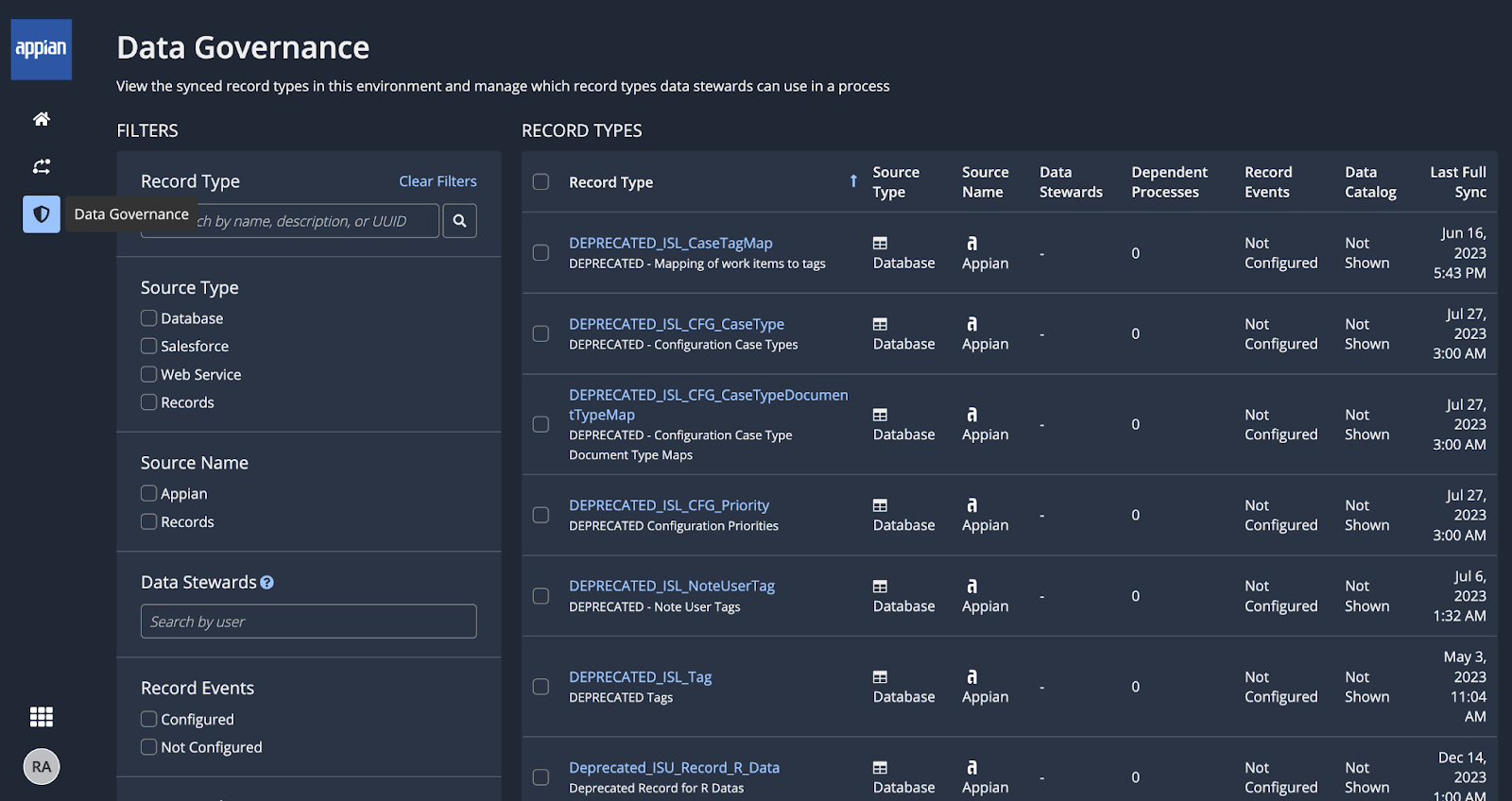
- Search for and select the ISU_RBR_Submission record type.
-
Click CONFIGURE SECURITY.
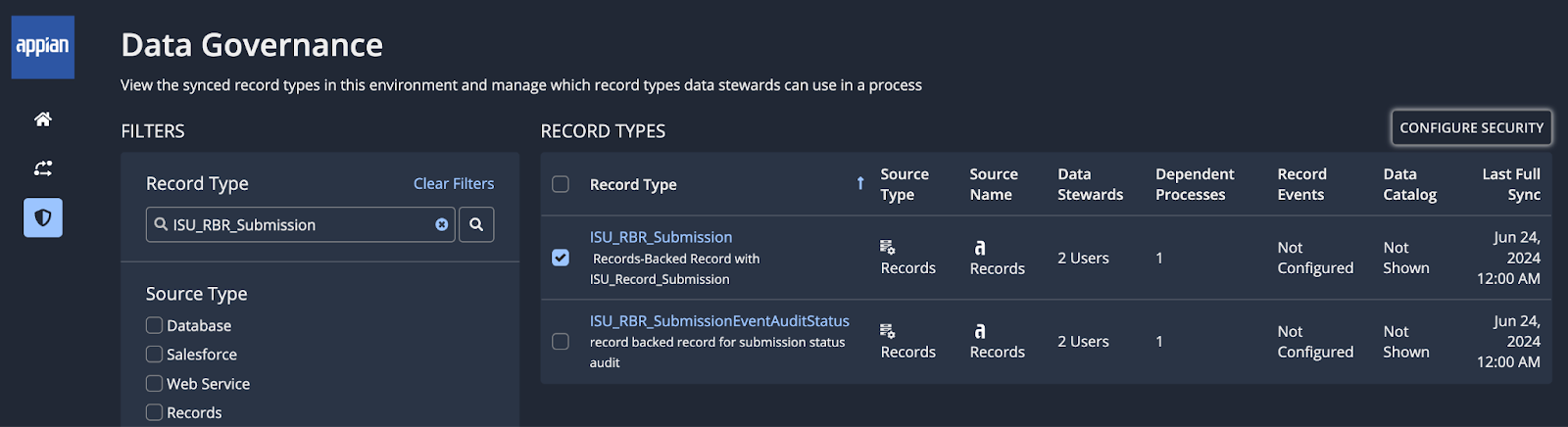
-
Click ADD DATA STEWARDS.
- Select one or more users that you want to grant access to create Process Insights with the selected record type.
- Click ADD & SAVE.
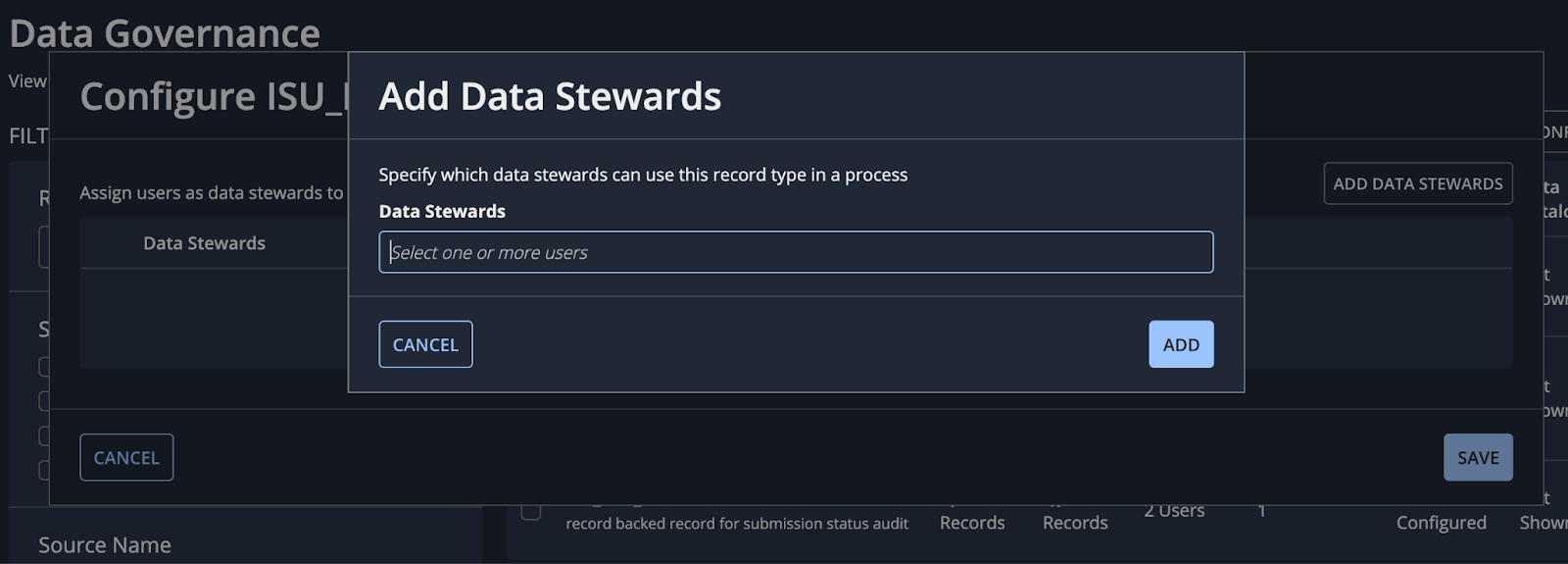
-
- Repeat step 3 to add data steward access to the following records:
- ISU_RBR_SubmissionEventAuditStatus
- ISU_Record_Broker
- ISU_Record_Customer
- ISU_Record_R_CreationPath
- ISU_Record_R_EventType
- ISU_Record_R_LineOfBusiness
- ISU_Record_R_SubmissionStatus
- ISU_Record_R_SubmissionType
- User
Adding a processCopy link to clipboard
Data stewards can follow the standard process to add the submissions and underwriting process for analysis in process insights.
When adding a process and configure the process data, select the following record types for your Submission record types:
- ISU_RBR_Submission
- ISU_RBR_SubmissionEventAuditStatuses
- ISU_RBR_SubmissionEventAuditAssignment
Configure process dataCopy link to clipboard
Configuring the data that you want to use for your submissions and underwriting process data consists of selecting and renaming record fields to use as attributes in a process and mapping those fields to the appropriate attribute types. To configure process data, data stewards should follow the standard steps while referencing the suggested field information below.
To help make the process data and insights understandable at a glance, it is important for either a data steward or analyst to provide helpful and unique names for each field.
To add a process and modify field names:
-
Navigate to the Process Insights page and click ADD PROCESS.
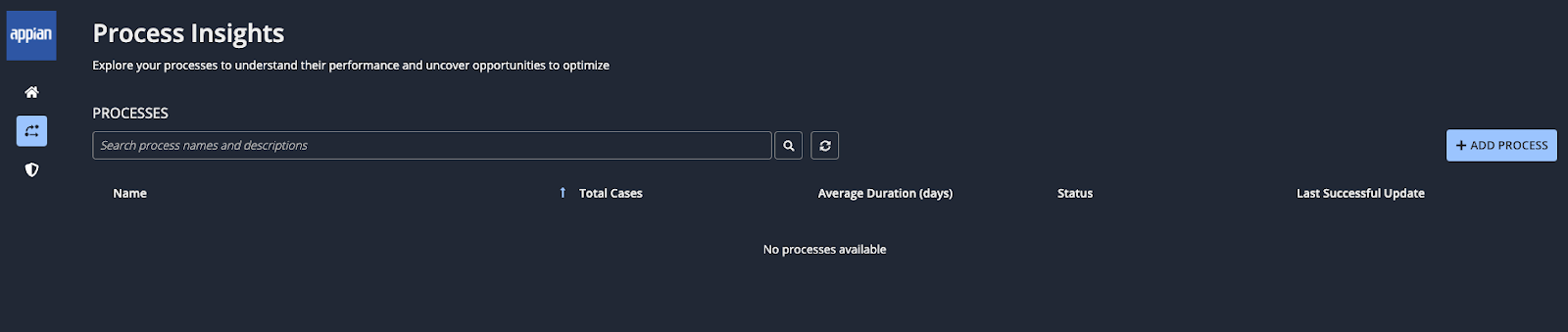
- In the Select a Submission Record Type step, select the ISU_RBR_Submission record type and click NEXT.
-
Select the fields shown below and click Edit Properties to modify the field names to the following:
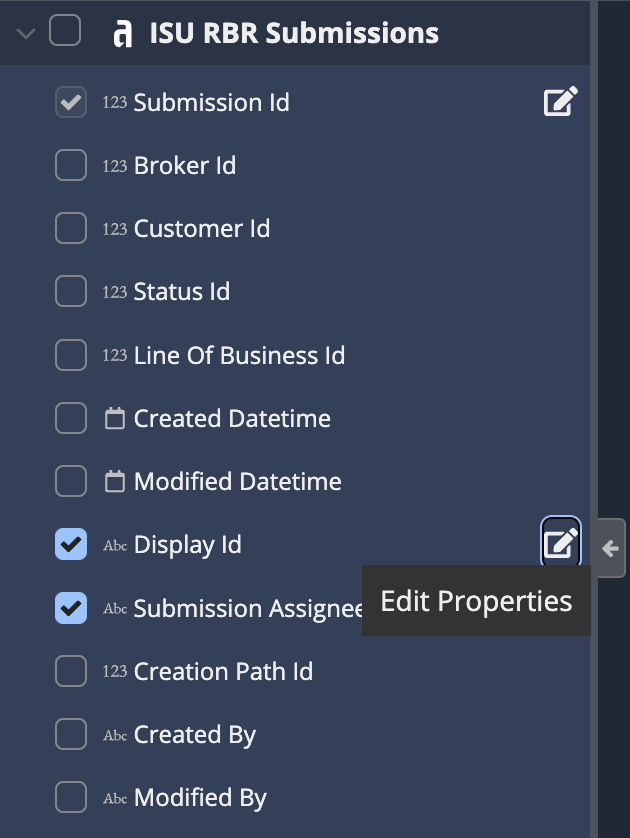
- Change ISU RBR Submissions to Submission Id and Display Id and click OK.
- Change Assignee to Submission Assignee and click OK.
- Change Broker to Broker Name and click OK.
- Change Customer to Customer Name and click OK.
- Change R Creation Path to Channel and click OK.
- Change R Line Of Business to Line of Business and click OK.
- Change R Submission Status to Submission Status and click OK.
-
Change R Submission Type to Submission Type and click OK.
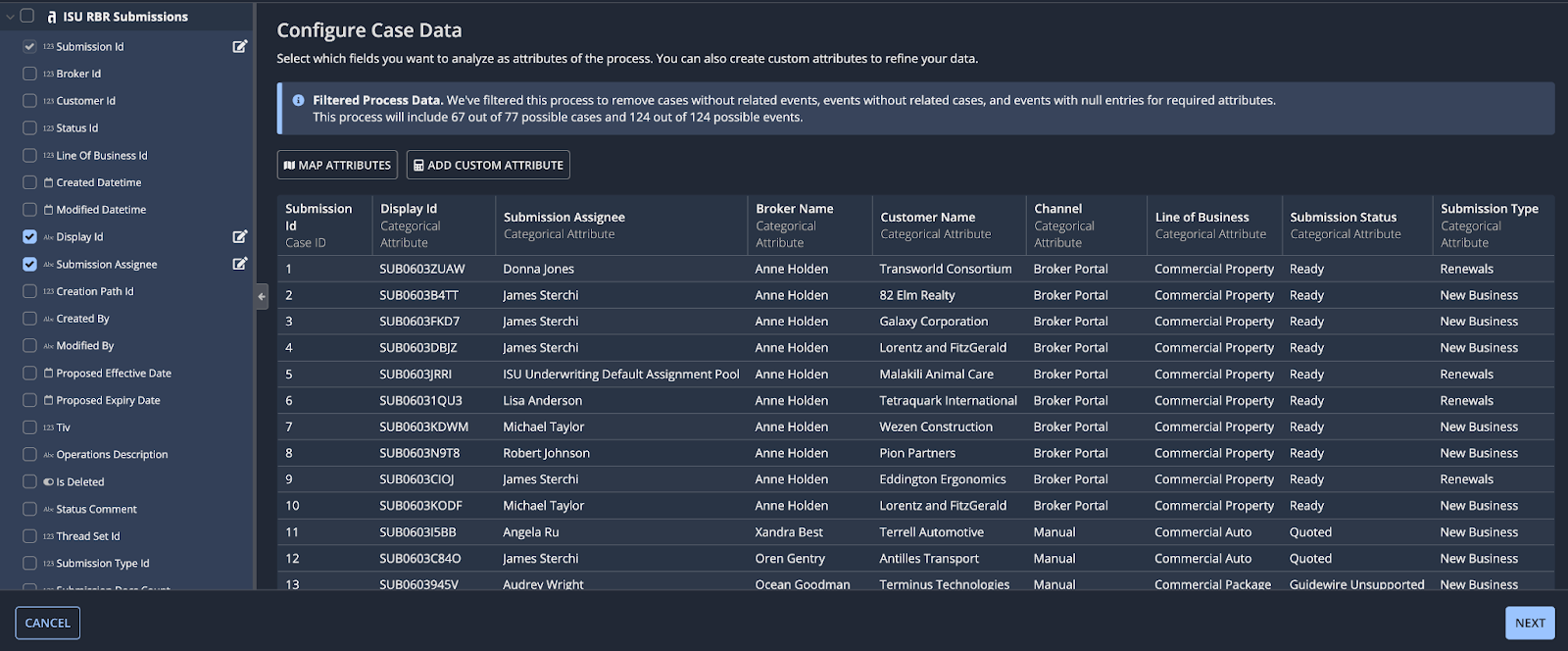
- Click NEXT.
Configuring process properties and securityCopy link to clipboard
Data stewards can follow the standard steps to:
- Configure process properties.
- Schedule process updates.
- Configure process security using the users and groups from your out-of-the-box or custom Connected Underwriting P&C groups to assign permissions for the process to business users.
Next stepsCopy link to clipboard
Once a data steward has added and configured your submissions data as a process, analysts and other business users can start exploring and investigating the process, uncovering insights that will help your organization optimize and improve the process.
To see insights for a specific underwriting team, create a view for each.
Process insights provides a number of default key performance indicators (KPIs) to help you measure the success of your process. You can also create custom KPIs to track the indicators most relevant to your business.
