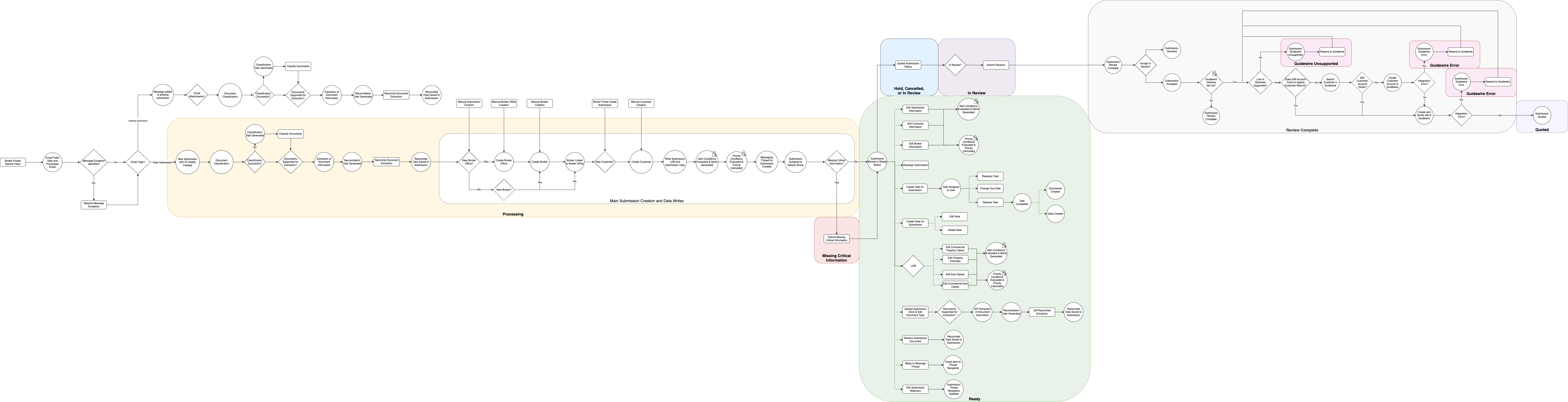| This content applies solely to Connected Underwriting, which must be purchased separately from the Appian base platform. This content was written for Appian 24.2 and may not reflect the interfaces or functionality of other Appian versions. |
IntroductionCopy link to clipboard
The Overall Submission Flow Diagram depicts a high-level view of the life cycle of a Submission record within the solution. The diagram shows how a Submission can be created, the processing and IDP extraction of associated documents, key data writes associated with the Submission, points of user interaction, and the moving of the Submission to a reviewed state.
Overall Submission Flow DiagramCopy link to clipboard
Note: Because this diagram is meant to show the overall process, nuances and more complicated logic are omitted; not all possible Submission flows are represented.
Using This DiagramCopy link to clipboard
In the diagram, different kinds of shapes represent different kinds of activities in the overall flow:
- Circles represent automated activities performed by the system. Automated activities which may be affected by settings in the Connected Underwriting P&C Settings site are represented with a user icon in the top right corner of the node.
- Rectangles represent manual interactions by users.
-
Diamonds represent decision points at which the flow may change depending on a certain set of logic.
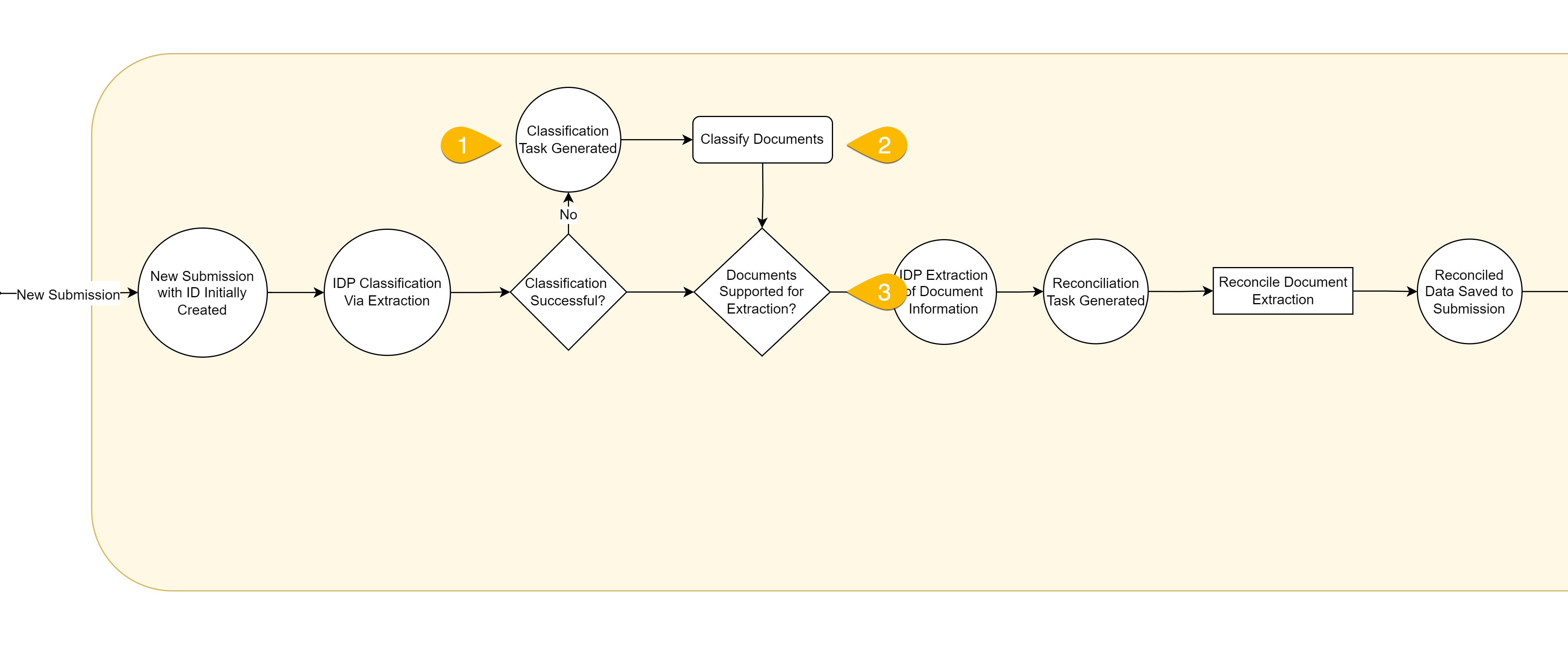
The lines between nodes in the diagram also have different meanings:
- Solid lines represent definite flows; one activity will always take place after the other.
- Dotted lines represent possible or optional flows; one activity may take place after another depending on a decision by a user.
The larger colored containers represent groupings of events based on the status of the Submission. The submission statuses and their corresponding colors are:
| COLOR | STATUS |
|---|---|
| Yellow | Processing |
| Red | Missing Critical Information |
| Green | Ready |
| Blue | Hold/Canceled/In Review |
| Purple | In Review |
| Gray | Review Complete |
Synopsis of diagramCopy link to clipboard
Submissions can be created in two ways:
- Manually created directly in the Connected Underwriting P&C site.
- Via emails that are polled from a specific inbox set up for the environment.
Emails sent to the specified inbox are analyzed to determine whether a Message Exception should be created for the Submission. All Message Exceptions must be resolved by a front-end user for the flow to continue. Once a Message Exception for an email has been resolved, the corresponding email sent determines whether the Submission corresponds to an existing record or is new.
In the case that a Submission is new, the Submission is created initially and set to a status of Processing. From here, any PDF document attachments from the email are attempted to be classified through IDP extraction. If automated classification is not successful, a Classification Exception is created for a user to manually classify a document.
Once a document is classified, the system checks whether the document type is supported for additional IDP extraction. If this is the case, the system uses IDP to extract information from the corresponding form and automatically creates an Extraction Reconciliation Exception for a front-end user to confirm and correct any of the extracted information. Once the extracted information is reconciled, additional key data writes for the Submission occur, including linking the Submission to a Broker and Customer and generating Alerts and a Priority Score for the Submission.
After key data writes have taken place, the Submission is assigned to the Default Assignment Pool and is checked for missing Critical Information. A Submission must be moved out of the Missing Critical Information status through user action before it is sent to a Ready status.
Once a Submission is in a Ready status, a variety of actions can be taken by front-end users to change or add key pieces of information for the Submission. Certain actions are dependent on the listed Line of Business for the Submission. Many of these actions are optional for users and are not necessarily required to be taken in order for the Submission to move forward in its life cycle.
A Submission in a Ready status can be moved into either a Canceled, Hold, or In Review status via user interaction in the Update Status related action. In the case that the user moves the Submission to an In Review status, users are then able to Submit a Decision for the Submission and either Accept or Decline it. In either of these cases, the Submission is moved to its final Review Complete status.