| This content applies solely to Connected Claims, which must be purchased separately from the Appian base platform. This content was written for Appian 24.2 and may not reflect the interfaces or functionality of other Appian versions. |
IntroductionCopy link to clipboard
Your organization may have multiple lines of business, each with its own set of unique requirements, claims journey, and phase steps for processing a claim through the entire claims lifecycle. The Manage Line of Business configuration allows you to manage all of your organization's lines of business through the Connected Claims solution.
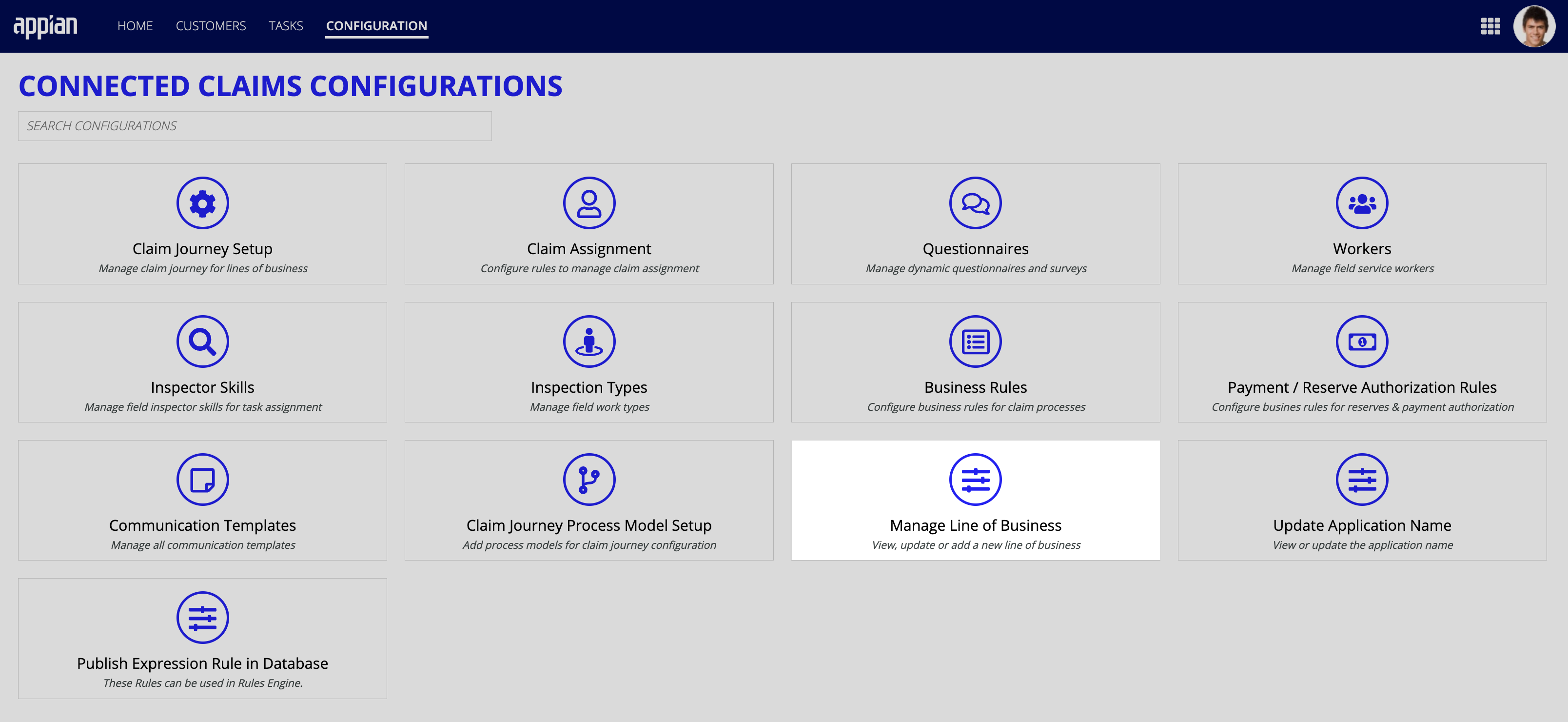
In this section, you will learn how to view your organization's existing lines of business, create a new line of business for your organization, and update an existing line of business.
Viewing lines of businessCopy link to clipboard
After selecting this card, your Connected Claims solution will open the Manage Line of Business page. From this page, you can view a complete list of all of your existing lines of business and perform certain actions, including:
- Expand or hide the list filters.
- Add a new line of business to your organization.
- Filter the line of business list by name.
- Filter the line of business list by description
- Clear all filters.
- View a list of all lines of business and their description (if provided) for your organization.
- Edit an existing line of business.
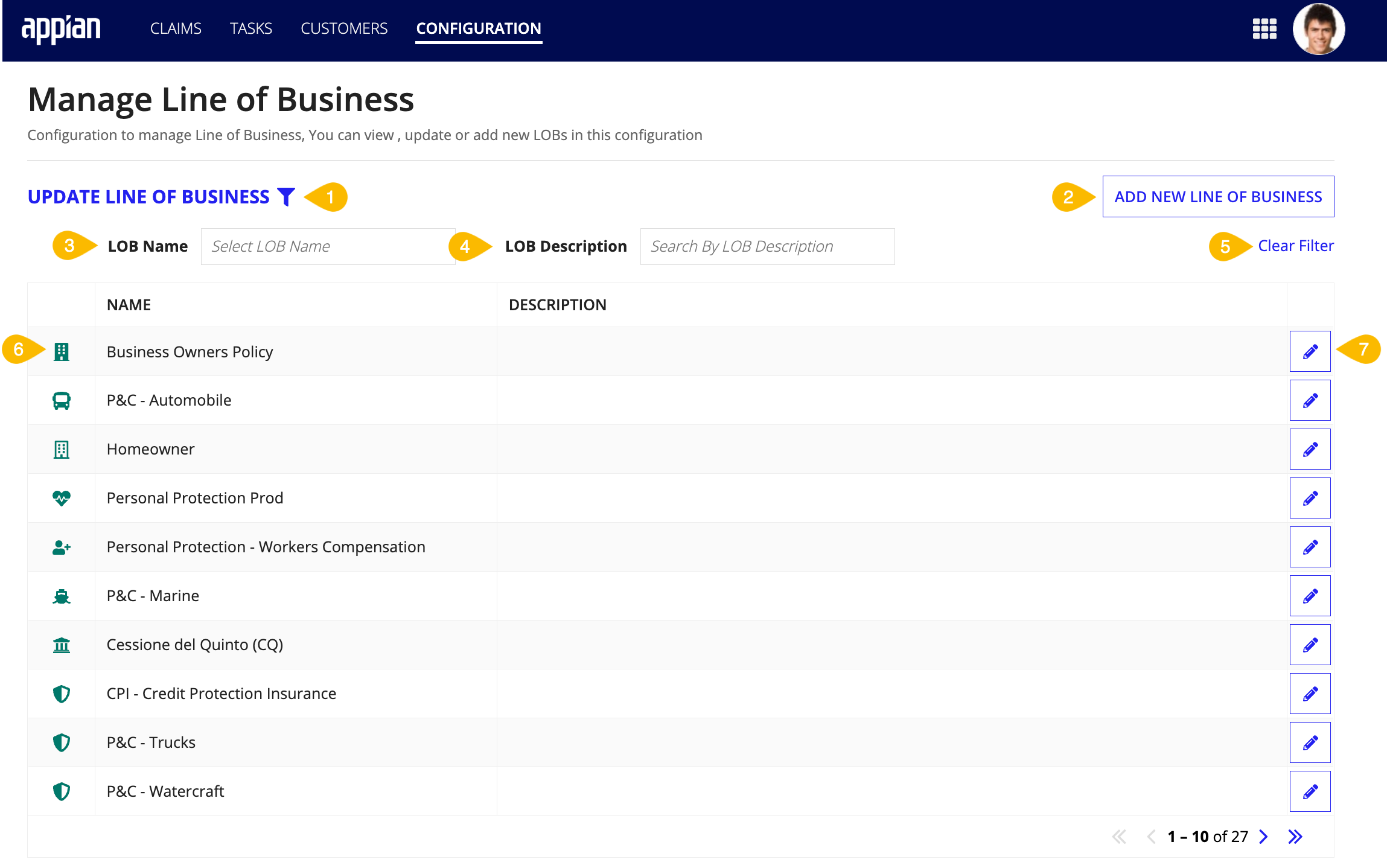
You can filter this list by name, description, or both to locate a specific line of business in your organization or all lines of business that match your filter criteria.
If your organization has more than 10 lines of business, page navigation at the bottom of the Manage Line of Business page allows you to scroll through the list view.
Adding a new line of businessCopy link to clipboard
Before you can use Connected Claims to manage your organization's different lines of business, you need to add each line of business to the solution. Connected Claims makes creating new lines of business for your organization simple and easy.
To create a new line of business:
- From the HOME page, select the CONFIGURATION tab.
- Click Manage Line of Business.
- Click ADD NEW LINE OF BUSINESS.
- Enter the following information for the new line of business:
- Line of Business Name: You must designate a unique name for each line of business.
- Description: (Optional) A brief statement describing the line of business.
- Icon: Select an icon that you want to associate with the new line of business
- Nature of Loss: You must add at least one Nature of Loss category including the Cause Code 1 and Type of Loss.
- Click SUBMIT.
After saving, the new line of business will appear in the Manage Line of Business list view. Now, you can start setting up the journey and modifying other configurations for it. If needed, you can also update an existing line of business from the UPDATE LINE OF BUSINESS list view.
Updating an existing line of businessCopy link to clipboard
At some point, you may need to update the details for an existing line of business by modifying the name or description, adding or deleting a Nature of Loss line item, and updating the icon associated with a line of business.
To update an existing line of business:
- From the HOME page, select the CONFIGURATION tab.
- Click Manage Line of Business.
- From the UPDATE LINE OF BUSINESS list, locate the line of business you want to update and click the edit icon associated with it.
- Update any of the following details for the existing line of business:
- Line of Business Name: You must designate a unique name for each line of business.
- Description: (Optional) A brief statement describing the line of business.
- Icon: Select an icon that you want to associate with the new line of business
- Nature of Loss: You must add at least one Nature of Loss category including the Cause Code 1 and Type of Loss.
- Click SUBMIT.
