| This content applies solely to Connected Claims, which must be purchased separately from the Appian base platform. This content was written for Appian 24.2 and may not reflect the interfaces or functionality of other Appian versions. |
IntroductionCopy link to clipboard
Connected Claims is designed for simplicity and ease. From the solultion's Home page, users can quickly navigate to the modules and data they need to process any claim type.
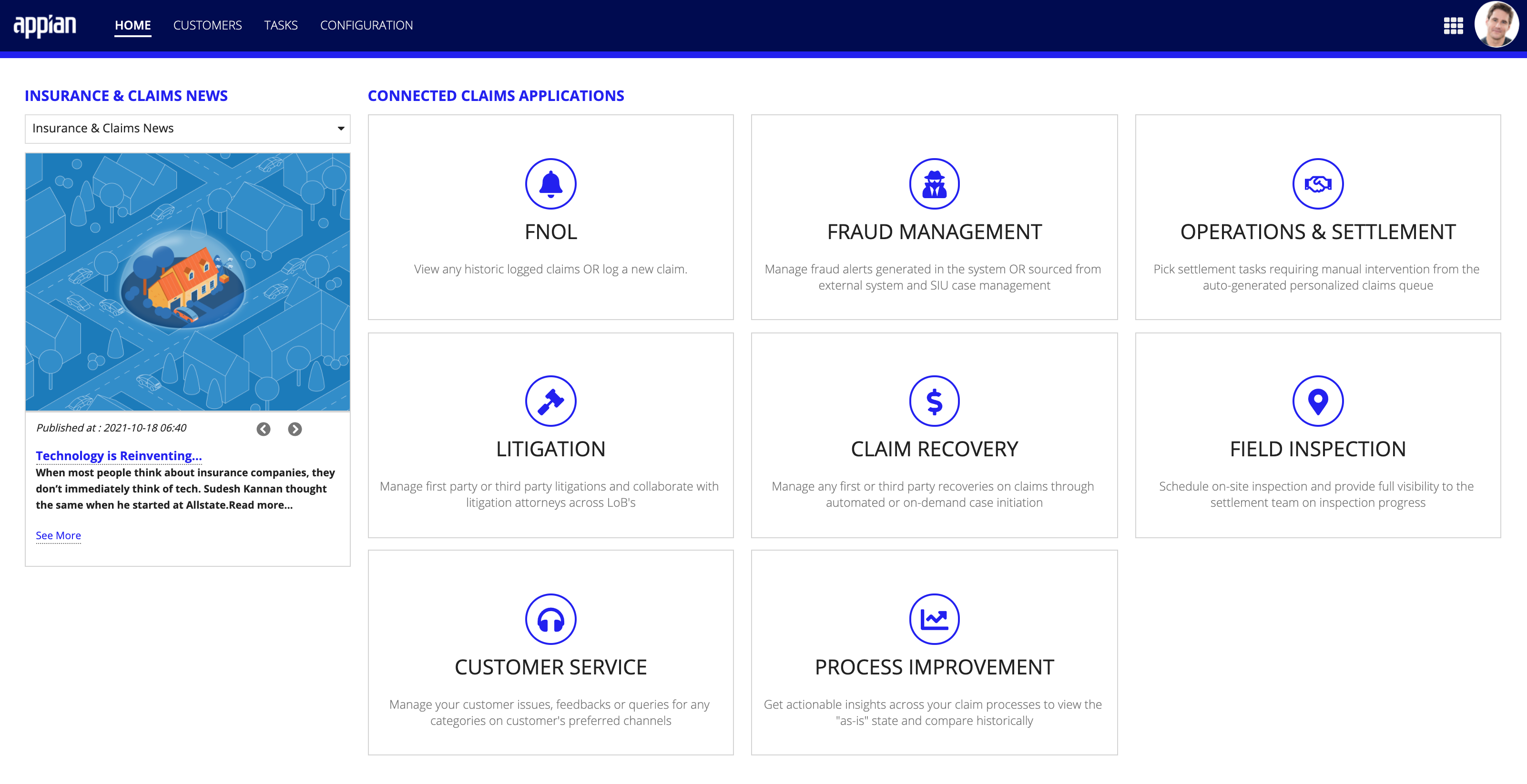
NavigationCopy link to clipboard
Whether your users are trying to report a claim, communicate with a customer, schedule a field inspection, investigate insurance fraud, or settle a claim, they don't have to hunt through different systems to find the data views or interfaces they're looking for. They can quickly and easily access the Connected Claims module by clicking on the associated card, which directs them to the workflows and tasks they need to complete for their part of the claims process. Each card provides a high-level description of what users can do in each module. This ease of use allows your users to be more efficient and provide a better customer experience.
Who sees what?Copy link to clipboard
The HOME page displays different claims modules and data for different users. This means the modules and data you see depend on your group memberships and your role in the insurance claims management process. For example, your organization may want to configure their Connected Claims solution so that employees who handle the claims intake process have access to the FNOL and Customer Service modules only. As shown in the image below, their HOME page view will only display those two modules, along with INSURANCE & CLAIMS NEWS.
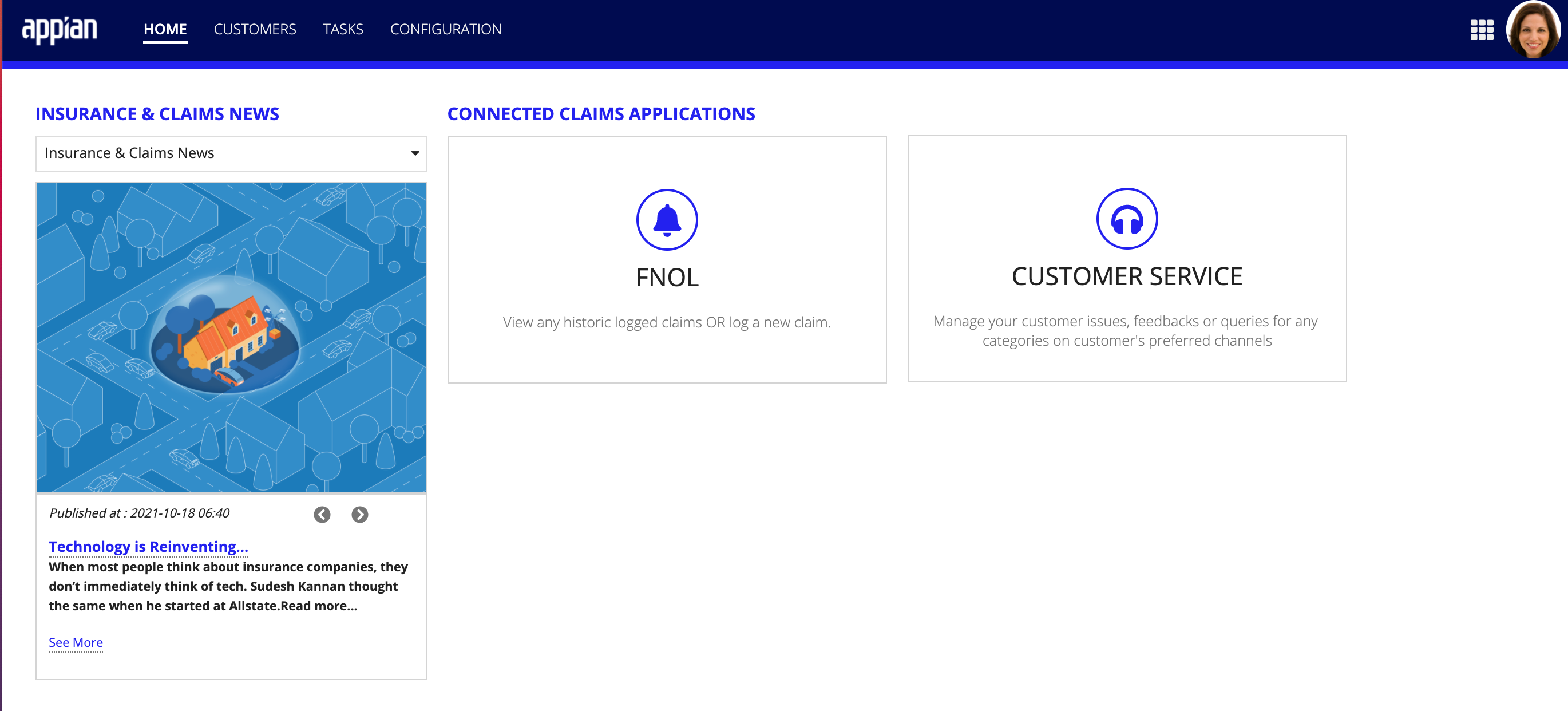
Administrators of the Connected Claims solution will see the following information:
- All Connected Claims modules
- Process templates for all modules
- A complete Tasks list and tasks details across all modules
- A complete customer list, including customer policy information and customer details
- Configurations categories and settings to tailor the solution, process templates, and workflows that make up the claims journey
All other business users will see the following information based on their group membership:
- Only Connected Claims modules assigned to them
- Claims tasks assigned to them for all modules they have visibility to, including tasks details
- A Customer list that corresponds to the claims assigned to them, including policy information and additional data for those customers
When you are ready to get started using Connected Claims to report and process your P&C insurance claims, see How to Process a Claim. This quick start guide will walk you through a use case for reporting a car insurance claim and show you how to navigate the HOME page and use the FNOL module.
