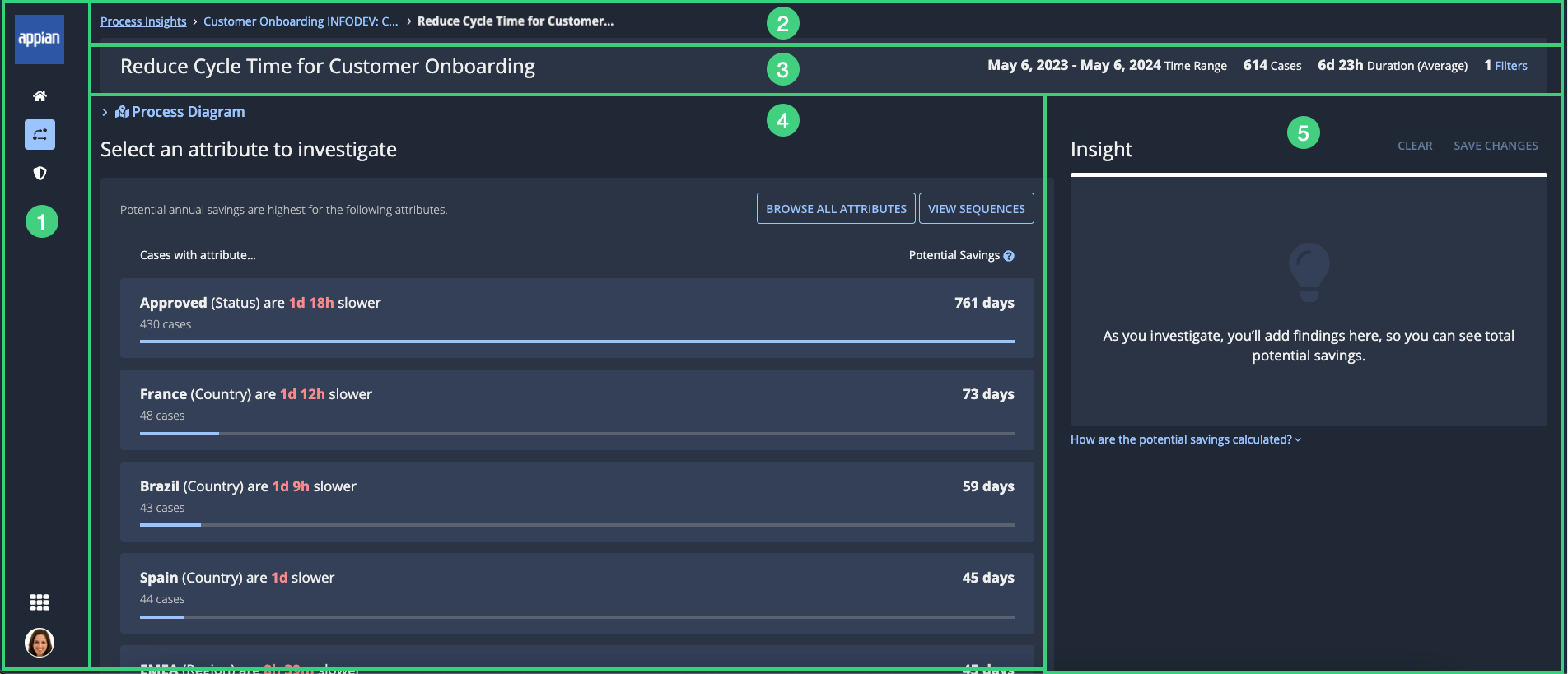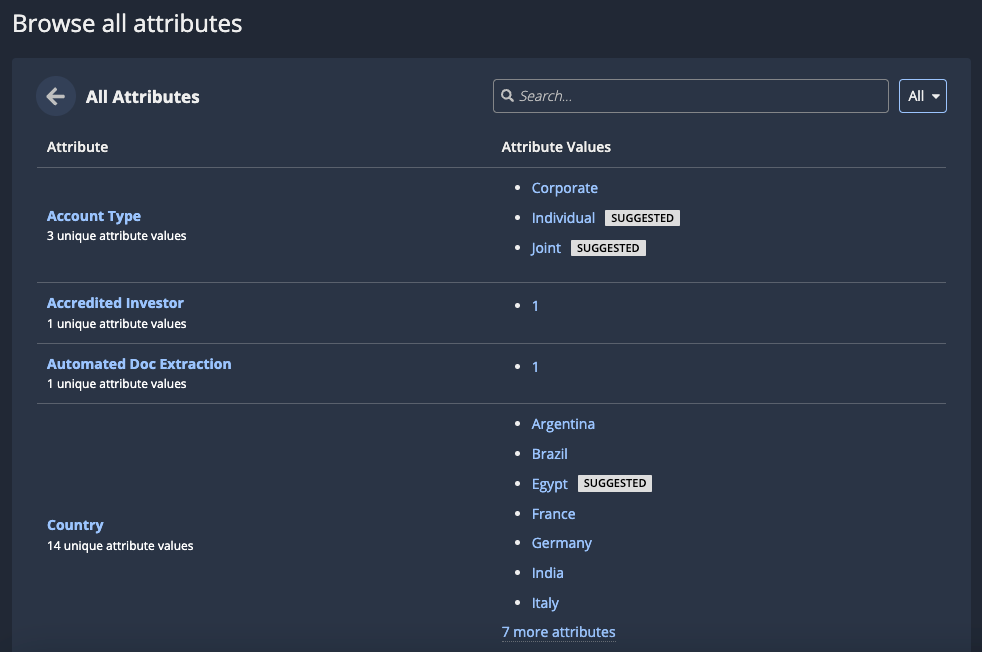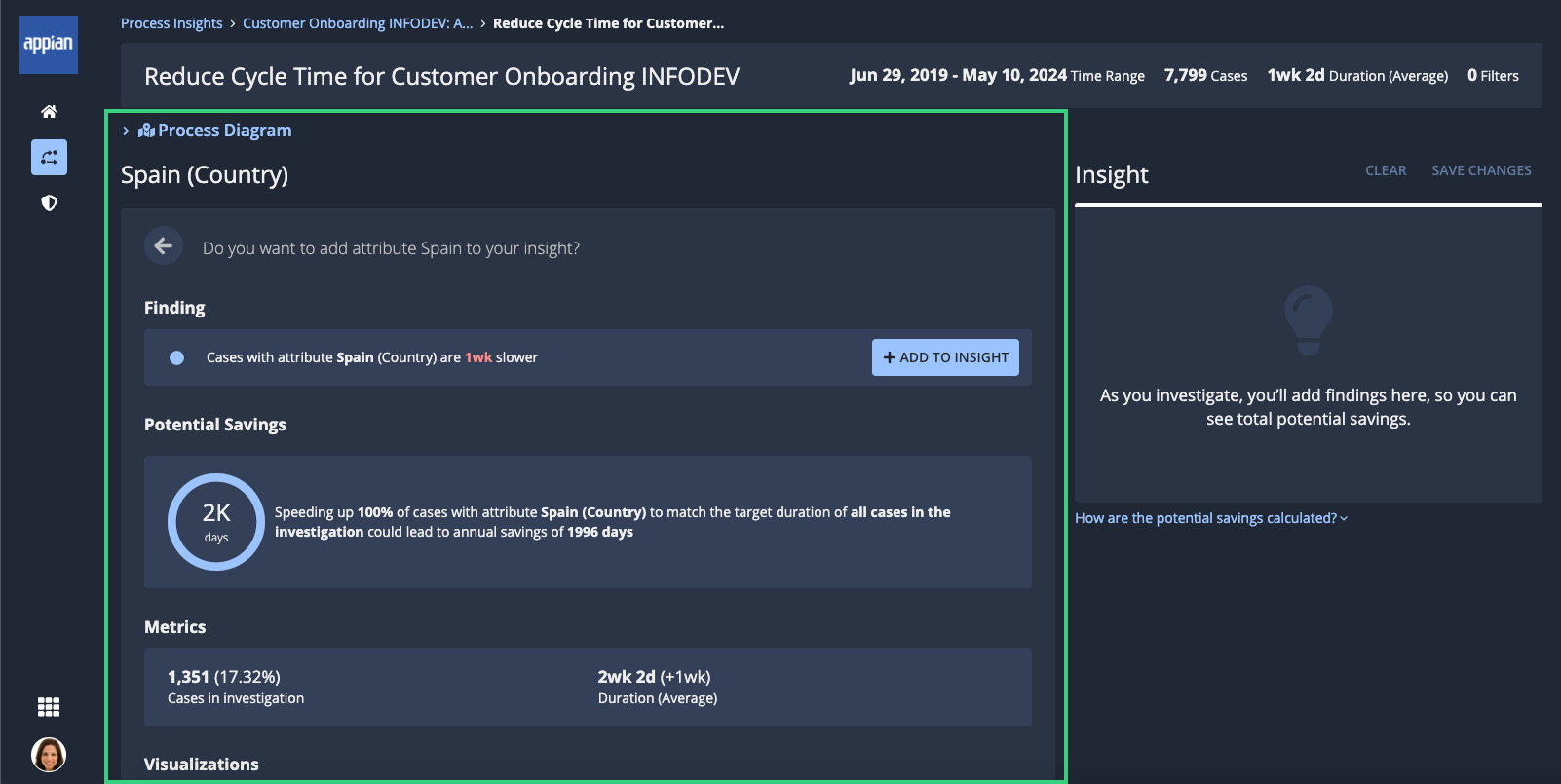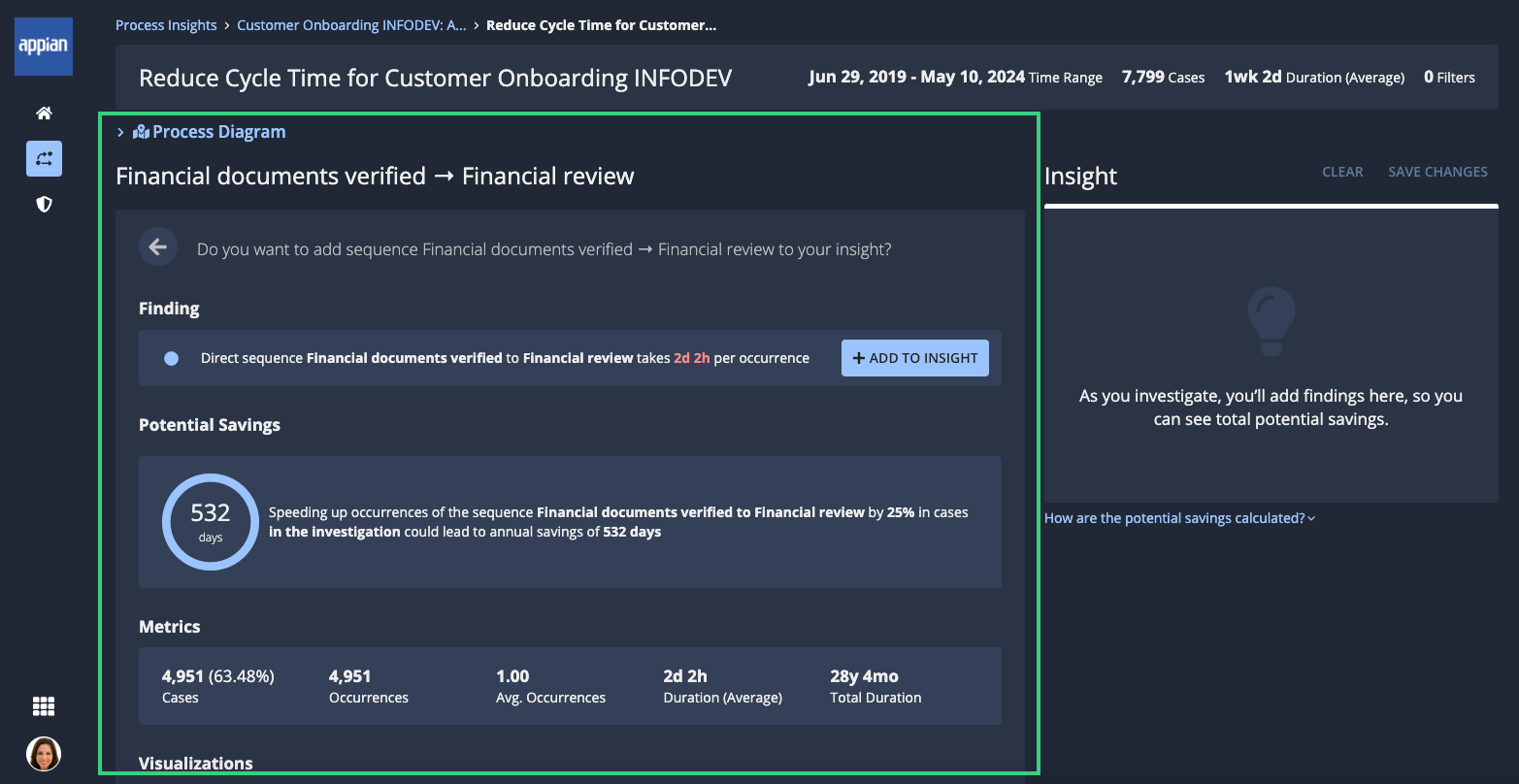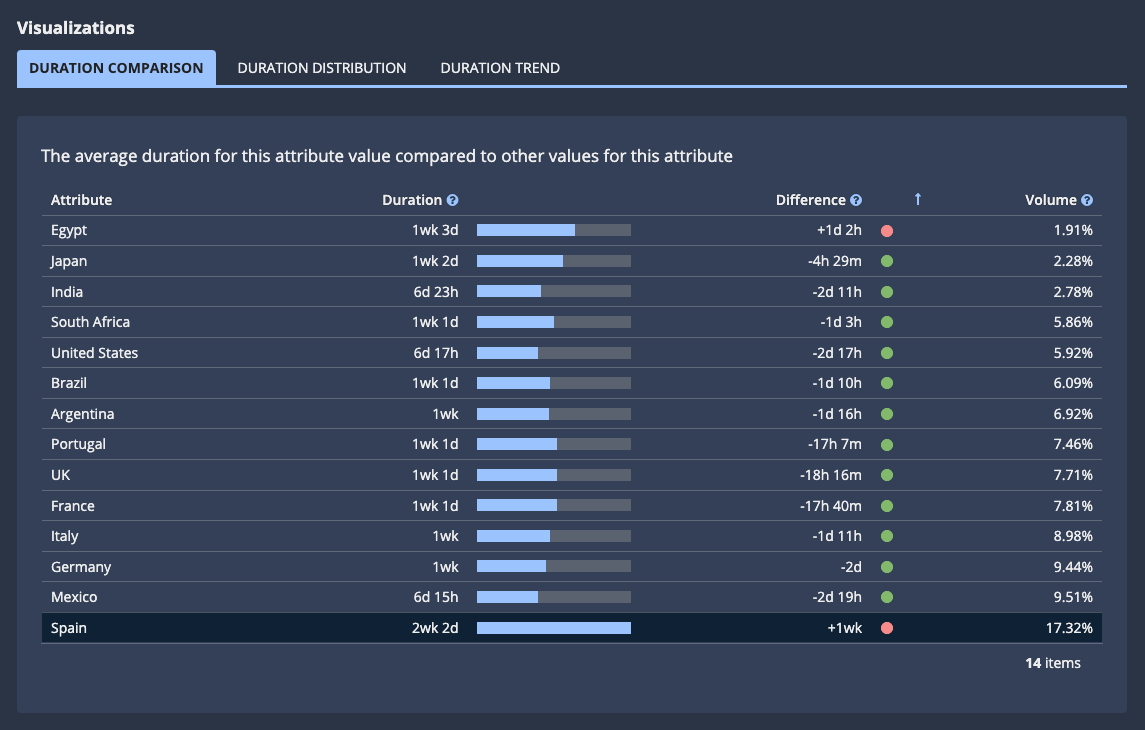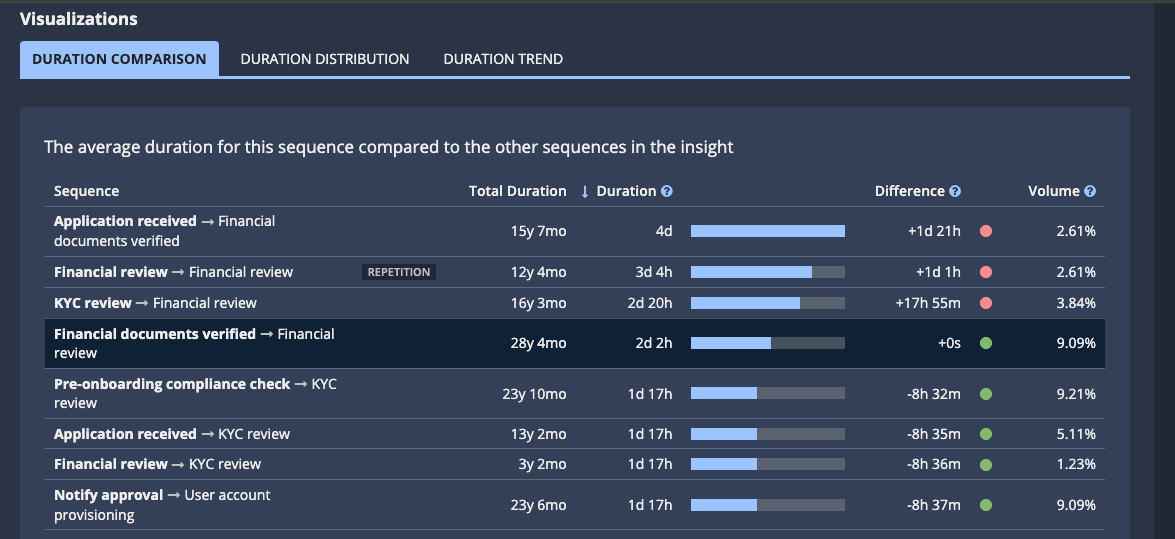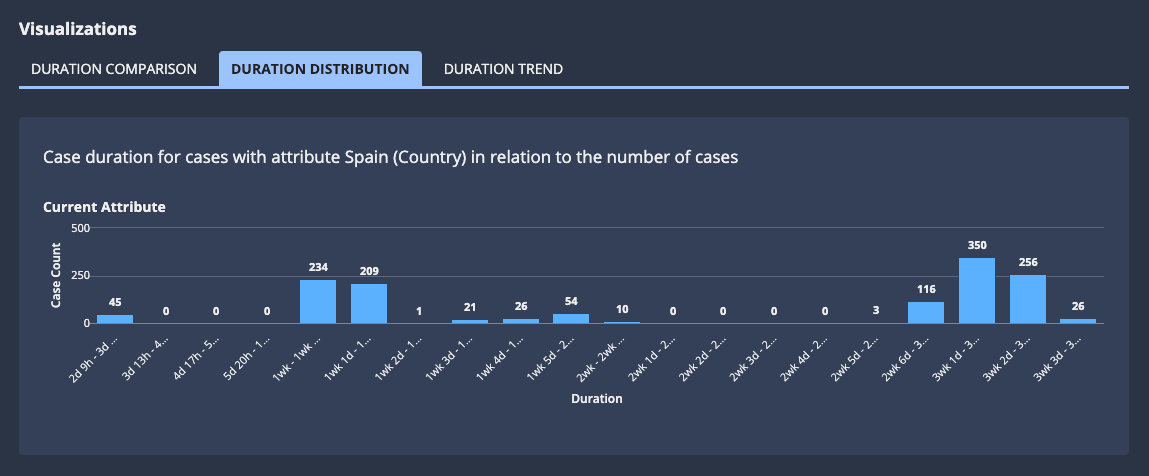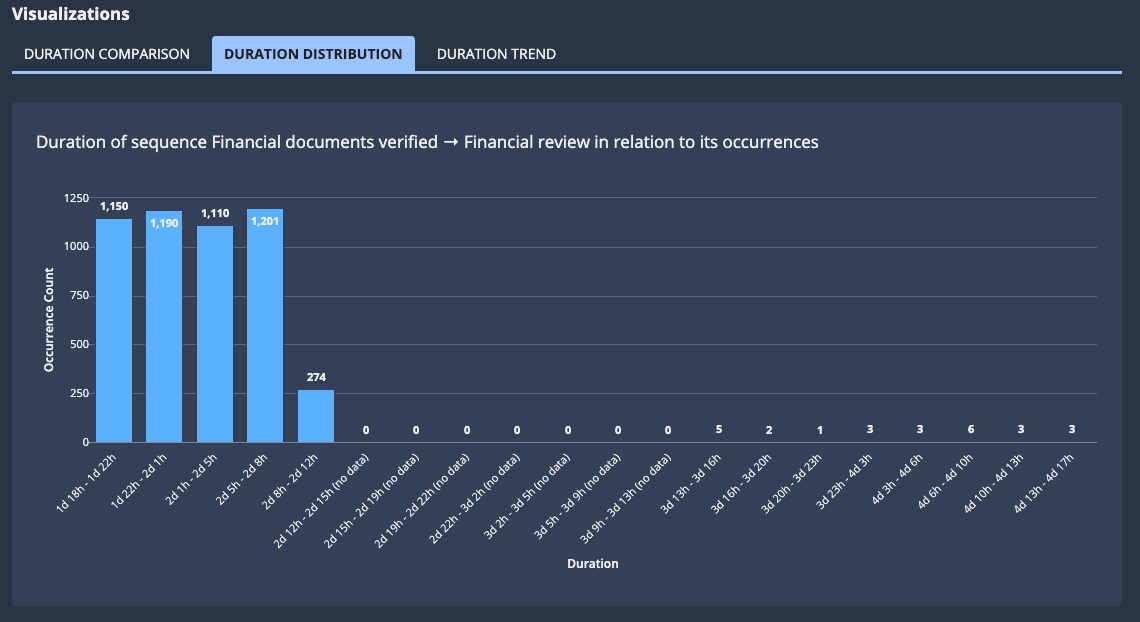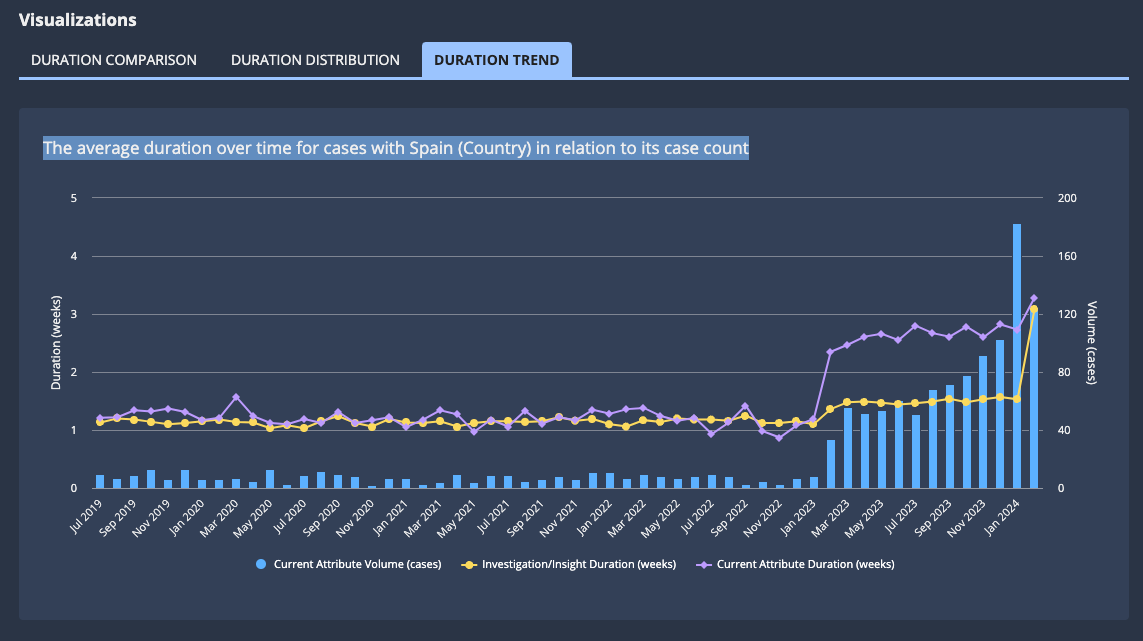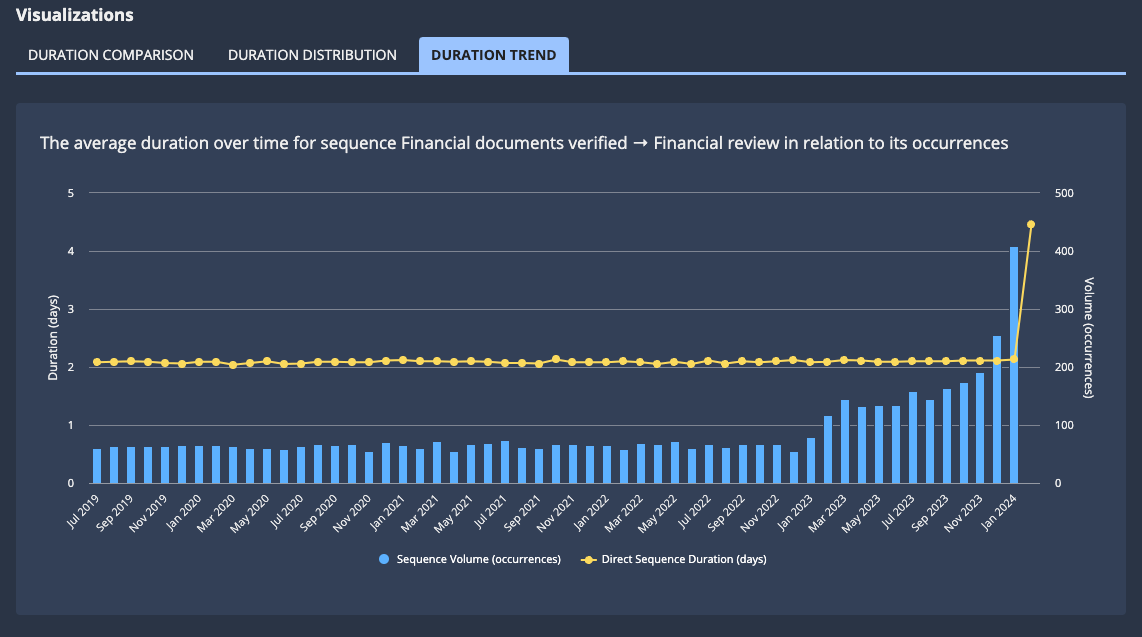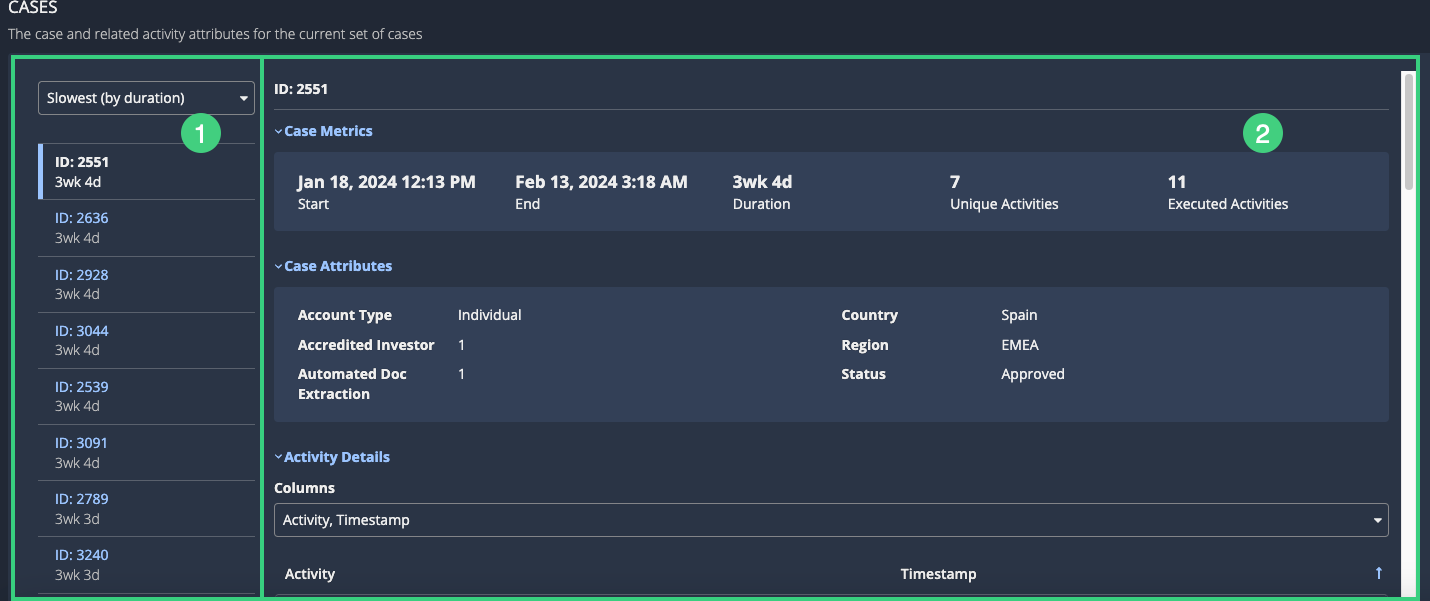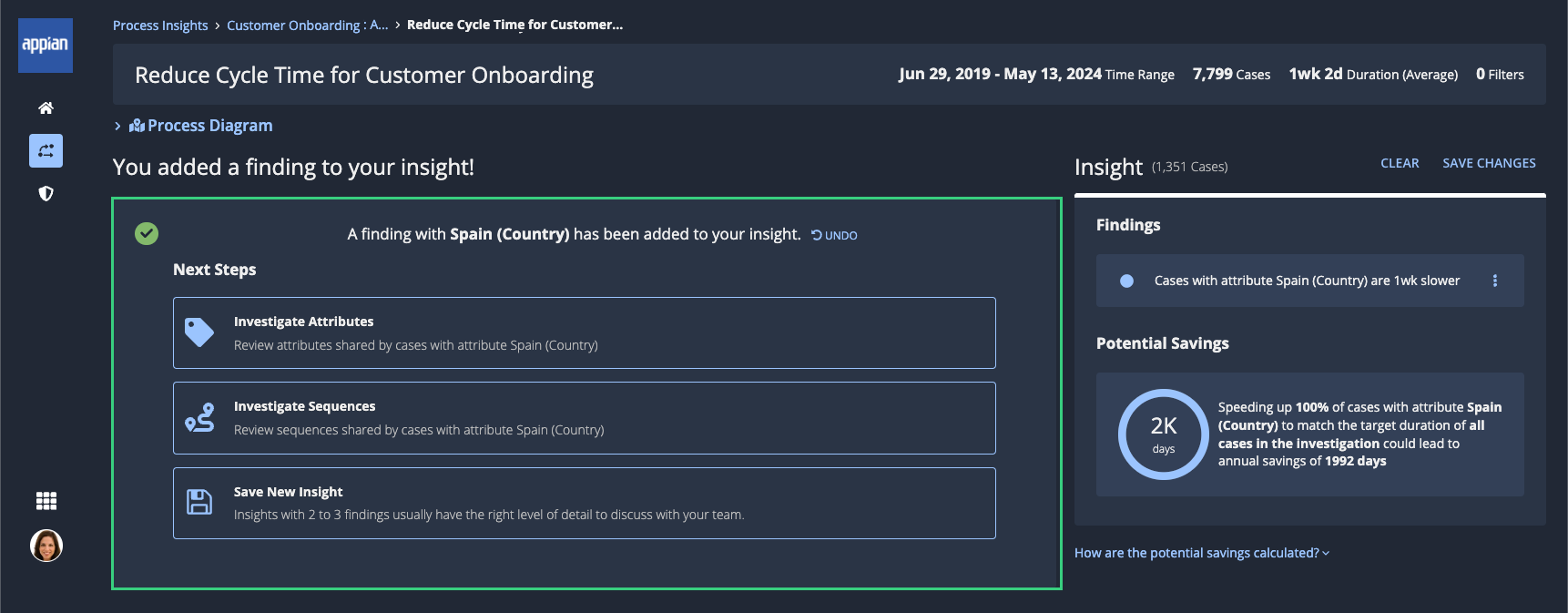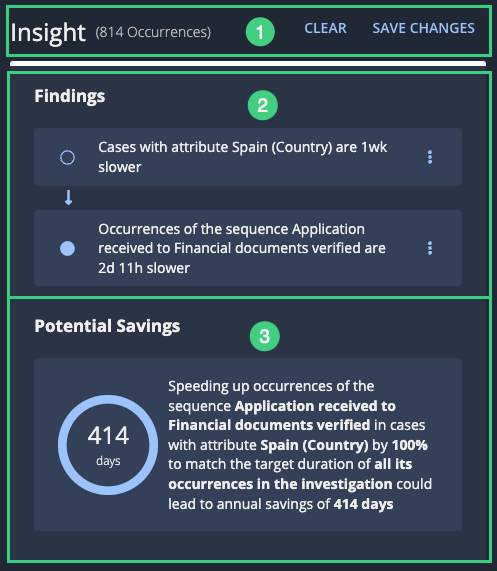This page applies to business users. This page describes what actions are available during an active investigation.
OverviewCopy link to clipboard
In Process HQ, the active investigation page lets you take a closer look into specific patterns and issues in your workflow, so you can uncover insights that lead to process improvements.
To access this page, start an investigation or continue a saved investigation.
ElementsCopy link to clipboard
The following image highlights the elements of the active investigation page:
# |
Element |
Actions Available |
|---|---|---|
1 |
Navigation bar |
|
2 |
Breadcrumbs |
Navigate to the Process Insights page or the process view page associated with the investigation. |
3 |
Investigation header |
View information about the investigation, including:
|
4 |
Investigation control pane |
Review and interact with process data. As you conduct an investigation, this pane allows you to:
|
5 |
Insight pane |
Track important findings in a tree format and view the cumulative effect of those findings on your potential savings. See the description for a full list of actions. |
Attribute values listCopy link to clipboard
When you start investigating an attribute, you'll see a list of attribute values associated with longer case durations. Attribute values that have the highest potential savings are listed at the top.
Each item in the list includes the following elements:
# |
Description |
|---|---|
1 |
The attribute value. For example, for an attribute named Country, this value would be the name of an individual country, like Spain. |
2 |
The attribute name. For example, Country. |
3 |
How much slower the average duration of cases with this attribute value are than the average duration of cases without this attribute value in this investigation. |
4 |
The number of cases with this attribute value in this investigation. |
5 |
The potential annual savings that Process HQ has calculated for cases with this attribute value. This number represents the time you could recover each year if you could make the average duration of cases with this attribute value match the average duration of cases in this investigation without the attribute value. |
All Attributes listCopy link to clipboard
When you're investigating attributes, you'll see the attribute value list by default, which displays only those attributes that are associated with the longest case durations. You can switch to a list of all attributes, however. This list can be useful if you already have an idea of an attribute you need to look into.
To view a list of all attributes of the process, click BROWSE ALL ATTRIBUTES above the list. The All Attributes list displays.
For example:
This table includes the following columns:
Column |
Description |
|---|---|
Attribute |
The name of the attribute, and a count of the unique values for that attribute. Click an attribute to view the Duration Comparison for the attribute's values. |
Attribute Values |
A list of values for that attribute in the cases in the investigation. The SUGGESTED tag displays next to attribute values associated with the longest case durations. Click an attribute value to view the attribute value details. |
Attribute value detailsCopy link to clipboard
When you click on an attribute value in the attribute value list or all attributes list, Process HQ displays details of its analysis of that attribute value.
For example:
Attribute value details include the following elements:
- Finding: A sentence describing how much slower cases with the attribute value are than cases without the attribute value. To share this finding with others, click ADD TO INSIGHT.
- Potential Savings: The number of days you could save per year if you reduce the duration of all cases with this attribute value to the average duration of cases in this investigation.
-
Metrics: Relevant statistics for this attribute value:
Metric
Description
Cases in investigation
The total number of cases with this attribute value in this investigation, along with the percentage of total cases in the investigation that those cases represent.
Duration (Average)
The average duration of cases with this attribute value in this investigation.
- Visualizations: Charts displaying relevant statistics in relation to each other:
- Cases: A list of cases with this attribute value in this investigation.
Sequences listCopy link to clipboard
When you switch to investigating sequences, you'll be presented with a list of the sequences that occur in cases in the investigation. The sequences with the longest durations appear at the top of the list.
Each item in the list includes the following elements:
This format includes the following elements:
# |
Description |
|---|---|
1 |
The activity that starts the sequence. |
2 |
The activity that ends the sequence. |
3 |
How long (on average) the sequence takes when it occurs in cases in the investigation. |
4 |
A count of how often this sequence occurs in cases in this investigation. |
5 |
The potential annual savings that Process HQ has calculated for this sequence. This number represents the time you could recover each year if you improve the average duration of this sequence. |
Note: If the sequence represents a repetition, the REPETITION tag displays next to the occurrence count. By default, Process HQ calculates potential savings for repetitions using a 100% realization rate, because repetitions can typically be entirely eliminated from a process.
For example:
Sequence detailsCopy link to clipboard
Process HQ displays details of its analysis of a sequence when you click a sequence in either of the following locations:
- In the process diagram on the Summary tab of a process view.
- In the sequences list of an active investigation.
For example:
Sequence details include the following elements:
- Finding: A sentence describing how much slower cases with the sequence are than cases without the sequence. To share this finding with others, click ADD TO INSIGHT.
- Potential Savings: The number of days you could save per year if you reduce the duration of this sequence.
-
Metrics: Relevant statistics for this sequence:
Metric
Description
Cases
The total number of cases that contain this sequence, along with the percentage of cases in this investigation that those cases represent.
Occurrences
The total number of times the sequence occurs in cases in this investigation.
Avg. Occurrences
The average number of times the sequence occurs in individual cases in this investigation.
Duration (Average)
The average duration of this sequence when it occurs in cases in this investigation.
Total Duration
The total duration of all occurrences of this sequence in cases in this investigation.
- Visualizations: Charts displaying relevant statistics in relation to each other:
- Cases: A list of cases with this sequence in this investigation.
VisualizationsCopy link to clipboard
The following sections describe the visualizations included in attribute and sequence details.
Duration ComparisonCopy link to clipboard
The elements in this visualization vary depending on whether you're investigating an attribute value or a sequence.
Attribute valueCopy link to clipboard
If you're investigating an attribute value, this chart compares the selected attribute value to other values of the attribute in the current investigation.
For example:
This table contains the following columns:
Column |
Description |
|---|---|
Attribute |
An attribute value. |
Duration |
The average duration for cases in this investigation with this attribute value. |
Difference |
The difference between the average duration of cases with this attribute value and the average duration of cases with all other values of this attribute. |
Volume |
The percentage of total cases in the investigation that have this attribute value. Hover to see case counts. |
SequenceCopy link to clipboard
If you're investigating a sequence, this chart compares the selected sequence to other sequences in the current investigation.
For example:
This table contains the following columns:
Column |
Description |
|---|---|
Sequence |
The name of the sequence, in the format of <start activity> <end activity>. |
Total Duration |
The total duration of all occurrences of this sequence in cases in this investigation. |
Duration |
The average duration of the sequence in cases in this investigation. |
Difference |
The difference between the average duration of the sequence and the average duration of the selected sequence. |
Volume |
The percentage of occurrences of that sequence in this insight. Hover to see the occurrence counts. |
Duration DistributionCopy link to clipboard
The elements in this visualization vary depending on whether you're investigating an attribute value or a sequence.
Attribute valueCopy link to clipboard
If you're investigating an attribute value, this chart displays how long cases with this attribute take on average (Duration) in relation to the number of cases with the attribute value (Case Count).
You can use this chart to identify the duration with the most amount of cases, so you can investigate further.
For example:
SequenceCopy link to clipboard
If you're investigating a sequence, this chart displays how long occurrences of this sequence take on average (Duration) in relation to how many times the sequence occurs (Occurrence Count).
You can use this chart to identify the duration with the most amount of occurrences, so you can investigate further.
For example:
Duration TrendCopy link to clipboard
The elements in this visualization vary depending on whether you're investigating an attribute value or a sequence.
Attribute valueCopy link to clipboard
If you're investigating an attribute value, this chart displays how long cases with the attribute value have taken over time (Duration) in relation to the number of cases with the attribute value (Volume (cases)).
You can use this chart to identify increases in case duration over time, so you can further investigate other attributes associated with those specific dates.
For example:
When evaluating this chart, keep in mind the following:
- An increase in average duration at the same time as an increase in case counts might indicate that the team handling the work needs additional resources.
- An increase in average duration without an increase in case counts might indicate that the process itself needs refinement.
SequenceCopy link to clipboard
If you're investigating a sequence, this chart displays how long occurrences of this sequence have taken over time (Duration) in relation to how many times the sequence occurs (Volume (occurrences)).
You can use this chart to identify increases in sequence duration over time, so you can further investigate other attributes associated with those specific dates.
For example:
CasesCopy link to clipboard
This list displays all cases with the selected attribute value or sequence.
For example:
This section contains the following elements:
# |
Element |
Actions Available |
|---|---|---|
1 |
Case list |
|
2 |
Case details pane |
Review details about the selected case:
|
Next StepsCopy link to clipboard
As you add findings to your insight, you can use the steps below to continue your investigation:
Step |
Description |
|---|---|
Investigate Attributes |
Review attributes shared by cases in the insight. |
Investigate Sequences |
Review sequences shared by cases in the insight. Note: You can add only one sequence per insight, so this action is not available if you've already added a sequence finding. |
Save New Insight |
Saves the current findings as a new insight. Insights with 2 to 3 findings usually have the right level of detail to discuss with your team. |
Insight paneCopy link to clipboard
As you add individual findings to an insight, the Insight pane tracks those findings in a tree format and displays the cumulative effect of those findings on your potential savings.
The following image highlights the elements of the Insight pane:
# |
Element |
Actions Available |
|---|---|---|
1 |
Header |
|
2 |
Findings section |
|
3 |
Potential Savings section |
View the potential savings calculated for the combined findings in the insight. |