OverviewCopy link to clipboard
Appian Mobile enables users to monitor, collaborate, and take action on the go, by providing access to task and event notifications, up-to-date business information, and ad-hoc collaboration, all from the convenience of their iOS and Android devices.
See also: Mobile System Requirements
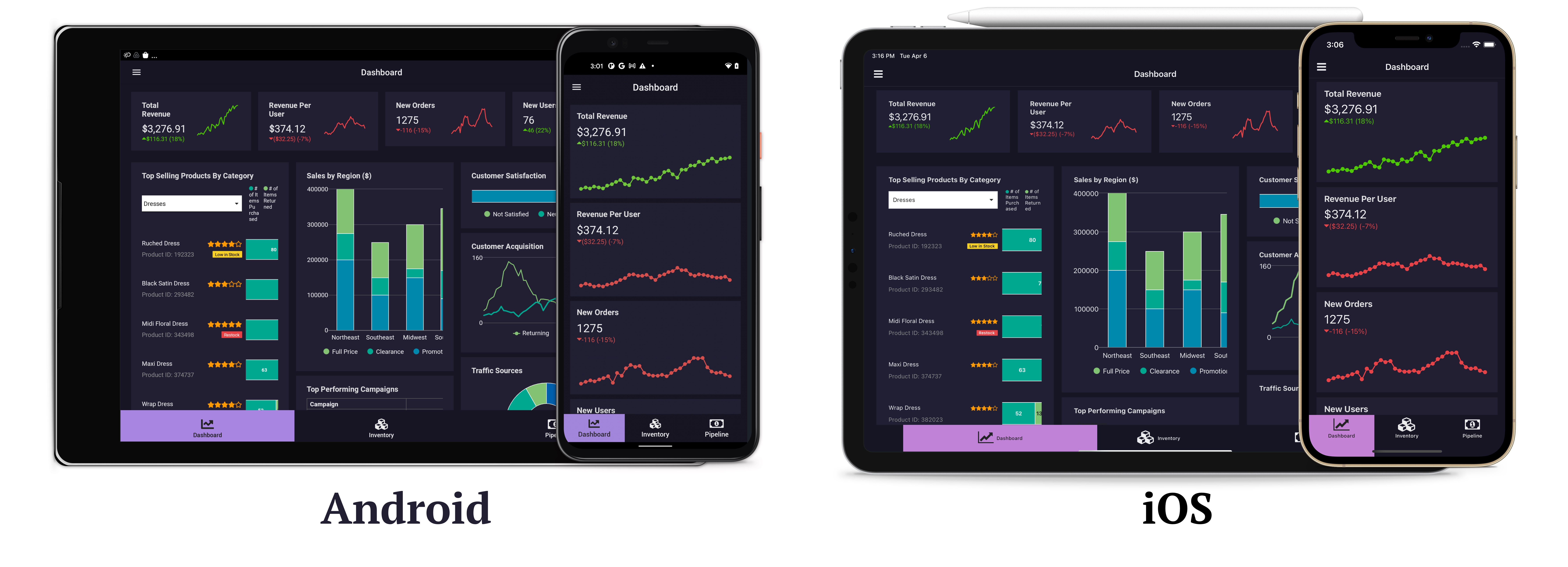
Appian for Enterprise Mobility Management (EMM)Copy link to clipboard
Appian Mobile can be configured through any of the participating EMM vendors that comply with AppConfig standards and guidelines.
AppConfig is a standard approach to mobile application configuration and management introduced by a group of leading Enterprise Mobility Management (EMM) providers and application developers who have come together to make it easier to drive mobile adoption in business. Deployments of mobile enterprise applications are streamlined in AppConfig by leveraging the extensive security, and configuration frameworks provided natively by the mobile operating systems.
See also: Appian for Enterprise Mobility Management (EMM)
Account SetupCopy link to clipboard
All you need to do to begin working with Appian Mobile is download the app from the iOS App Store or the Google Play Store and create your account.
Custom Mobile ApplicationsCopy link to clipboard
Administrators and developers can customize different aspects of Appian Mobile to create a different look and feel that mirrors your organization's style in end-user interfaces.
See also: Custom Mobile Applications
Network Communication RequirementsCopy link to clipboard
The Appian Mobile application must have access to the Appian server. See Mobile Authentication Requirements for more information.
Client AuthenticationCopy link to clipboard
Appian Mobile supports Appian, LDAP, and SAML authentication mechanisms. When creating an account the mobile client presents the appropriate login screen to the user in an in-app browser. After users have successfully authenticated from the in-app browser, they are automatically redirected back to the mobile application.
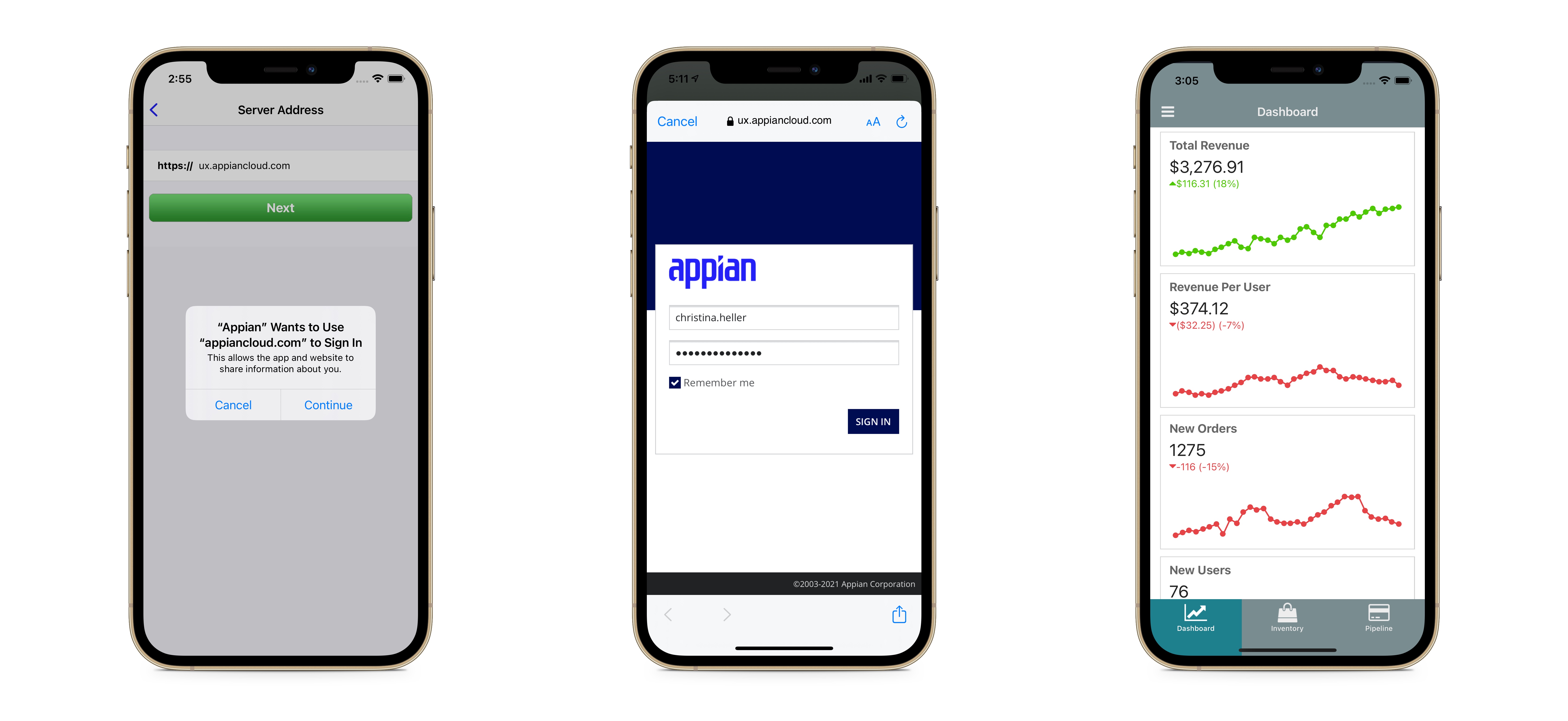
Note: On the Appian Mobile iOS application, users are prompted by the operating system to grant explicit consent, allowing the application access to the site’s data in Safari.
Users are required to go through this login workflow every time their session expires. Session expiration is controlled by Appian server’s authentication layer.
Note: The Appian Mobile application does not support SAML IdP initiated login, or client certificate authentication (CAC/PIV, smartcard).
See also: Authentication
Client Certificate AccessCopy link to clipboard
With Client Certificate Access, users can import a certificate into the mobile app. The certificate is used to ensure that access to the Appian server on the organization's internal network is restricted to clients that can provide a valid certificate when presented with a certificate-challenge.
Note: The validity of the digital certificate is typically ascertained by a Network Security Service (gateway), that is responsible for keeping out unauthorized traffic from the organization's network.
The feature can be enabled on Appian Mobile applications deployed through an Enterprise Mobility Management provider using a custom configuration. When enabled, the option to import a certificate into the mobile app is made available on the 'Accounts' screen.
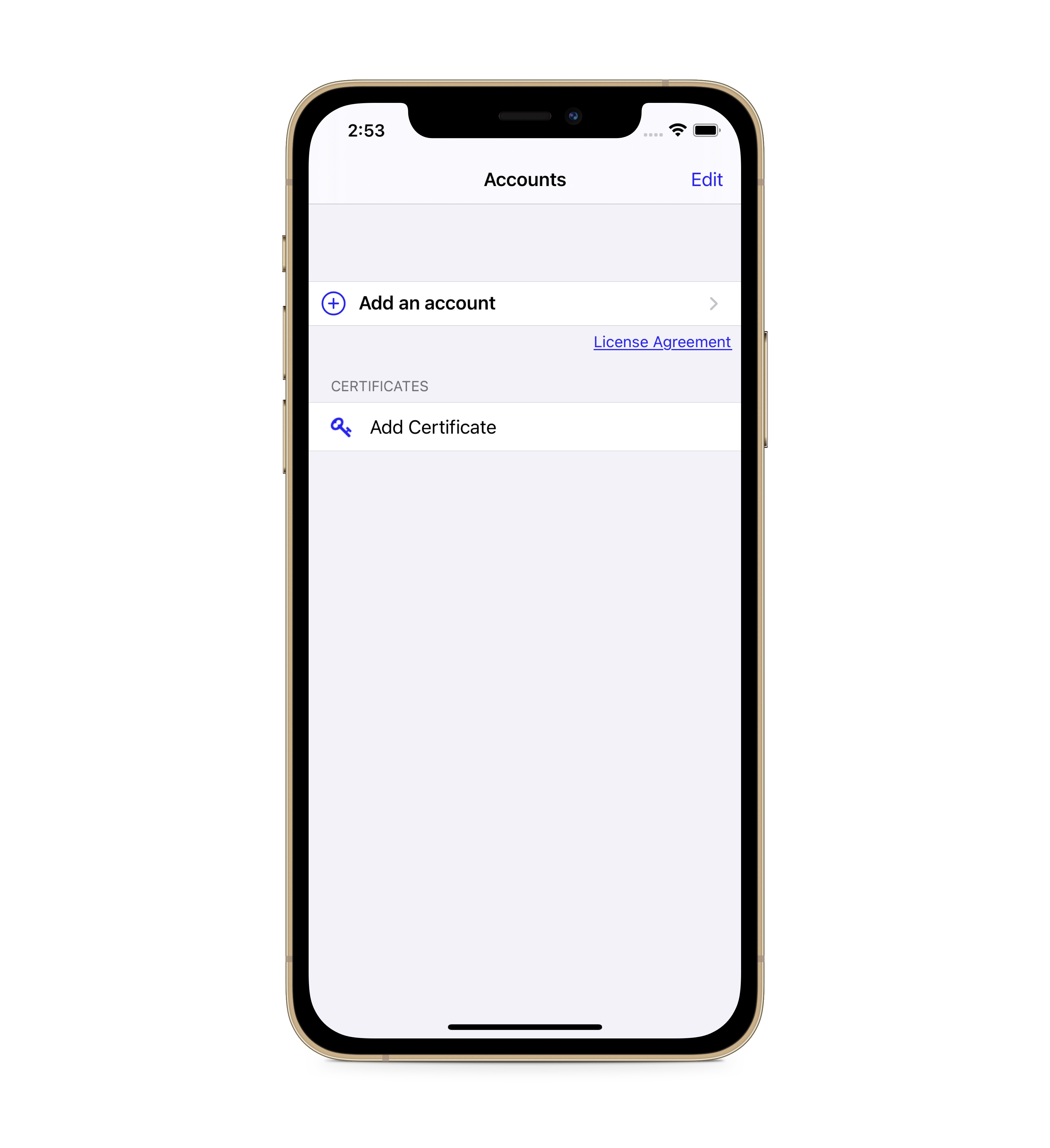
Note: For the Appian Mobile iOS application, the certificate can be imported from any application that acts as a Document Provider.
For the Appian Mobile Android application, the certificate can only be imported from the device's trusted credential store.
The imported certificate is automatically presented by the mobile app any time it receives a certificate-challenge. After validating the certificate, the gateway forwards mobile app requests to the Appian server.
Derived CredentialsCopy link to clipboard
This feature can also be used to access Derived Credentials (certificates derived from user's smart card credentials) deployed by providers like Purebred, used by the Department of Defense (DoD).
Note: Purebred is a managed registration service to deploy and configure user certificates on mobile devices. Similar to using a Common Access Card (CAC), mobile devices enrolled using the Purebred registration process can be used to perform security functions on DoD information systems such as authentication, authorization, and generation of digital signatures.
See also: Appian for Enterprise Mobility Management (EMM)
Shared Mobile DevicesCopy link to clipboard
Appian Mobile relies on mobile operating system features to secure data within the Appian application. Customers who require strong assurance of confidentiality between users should not allow users to share the same mobile device, particularly if they are utilizing offline features.
