| This content applies solely to Workforce Safety, which must be purchased separately from the Appian base platform. This content was written for Appian 21.4 and may not reflect the interfaces or functionality of other Appian versions. |
The Solutions Hub comes pre-installed on your environments with any new solution offering or upgrade of an existing solution via Appian Cloud.
This page provides instructions for installing the Solutions Hub. Manual install is necessary if you:
Please call the dedicated solution help line for your region if at any point you need assistance or have questions:
All Appian Solution customers can also email Appian Support at support@appian.com or log in to Appian Community and open a support case to request assistance. Information on Solutions Support Services can be found here.
To download the software package (as an existing Customer or Partner):
SolutionsHubv1.2.X.zip to access the software installation files.Locate the following installation files, some of which will be used in later steps.
appian-solutions-1.27.X.jarSolutionsHubv1.2.X.zipSolutionsHubv1.2.X-AdminConsole.zipThe Solutions Hub relies on the latest version of the Appian Solutions Plug-in to be deployed in the target environment before the application can be imported. This plug-in is also a prerequisite for most Appian solutions, so it may already be installed on the target environment.
To deploy the plug-in for an Appian Cloud environment:
Appian Solutions Plug-in.
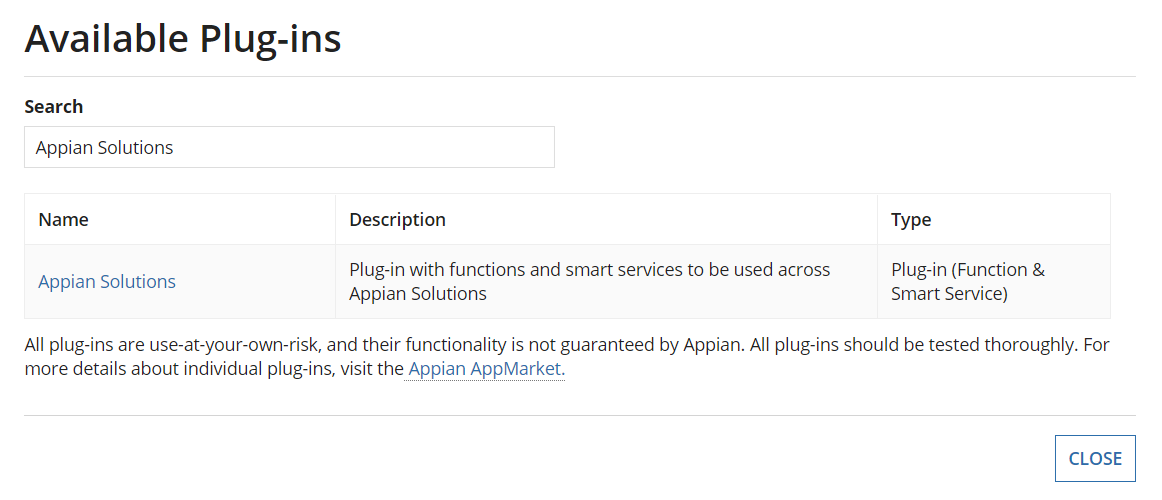
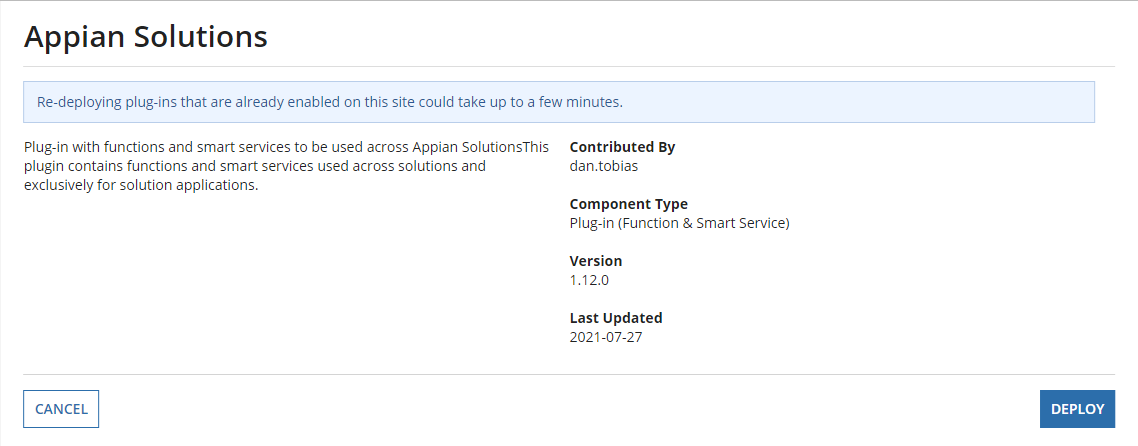
To deploy the plug-in for a self-managed environment:
appian-solutions-1.27.X.jar file downloaded in Step 1.Import the application into your target environment.
SolutionsHubv1.2.X.zip file that was downloaded in Step 1.By default, the start pages contained in the SolutionsHubv1.2.X-AdminConsole.zip file set the Solutions Hub site as the landing page and user start page for all Designers and System Administrators.
If you already have user start pages configured, we recommend skipping this step. If you have not already configured your user start pages, we recommend importing this file.
Follow the Importing Admin Console Settings instructions to import this file.
After you finish installing the application, see the User Guide to learn how to use the Solutions Hub.