| This content applies solely to Workforce Safety, which must be purchased separately from the Appian base platform. This content was written for Appian 21.4 and may not reflect the interfaces or functionality of other Appian versions. |
Most organizations have numerous external visitors that need to access their facilities. Workforce Safety allows your organization to hold external visitors such as contractors, maintenance personnel, and vendors to the same standards as employees.
With Workforce Safety, hosts can add visitors by simply providing the visitor's name and email address. After the host schedules a visit, the visitor will be able to request a pass to a facility to verify they are safe to be there.
Adding visitors also allows them to be selected for contact tracing if they are exposed to any employees that have tested positive for COVID-19. If they are exposed or diagnosed with COVID-19, they can also be placed into isolation so that they can't request a pass until they are removed from isolation.
Depending on the organization, visitors may have two different options for registering to visit a facility.
Visitors can always register remotely. However, if your organization has screeners at your facility, they may also be able to complete the entire registration process on site.
Visitors can register before they get to a facility if a host adds them to Workforce Safety and schedules a visit for them.
To register remotely:
If an organization has a process to screen visitors when they get to a facility, visitors can register on site to visit the facility.
To register a visitor after they arrive at the facility:
After the screener registers the visitor, the visitor will receive an account creation email to reset their temporary password. However, they don't need to complete the password reset for the screener to request a pass.
Response managers can do the following for visitors in the response hub:
You cannot request tests for visitors and they do not appear in the People report.
Visitors do not see the Workforce Safety home page. Instead they see the visitor portal where they can:
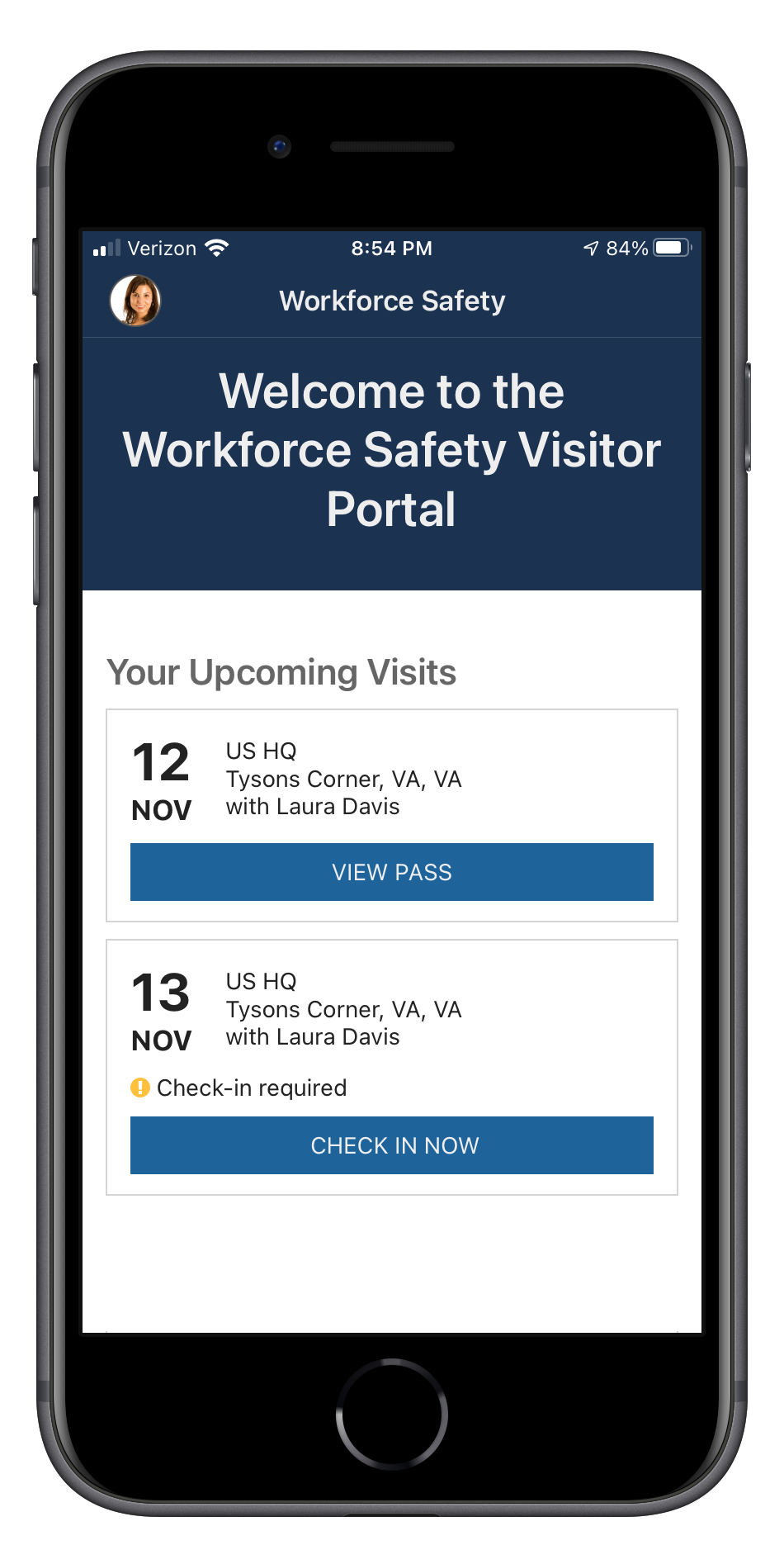
Visitors do not see announcements. They also cannot log contacts. However, when other users log contacts, they can select visitors. As a result, if a visitor has a COVID-19 isolation incident, the users that have reported contact with them display in the Contact Tracing tab of the incident.
Hosts can access the visitor portal from the Workforce Safety home page where they can schedule visits and view and cancel upcoming visits. They can also add new visitors when they are scheduling a visit.
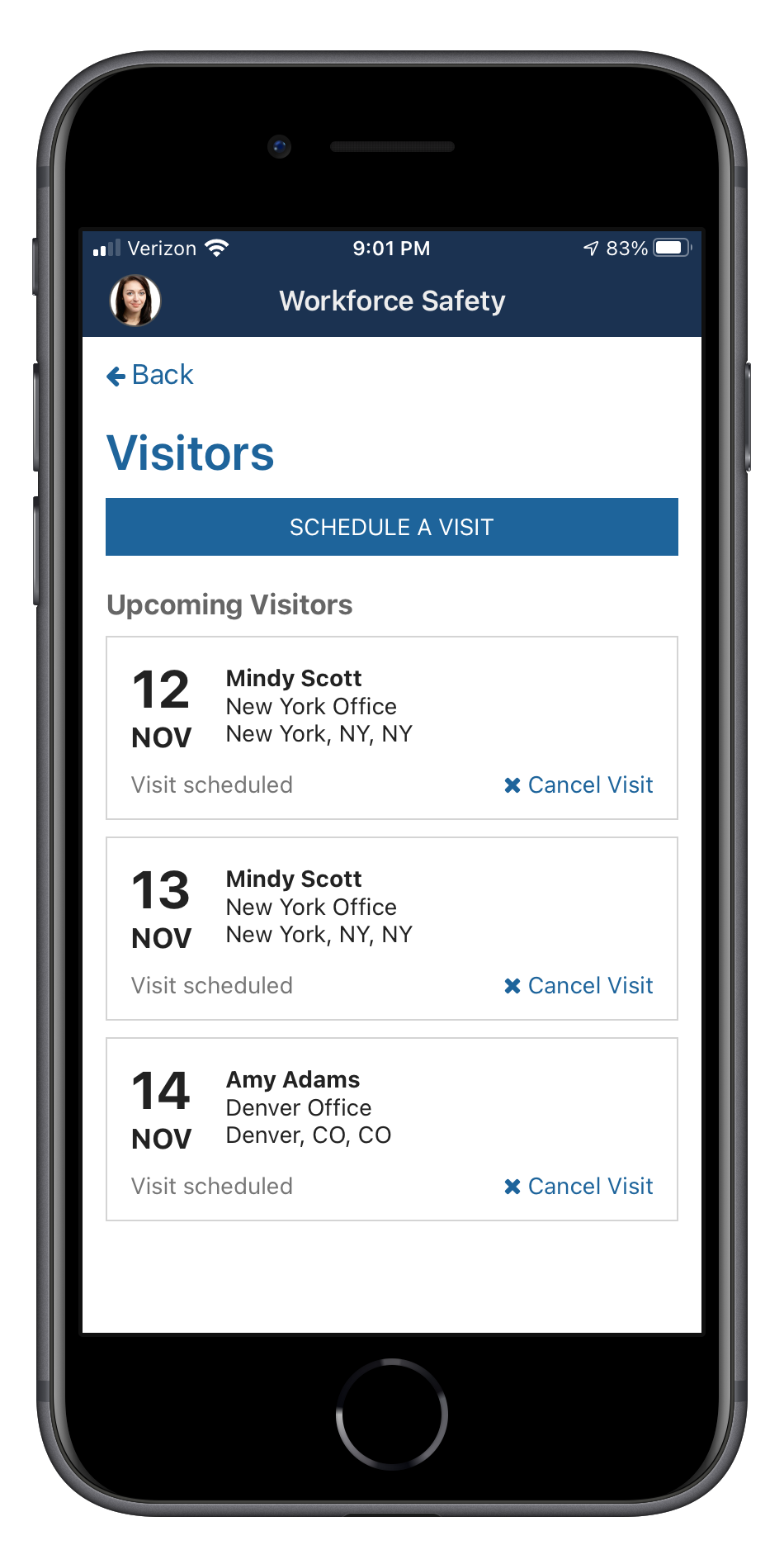
To make someone a host, all you have to do is add them to the Workforce Safety Hosts group.
If you would like to give all users access to host, simply add the Workforce Safety Users group to the Workforce Safety Hosts group.