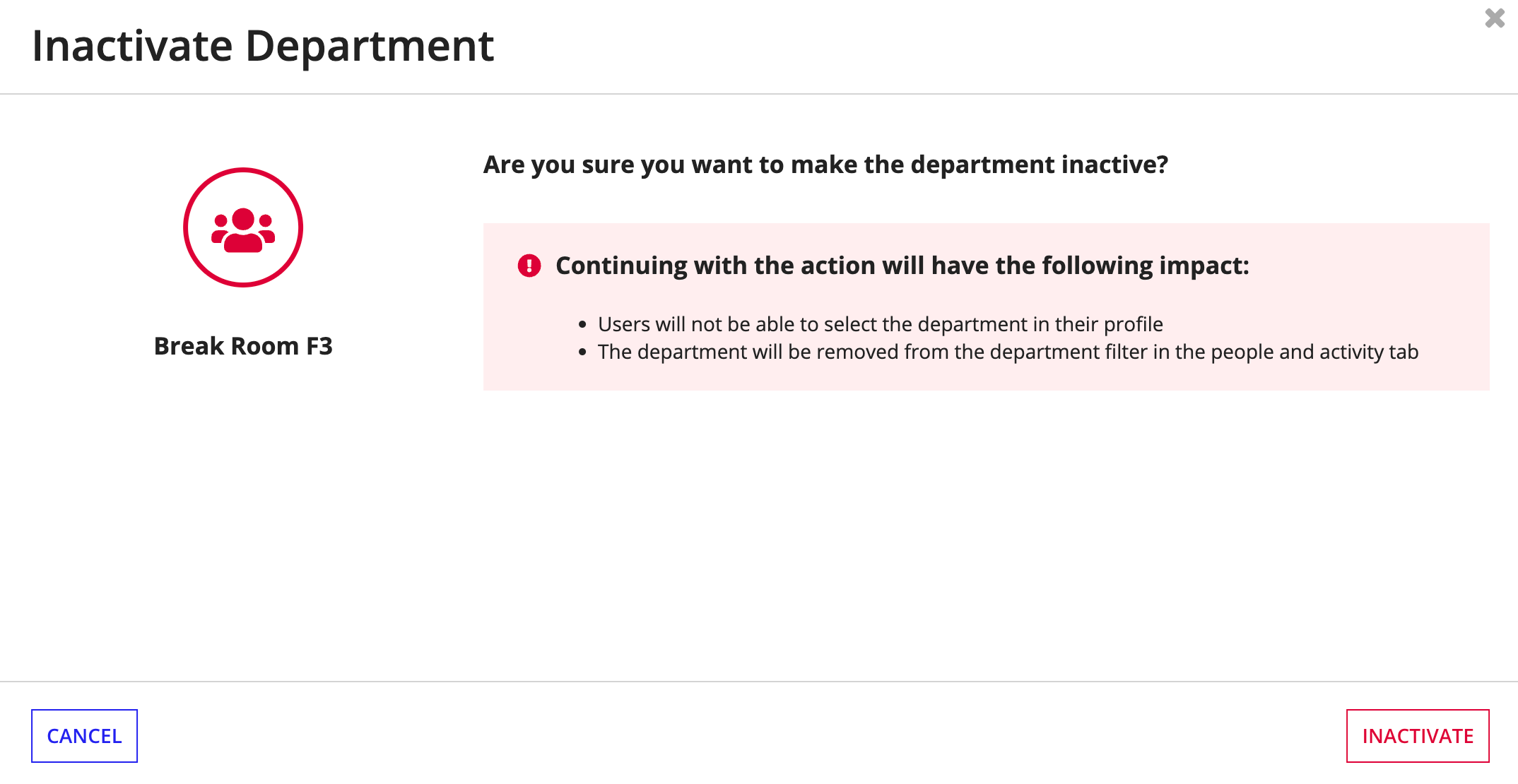| This content applies solely to Workforce Safety, which must be purchased separately from the Appian base platform. This content was written for Appian 21.4 and may not reflect the interfaces or functionality of other Appian versions. |
Workforce Safety allows response managers, facility managers, and configuration managers to specify the departments that are unique to your organization. They can also link departments to the facilities and areas where employees of those departments typically work. Linking facilities, areas, and departments helps ensure your employees can maintain safe social distancing.
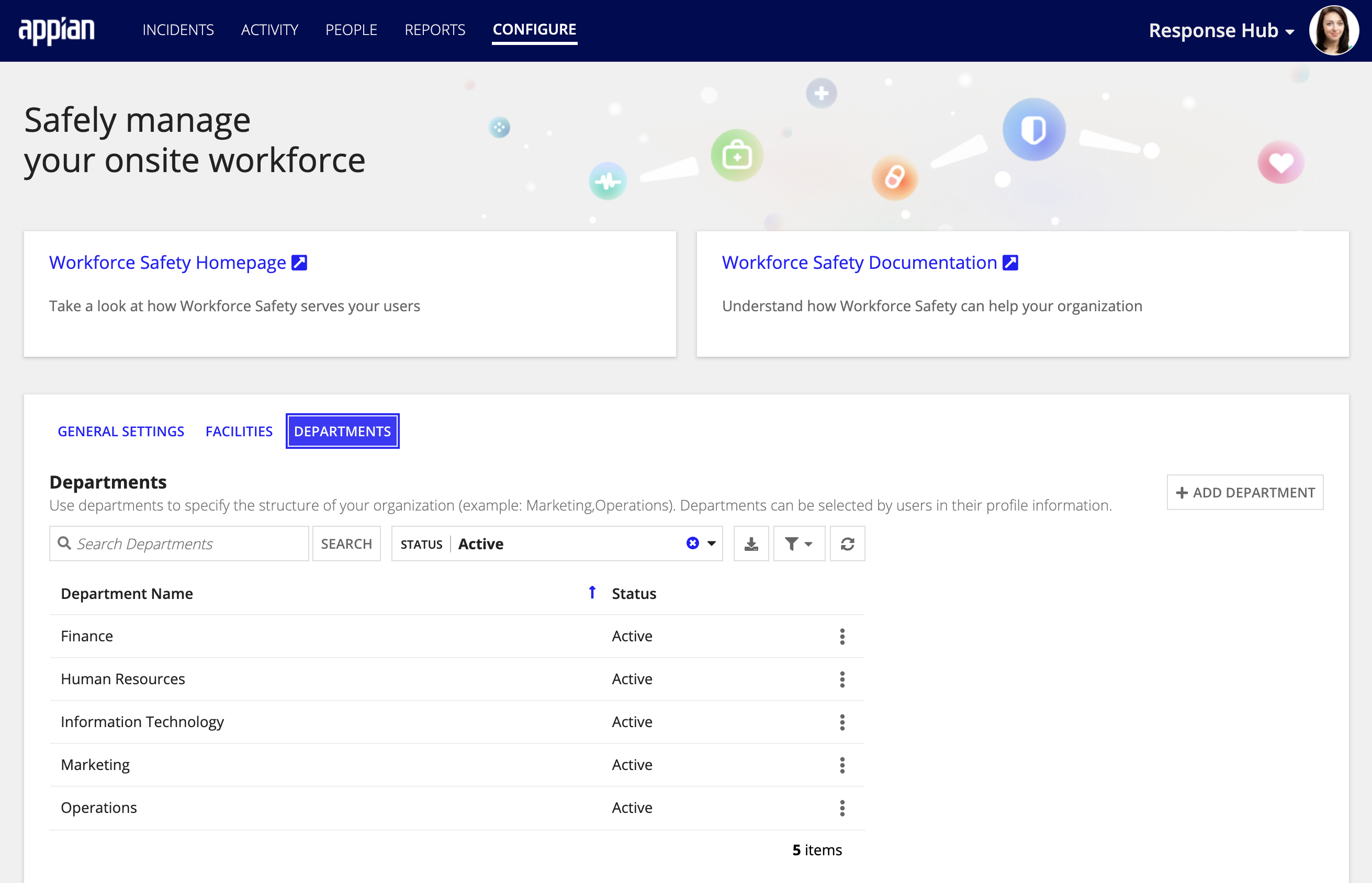
If you made a mistake when entering a department and would like to remove it from the list of departments, you can deactivate it.
When you deactivate a department, the following happens:
Note: Make sure you configure at least one department. This is a required field on the profile update which is the first step users must take when they log in to Workforce Safety. If you don't configure departments, users won't be able to update their profile, which means they cannot request a pass or complete a survey.
You can add, edit, and deactivate existing departments for your organization.
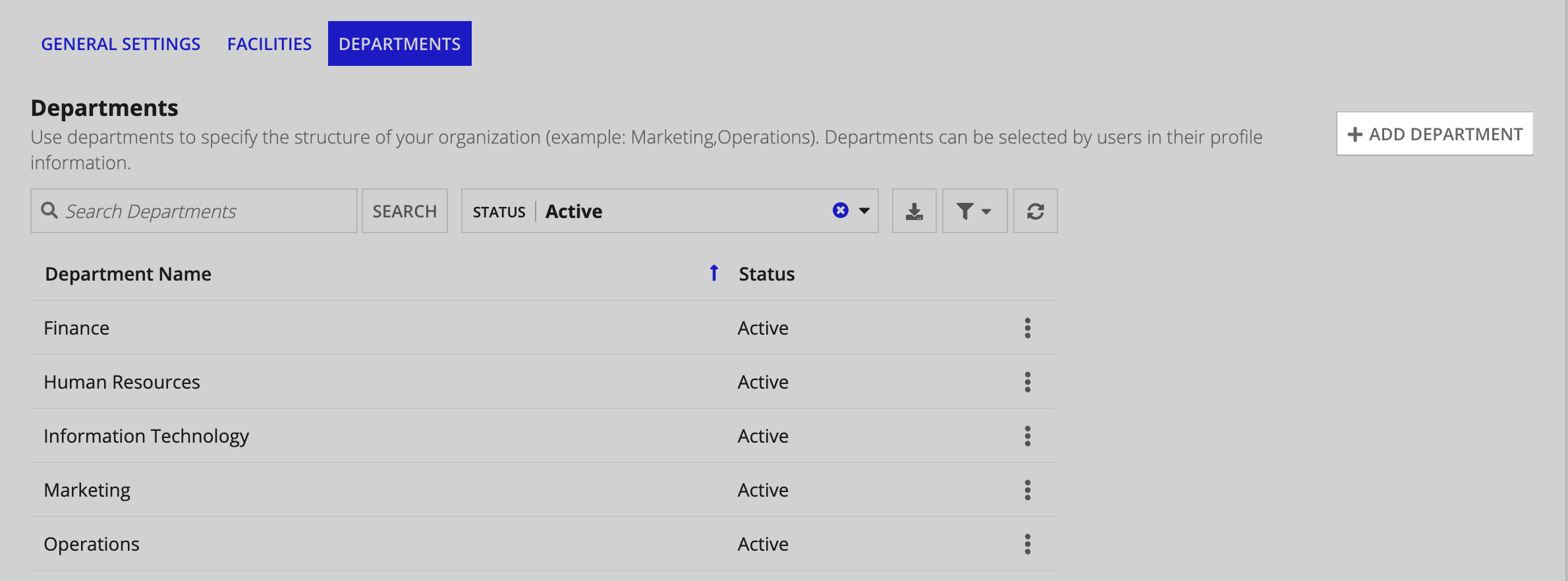
To add a department for your organization:
Click SUBMIT.
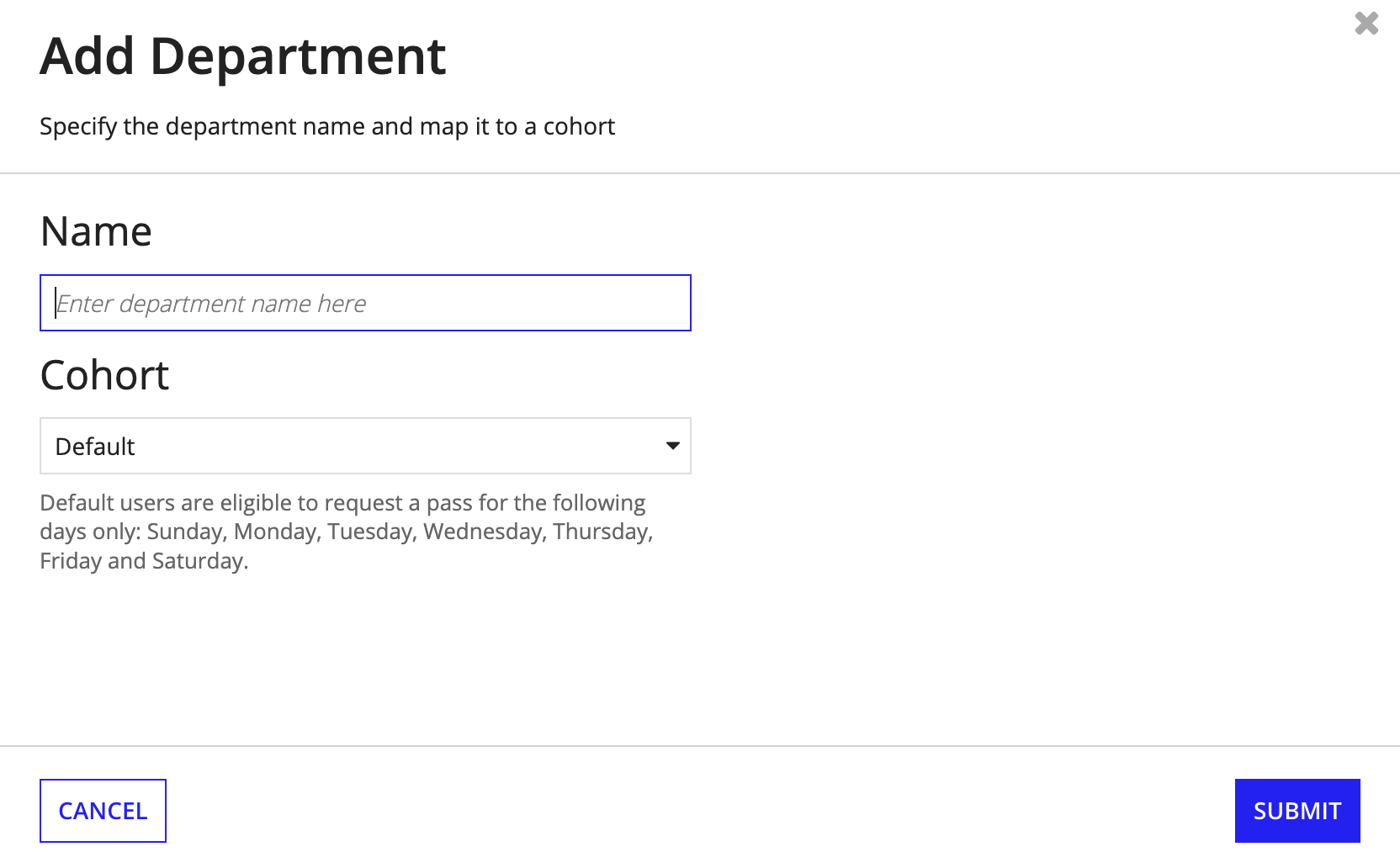
To edit an existing department:
Click SAVE CHANGES.
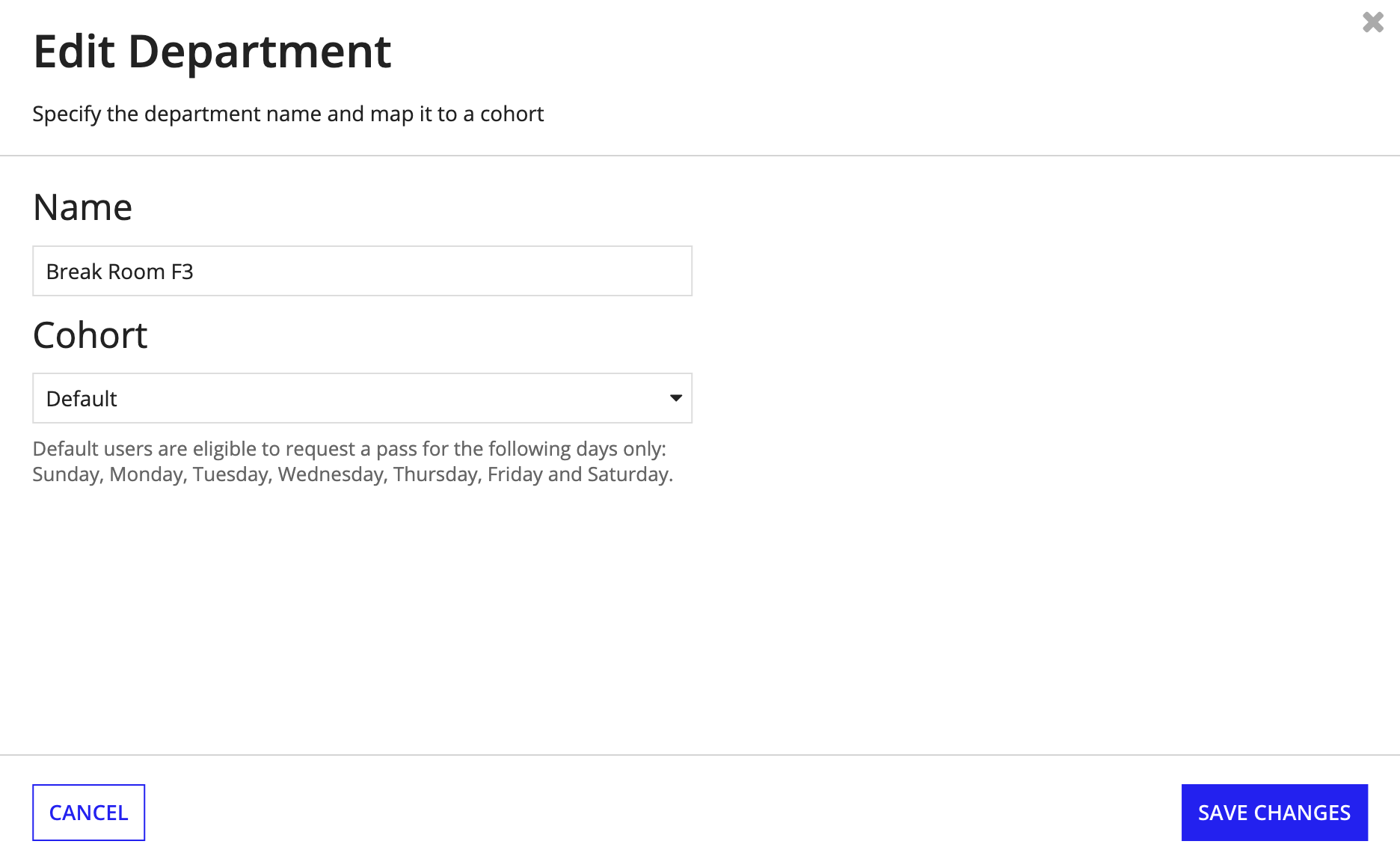
To deactivate a department:
Click INACTIVATE.