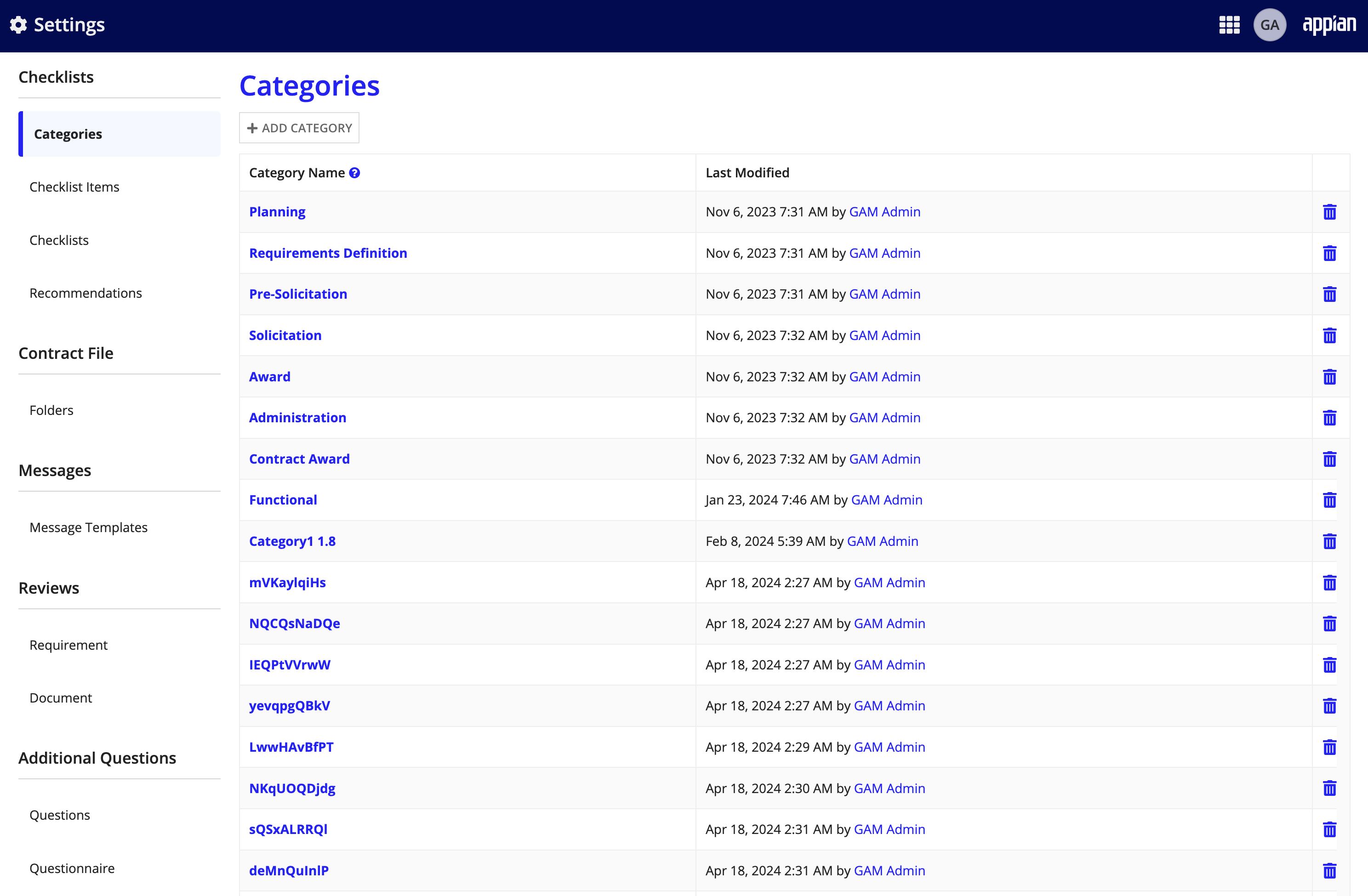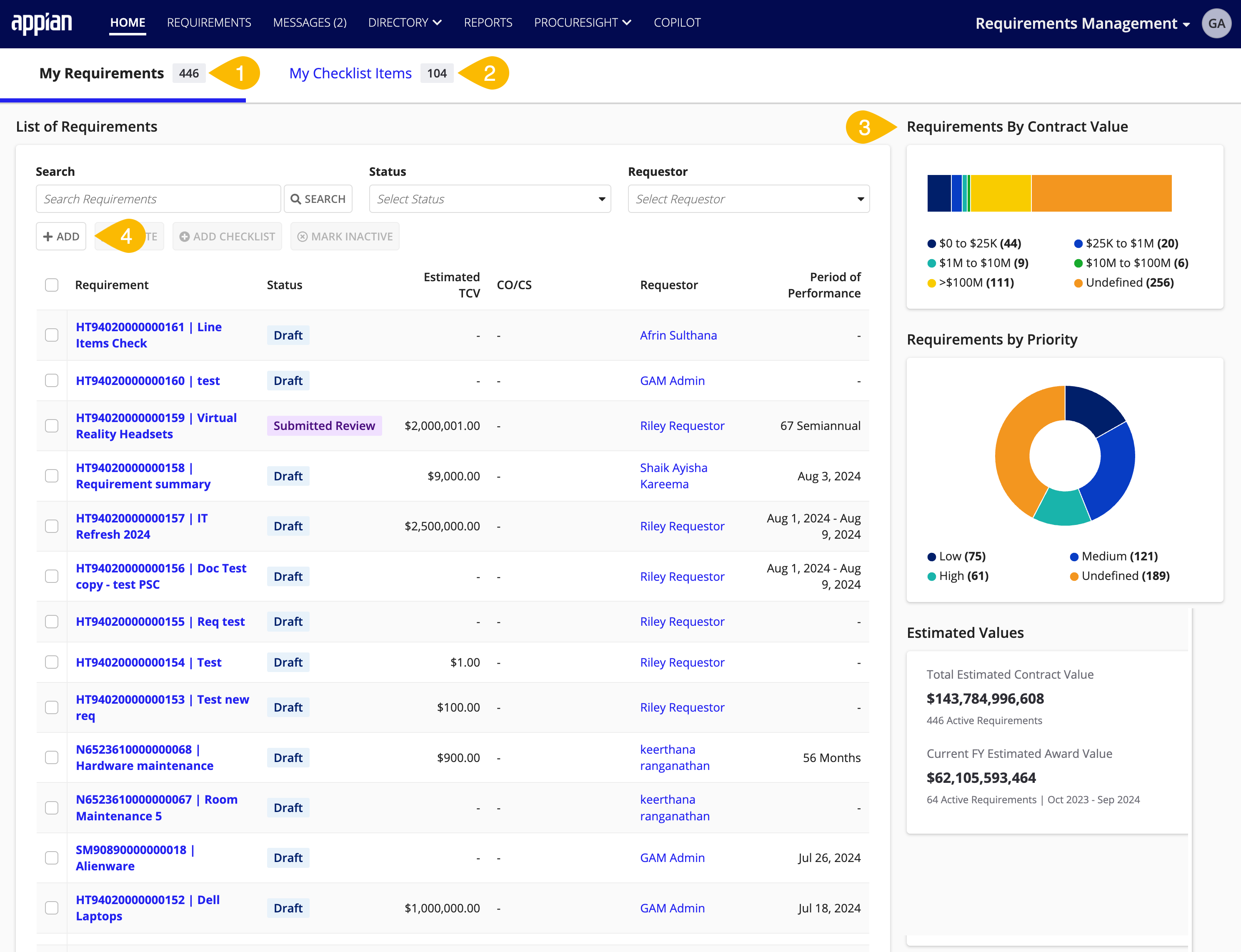| This content applies solely to Requirements Management, which must be purchased separately from the Appian base platform. This content was written for Appian 23.4 and may not reflect the interfaces or functionality of other Appian versions. |
IntroductionCopy link to clipboard
The Appian Requirements Management (RM) solution is a customizable application built on Appian Low-Code Automation Platform using expert knowledge and best practices for acquisition processes. This solution allows government agencies and federal civilian agencies to provide a guided automated experience for creating a requirement package, allowing organizations to complete packages in a timely efficient manner.
The application consists of two main work spaces that are made up of two different sites:
- The Requirements Management site allows users to:
- Create and update a requirement: Enter in all the requirement data needed through a guided experience or copy an existing requirement to create a new one. Use RM's intelligent search capabilities for Product Service Codes (PSC) and NAICS codes to reduce errors when creating new requirements. Easily track PSC and NAICS codes for each requirement and use them to identify relevant Best in Class contracts.
- Create, configure, and complete requirement checklist items: Each requirement checklist is completely configurable, including the criteria you want to determine the checklist recommendations your users see when creating a new requirement. Add, edit, and rearrange those checklist items as needed. When a new checklist item is assigned to a user, they'll receive an email notification in response to the event. They'll also receive an email notification when a checklist item is due, overdue, reassigned to another user, or when the checklist item due date changes.
- Maintain visibility into the state of requirements: View all of the data for a requirement in one location. Allow your departments to see the status of the requirement, visibility of checklist items, and requirement progress.
- From the front end of the application, the Requirements Management Settings site allows business users to:
- Manage Categories: Categories group checklist items together, usually by the function of the item or the group that performs the checklist items. Business users can update these categories as their needs change.
- Manage a Library of Checklist items: Making a requirement checklist set up quick and easy is what we are all about. You can create a library of checklist items that make it easy to add items to templates and individual requirement checklists.
- Keep checklists up to date: Realizing that users are always marking an item as not needed? Remove the item. Have a new requirement checklist type? Create a new checklist. Your requirement checklists can be as flexible as you need them to be.
- Manage requirement review processes: Requirement review process is a grouping of all the user groups that need to review the requirement. You can create a library of processes based on requirement type, category and threshold amount.
Requirements Management siteCopy link to clipboard
Home pageCopy link to clipboard
When you log in to the RM site, the HOME page displays. This page contains several features that help business users get a quick view of information that is pertinent to them:
- MY Requirements tab: current requirements assigned to current user.
- MY Checklist Items tab: current checklist list items assigned to current user.
- Requirements' metrics: key metrics for requirements assigned to current users.
- ADD button: shortcut to add a new requirement.
Note that managers and general users will have a slightly different home page view. We want general users to be able to focus on their tasks, so they will only see the requirements and checklist items that are assigned to them or their team. They also won't see the bar charts.
Additionally, the top of the page contains links to the records for:
- REQUIREMENTS
- MESSAGES
- DIRECTORY
- REPORTS
- PROCURESIGHT
- COPILOT
Record listsCopy link to clipboard
Clicking any tab on the top of the page takes you to the associated record list. From the record list page, you can:
- Search and filter the record list.
- Ability to ADD Requirement.
- View a short summary of information about the records.
- Click a name to open the associated record summary view.
- Export the record list to Excel, clear filters, and refresh the record.
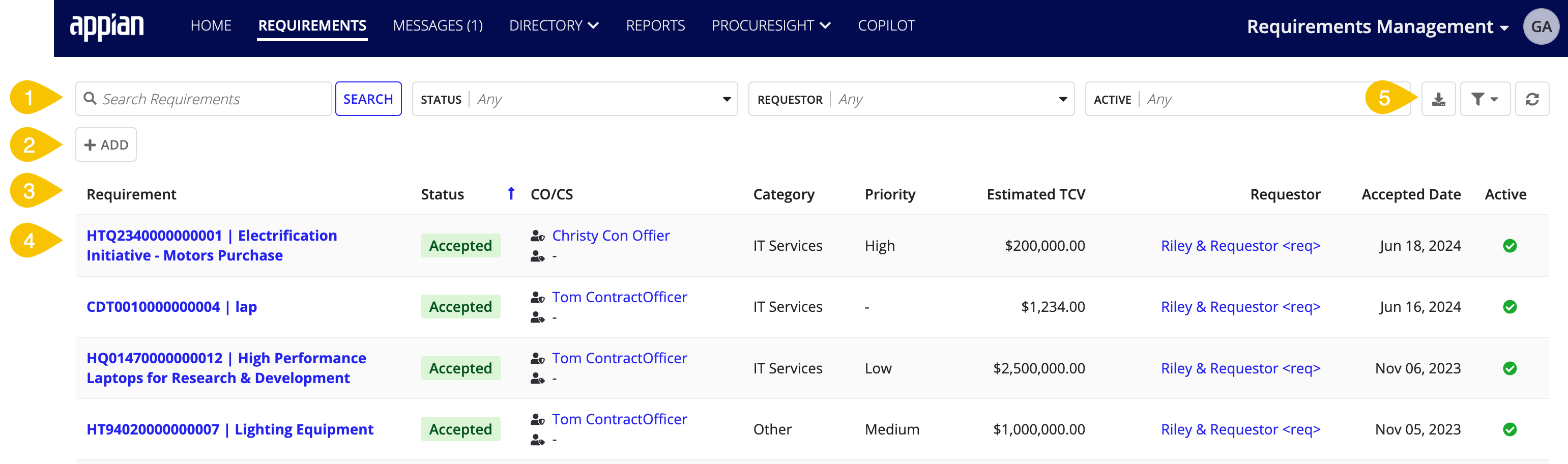
Requirements Management Settings siteCopy link to clipboard
The Requirements Management Settings site allows business users to manage requirement checklists, including managing item categories, items, and checklists.
Accessing the Requirements Management Settings siteCopy link to clipboard
The Requirements Management Settings is a separate site in the RM application. Only business users with the appropriate group membership are able to access it. This ensures that only a select few have the access to sensitive processes and information.
To access the Requirements Management Settings site:
- Make sure you are part of the AS RM Requirements Management Settings Site Access group.
- From the Requirements Management site, select the navigation menu > Requirements Management Settings.
The Welcome to Requirements Management Settings page displays. You can navigate to a settings page from the left navigation menu.