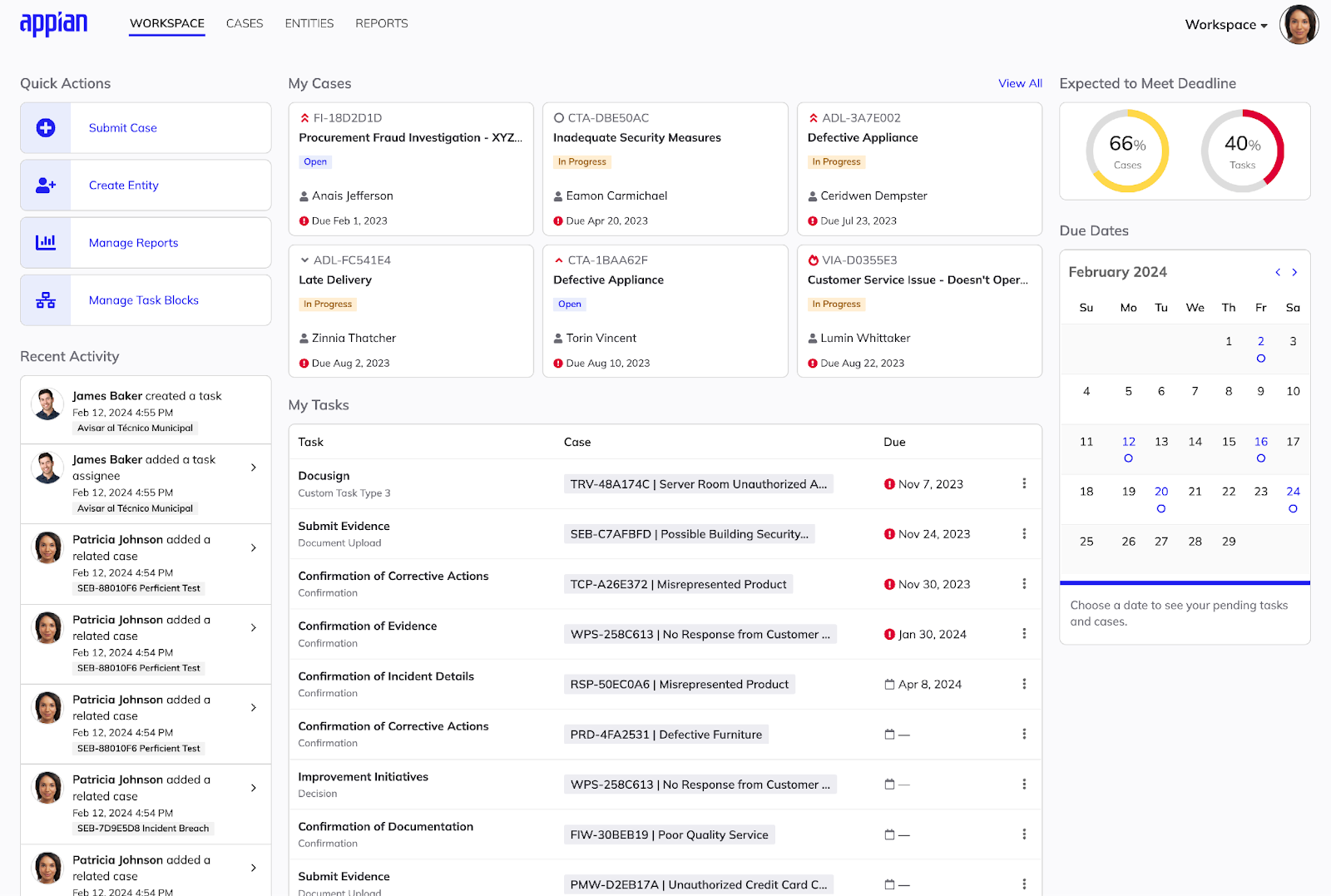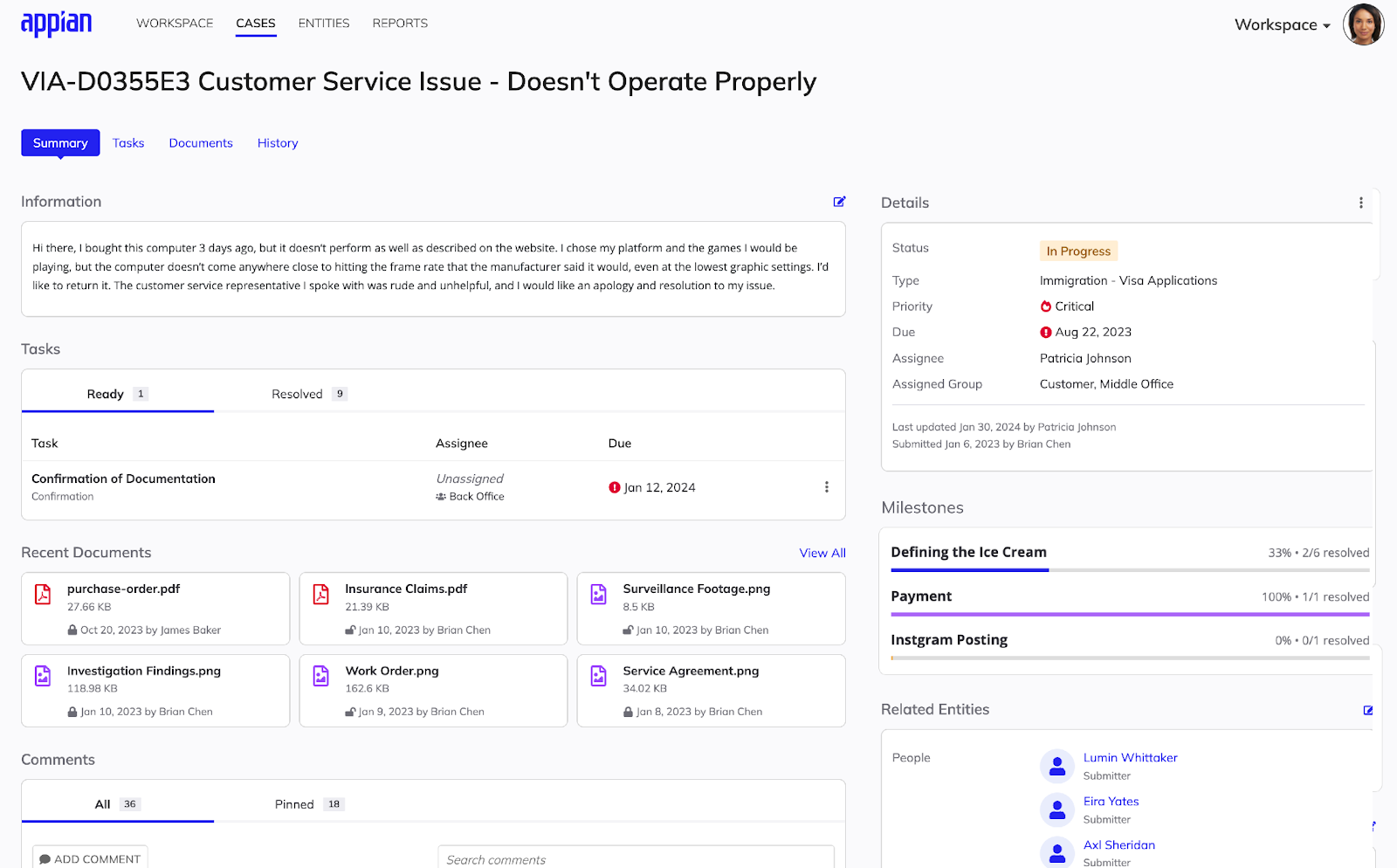| The capabilities described on this page are included in Appian's advanced and premium capability tiers. Usage limits may apply. |
Note: All Case Management Studio documentation applies to the functionality and configurations for the Case Management Studio application and the Case Management Studio for Public Sector solution.
IntroductionCopy link to clipboard
Case management can be daunting for everyone involved, from submitting cases to maintaining efficient workflows. For many cases, there are lots of moving parts and frequently multiple people involved. This makes it both essential and difficult to keep the entire process running smoothly, get vital information to the people that need it, and ensure that each part of the process addresses the user's and organization's specific needs.
This is where Case Management Studio can help. It is a suite of out-of-the-box applications that allow business users to efficiently manage the activities and data for each part of the case process, as well as independently maintain and customize case workflows to meet an organization's unique needs.
Case Management Studio consists of two parts, Workspace and Studio. Workspace is a central site for case workers and managers to carry out all of their core responsibilities, from case intake through resolution. Studio is a place for business users to configure and customize your organization's case management workflows and processes through simple and intuitive no-code design tools.
How Case Management Studio worksCopy link to clipboard
Case Management Studio is built on the Appian low-code platform with a modular design. It employs both in-app and extensible design frameworks to ensure that it meets your needs. A set of no-code tools built into Case Management Studio enable users of any skill set, even those that aren't trained low-code developers, to customize workflows. And, accompanying modules have pre-built features that are easily configurable and allow you to quickly expand your app functionality. These modern design approaches enable you to create robust, purpose-driven case management apps without the lengthy development cycles.
In addition to Workspace and Studio capabilities, you can further extend Case Management Studio capabilities by integrating modules built specifically to accompany it. These modules include:
Benefits of Case Management StudioCopy link to clipboard
Case Management Studio is built to help every type of user that is part of your case management process, from the end-user submitting a case, to the case worker, to the business user refining the case workflow. Each user can benefit from the next-level user experience, streamlined intake process, intuitive design, highly configurable customizations, and dynamic workflows.
Next-level experience for both end users and case workersCopy link to clipboard
When people submit a case to your organization, they are ultimately asking for help, which can be full of uncertainty. How do they know who to talk to for case information and updates? How long will it take to resolve their issue?
Case Management Studio takes the guesswork out of the entire process and simplifies it for both your end users and case management team by reducing the number of touch points in the user journey.
With Case Management Studio, your end users can access the information and processes they need to submit a case and follow it through the entire process. Not only does Case Management Studio give your end users peace of mind, but it provides an intuitive and task-oriented system for your case workers with Workspace. They can efficiently find and complete their tasks and responsibilities in one user-friendly and easy-to-use place.
Streamlined case intakeCopy link to clipboard
Through Studio, you and your business users can make configurations to systematically route newly submitted cases to the correct department, so smaller offices can streamline the case intake process and optimize workflow efficiencies. Instead of spending time on the phone or manually monitoring an inbox for incoming requests, your case workers can use that time to resolve cases.
Intuitive and user-friendlyCopy link to clipboard
Workspace offers a fresh approach to managing your case management process, simplifying the connection points between users and your case management team. Intuitive and modern user interfaces provide the views and data case workers need to make decisions, complete tasks, give feedback to users, and request the additional information or documentation they need to process and resolve cases. Convenient and accessible resources give users the information necessary to understand where they are in the process and what comes next.
Highly configurable and simplified design processCopy link to clipboard
With Studio, Case Management Studio is highly configurable, allowing business users to quickly make customizations that meet the organization's needs. Studio supports a wide range of use cases so your organization can manage many different case types in a single application.
Studio enables you to create robust, complex functionality with simple, easy-to-use no-code design. You can easily create multiple case types with flexible workflows that can handle complex branching or loopback scenarios through conditional (decision point) tasks. You can create and modify workflows for all future instances of each case type, as well as make specific configurations to individual case types.
Conditional tasking and workflow visualizationCopy link to clipboard
Case Management Studio also allows you to dynamically change the task workflow for an individual case by adding or removing tasks to any section of the predefined flow. You can add new tasks sequentially to capture a specific process and even see a real-time visualization of the whole case process that updates as you add, remove, or complete tasks.
WorkspaceCopy link to clipboard
Workspace provides a focused, task-oriented environment with everything your case workers and managers need to quickly and efficiently perform their core responsibilities as part of your organization's unique case management process.
Workspace consists of four pages:
- Workspace
- Cases
- Entities
- Reports
Workspace pageCopy link to clipboard
The Workspace page is the landing page for the Workspace site. It provides case workers access to key performance indicators (KPIs), all assigned tasks, updates on assigned cases, quick actions linking to commonly used functionality, and a calendar view of upcoming due dates.
Cases pageCopy link to clipboard
The Cases page consists of the Case Record List and the Case Record View.
The Case Record List is a searchable and filterable list of all cases a user has permission to view.
The Case Record View is a view of a specific case and all of its details, including:
- Due dates
- Tasks
- Comments
- Related cases and entities
- Watchers
- Tags
- Documents
-
Additional tabs that include:
- Document management
- Auditing and history
- Detailed views of task and workflow visualization
Entities pageCopy link to clipboard
The Entities page consists of the Entity Record List and Entity Record View.
The Entity Record List allows you to view all defined entities, such as people, businesses, and things, with separate tabs for each entity type.
The Entity Record View is a view of a specific entity and all of its details, including:
- Metadata
- Related entities
- Related cases
- Any attached documents
Reports pageCopy link to clipboard
The Reports page allows users to view all pre-built reports they have access to and use the Report Builder module to create their own reports.
StudioCopy link to clipboard
Studio is the place for business users to configure all parts of your case management workflows, from the fields to forms, with easy-to-use, no-code tools.
In Studio, you can create case categories and types, customize workflows, configure forms, and more.
Studio allows you to create custom case categories and select default fields to use across each case type created in that category. Once you've created a new case type, you can then add more fields specific to that case type, as well as customize its workflow.
You can customize case type workflows with configurable tasks, which can be created, edited, rearranged, removed, and reused. Once you've created a task, you can add it and other tasks to task blocks. Task blocks create flexible paths within a workflow and can be used again and again across case types and categories.
Not only can you customize the workflow, but you can also customize your intake and edit forms for each case type. You create forms in Studio using drag-and-drop tools that are a simplified, no-code version of the way you would create interfaces in Designer. After you've created a form, a low-code developer can edit it as an interface in Designer and make further customizations as needed.
Get started nowCopy link to clipboard
Ready to get started with Case Management Studio?
For Appian Cloud customers with English (US) as the primary locale for their environment, Case Management Studio comes pre-installed in new cloud sites, and can be installed by Support upon request in existing cloud sites for first time installs. Once Case Management Studio is installed, you're all ready to jump into configuring your workflows. For Appian Cloud customers using a different primary locale for their environment, follow the steps here.
For Self-Managed customers in the advanced or premium tiers, check out the Case Management Studio installation guide to get started.