| This content applies solely to Requirements Management, which must be purchased separately from the Appian base platform. This content was written for Appian 23.4 and may not reflect the interfaces or functionality of other Appian versions. |
IntroductionCopy link to clipboard
After accessing the Requirement Management Settings site and setting up checklists, you can configure which checklists you want the solution to automatically recommend for new requirements.
Requestors can still manually select a checklist from the list of all checklists or select one of the recommended checklists that RM automatically suggests based on the criteria you configured. If you want to restrict users from manually selecting checklists for new requirements, you can have a system admin disable this capability using the AS_RM_TMG_BOL_REQUIRED_CHECKLIST_RECOMMENDATION constant. They can also disable the entire feature using the AS_RM_TMG_BOL_CHECKLIST_RECOMMENDATION constant.
Creating a checklist recommendationCopy link to clipboard
If an individual requirement matches the criteria for multiple checklist recommendations, it can have more than one checklist recommendation.
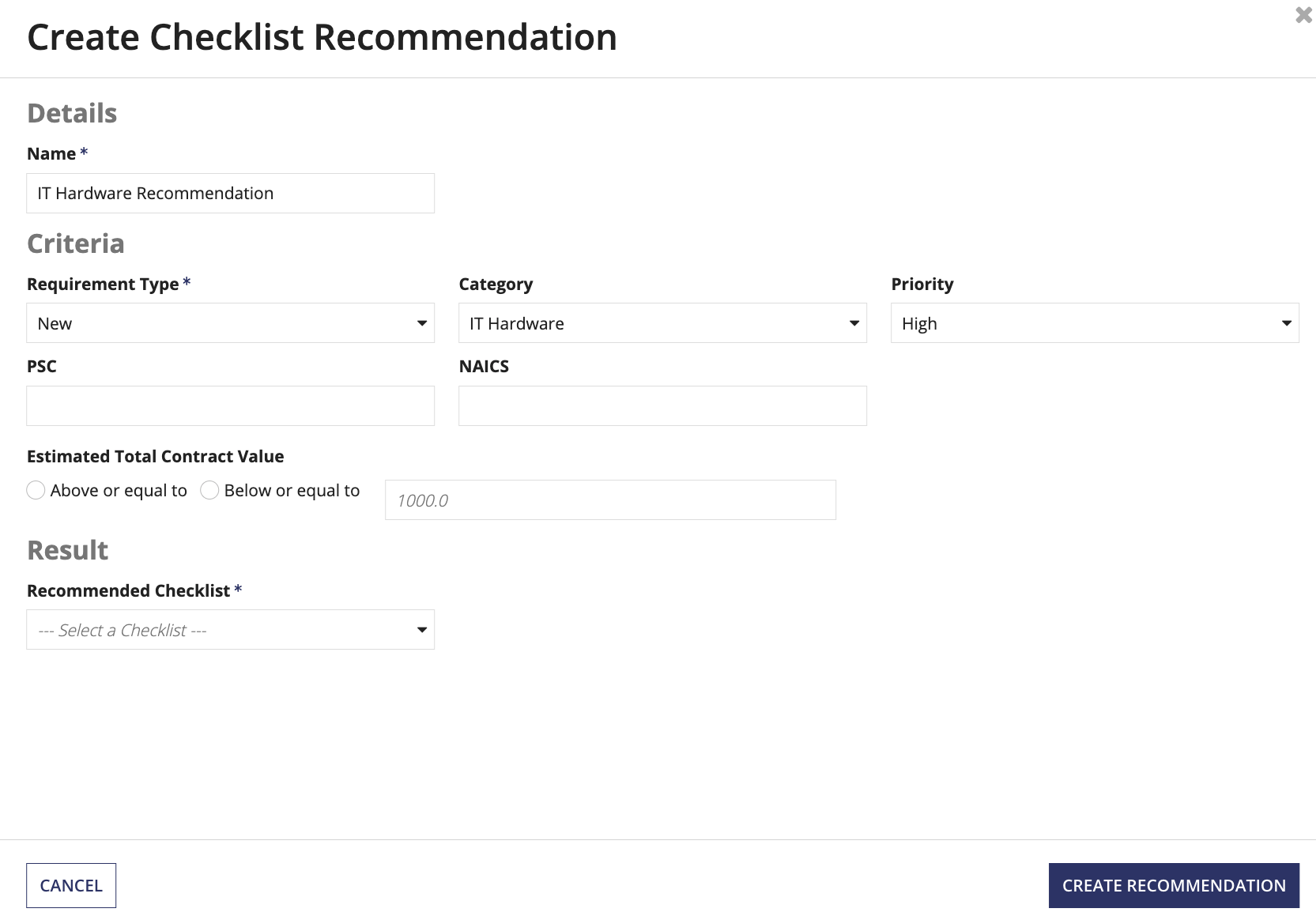
To create a new recommendation:
- From the Requirement Management Settings site, click Recommendations.
- Click CREATE RECOMMENDATION.
- In the Details section, enter a name for the checklist recommendation.
- In the Criteria section, enter a value for each criterion. Note that any criterion that is not configured is ignored during the recommendation process.
- Requirement Type (Required)
- Category
- Priority
- PSC (Product Service Code)
- NAICS (North American Industry Classification System code)
- Estimated Total Contract Value above or below a threshold
- In the Result section, select a checklist from the Recommended Checklist dropdown.
- Click CREATE RECOMMENDATION to apply the configured recommendation.
Viewing and managing checklist recommendationsCopy link to clipboard
After creating checklist recommendations, you can view the complete list of recommendations in the Recommendations list. You can also edit or delete a checklist recommendation in the list.
To edit a recommendation:
- From the Recommendations list, select the name of the recommendation that you want to edit.
- Update the checklist recommendation by modifying the recommendation criteria you want to change.
- Click SAVE CHANGES.
Only requirements created after these updates are saved are impacted by the updated recommendation.
To delete an existing checklist recommendation, select the trash icon associated with the checklist recommendation you want to delete.
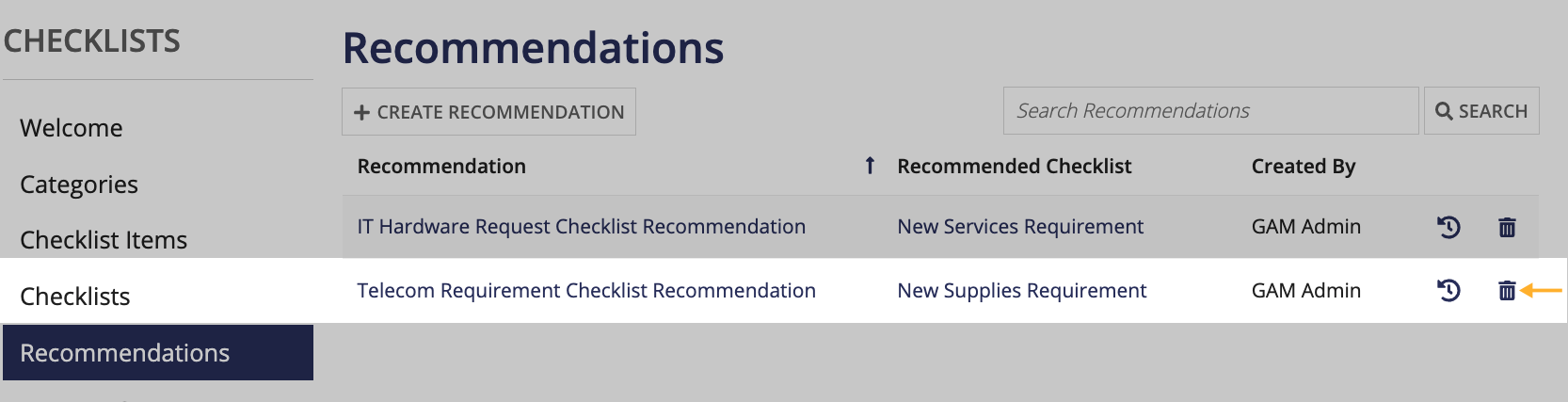
To view the history of changes for a given checklist recommendation, click the history icon.
