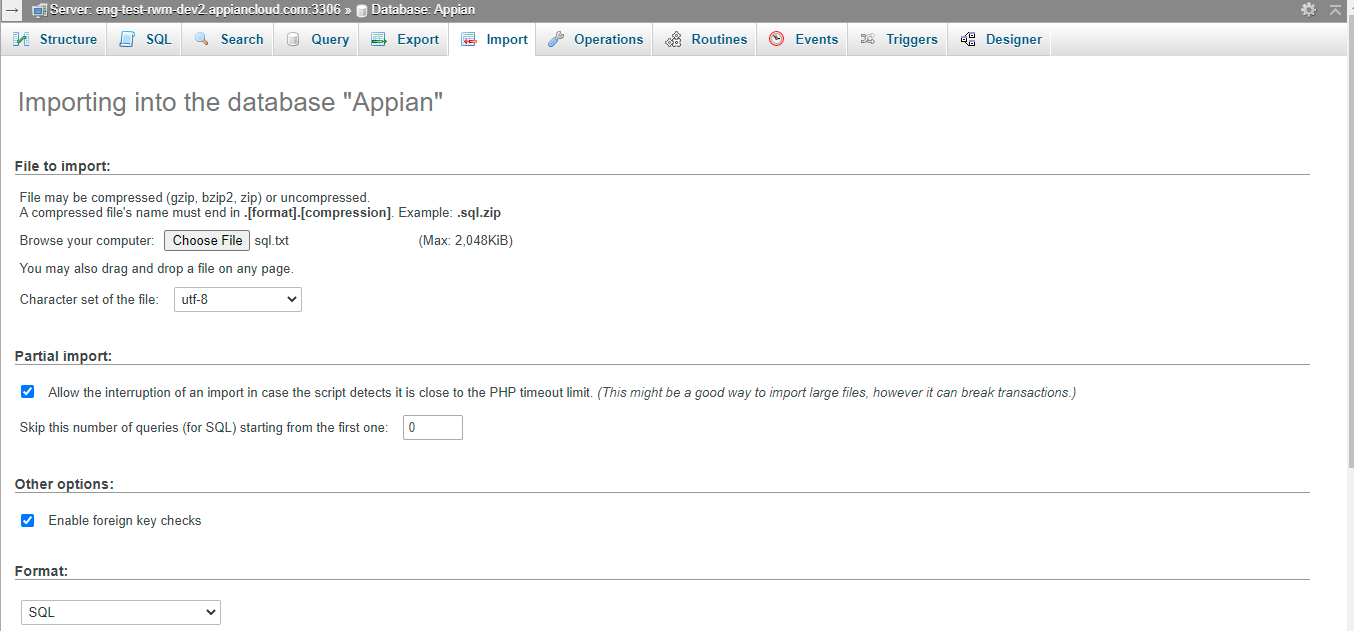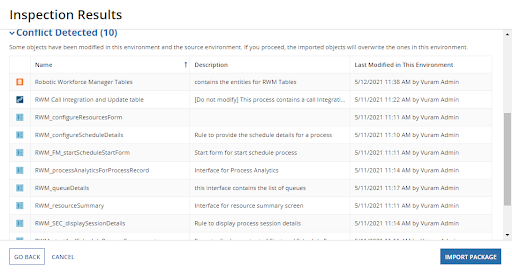| The RWM application was deprecated with Appian 24.1. The application will no longer be updated or pre-installed for new Appian Cloud sites with Appian RPA enabled. RWM will be removed in a future release and we encourage customers to use the Operations Console to manage robots instead. |
Periodically, we release updates to the Robotic Workforce Manager (RWM) application that include enhanced features. Most customers will be able to take advantage of the newest features by deploying a patch to update their application. This page describes the steps to upgrade RWM to a new version.
Note that making certain changes to your environment will make upgrading more difficult. In order to take full advantage of the newest features, we suggest only making changes that are outlined in the RWM documentation on this site.
If your Appian installation includes different environments, such as development, staging, and production, we recommend following these instructions to upgrade each of your environments separately.
PrerequisitesCopy link to clipboard
To properly upgrade RWM, you'll need:
- Access to your Appian platform
- An existing RWM installation, version 5.0 or later
- RWM's associated database objects and plug-ins
Step 1: Deploy plug-insCopy link to clipboard
You will need the following plug-ins deployed on your environment to upgrade RWM. Before you begin, you'll want to confirm the plug-ins are present.
- Appian Regular Expression Functions
- Check Object Existence
- Dictionary Manipulation
- Encryption Functions
- Execute Stored Procedure
- People Functions
- Task Smart Services
- UiPath RWM Connected System
To confirm if these plug-ins are available:
- Go to the Appian Admin Console.
- Click Plug-ins in the System menu.
- Search the list to confirm the plug-ins listed above are added.
- If any plug-ins aren't present, see Installing Plug-ins to learn how to add them.
If you do not already have these plug-in deployed in your environment, you will need to deploy the plug-ins. To deploy plug-ins for self-managed installations, see Appian Suite Plug-Ins.
Step 2: Download the RWM packageCopy link to clipboard
Upgrading RWM uses different files than installing the application for the first time. You will need to download the software patch that contains the following files, which will be used in the remaining steps. In the list below, each file lists the target RWM version:
RoboticWorkforceManager(RWM)v5.6.0SQLPatch.sql: SQL script to update the database tables for the newest version of RWM.RoboticWorkforceManager(RWM)v5.6.0Patch.zip: Application patch to import into Appian.
Click here to download the RWM 5.6.0 patch.
Note: You must be registered with your company on Appian Community to download this file.
Step 3: Run the DDL scriptCopy link to clipboard
To update your database tables to work with the latest release of RWM, you will need to run the DDL script in your database.
- Navigate to the Cloud Database in Appian.
- Select the database Appian.
- Click Import.
- Browse for the
RoboticWorkforceManager(RWM)v5.6.0SQLPatch.sqlfile you downloaded in step 2. - Click Go to run the script.
Step 4: Note objects to mergeCopy link to clipboard
Customers who use RWM without customizing objects should have a straightforward upgrade experience.
However, you can still upgrade RWM if you have modified supported objects. To carry over your customized objects to the new version of RWM, you'll need to merge them.
Caution: It is not recommended that customers modify objects that aren't supported during upgrade. You will lose changes to these objects when you attempt to upgrade RWM.
Most of the objects that appear with the status Conflict Detected while inspecting the upgrade patch are standard list objects. The upgrade patch may overwrite the values of the following constants. To avoid this, take note of the version and values of the following objects:
RWM_AA_HISTORIC_LOAD_FLAGRWM_BP_FLAG_PROCESSRWM_JD_HISTORIC_END_DATERWM_JD_HISTORIC_LOAD_FLAGRWM_JD_HISTORIC_START_DATERWM_SCHEDULER_TIMERRWM_UI_HISTORIC_LOAD_FLAG
Step 5: Import the patchCopy link to clipboard
The final step is to import the patch into your Appian environment.
- In your Appian environment, log in as a system administrator.
- Go to > Appian Designer.
- Open the Robotic Workforce Manager (RWM) application.
- Click IMPORT PATCH.
- Click UPLOAD and select the
RoboticWorkforceManager(RWM)v5.6.0Patch.zipfile you downloaded in step 2. - Click INSPECT. During inspection, some of the objects might have status as Conflict Detected. Note the Conflict Detected objects to see the difference in code for that object.
- Take note of any objects that may overwrite those you've customized in your environment. You'll need to manually recreate your customizations for objects in RWM 5.3 after the upgrade.
- Review the inspection results. If there are no issues, click IMPORT PACKAGE.
- If you customized objects, recreate those changes in the newly updated RWM objects.