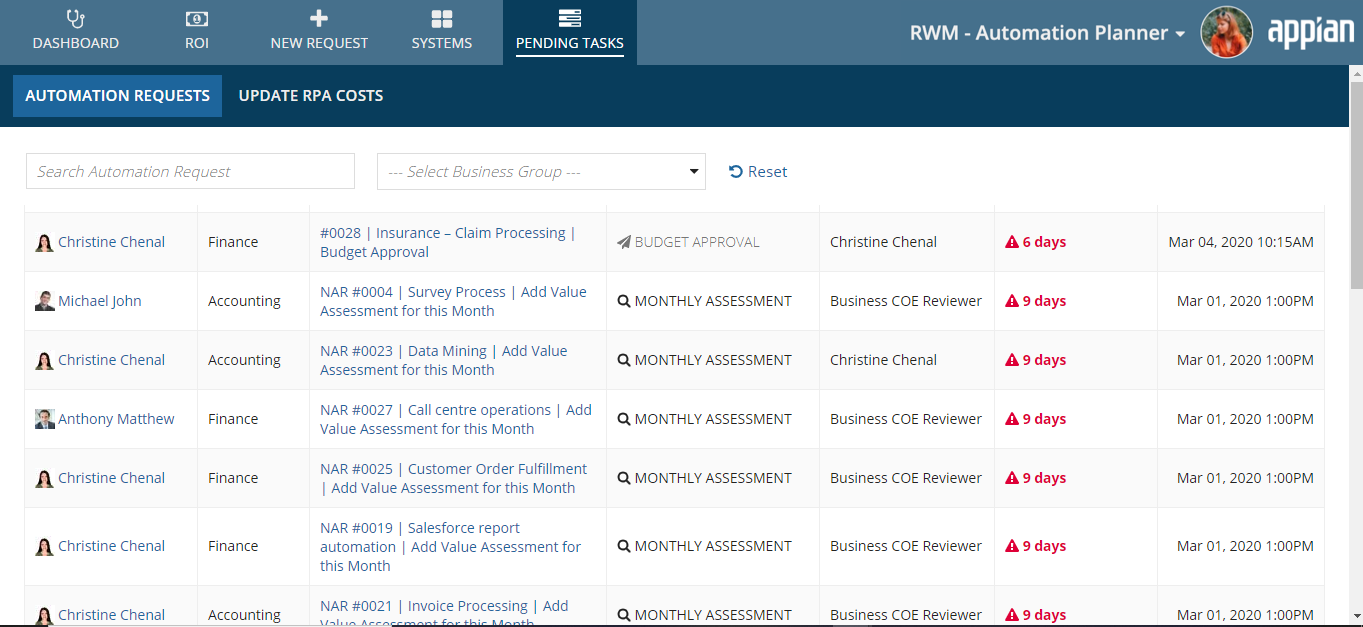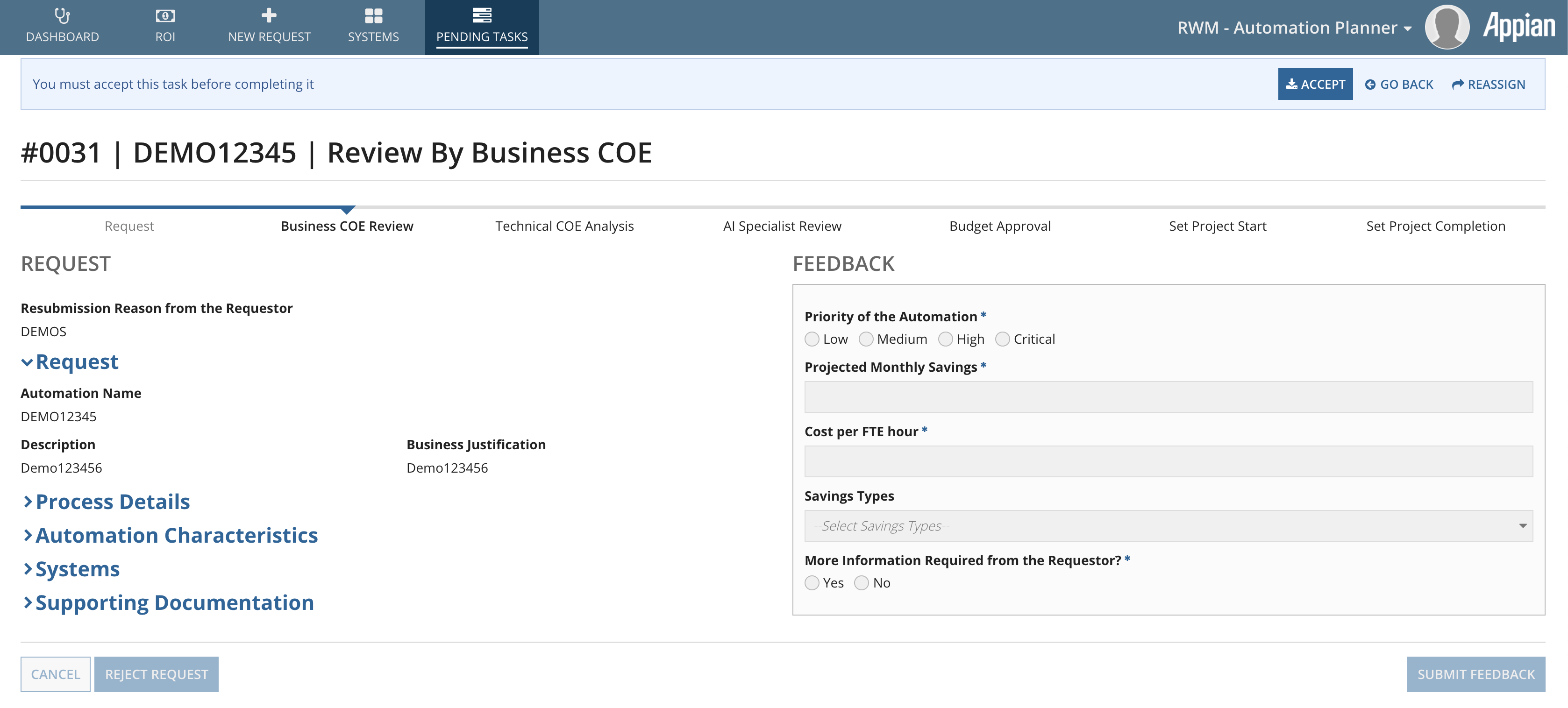| The RWM application was deprecated with Appian 24.1. The application will no longer be updated or pre-installed for new Appian Cloud sites with Appian RPA enabled. RWM will be removed in a future release and we encourage customers to use the Operations Console to manage robots instead. |
IntroductionCopy link to clipboard
Much of the power of the Robotic Workforce Manager (RWM) application comes from facilitating collaboration on automation plans between people in an organization.
These are accessible as Appian tasks in the Automation Planner site as request tasks. In this guide, you'll learn more about how Appian Automation Request tasks work and how to use them.
Note: For more information on how to manage exceptions, see Exceptions in the Control Center.
In Automation Planner, collaboration consists of a series of reviews by various groups in the organization. These reviews are available to each user or group in the form of a task. These tasks in Automation Planner are accessible through the Pending Tasks page.
The tasks that appear are either:
- Submitted automation requests pending review from a group that your user belongs to, or
- Monthly assessments
Submitted automation requestsCopy link to clipboard
These automation requests first appear after all initial submission steps are completed in the New Request page of the Automation Planner. At this point, the Business COE Review step begins, and any users in the Business COE Reviewers group can see this automation request in the Pending Requests page.
You can choose to accept the task by selecting the task and selecting Accept. This task is now assigned to your user and only your user. There are also options Go Back to avoid taking any action, and Reassign which allows the task to become available to all users in the group.
After accepting the task, the option Return task to all assignees also allows others in your group to accept the task. Once the page is completed and submitted, users in the group associated with the next step can accept the task and provide their input.
Learn more about Automation Requests.
See User Roles for more on which user role groups can access which stages of the automation request.
Monthly assessmentsCopy link to clipboard
Monthly assessments have the same options as submitted automation requests, but do not have multiple steps. The monthly assessment for the whole organization is completed once someone in the Business COE Reviewer group accepts and submits the form. The answers on this form provide the data displayed on the ROI report.