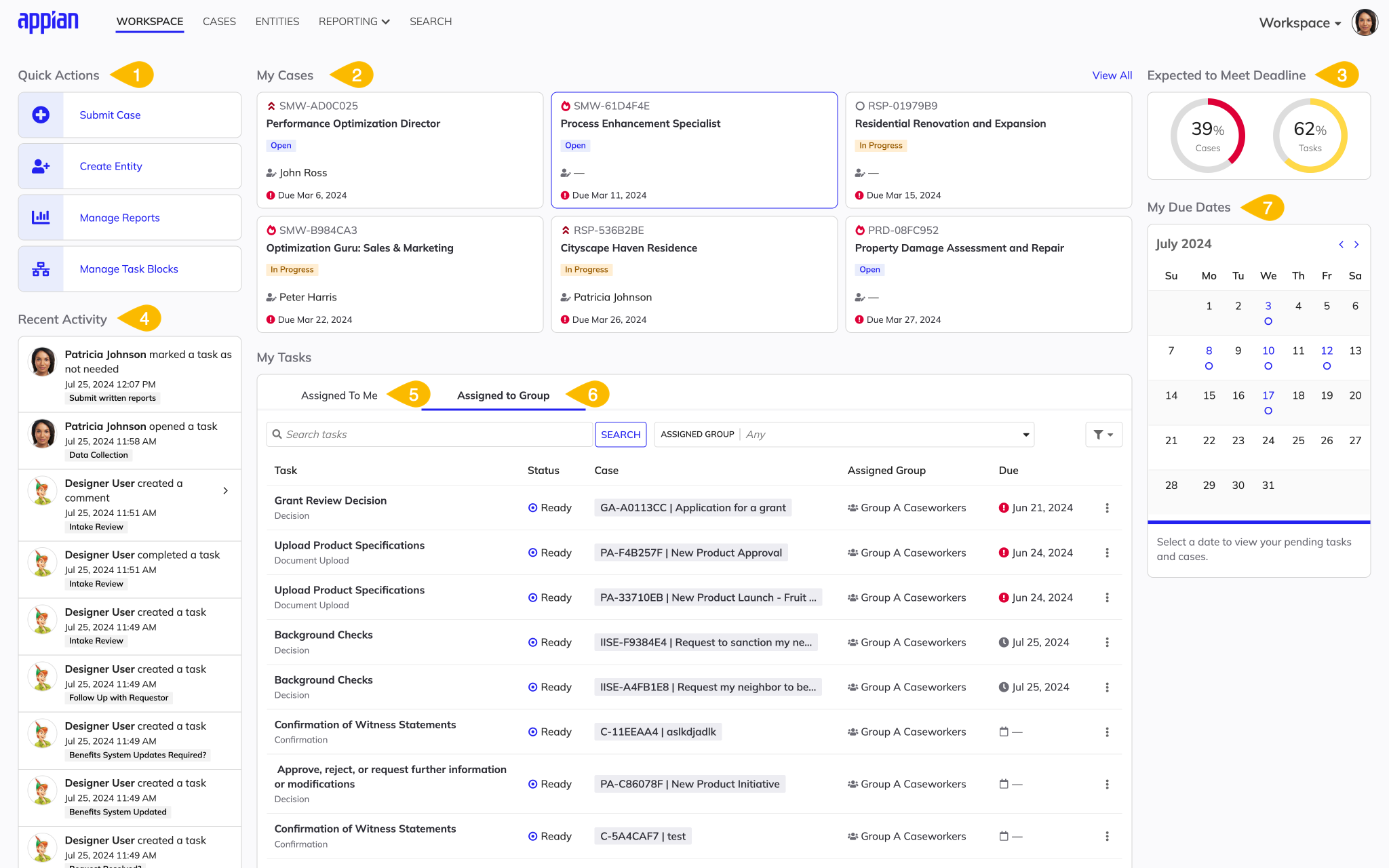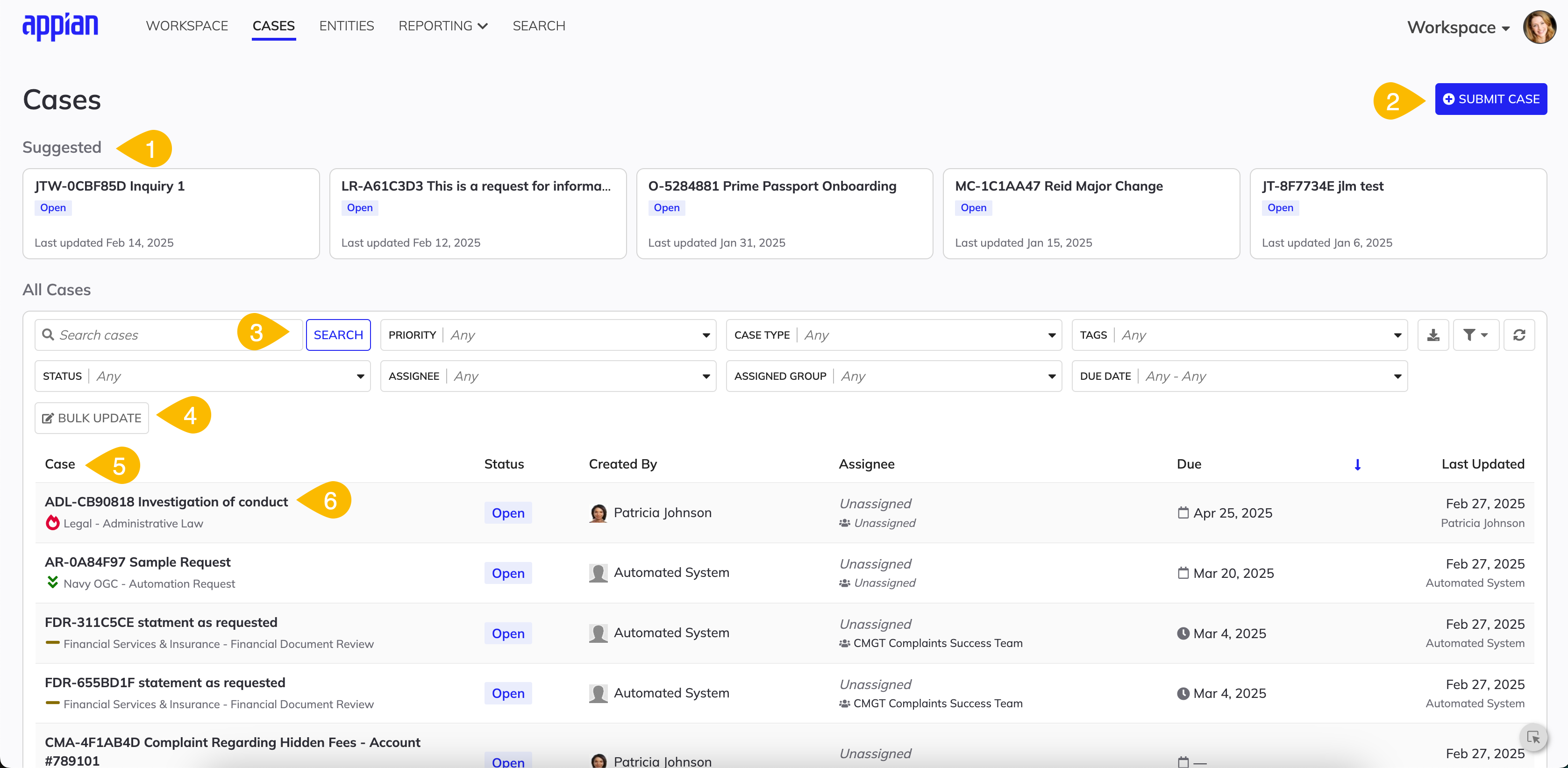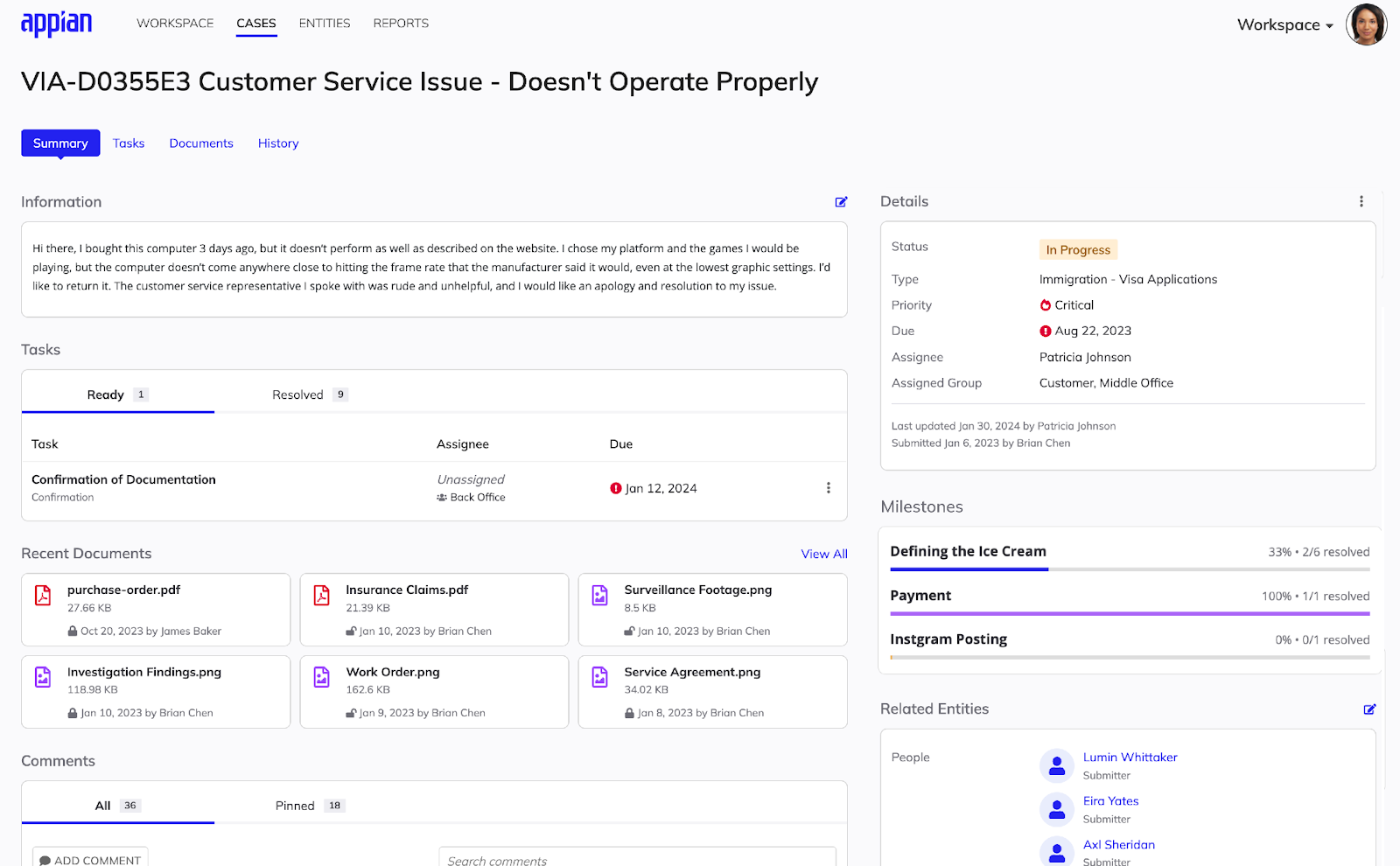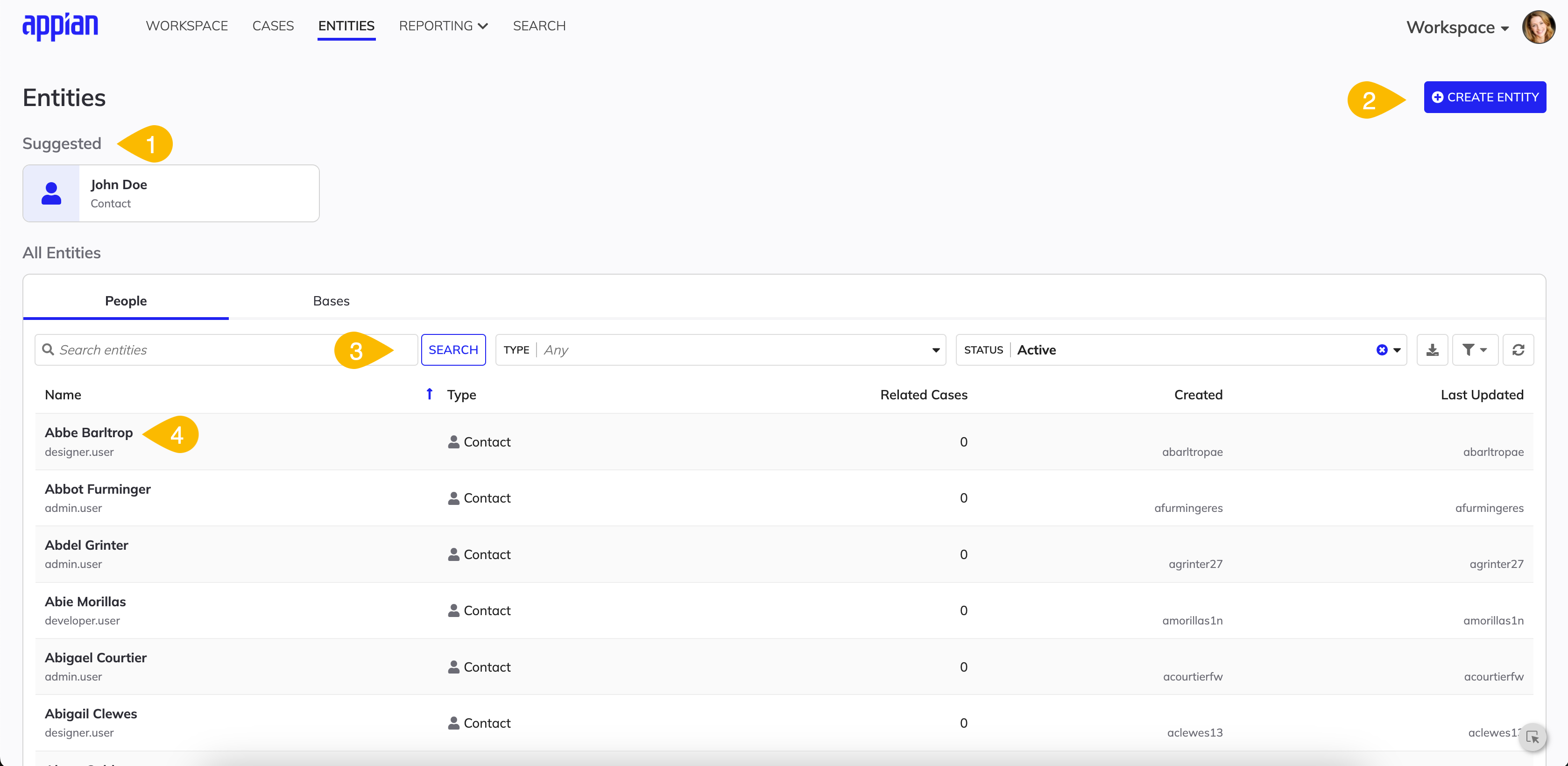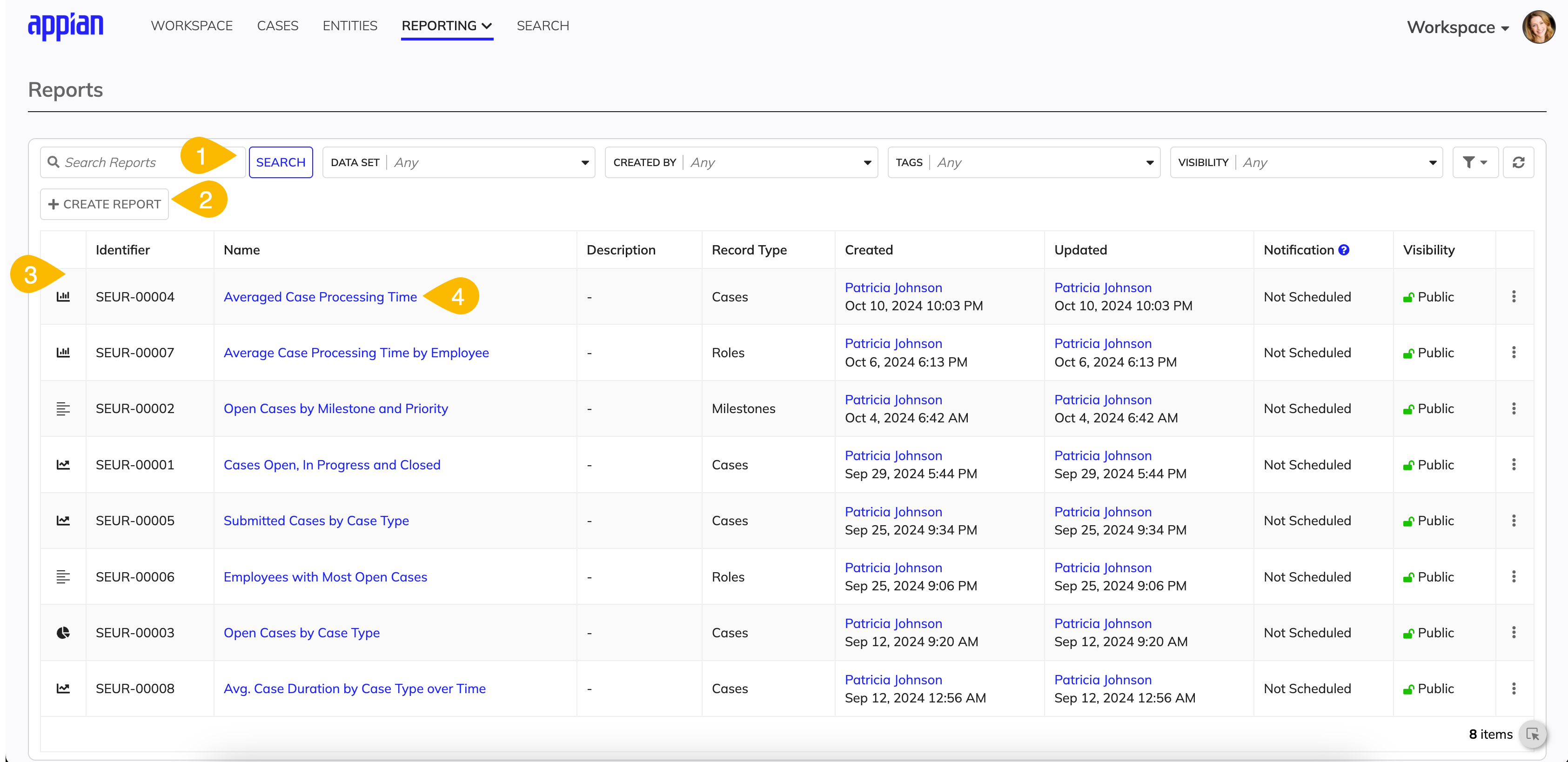| The capabilities described on this page are included in Appian's advanced and premium capability tiers. Usage limits may apply. |
WorkspaceCopy link to clipboard
Workspace provides a focused, task-oriented environment with everything your case workers and managers need to quickly and efficiently perform their core responsibilities as part of your organization's unique case management process.
Workspace consists of four pages:
- Workspace
- Cases
- Entities
- Reports
Workspace pageCopy link to clipboard
The Workspace page is the landing page for the Workspace site. The following image highlights the actions you can do on the Workspace page:
| # | Action |
|---|---|
| 1 | Access quick actions linking to commonly used functionality. |
| 2 | View cases assigned to them. |
| 3 | View key performance indicators (KPIs). |
| 4 | View their recent activity. |
| 5 | View all tasks assigned to them. |
| 6 | View all tasks that they can assign to themselves. |
| 7 | View upcoming due dates in a calendar view. |
Cases pageCopy link to clipboard
The Cases page consists of the All Cases and suggested cases lists. The following image highlights the actions you can do on the Cases page:
| # | Action |
|---|---|
| 1 | View suggested cases. |
| 2 | Submit a new case. |
| 3 | Search and filter for cases. |
| 4 | Edit or update multiple cases at once. |
| 5 | View all of their cases. |
| 6 | Open the Case View for individual cases. |
The Case View is a view of a specific case and all of its details, including:
- Due dates
- Tasks
- Comments
- Related cases and entities
- Watchers
- Tags
- Documents
-
Additional tabs that include:
- Document management
- Auditing and history
- Detailed views of task and workflow visualization
Entities pageCopy link to clipboard
The Entities page consists of the All Entities list and Entity View. The following image highlights the actions you can do on the Entities page:
| # | Action |
|---|---|
| 1 | View suggested entities. |
| 2 | Create a new entity. |
| 3 | Search and filter for entities. |
| 4 | Open the Entity View for individual entities. |
The Entity View is a view of a specific entity and all of its details, including:
- Metadata
- Related entities
- Related cases
- Any attached documents
Reports pageCopy link to clipboard
The Reports page allows users to view all pre-built reports they have access to and use the Report Builder module to create their own reports. The following image highlights the actions you can do on the Reports page:
| # | Action |
|---|---|
| 1 | Search and filter for reports. |
| 2 | Create a new report. |
| 3 | View all of their reports. |
| 4 | Open a report |