| This content applies solely to Award Management, which must be purchased separately from the Appian base platform. |
IntroductionCopy link to clipboard
The application your organization uses to monitor, track, and execute the activities, actions, and workflows associated with your award contracts is critical in effectively managing the award management processes in your acquisition management lifecycle. For example, if your organization uses Excel spreadsheets to manage award contracts, the process is more prone to miss options and due dates, bridge contracts, or fall out of compliance. The process can also be time-consuming and lengthy, providing little visibility into the process steps or the status of an award at any given time.
What if you could quickly and efficiently create and manage your awards in a simple-to-use application without overhauling your entire process?
The right solution can drive better outcomes, save time, and reduce costs across your organization. The Appian Award Management (AM) solution combines the best qualities of Appian's acquisition and award management solutions into one application that allows you to streamline your acquisition lifecycle management process. It's a customizable application built on Appian's low-code platform using expert knowledge and best practices for acquisition processes and designed with a flexible and configurable architecture. This makes it easy to adapt and configure the solution to address the specific needs of your organization's unique award management process. With AM, your program teams, functional organizations, and contracting professionals can manage, update, and execute awards and award tasks. The solution provides a comprehensive view of an award and its activities, which improves visibility and allows you to track the required deliverables. And the best news of all, the solution can be ready to deploy right out of the box or configured to match your specific needs and ready to deploy within weeks.
Award Management use caseCopy link to clipboard
Acme Agency, an advertising firm, has several active, expiring, and expired awards or contracts. A contracting professional on Acme's Award team is responsible for completing necessary documents and activities for several awards on time.
With Award Management, the contracting professional can manage awards by manually entering award details, dates, and funding information or retrieving the award data from USASpend.gov using an integration. Their awards may require several documents and reviews throughout the award lifecycle. Using AM, they manage this process by creating a customizable checklist to guide them through all the steps and items needed to maintain the award according to the award details and activity.
This award checklist also ensures that critical information gets sent to the correct group. For example, the legal team receives a checklist item to review certain documents, while another team receives a checklist item to create specific documents based on a template. Team members who received checklist items can view, update, and reassign from one cohesive application. A contracting manager can see the overall status of the awards, the awards checklists, and the award documents in a single view.
The contracting professional can also add awards to a program that encompasses the main objective of the awards. They can view program information and all associated awards on one page.
What does Appian Award Management provide?Copy link to clipboard
Award process insights with Process HQCopy link to clipboard
Leverage Process HQ to gain insights into your award data and processes so you can identify bottlenecks and make better decisions to improve your procurement workflows.
Integration with Requirements ManagementCopy link to clipboard
AM includes an integration with Requirements Management (RM) to simplify the process of creating a solicitation or award from a requirement. View available requirements within AM and use the available information to kick-start the creation of a new solicitation or award, minimizing manual data entry and simplifying document management.
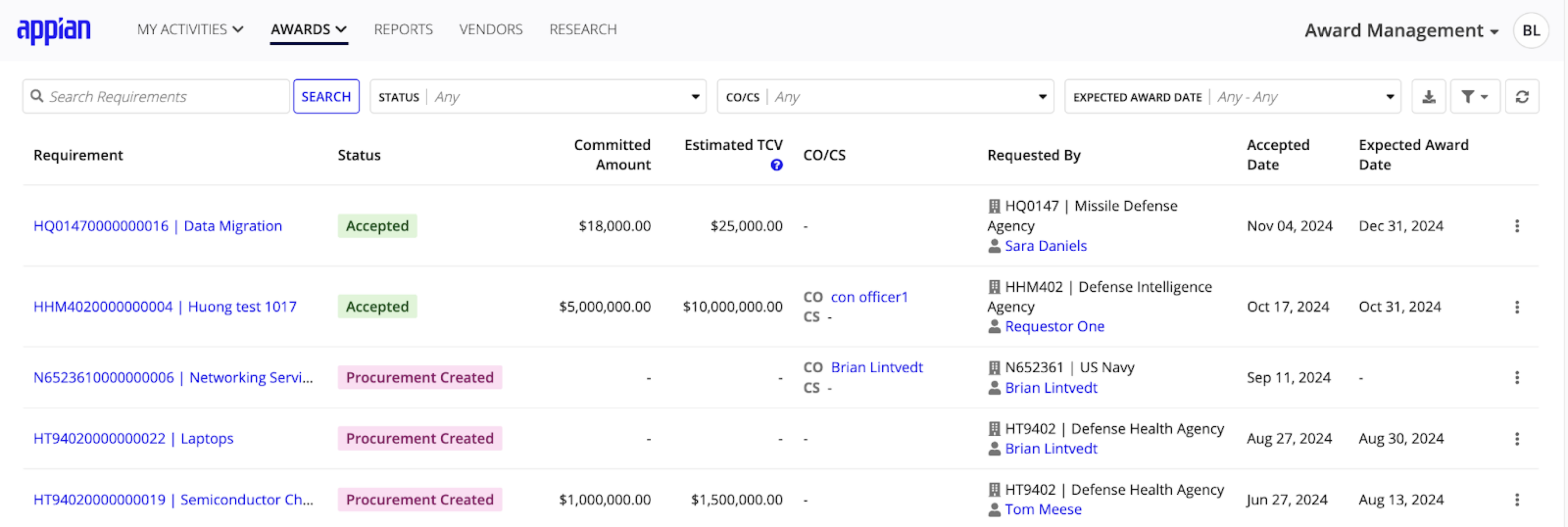
Integration with Vendor ManagementCopy link to clipboard
AM allows you to integrate with Vendor Management (VM) to make it easier and more efficient to view vendor messages related to specific awards.
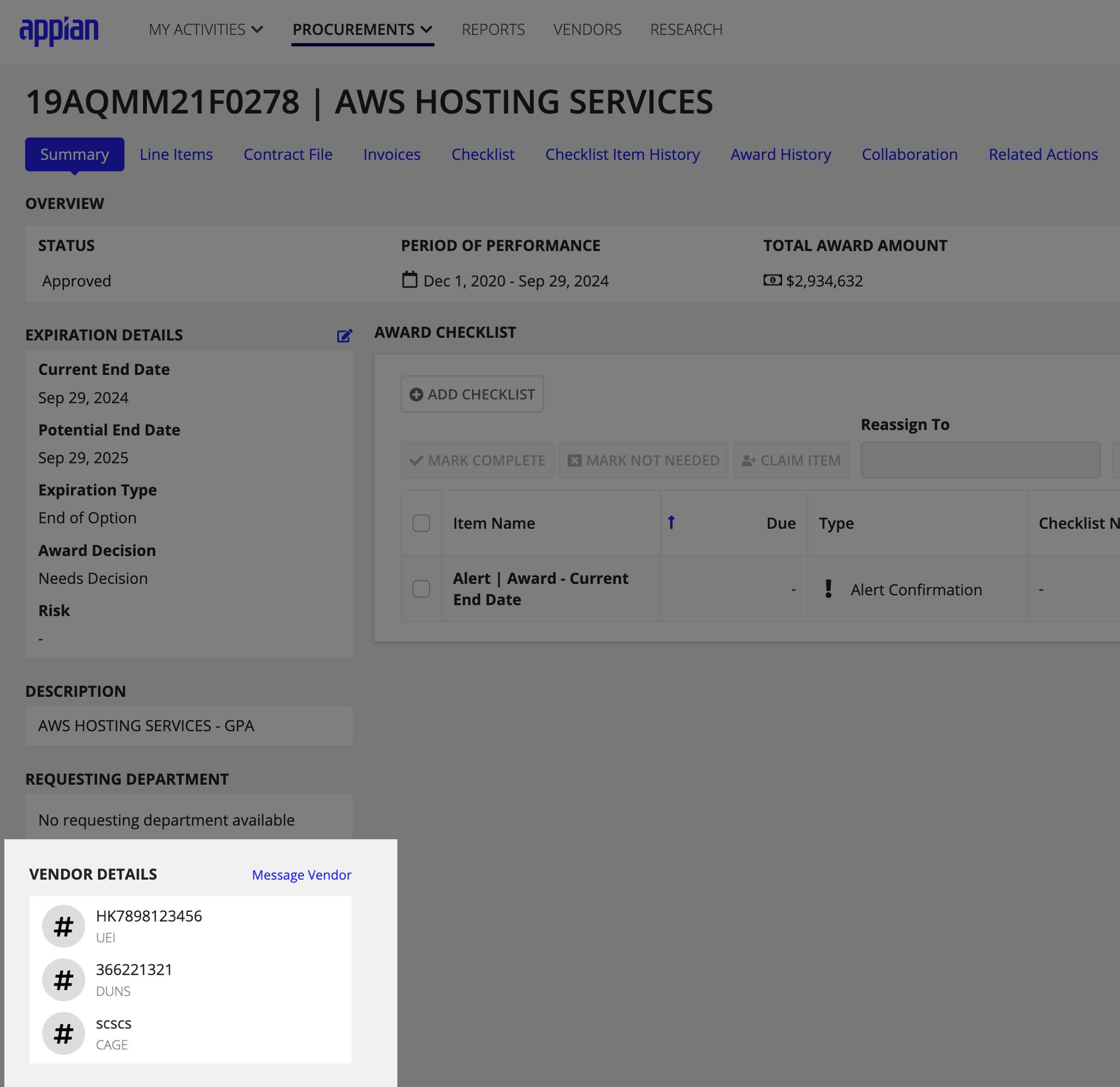
AM allows you to create an opportunity in VM from a solicitation that is in Released status in AM. Data and documents from the solicitation will be pre-populated when creating the opportunity in VM. Similarly, when the solicitation is updated in AM, the changes can be easily made to reflect in VM.
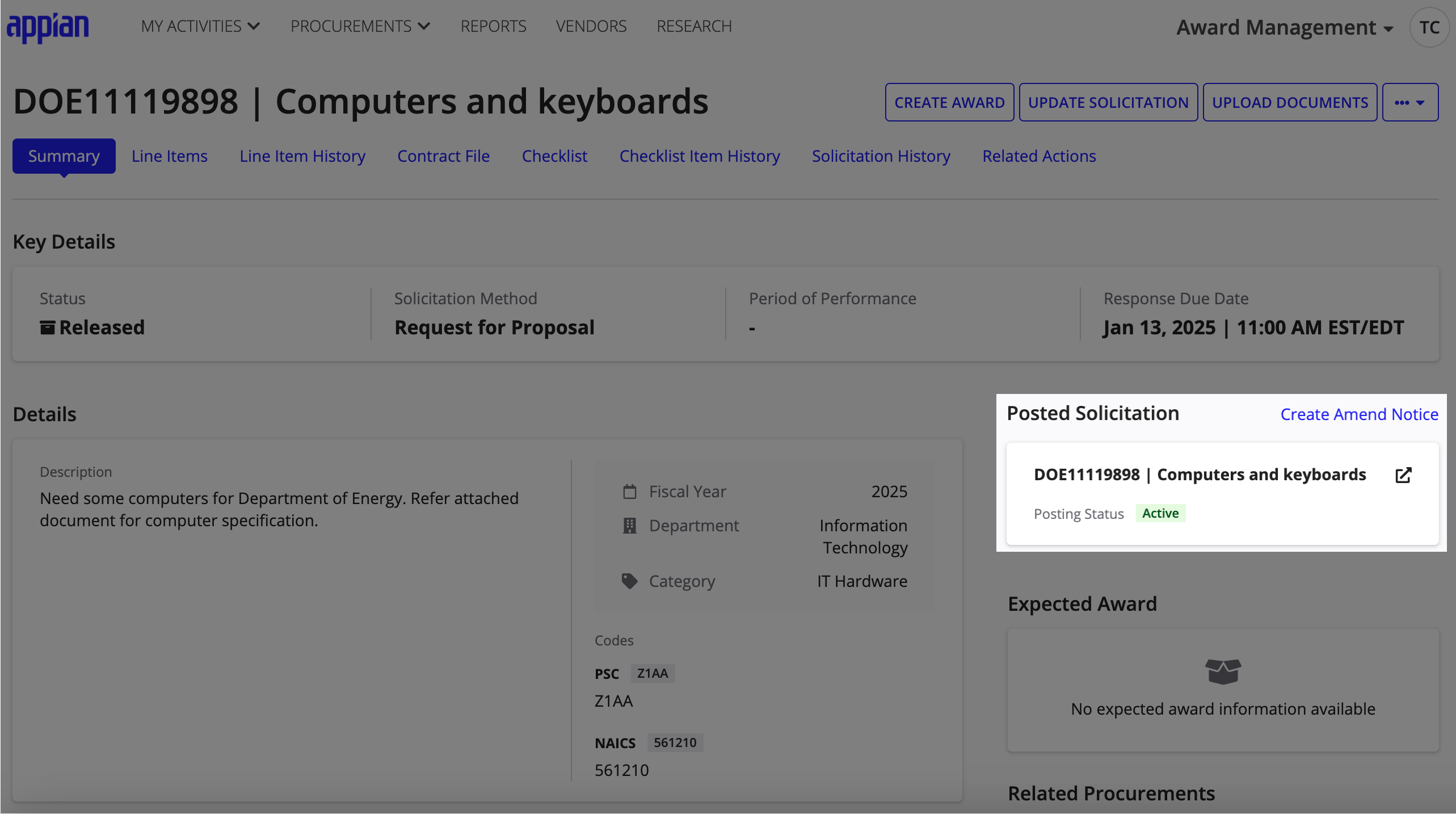
Guided data collectionCopy link to clipboard
A wizard guides you and your end users through entering the necessary award data, ensuring a high accuracy level in the data being provided.
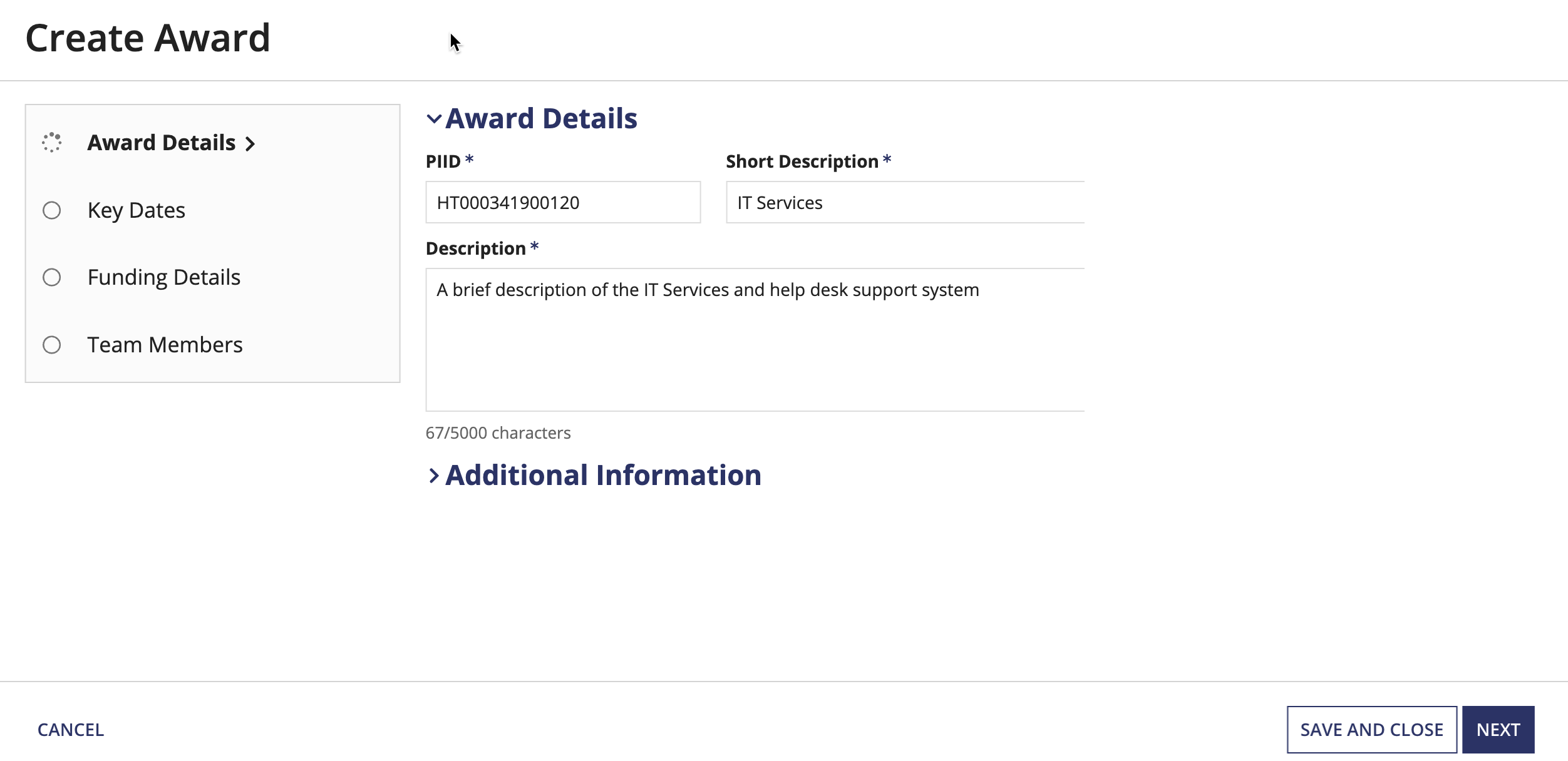
USASpend integrationCopy link to clipboard
To ensure your award data is kept up-to-date, AM allows you to integrate with USASpend and bring the award data you need directly into your application.
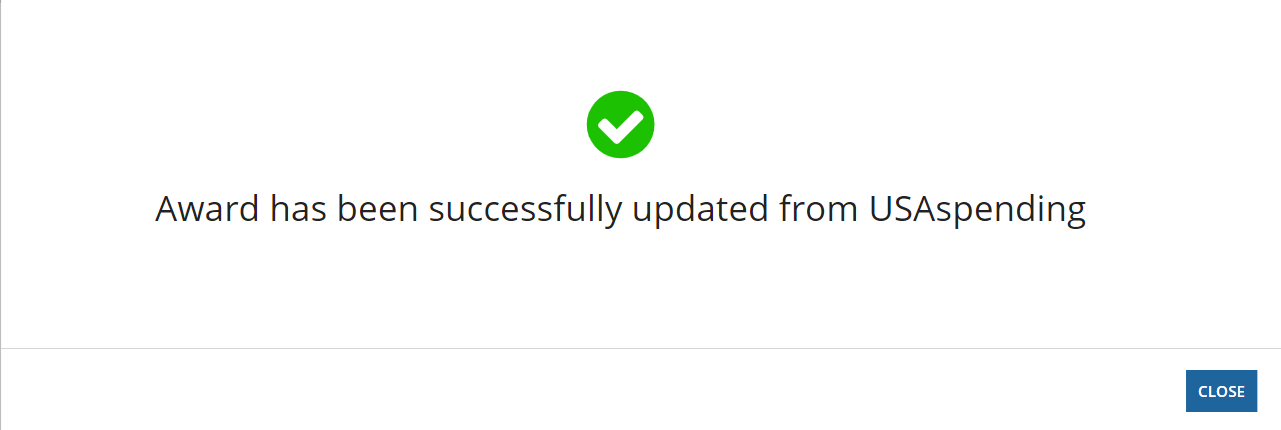
Want to prevent the overnight sync from running? You can manage this integration in the Solutions Hub with the Enable/Disable USASpending Sync toggle. Configure the rule that controls this sync toggle by changing the output of this rule to return false() to prevent the overnight sync from running and remove any reference to USASpending from your Award Management solution.
Note: By default, the USA Spending Sync is enabled.
Customizable checklists and checklist itemsCopy link to clipboard
Create checklists that automatically assign checklist items to groups and assignees at the time of award creation or any point in the award lifecycle.
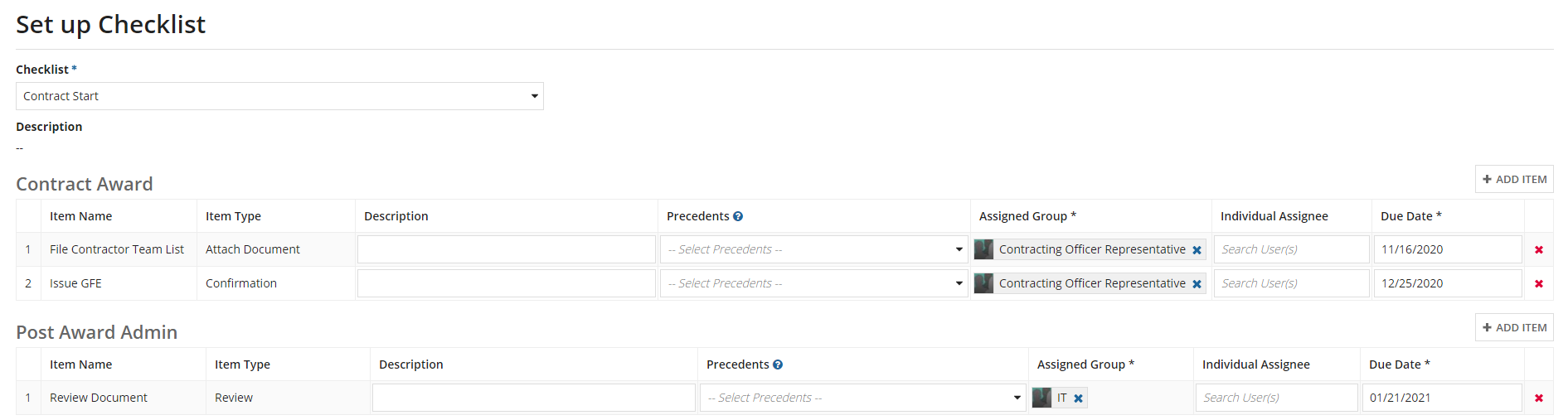
Full transparency with a single award viewCopy link to clipboard
Break down process barriers and clarify the status of your awards through award summaries, checklist visibility, and alert notifications.
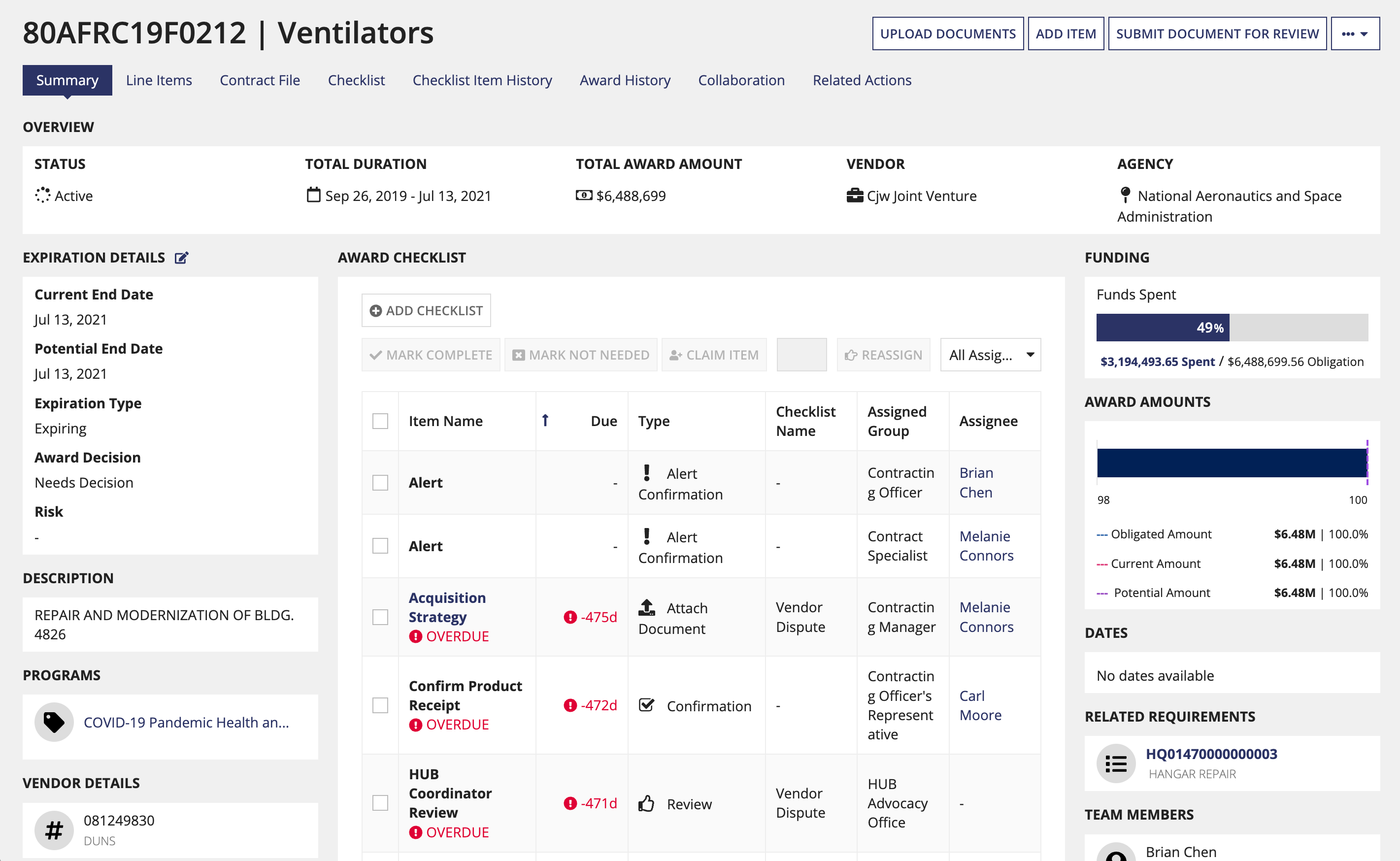
Intelligent document creation and managementCopy link to clipboard
Create, upload, and manage your award documents and templates directly in the application with the built-in Office 365 integration. You can also delete documents to save space and provide confidence that only the necessary documents are being stored and attached to your awards.
Use custom tags to create the framework for the contract file folder structure and intelligently organize related documents into the appropriate contract file folder. These tags make it easier than ever to move contract documents from your Requirements Management (RM) solution to your AM solution.
Advanced invoice capabilitiesCopy link to clipboard
You can manage the post-award process using AM's advanced invoice capabilities. Create invoices and collect data using line items to determine what is being paid for with each invoice and the total cost. The Invoice sub-tab under Procurements allows you to view a list of all invoices and their related awards, including award details for all related invoices. In addition, each invoice has a summary page that allows you to view all available data for a particular invoice.
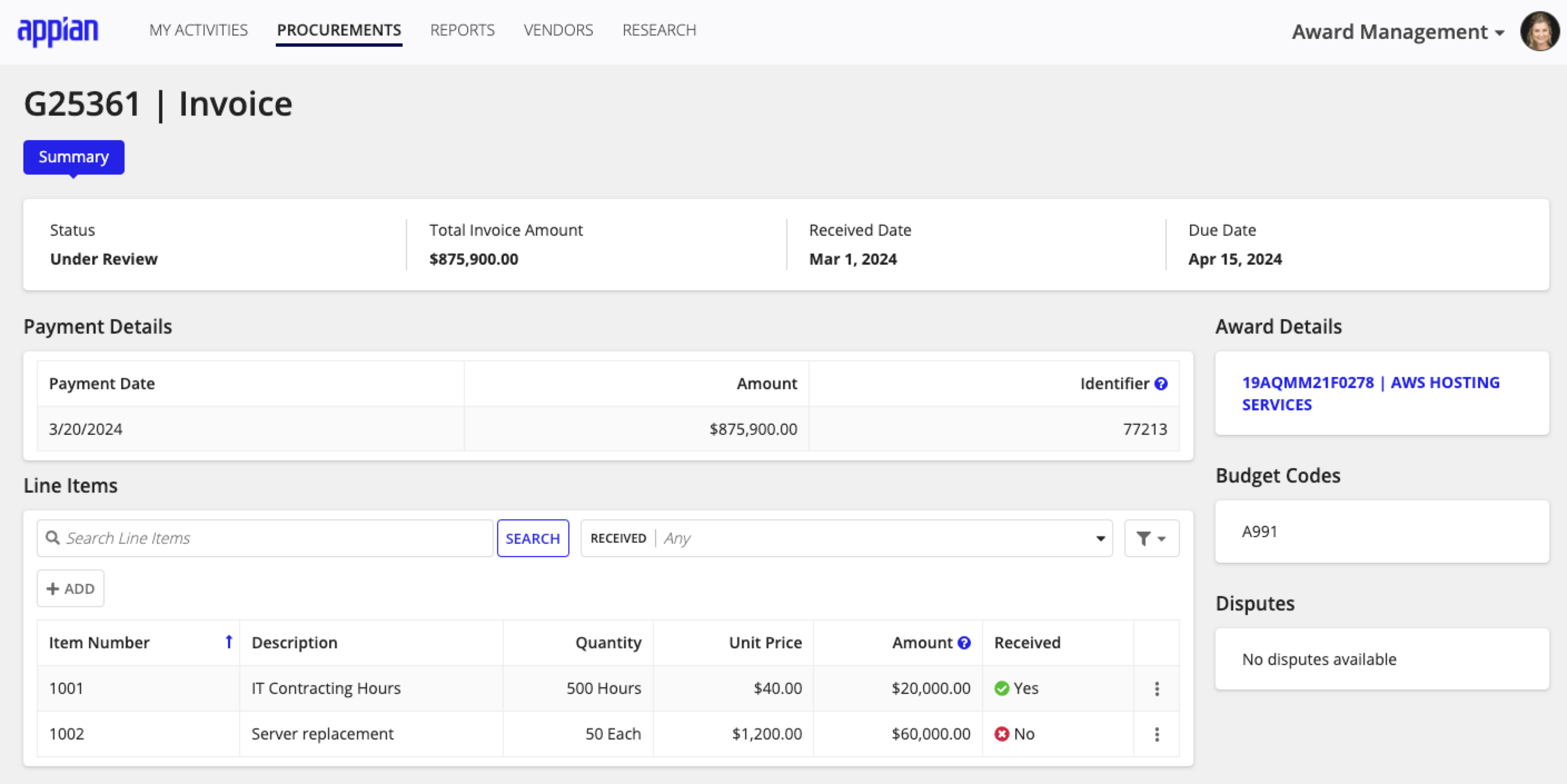
Simplify your research processCopy link to clipboard
Use Appian processes and robotic tasks to automate vendor research in the following areas: General Services Administration (GSA) schedule, Small Business Administration (SBA) status, and Interagency Contract Directory (ICD).
Receive email notifications about tasksCopy link to clipboard
Stay updated on task changes by receiving emails anytime you are assigned a new task or when your task is updated. You will also receive a reminder email when a task is due or overdue.
Secure and fast deploymentCopy link to clipboard
De-risk your deployment with the security, scalability, and reliability your customers demand through the entire deployment, configuration, and implementation lifecycle. Rapidly respond with a flexible configuration that adapts to your award processes.
What do you get with the AM?Copy link to clipboard
The application consists of two primary workspaces that are comprised of two different sites:
-
The Award Management site allows users to:
-
Create and update an award: Enter all the award data needed through a guided experience.
-
Create and update a program: Enter all the program data needed through a guided experience to organize and gain visibility into a group of awards with a larger, common goal, and map related awards to the program.
-
Import an award and award line items: Import all the award and award line item data needed through a guided experience.
-
Create, configure, and complete award checklist items: Select configurable award checklists during award creation or when award events require completing a series of items. Add, edit, and rearrange those checklist items as needed. Each award checklist is completely configurable.
-
Maintain visibility into the state of an award: View all of the data for an award in one location. Allow your departments to see the status of the award, visibility of checklist items, and open & download award documents.
-
Receive email notifications about tasks: Receive emails when you are assigned to a new task or when your task is updated. Reminder emails are also sent when tasks are due or overdue.
-
-
From the front end of the application, the Award Management Settings site allows business users to:
-
Manage Categories: Categories group checklist items together, usually by the function of the item or the group that performs the checklist items. Business users can update these categories as their needs change.
-
Manage a Library of Checklist items: Making an award checklist set up quickly and efficiently is what we are all about. You can create a library of checklist items that makes adding items to templates and individual requirement checklists easy.
-
Keep checklists up to date: Realizing that users always mark an item as not needed? Remove the item. Have a new award checklist type? Create a new checklist. Your award checklists can be as flexible as you need them to be.
-
Manage award documents: Helping users complete all the tasks associated with awards documents is more efficient with AM. Document templates make creating and uploading new award documents to an award record easy. Download and delete actions allow users to correct and remove outdated document errors. AM takes the frustration out of document reviews by enabling users to establish a review process for each document or a review group for commonly reviewed documents.
-
Award Management siteCopy link to clipboard
When you sign in to the AM site, the MY ACTIVITIES page displays. This page contains several features that help business users get a quick view of pertinent information.
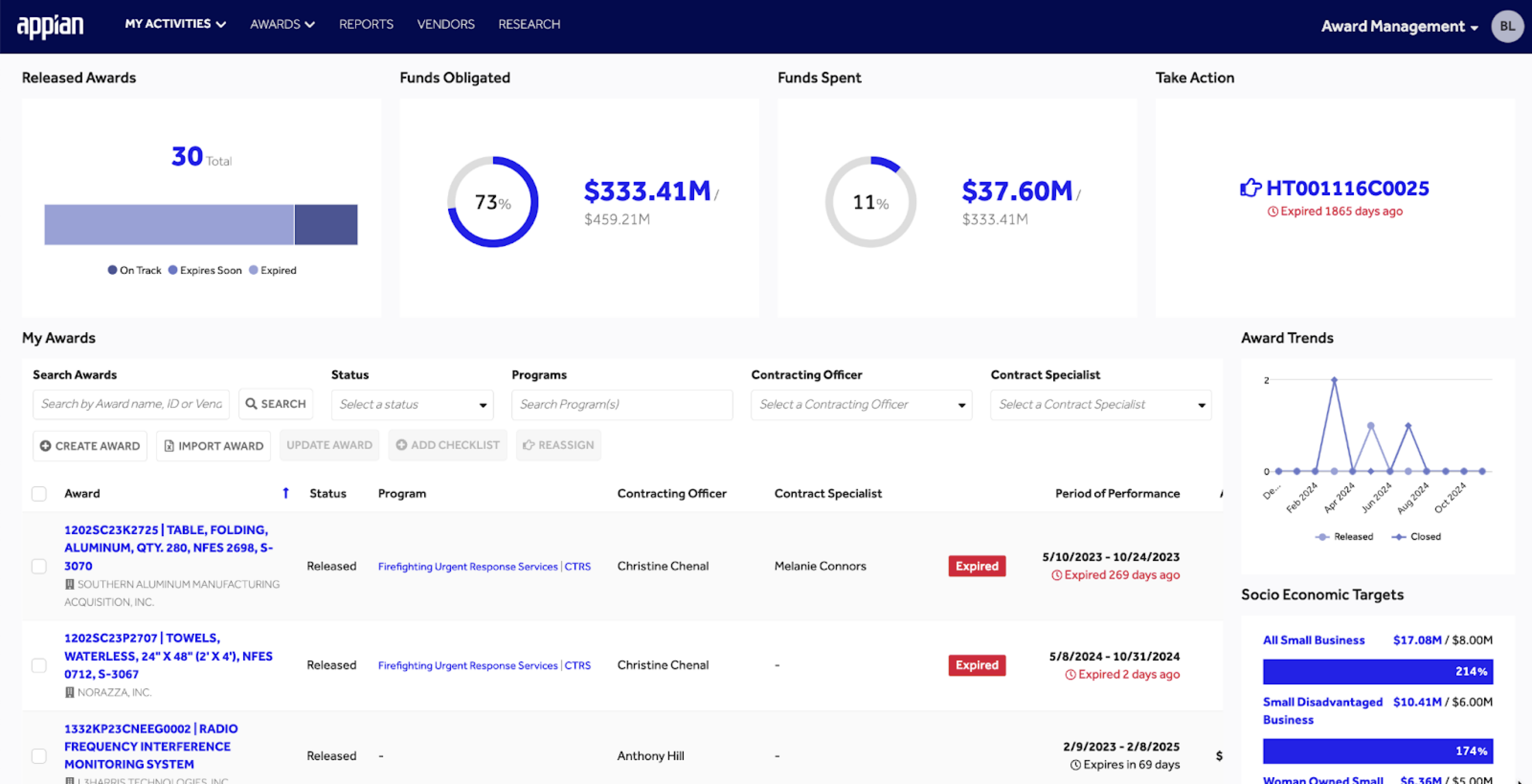
- Tabs: Any current requirements, solicitation, awards, checklist items, and research assigned to the current user.
- Award Metrics: Key award statistics for the current user.
- Action shortcuts: to CREATE AWARD, IMPORT AWARD, UPDATE AWARD, ADD CHECKLIST, and REASSIGN.
Note: Managers and general users will have a slightly different home page view. We want general users to be able to focus on their awards and checklist items. They won't see the bar charts.
Additionally, the top of the page contains links to the records for AWARDS, REPORTS, VENDORS, and RESEARCH.
Record listsCopy link to clipboard
Clicking any tab on the top of the page takes you to the associated record list.
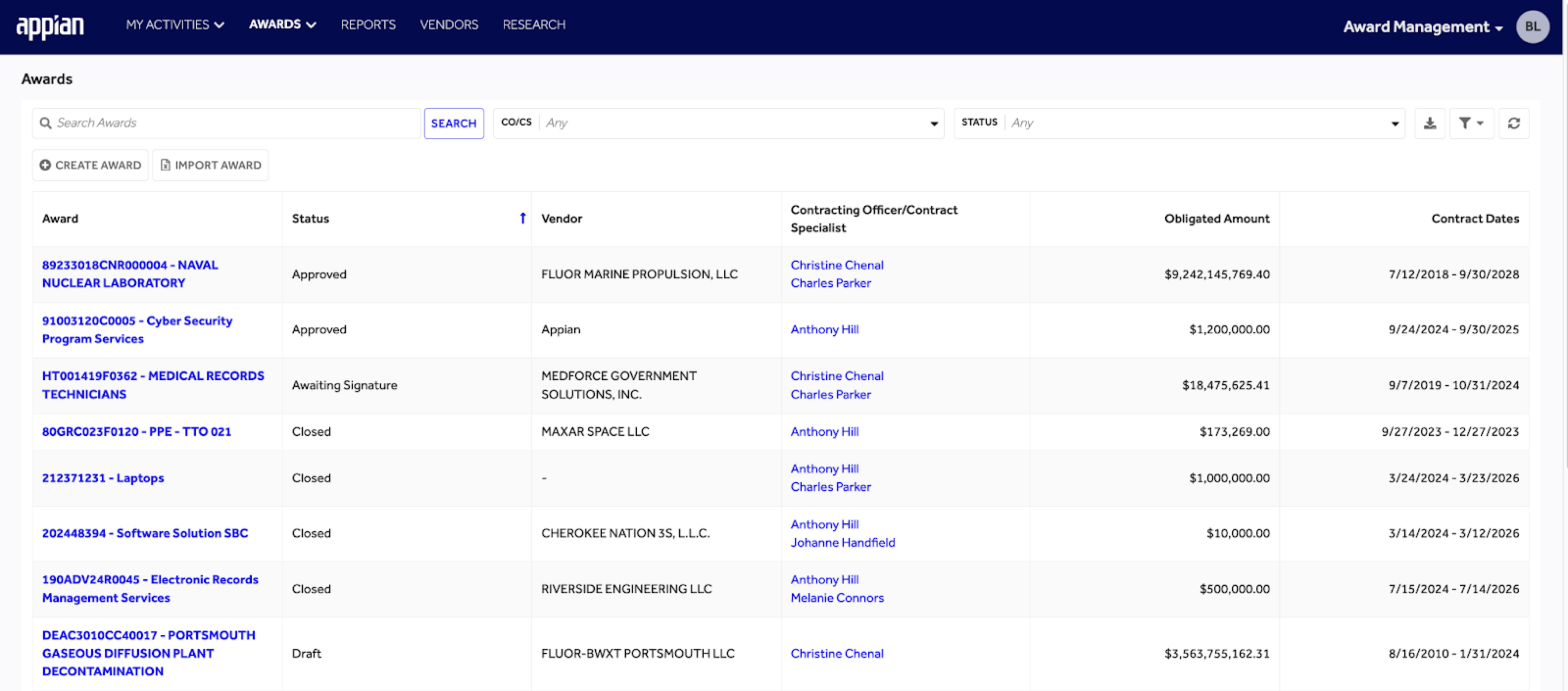
From the record list page, you can:
- Search and filter the record list.
- Create a new record for the associated category: SOLICITATIONS, AWARDS, PROGRAMS, INVOICES, and VENDORS, or submit a new research request.
- View a summary of information about the records.
- Click a record name to open the associated summary view.
- Export the record list to Excel, save and clear filters, and refresh the record list.
Award Management Settings siteCopy link to clipboard
The Award Management Settings site allows business users to manage award checklists, including item categories, items, and checklists. They can also control the award document review processes.
Accessing the Award Management Settings siteCopy link to clipboard
The Award Management Settings is a separate site in the AM application. Only business users with the appropriate group membership can access it. This ensures that only a select few have access to sensitive processes and information.
To access the Award Management Settings site:
- Make sure you are part of the AS AM Award Management Settings Site Access group.
- From the Award Management site, select the navigation menu > Award Management Settings.
The Welcome to Award Management Settings page displays. You can click a card to choose the settings page or navigate to the page from the left navigation menu.
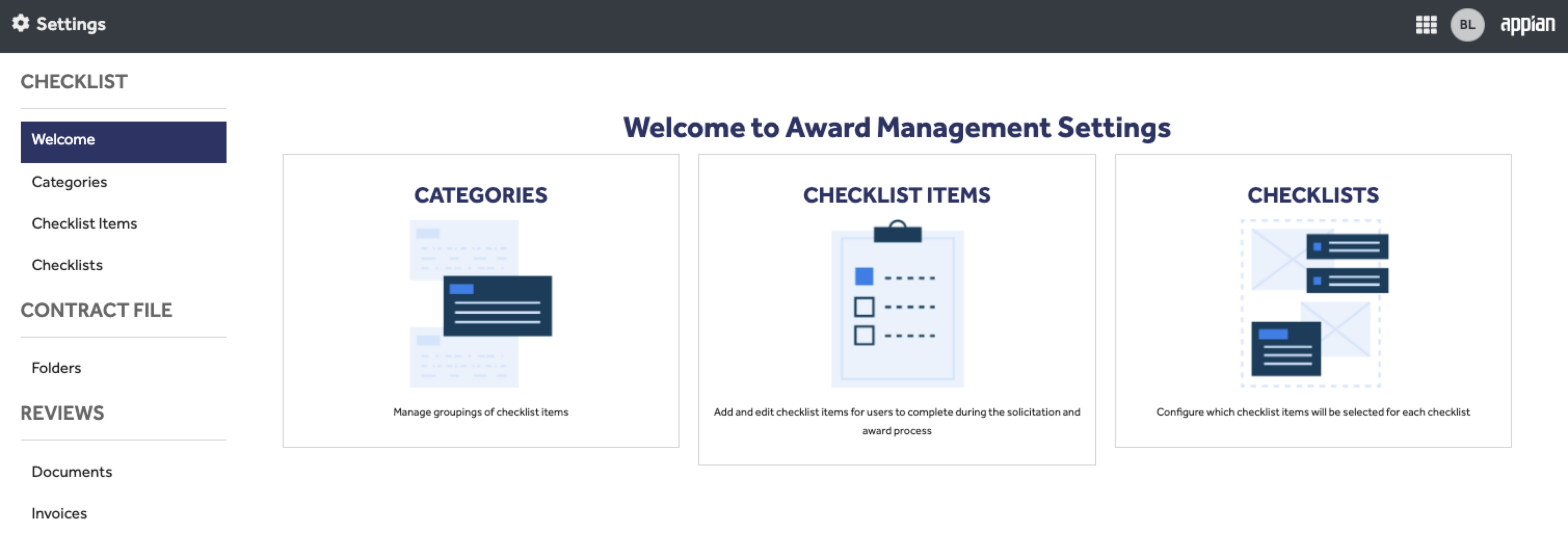
Get started nowCopy link to clipboard
Ready to get started? Check out the browser on the left for a quick overview of the content covered in the AM documentation.
