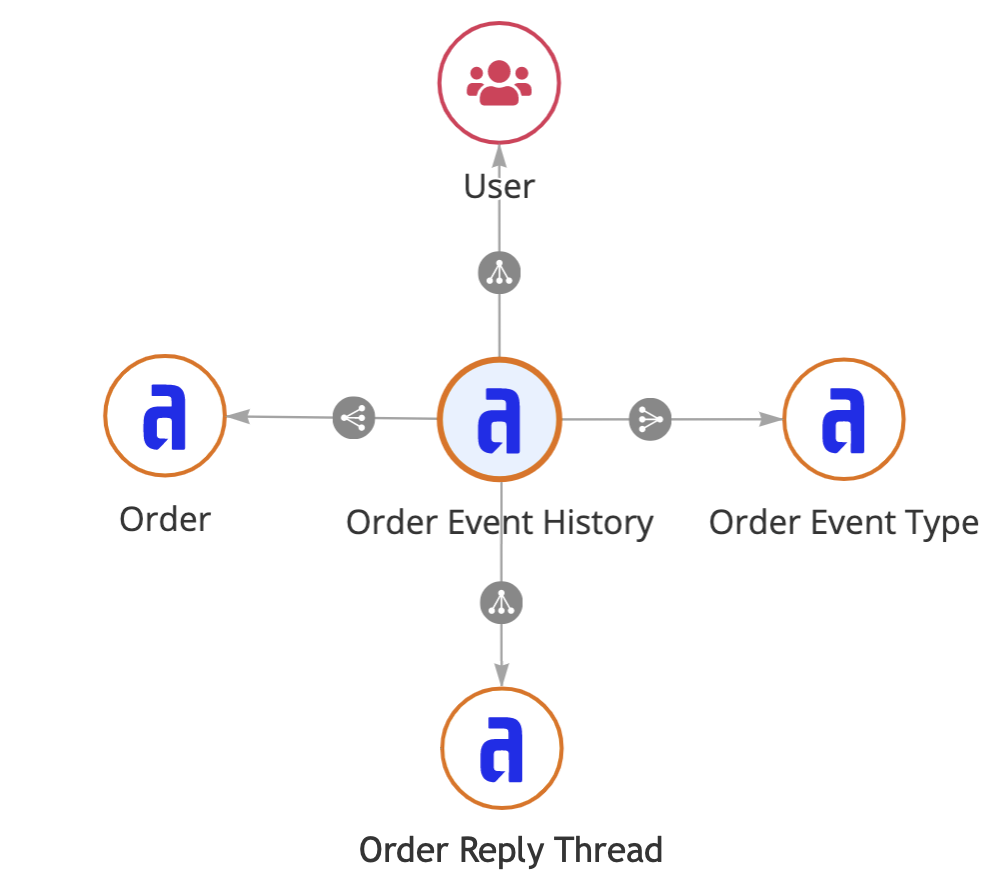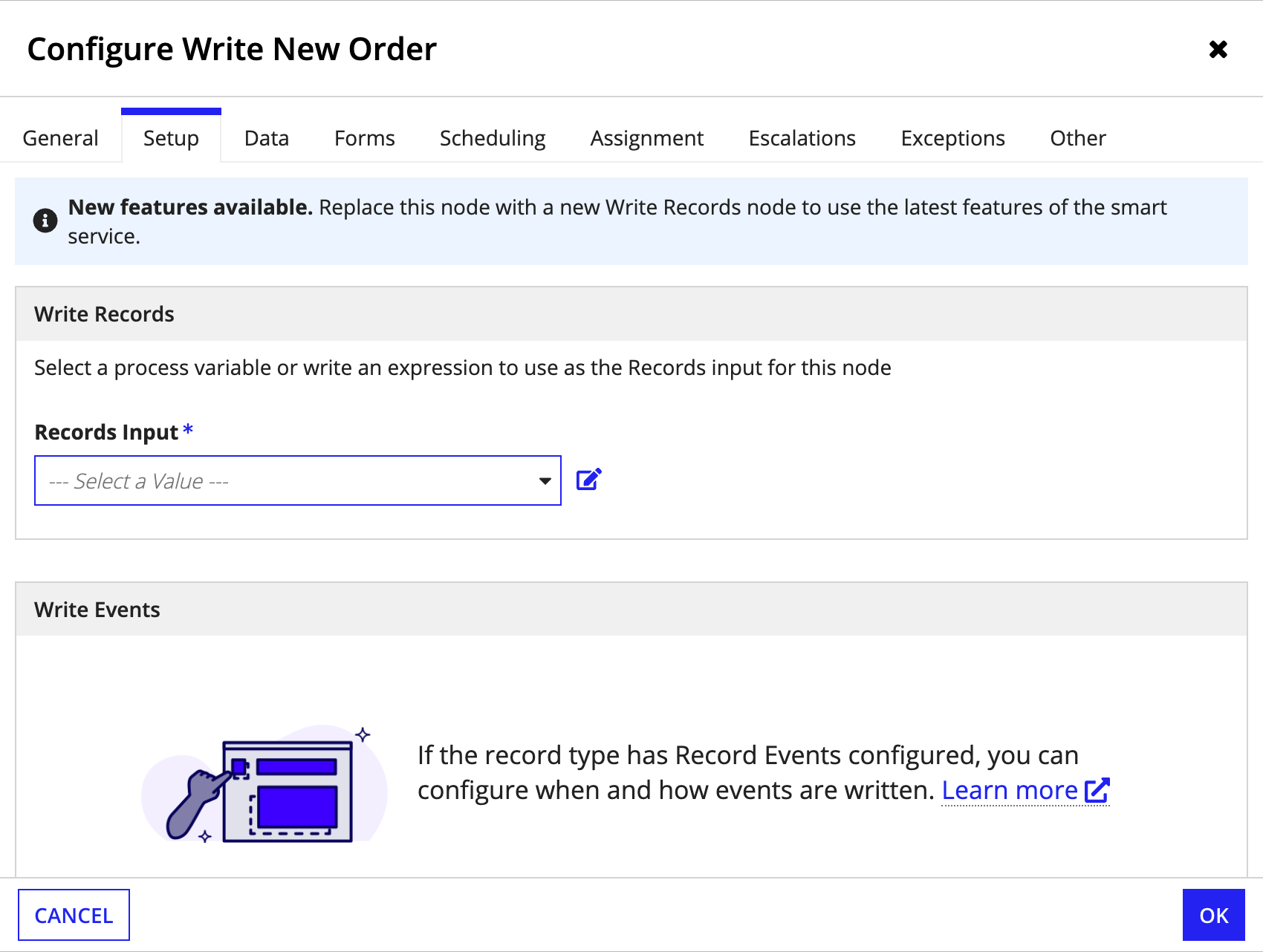This page describes how to configure record events to capture event data.
OverviewCopy link to clipboard
To set up a new record events configuration, first consider the record events guidelines to help you decide what events to track and what features you need.
You can configure record events on any record type that uses a database as the source and has data sync enabled.
To configure record events:
- Generate or specify record types to store event data.
- Modify the Event History record type as needed.
- Configure optional record events features:
- Write events with the Write Records smart service.
Event record typesCopy link to clipboard
To configure record events, you'll need the following record types to store your event data:
| Record Type Name | Required? | Description |
|---|---|---|
| Event History | Yes | The record type used to store who completed an event and when. For example, John Smith created order SO1234 on February 28, 2023. |
| Event Type Lookup | Yes | The record type used to store the different types of events that can occur in your business processes. This data is static and allows you to consistently reference the types of events that can occur. In a database, this would be considered a lookup table. For example, Created Order, Updated Order, Reviewed Order, Shipped Order. |
| Reply Thread | No | The record type used to store threaded conversations from the event history list component. For example, John Smith replied commented on order SO1234 on February 29, 2023. |
If you're setting up a brand new record events configuration or you want to standardize your event data, you can generate new record types to store this data.
Alternatively, if you have record types that already store this data, or you need to add a record type to an existing record events configuration, you can use existing record types instead.
Generate new event record typesCopy link to clipboard
When you generate new record types to store your event data, Appian will also generate the underlying database tables for the new record types. The new tables will always be written to the same source used for the base record type. This source must be a MariaDB, MySQL, Oracle, SQL Server, PostgreSQL, or Aurora MySQL database.
To generate new record types:
- In the record type you want to track events for, go to Events.
- Click GENERATE EVENT RECORD TYPES.
-
Under Types of Events, specify the types of events that can occur in your business processes. Use the record events guidelines to choose which events to track. The event types will be written as values in the generated Event Type Lookup record type.
Option Action Include Common Event Types Keep the Created records, Updated records, and Commented on records checkbox selected to automatically include these event types in the generated Event Type Lookup record type. If you are using record events to improve your business processes, do not select this option since it includes ad hoc events.
When this option is selected:- Appian will automatically configure any generated Create or Update record actions to write records and events.
- Any top-level comments on an event history list component will be automatically captured as a "Commented on Record" event type.
If you've already configured or generated record actions before you configured record events, you will need to manually update your Write Records nodes in your process models to also write events. Learn more.Other Event Types Enter any additional event types that you'd like to capture. If you included common event types, they will be automatically included with any other event types you enter.
Enter each additional event type on a separate line and format them in the past tense. For example:
Reviewed Order
Approved Order
Canceled Order
Shipped Order
Delivered Order -
Under Record Type Names, enter names for the following record types:
Record Type Example Name Event History Order Event HistoryEvent Type Lookup Order Event TypeReply Thread Order Reply Thread - For Application, specify where you want Appian to create the new record types. This option only appears if your base record type is associated with more than one application and you have permission to view those applications.
-
Keep the Download database script checkbox selected to download an auto-generated database script when you click GENERATE. This script contains the SQL commands that Appian will use to create database tables for the new record types.
Caution: The auto-generated database script is not saved in Appian, so we strongly recommend downloading the script now and storing it locally.
- Click GENERATE to generate the new record types and configure record events.
- Click SAVE CHANGES.
Generated Event History record typeCopy link to clipboard
Object securityCopy link to clipboard
The generated Event History record type copies the group object security of the base record type. Generated record types do not copy individual user security.
RelationshipsCopy link to clipboard
When you generate an Event History record type, it has the following relationships:
| Base record Type | Relationship | Related Record Type | Purpose |
|---|---|---|---|
| Where you're configuring record events | One-to-many | Event History | Allows you to reference the different events associated with each record. |
| Event History | Many-to-one | Where you're configuring record events | Allows you to reference the record associated with each event. |
| Event History | Many-to-one | Event Type Lookup | Allows you to reference the types of events that can occur. |
| Event History | Many-to-one | User | Allows you to reference the user who completes an event. |
| Event History | One-to-many | Reply Thread | Allows you to reference a comment or reply from a threaded conversations on an event history list component. |
The following diagram shows an example of the relationships between an Order record type and its generated record events record types:
FieldsCopy link to clipboard
By default, the Event History record type contains the following fields:
| Default Field | Data Type | Description |
|---|---|---|
id |
Number (Integer) | This is the primary key field, which is the unique identifier for each event. |
recordId |
Number (Integer) | The common field that establishes a relationship between the Event History record type and the base record type. This field has a foreign key constraint in the generated database table. |
eventTypeId |
Number (Integer) | The common field that establishes a relationship between the Event History record type and the Event Type Lookup record type. This field has a foreign key constraint in the generated database table. |
user |
User | The user who completed the event. If this value is null, Appian assumes the event occurred due to an automated activity in the process model. |
automationTypeId |
Number (Integer) | The type of automation that completed the event. |
comment |
Text | The comment that a user added to the event history list component. Appian automatically writes to this field when users leave comments. |
timestamp |
Date and Time | The date and time when the event occurred. |
Note: You can modify the generated Event History record type to meet any additional business requirements.
Generated Event Type Lookup record typeCopy link to clipboard
Object securityCopy link to clipboard
The generated Event Type Lookup record type copies the group object security of the Event History record type. Generated record types do not copy individual user security.
FieldsCopy link to clipboard
By default, the Event Type Lookup record type contains two fields. Appian does not recommend adding fields to this record type, because it's meant to serve as a lookup table for the Event History record type.
| Default Field | Data Type | Description |
|---|---|---|
id |
Number (Integer) | This is the primary key field, which is the unique identifier for each activity. This field is also the common field that establishes the relationship between the Event History record type and the Event Type Lookup record type. |
name |
Text | The name of the event that occurred. |
Generated Reply Thread record typeCopy link to clipboard
Object securityCopy link to clipboard
The generated Reply Thread record type copies the group object security of the Event History record type. Generated record types do not copy individual user security.
FieldsCopy link to clipboard
By default, the Reply Thread record type contains the following fields:
| Default Field | Data Type | Description |
|---|---|---|
id |
Number (Integer) | This is the primary key field, which is the unique identifier for the comment or reply in a threaded conversation. |
event_id |
Number (Integer) | The common field that establishes a relationship between the Reply Thread record type and the Event History record type. This field has a foreign key constraint in the generated database table. |
user |
User | The user who added the comment or reply. |
reply |
Text | The comment or reply from the threaded conversation. |
timestamp |
Date and Time | The date and time the comment or reply was added. |
Tip: The Reply Thread record type supports an optional record events feature. Learn more about enabling collaboration with record events.
Use existing event record typesCopy link to clipboard
You may already have record types that store your event history and event types, and want to use those record types instead of generating new ones. You can easily configure record events using existing record types.
Once you choose your record types, you'll need to specify the fields to use for the User, Timestamp, Automation Type ID, Comment, and Event Name. These field mappings will allow you to write events from the Write Records smart service.
To configure record events using existing record types:
- Review your existing Event History record type and Event Type lookup record type to ensure they have the necessary fields and relationships.
- In the record type you want to track events for, go to Events.
- Click USE EXISTING RECORD TYPES.
-
Configure the following Event History properties:
Property Value Record Type Select a related record type to store all event data. The base record type must have a one-to-many relationship to this record type. User Field Select a field of type User from the selected Event History record type. This field will store the users who complete each event. Automation Identifier Field Select a field of type Number (Integer) from the selected Event History record type. This field will store the event's automation type. Make sure any existing data in this field corresponds to the list of supported automation identifiers.
For more information, see Measure Automation with Record Events.Timestamp Field Select a field of type Date and Time from the selected Event History record type. This field will store the date and time when each event occurred. Comment Field Select a field of type Text from the selected Event History record type. This field will store user comments on the event history list component.
For more information, see Enable Collaboration with Record Events. -
Configure the following Event Type Lookup properties:
Property Value Record Type Select a related record type to store the different types of events. The Event History record type must have a many-to-one relationship to this record type. Event Name Field Select a field of type Text from the selected Event Type Lookup record type. This field will store the names of the different event types. Event Name for Adding Comments Select a field of type Text from the selected Event Type Lookup record type. This field will store the event name to capture if a user adds a comment on the event history list component.
For more information, see Enable Collaboration with Record Events. - Click FINISH to configure record events.
- Click SAVE CHANGES.
Event History record type requirementsCopy link to clipboard
The Event History record type stores who completed an event and when.
When selecting an existing record type to store your event history, make sure it meets the following requirements:
- The event history record type has a many-to-one relationship to the base record type.
- The relationship to the base record type allows Appian to write related records.
The record type you select to store your event history must have the following required fields. If the record type doesn't have have these fields, you can edit the record type to add new fields.
| Field | Type | Required? | Purpose |
|---|---|---|---|
| User | User | Yes | Stores the user that completed the event |
| Timestamp | Date and Time | Yes | Stores the date and time the event occurred |
| Automation type | Number (Integer) | If capturing automating type | Stores event automation types using their corresponding identifiers |
| Comment | Text | [If capturing user comments]record-events-collaboration.md) | Stores comments that users add to the event history list component |
Event Type Lookup record type requirementsCopy link to clipboard
The Event Type Lookup record type stores the names of event types you want to track in your event data.
When selecting an existing record type to store your event types, make sure it meets the following requirements:
- The event types record type has a one-to-many relationship to the record type that stores your event history.
- The record type should contain the names of specific event types to track.
The record type you select to store your event types must have the following required fields. If the record type doesn't have these fields, you can edit the record type to add new fields.
| Field | Type | Purpose |
|---|---|---|
| Event Name | Text | Stores the name of the event type |
Reply Thread record type requirementsCopy link to clipboard
The Reply Thread record type stores comments and replies from threaded conversations on the event history list component.
When you create a new record type to store threaded conversations from an event history list component, make sure the Event History record type has a one-to-many relationship to the record type that stores threaded conversations.
The new record type must have the following required fields:
| Field | Type | Purpose |
|---|---|---|
| User | User | Stores the user that added the comment or reply |
| Reply | Text | Stores comments and replies from threaded conversations |
| Timestamp | Date and Time | Stores the date and time the comment or reply was added |
Modify the Event History record typeCopy link to clipboard
You can modify an Event History record type to meet any additional business requirements.
For example, you can add fields, like description, to collect more information about an event. Any fields you add to the record type will appear in the Write Records smart service so you can specify the values to write for the event.
You will most likely need to add new fields if you decide to measure automation or enable collaboration. If you add new fields to support these features, you'll need to update your record events configuration for automation and collaboration as well.
Appian also recommends enabling the Keep data available at high volumes sync option on the Event History record type. Since an event can be logged whenever a record is added or changed, this can result in a large quantity of event data. Enabling this sync option will ensure that you always have access to the latest event data, even as your data grows.
Write eventsCopy link to clipboard
Once you configure record events, you can incorporate event tracking into your new and existing process models using the Write Records smart service. When you configure the smart service to write records, you can also specify what events to write, when to write them, and how the events are completed.
Note: You can only write records and events using the Write Records node in a process model. You cannot use the a!writeRecords function to write records and events at the same time.
If you generate Create or Update record actions, Appian will automatically configure the Write Records node to write events.
If you do not generate your record actions, or you want to write more specific types of events (like Reviewed Order or Shipped Order), you can manually configure the Write Records node to write events.
To write events:
- In your process model, open a Write Records node.
-
Go to the Setup tab.
Tip: If you do not see the Setup tab in your node, replace the current node with a new Write Records node.
-
For Records Input, select a process variable or write an expression to specify the records to update. You can write a combined total of 50,000 records, related records, and events per node.
Note: If you include custom record fields in the Records Input, they will be ignored. Custom record fields are defined by and exist only in Appian, so attempting to write values for them will have no effect.
- For Record Type, Appian will automatically select the record type based on the Records Input. If you wrote an expression and Appian cannot determine the correct value, select the record type using the picker.
- If the selected record type has record events configured, specify when to write events for the selected record type under Choose when to write events:
- Select Always to write events whenever the node executes.
- Select Never to never write events whenever the node executes.
- Select Only when… to specify the condition in which events are written. Then, click Edit Condition to write an expression defining the specific condition.
-
Select the values to write for the event. The field inputs are populated from the related Event History record type. You must map values for the following field inputs:
Input Value Event Type Use the dropdown to select an event type or use an expression to specify the event type. The dropdown list is populated from the values in the Event Type Lookup record type. If you use an expression, you must use the event type identifier to indicate the type of event. Learn more about conditionally choosing event values. User Use the dropdown to select the Process Initiator or a process variable of type User or Text, or use an expression to specify the user. If the event will be completed by an automated task, set the value to Null (Set as System Event). Automation Type Use the dropdown to select the type of automation that will complete the event, or use an expression to specify the automation type. If the event isn't automated, set the value to None (User) to indicate it will be completed by a user. Learn more about measuring automation. Timestamp Use the dropdown to select Now (the date and time when the node is executed) or a process variable of type Date and Time, or use an expression to specify the date and time. - Click OK.
- Click Save & Publish in the process model.
The Write Records smart service only writes events for the record type associated with the Records Input value. Event data is not automatically create for any related record data, but it can be created using a separate Write Records node.
Tip: There are some scenarios where you may only want to write events and not records, like when you want to capture events for an automated task or a task escalation. See the Write Records smart service to learn how to write events without writing records.