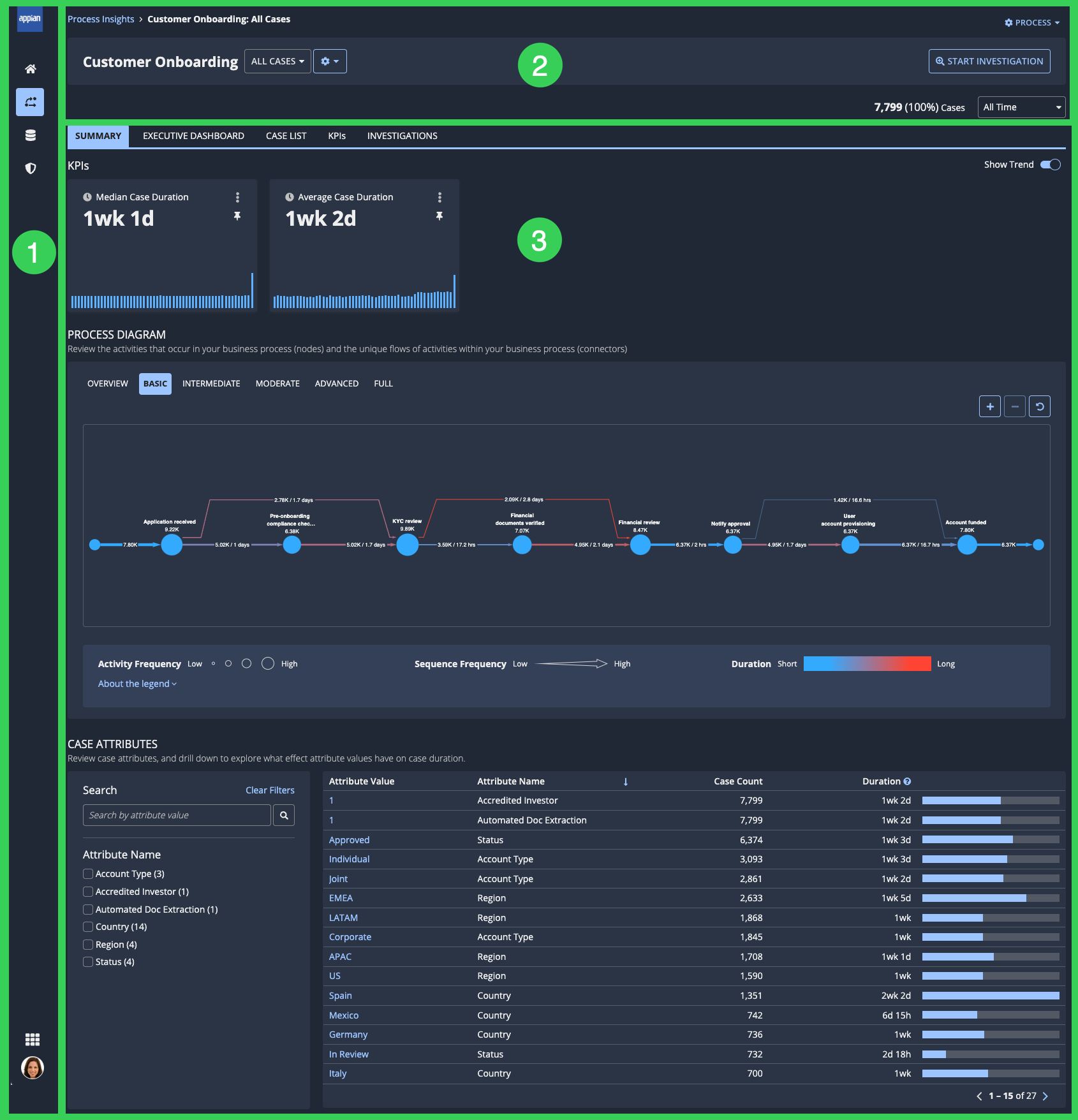This page applies to data stewards and business users. It describes what actions are available in a view of a process in Process HQ.
OverviewCopy link to clipboard
In Process HQ, a process view is a subset of cases that is defined by a set of filters. By default, the All Cases view is available for all processes. You can create custom views to focus on specific types of cases.
ElementsCopy link to clipboard
The following image highlights the elements that make up a process view:
# |
Element |
Actions Available |
|---|---|---|
1 |
Navigation bar |
|
2 |
Header pane |
|
3 |
Tabs |
Switch between the following tabs to explore process data in the current view:
|
FeedbackCopy link to clipboard
Was this page helpful?