Note: Customers who wish to use Google services in Appian will need to bring their own Google Cloud credentials to do so.
OverviewCopy link to clipboard
The Google Drive connected system allows you to easily manage files and folders in Google Drive using OAuth 2.0 Authorization Code (per user).
For information that pertains to all connected systems, see Connected System Object.
PropertiesCopy link to clipboard
The Google Drive connected system has the following properties:
| Field | Description |
|---|---|
| Name | Required. The name of the connected system. Use a name that will uniquely identify this connection to the external system. |
| Description | Supplemental information about the connected system that is displayed in the objects grid of some Designer views and when selecting the system in an integration object. |
| Client ID* | Required. This value is available in the downloaded credentials |
| Client Secret* | Required/Sensitive. This value is available in the downloaded credentials |
* This value is included in an import customization file so that you can specify a different value for each environment. Sensitive values will not be exported in the import customization file and must be added manually. Required fields must have a value upon import or else import will fail. For more information on import/export behavior, see the Connected Systems Object page.
Click AUTHORIZE to use the provided configuration information to authorize the designer in a new window. See OAuth 2.0: Authorization Code Grant for more details.
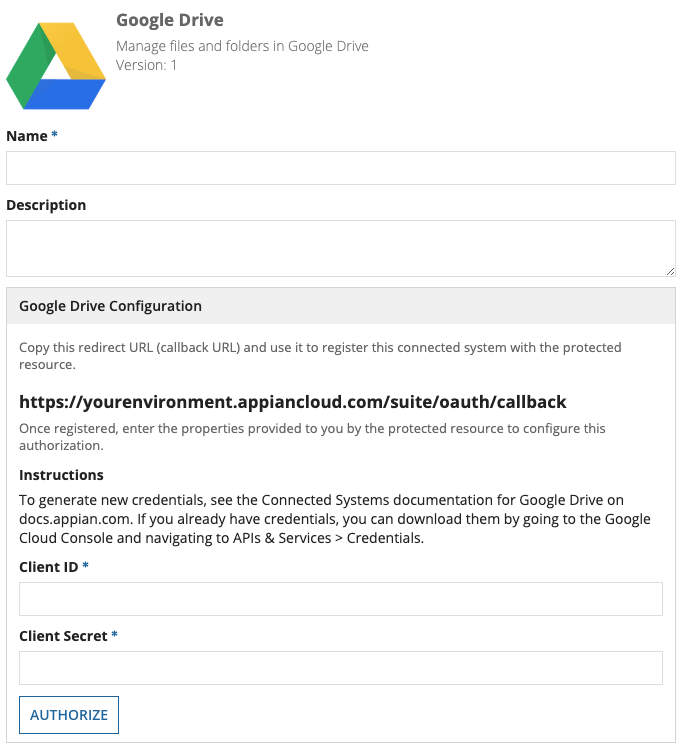
Automating property updatesCopy link to clipboard
This object's properties can also be updated programmatically using the Update Connected System endpoint. This lets you change passwords, API keys, and other values without needing to sign in to Appian.
The following properties can be included in the JSON request body of the PATCH /connected-system/<UUID> call.
clientIdclientSecret
OperationsCopy link to clipboard
| Name | Description | Type |
|---|---|---|
| Upload File | Upload an Appian document to Google Drive | WRITE |
| Create Folder | Create a folder in Google Drive | WRITE |
| Create Google Doc | Create a Google Doc file in Google Drive from user input text | WRITE |
| List Folder Contents | List files and folders within a Google Drive folder | READ |
| Query Drive | Search using specified query within Google Drive | READ |
| Copy File | Create a copy of the file and add it to a specified folder | WRITE |
| Download File | Retrieve a file from Google Drive and download to Appian | WRITE |
| Manage File Location | Move a file between folders within Google Drive | WRITE |
| Find File | List files and folders matching a full text search | READ |
Upload FileCopy link to clipboard
Upload an Appian document to Google Drive.
Upload File is a WRITE type integration. To prevent the integration from making the same update twice, it can only be used in the saveInto parameter of an interface component or in a Web API. See Call an Integration for more information.
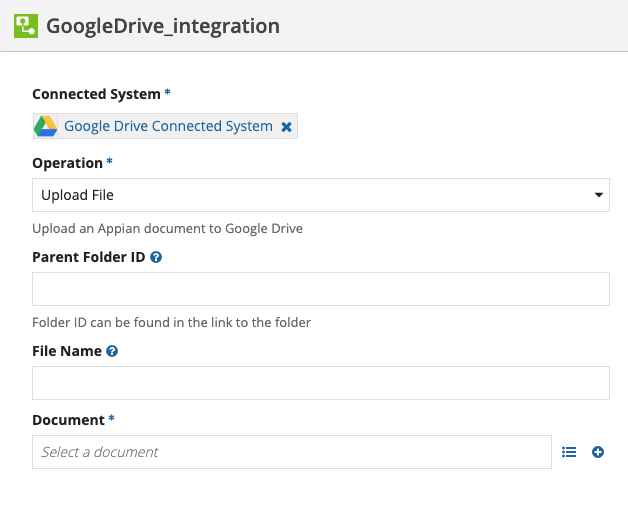
Create FolderCopy link to clipboard
Create a folder in Google Drive.
Create Folder is a WRITE type integration. To prevent the integration from making the same update twice, it can only be used in the saveInto parameter of an interface component or in a Web API. See Call an Integration for more information.
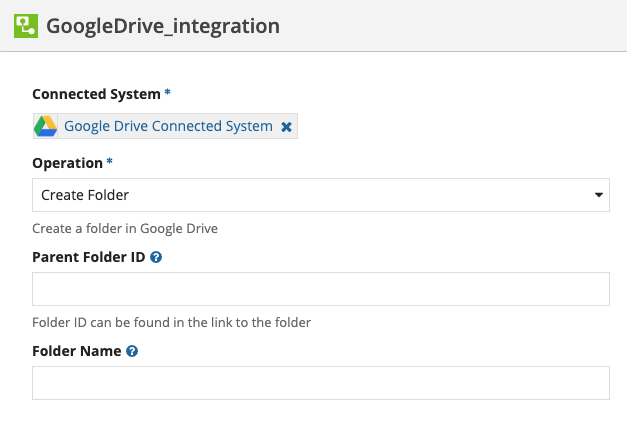
Create Google DocCopy link to clipboard
Create a Google Doc file in Google Drive from user input text.
Create Google Doc is a WRITE type integration. To prevent the integration from making the same update twice, it can only be used in the saveInto parameter of an interface component or in a Web API. See Call an Integration for more information.
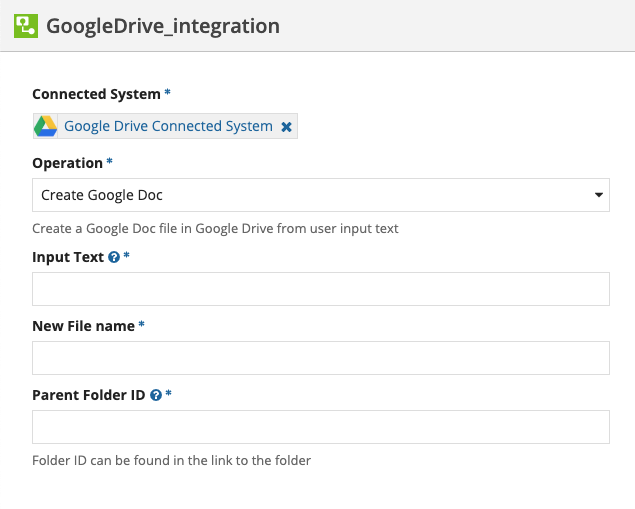
List Folder ContentsCopy link to clipboard
List files and folders within a Google Drive folder.
Find File Metadata property names in Google documentation.
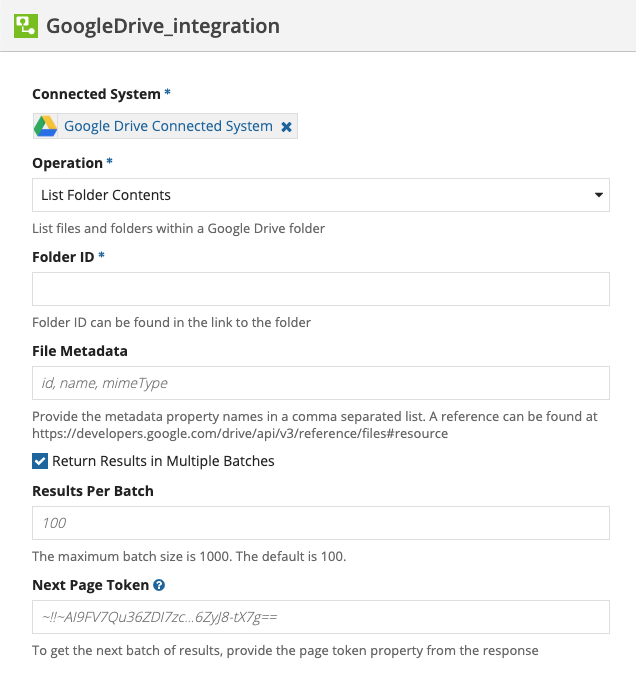
Query DriveCopy link to clipboard
Search using specified query within Google Drive.
Find File Metadata property names in Google documentation.

Copy FileCopy link to clipboard
Create a copy of the file and add it to a specified folder.
Copy File is a WRITE type integration. To prevent the integration from making the same update twice, it can only be used in the saveInto parameter of an interface component or in a Web API. See Call an Integration for more information.
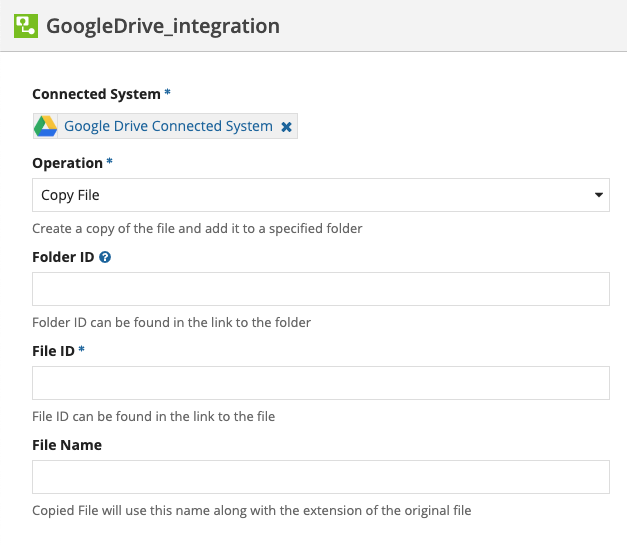
Download FileCopy link to clipboard
Retrieve a file from Google Drive and download to Appian.
Download File is a WRITE type integration. To prevent against duplicate document creation, it can only be used in the saveInto parameter of an interface component or in a Web API. See Call an Integration for more information.
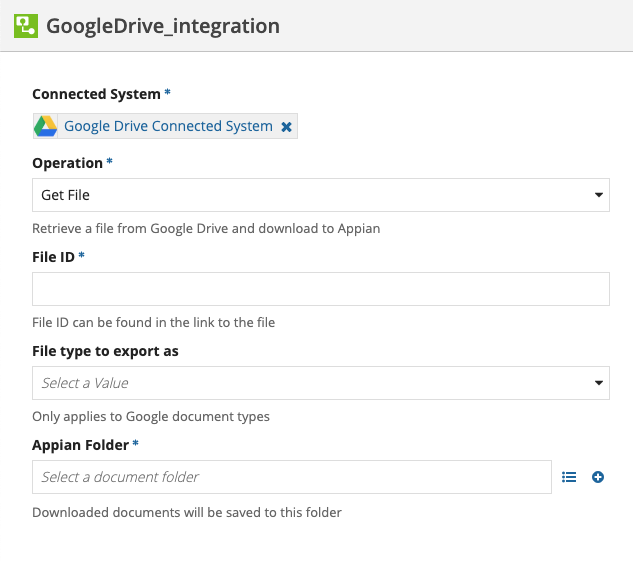
Manage File LocationCopy link to clipboard
Move a file between folders within Google Drive.
Manage File Location is a WRITE type integration. To prevent the integration from making the same update twice, it can only be used in the saveInto parameter of an interface component or in a Web API. See Call an Integration for more information.
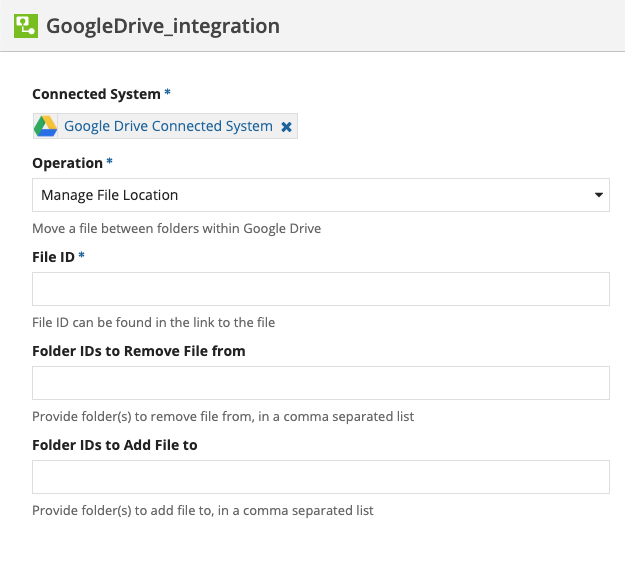
Find FileCopy link to clipboard
List files and folders matching a full text search.
Find File Metadata property names in Google documentation.
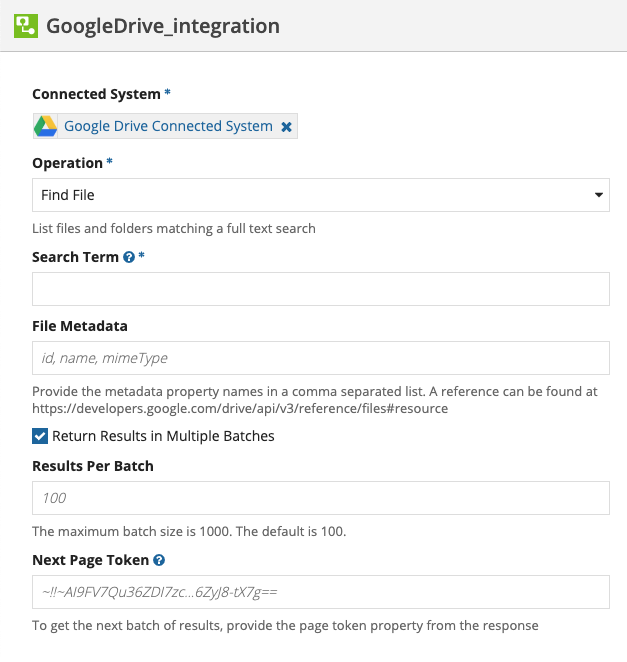
How to generate new credentials for Google DriveCopy link to clipboard
To generate new credentials:
- Create a Google Cloud Platform Project that has Drive API services enabled.
- Set up the OAuth Consent.
- Name:
Your Name - Add the following scopes:
../auth/drive../auth/drive.metadata../auth/drive.appdata
- Authorized Domains:
<YOUR_ENVIRONMENT>.appiancloud.com
- Name:
- Create Credentials.
- OAuth 2.0 client IDs > Create a Client ID > Create OAuth client ID
- Application Type: Web Application
- Name:
<NAME> - Authorized JavaScript origins:
<leave empty> - Authorized redirect URIs:
https://<YOUR_ENVIRONMENT>.appiancloud.com/suite/oauth/callback
- Download your credentials from APIs & Services > Credentials.
