| This content applies solely to CampusPass, which must be purchased separately from the Appian base platform. This content was written for Appian 21.4 and may not reflect the interfaces or functionality of other Appian versions. |
The CampusPass 14.0 Release Notes provide an overview of the latest changes and improvements to the CampusPass Solution. The new features and improved capabilities were designed with best practices in mind.
What's New in CampusPass?Copy link to clipboard
Recently, the Centers for Disease Control and Prevention (CDC) reported that additional vaccine boosters beyond the initial 1-dose or 2-dose vaccine series are more effective at protecting the community against COVID-19 and its variants than just the initial dose alone. Now that boosters are recommended and more widely available to the general public, some institutions may want to modify their campus policies and require students, faculty, and staff to receive a vaccine booster dose in order to maintain their Fully Vaccinated status and system privileges.
To help institutions enforce and track requirements for their updated policies, we've introduced enhancements to the CampusPass Vaccination Insights feature that allows institutions to:
- Collect and track booster dose information for their users.
- Account for boosters in the Vaccination Verification queue.
- Create a custom rule to define Fully Vaccinated.
- Allow blocked users to volutarily submit negative COVID-19 test results.
Collect and Track Vaccine BoostersCopy link to clipboard
Currently, response managers can configure CampusPass's Vaccination Insights feature to allow users to update their user profile with proof of up to two vaccination doses for the initial 1-dose or 2-dose COVID-19 vaccine series only. This includes the vaccine name and manufacturer, the most recent date of their first and second vaccination dose, and their vaccine documentation. Response managers can use this information to track the vaccination status of all of their students, faculty, and staff and determine the health and safety of their entire community .
This release extends the Vaccination Insights feature by adding a new Booster Doses setting to the Vaccination & COVID-19 History Configuration section. This setting allows your response managers to enable CampusPass to collect booster dose information from your users.
To enable the Booster Doses setting, simply toggle the Active switch on.

Once the setting is active, the booster dose collection workflow is enabled. This allows your Partially Vaccinated and Fully Vaccinated students, faculty, and staff to report when they have received additional doses of the COVID-19 vaccination, beyond the 1 or 2-dose series, by updating their user profile. CampusPass makes reporting additional booster doses fast and easy from the user's mobile device.
In the Booster Doses section, users can simply click ADD BOOSTER DOSE to enter information about any booster shots they received, including the vaccine name and manufacturer, dose date, and proof of vaccination.
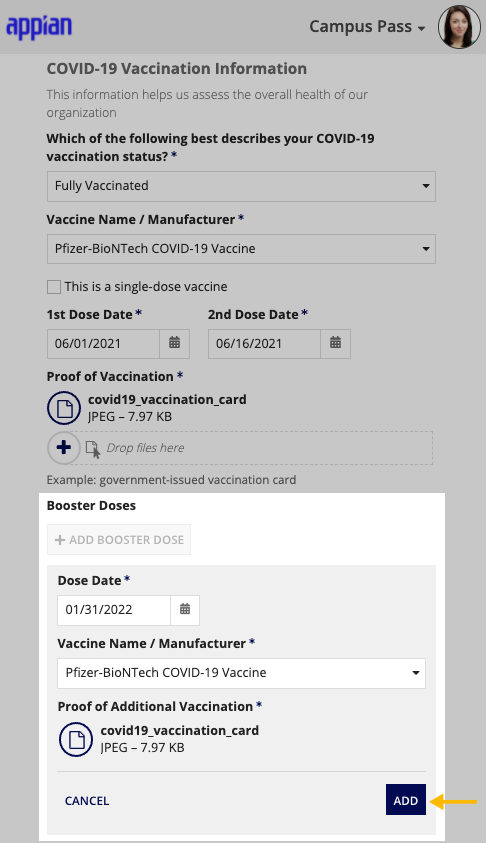
After adding all of the required information, your users can see the booster dose vaccination they enter directly in their user profile. We've added a new booster dose history grid that displays information for booster dose a user enters. From the history grid, users can also download any uploaded documentation they submitted as proof of a booster dose, edit an existing booster dose, and delete a booster dose record.
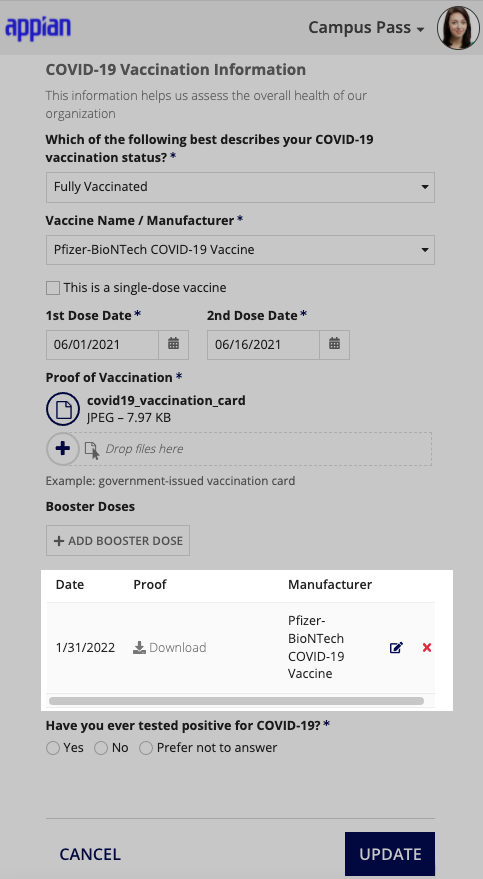
For each booster dose the user enters, CampusPass collects the required information, including:
- Dose Date: Date the user received the booster dose.
- This date is required regardless of Dose Date setting configured for the initial 1 or 2-dose vaccination information collection workflow.
- Vaccine Name/Manufacturer: The name and manufacturer for the booster vaccine the user received.
- These settings will be the same as the Vaccine Name settings for the initial 1 or 2-dose vaccination information collection workflow.
- Booster Vaccine Documentation: Proof of vaccination for each vaccine booster the user received.
- Note that users are required to upload individual documentation for each vaccine booster entered. If the user's vaccine card lists all vaccinations received, they can upload the same card for each 1 or 2-dose vaccination and booster dose entered.
- These settings will be the same as the Vaccine Name settings for the initial 1 or 2-dose vaccination information collection workflow.
Verify Vaccine BoostersCopy link to clipboard
Now that the user's profile is updated with information about additional booster doses they received, your response managers need a way to verify that the user's booster documentation is actually valid.
In this release, we expanded the Vaccination Verification workflow, which already includes vaccination information and documentation submitted by users that have received the 1 or 2-dose series, to include information and documentation for any booster doses your users submit.
When you enable the booster doses collection workflow, only new users with a vaccination status of Partially Vaccinated and Fully Vaccinated who match all of the criteria for one of the given user groups listed below require vaccination verification and are added to the Vaccination Verification queue.
- User Group 1:
- The Booster Doses setting is enabled.
- Your academic institution changed its Fully Vaccinated policy to require boosters.
- The user's initial 1 or 2- dose vaccination information and documentation has not been verified by a response manager prior to enabling booster dose collection.
- The user has not submitted their required booster vaccine information based on a policy change.
- User Group 2:
- The Booster Doses setting is enabled.
- Your academic institution changed its Fully Vaccinated policy to require boosters.
- The user's initial 1 or 2- dose vaccination information and documentation has not been verified by a response manager prior to enabling the booster dose collection.
- The user has submitted the required booster vaccine information based on a policy change.
- User Group 3:
- The Booster dose collection is enabled but submission is optional.
- Your academic institution did not change its Fully Vaccinated policy.
- The user's initial 1 or 2- dose vaccination information and documentation has not been verified by a response manager.
- The user has voluntarily submitted booster vaccine information.
- User Group 4:
- The user's initial 1 or 2- dose vaccination information and documentation has not been verified by a response manager.
Additionally, existing users who have already submitted their Fully Vaccinated status and documentation for the initial 1 or 2-dose vaccine, and had it verified by a response manager are added to the verification queue again, only if:
- The Booster Doses setting is enabled.
- The user was classified as Fully Vaccinated prior to enabling the Booster Doses setting.
- Your academic institution changed its Fully Vaccinated policy to require boosters.
- The user has submitted their required booster vaccine information based on a policy change but it has not been verified by a response manager.
Users matching any of these booster groups along with users who submitted vaccination information for the 1 or 2-dose series only will show up in the total count of users in the Vaccination Verification banner on the INCIDENTS page:

Your response managers can click VERIFY PROOF OF VACCINATION to quickly review the queue of users. Highlighting a specific user in the queue will display their vaccination information in the preview screen. If the user submitted information for one or more booster doses, the Booster Doses section will display the dose date, vaccine name and manufacturer, and an image of their vaccination documentation for the most recent booster dose they received.
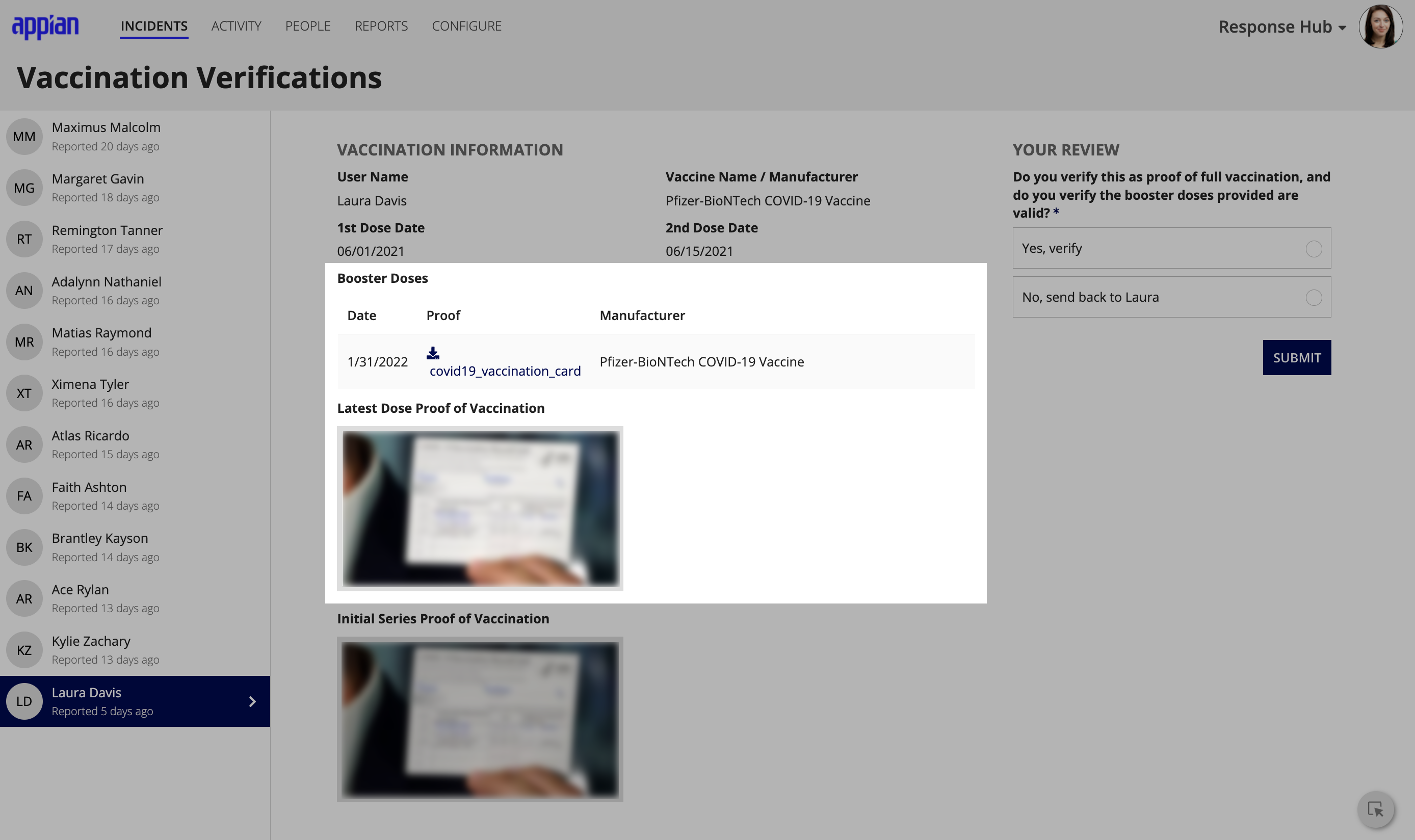
If your response managers are required to review the validity of the user's vaccination information for the initial 1 or 2-dose series again and their booster information and documentation, the YOUR REVIEW section allows them to select Yes, verify to approve or No send back to… to deny.
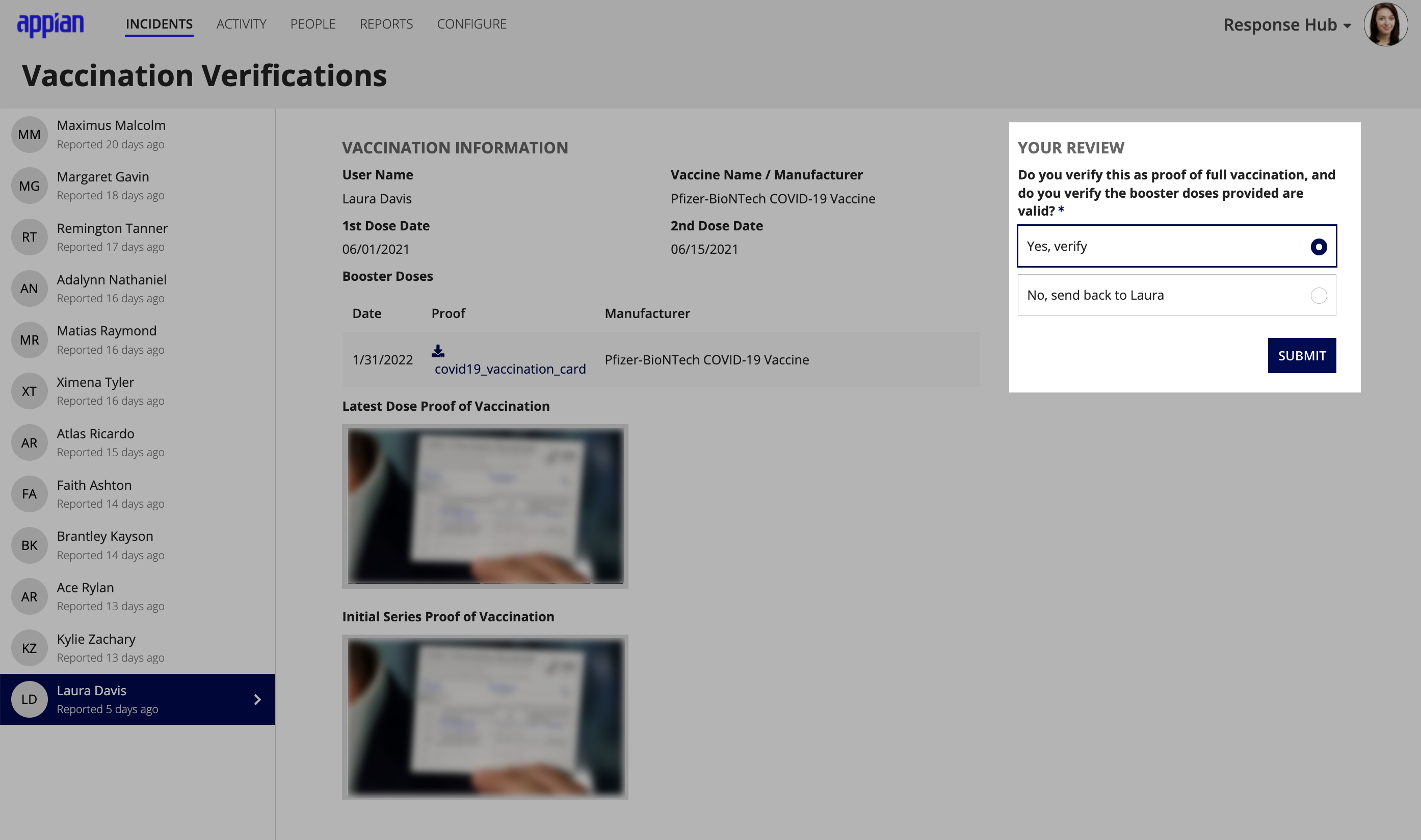
Define Fully VaccinatedCopy link to clipboard
The availability of COVID-19 vaccination boosters may prompt you to want to redefine what Fully Vaccinated means for your academic institution. We've added a new custom rule to the Solution Customization Suite that makes this process easy.
The Business Logic page now includes the Is User Fully Vaccinated custom rule that includes two templates to cover the most common use cases for how you might want to define which users in your institution are considered Fully Vaccinated.
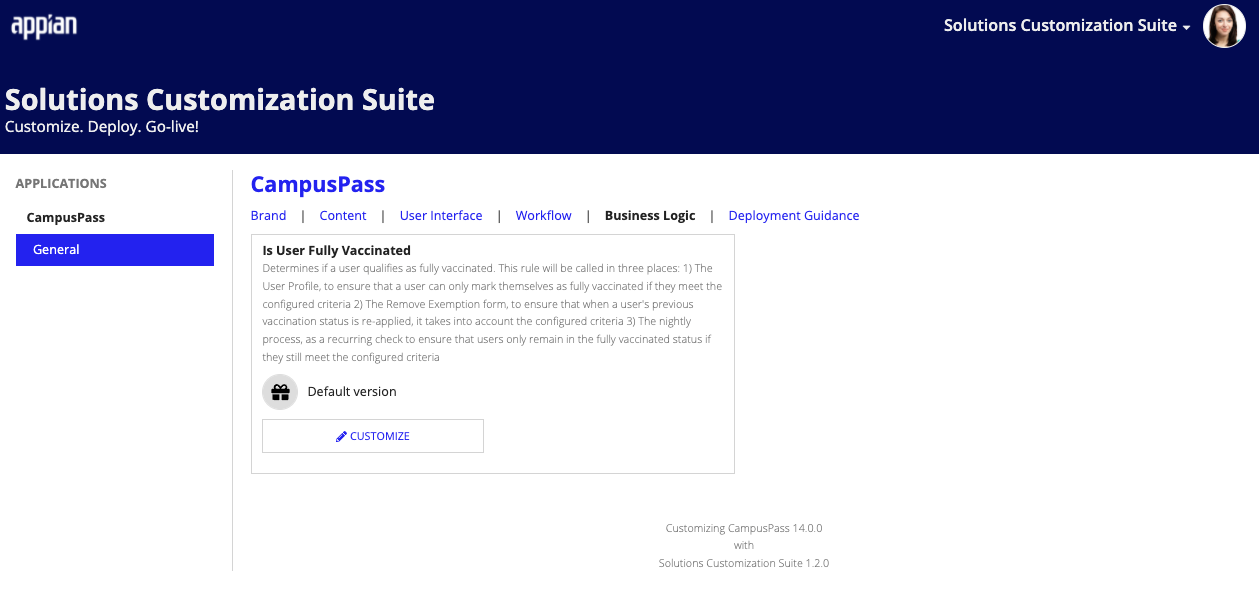
You can customize one or both templates to fit your needs by clicking CUSTOMIZE. A change confirmation dialog opens to alert you that customizing this rule will create a new rule, which includes the custom suffix. If you proceed, this new custom rule will execute in your CampusPass solution instead of the default rule that ships with the solution.
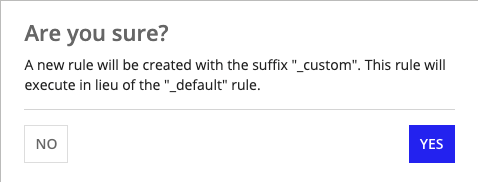
Click YES to confirm that you're ready to edit the Is User Fully Vaccinated custom rule.
appian-style note Before you can implement the Is User Fully Vaccinated custom rule, you must first configure the Vaccination Insights feature to collect booster information.
Common Use CasesCopy link to clipboard
Appian Designer opens the custom rule in a new tab. In this view, you can customize the code to match your definition for Fully Vaccinated users in your institution. The rule includes detailed how-to instructions in the commented code for performing the customization.
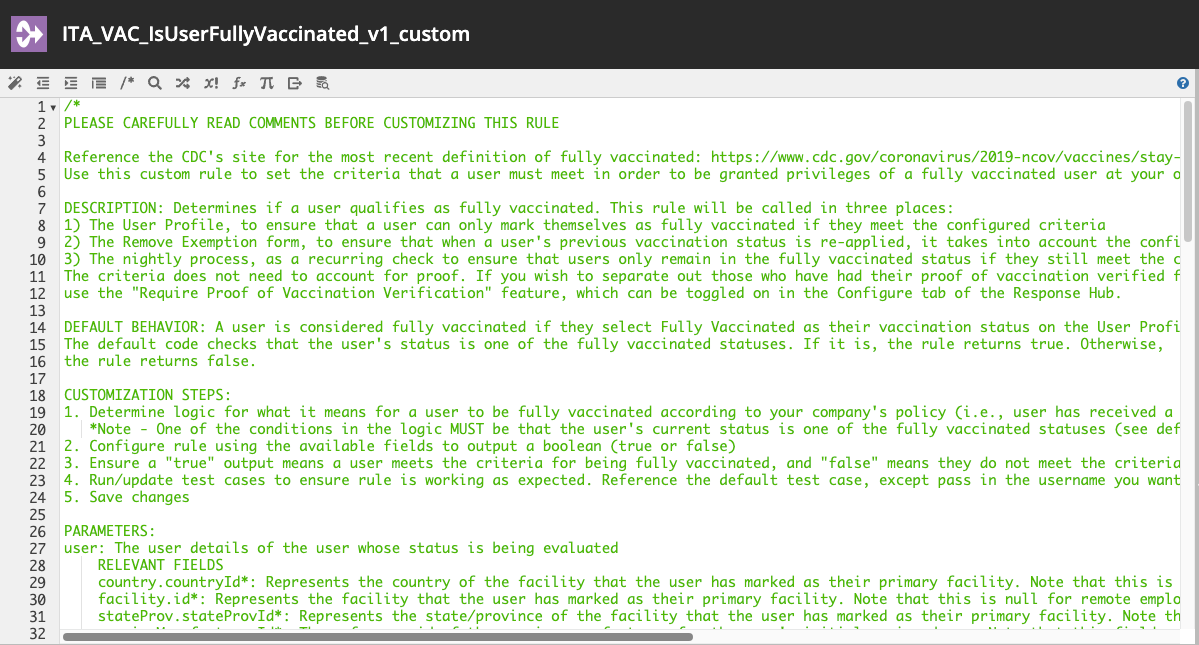
The first custom rule template considers whether a user must have at least one verified booster dose in addition to the initial vaccination series in order to be considered Fully Vaccinated.
The second custom rule template considers whether a user's latest dose date occurred within the designated time frame you established in order for the user to be considered Fully Vaccinated. The custom rule will first check to determine whether the user has a verified booster dose. If they do, the custom rule will evaluate the latest booster dose date. If the user does not have a verified booster dose, the custom rule will check the latest dose date for the initial 1 or 2-dose vaccination series to see if it falls within the designated time frame. By default, the template is set to 180 days (6 months), but you can customize it to any number of days to fit your needs.
See the Solution Customization Suite User Guide for detailed instructions for customizing this custom rule to define Fully Vaccinated for your institution.
Allow Blocked Users to Submit Voluntary Test ResultsCopy link to clipboard
Previously, if a user was blocked from requesting a pass because they had not submitted a negative COVID-19 test result, and they did not have an active test request from a response manager, they would simply remain in the blocked status until both conditions were met. Now, you can configure the Block Pass Request feature to allow blocked users who do not have an active test request initiated by a response manager to voluntarily upload a test result.
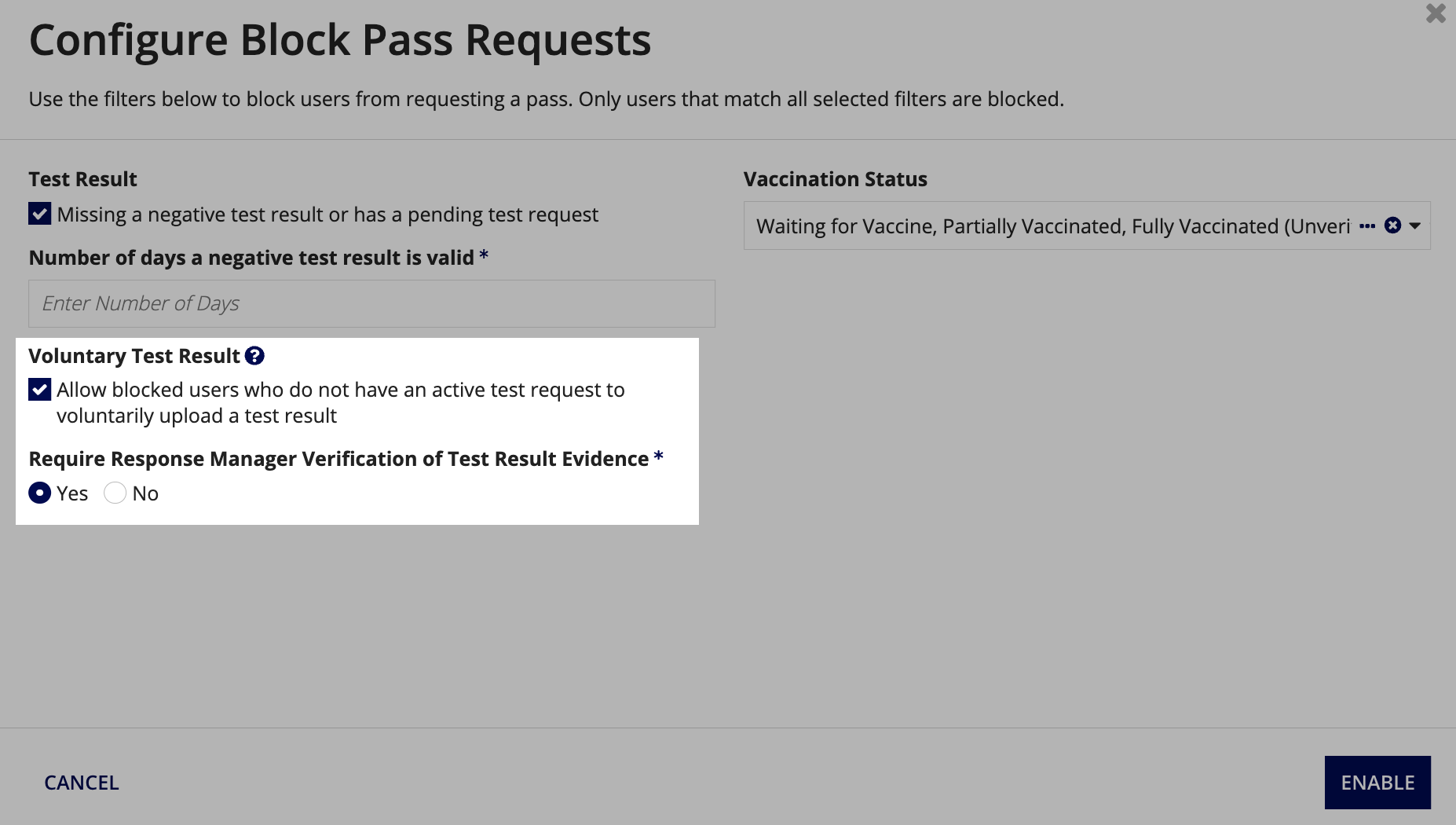
After configuring the Block Pass Request feature to allow this user group to voluntarily upload a test result, you'll also have the option to decide if you want to require a response manager to verify the user's test results.
If you do not require a response manager to verify the user's negative COVID-19 test result, these users are automatically unblocked and can request a pass after they voluntarily submit a negative result. If the user uploads a positive test result, they are automatically put in isolation.
Upgrade to CampusPass version 14.0Copy link to clipboard
To upgrade to CampusPass version 14.0 and take advantage of the latest features, see the version 14.0 upgrade guide for upgrade instructions.
Solution SupportCopy link to clipboard
Appian provides product and documentation for 12 months from the general availability (GA) release date of a solution release. After 12 months, the solution product documentation is deprecated and archived.
In addition to the CampusPass release notes and product documentation, Appian's Solutions Support team provides a number of services to ensure the success of your CampusPass solution. See the Appian Solutions and Documentation Support Guide for more information.
Release HistoryCopy link to clipboard
The Release History table provides information about each CampusPass version, including release dates, supported Appian platform versions, support expiration dates, and documentation availability.
| Solution Version | Release Date | Supported Appian Platform | Support Expiration Date | Download PDF |
|---|---|---|---|---|
| 14 | 28 Feb 22 | 21.4 + | 28 Feb 23 | - |
| 13 | 22 Dec 21 | 21.3 + | 22 Dec 22 | - |
| 12 | 2 Jul 21 | 21.2 + | 2 Jul 22 | CP v12 Docs |
| 11 | 23 Apr 21 | 21.1 + | 23 Apr 22 | CP v11 Docs |
| 10 | 12 Mar 21 | 20.4 + | 12 Mar 22 | CP v10 Docs |
| 9 | 12 Feb 21 | 20.4 + | 12 Feb 22 | CP v9 Docs |
| 8.1 | 15 Jan 21 | 20.4 + | 15 Jan 22 | CP v8.1 Docs |
| 8 | 18 Dec 20 | 20.4 + | 18 Dec 21 | CP v8 Docs |
| 5 | 13 Nov 20 | 20.3 + (Hotfix B) | 13 Nov 21 | CP v5 Docs |
| 4 | 16 Oct 20 | 20.3 + (Hotfix B) | 16 Oct 21 | CP v4 Docs |
| 3 | 11 Sep 20 | 20.3 + | 11 Sep 21 | CP v3 Docs |
| 2 | 14 Aug 20 | 20.1 + | 14 Aug 21 | CP v2 Docs |
| 1 | 2 Jul 20 | 20.1 + | 4 Jul 21 | CP v1 Docs |
You can view the documentation for an unsupported version of CampusPass by clicking the document link associated with the solution version you want to download from the Download PDF column. After the download completes, you can open ZIP file to view the PDF.
To learn more about a supported solution version, start with the CampusPass Overview.
