| This content applies solely to Connected Servicing, which must be purchased separately from the Appian base platform. This content was written for Appian 23.3 and may not reflect the interfaces or functionality of other Appian versions. |
IntroductionCopy link to clipboard
The Connected Servicing Home page is the primary page to complete tasks and track Service Requests. It is an invaluable tool to track Service Requests at a high level and to identify issues.
Active AlertsCopy link to clipboard
The Active Alerts section displays any alerts that are currently open for any customer. An alert shows information about when and why it was triggered. The user can dismiss the alert from this page. For more information about configuring alert conditions, see Configure Alerts.
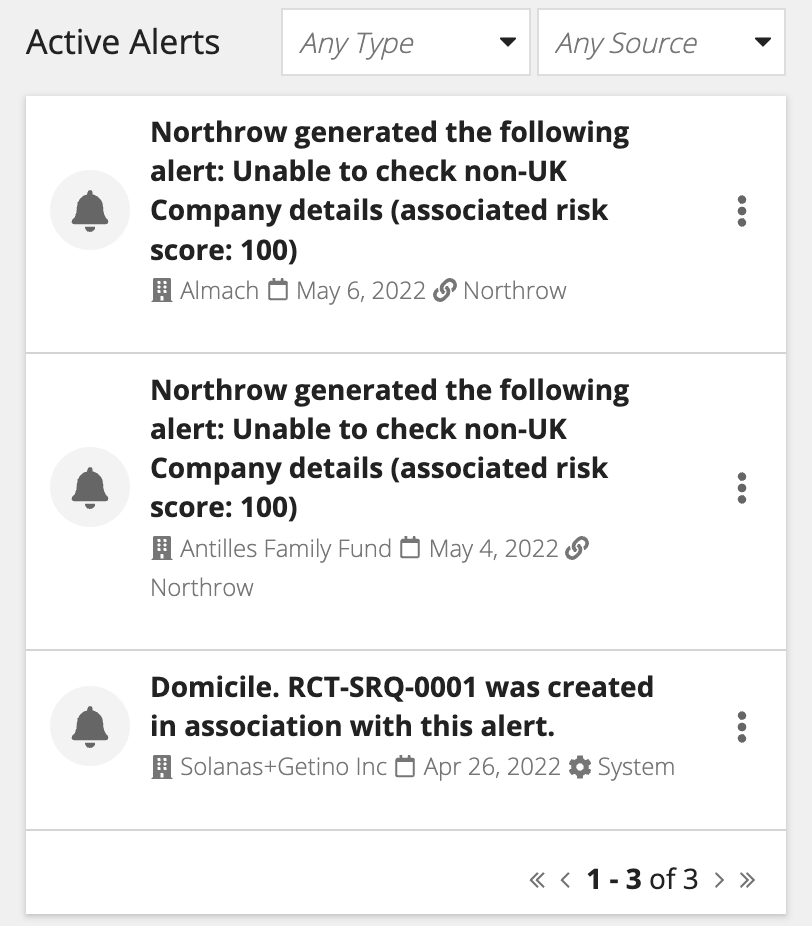
Active Service requestsCopy link to clipboard
The central portion of the home page displays the Active Service requests grid which initially will filter to active Service Requests assigned to the logged-in user.
Clicking an Service Request name opens the Service Request summary page.
Active TasksCopy link to clipboard
The Active Tasks section displays all tasks that are either assigned directly to the user or to a group they are a member of. The task name, task type, due date, and Service Request link are displayed to the user.

Tasks due in the Next 30 Days are shown by default. To filter the tasks further, click the filter icon.
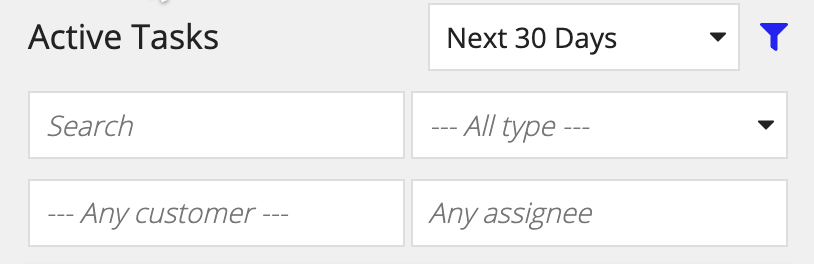
The user can complete, reassign or change the due date by clicking on the menu bar icon next to each task.
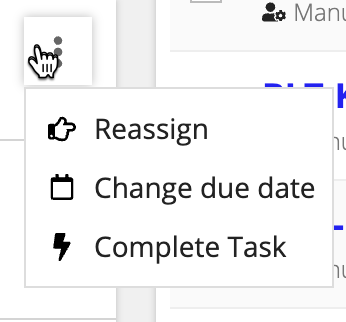
MetricsCopy link to clipboard
The user will have insights into total Service Requests, upcoming scheduled service requests, types of Service Requests, total tasks, and top types of tasks to appropriately workload balance to ensure Service Requests are moving as smoothly as possible.
Create a New Service RequestCopy link to clipboard
You can start a new Service Request directly from the homepage.
Creating a new Service Request walks you through the process of entering the information needed to start the Service Request process.
See Create New Service Request for more information.
