| This content applies solely to Connected KYC, which must be purchased separately from the Appian base platform. This content was written for Appian 23.3 and may not reflect the interfaces or functionality of other Appian versions. |
IntroductionCopy link to clipboard
The TRENDS dashboard allows managers to view a series of reports, letting them monitor completed KYC investigations, task completion performance, and more. This page describes how managers can view these metrics to see how their organization performs in specific areas.
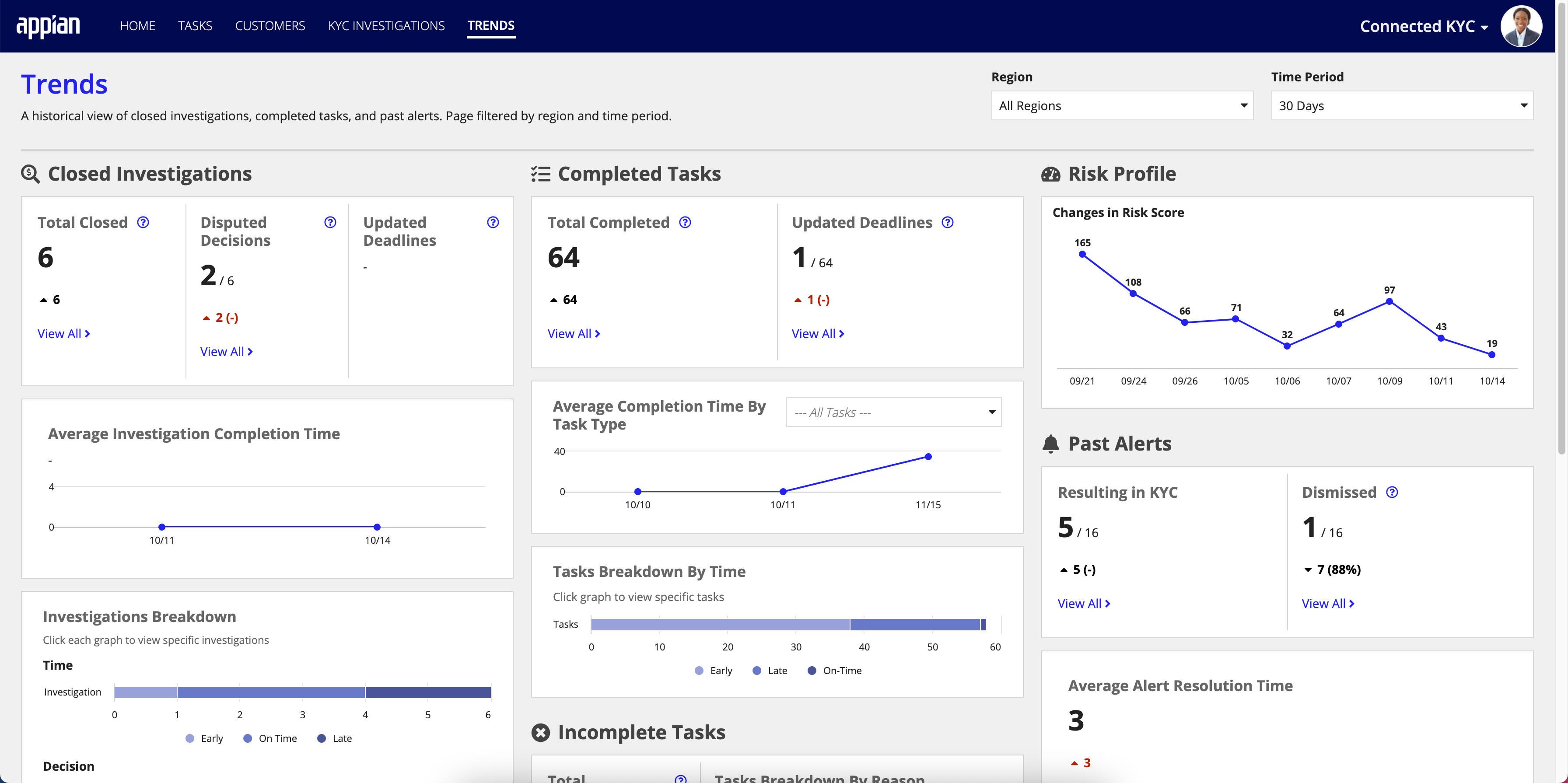
Using the trends dashboardCopy link to clipboard
The TRENDS dashboard has several sections, with each section featuring panels focusing on a different set of data.
The sections are:
- Closed investigations
- Canceled investigations
- Completed tasks
- Incomplete tasks
- Risk profile
- Past alerts
Trends dashboard filtersCopy link to clipboard
A manager can use the filter options to change the data they want to display on the dashboard. Filters can be combined to show more specific results.
The available filters are:
-
Region: The user can select to look at the data generated from All Regions, Americas, Asia Pacific, and EMEA (Europe, Middle East, and Africa). By default, the dashboard shows All Regions.
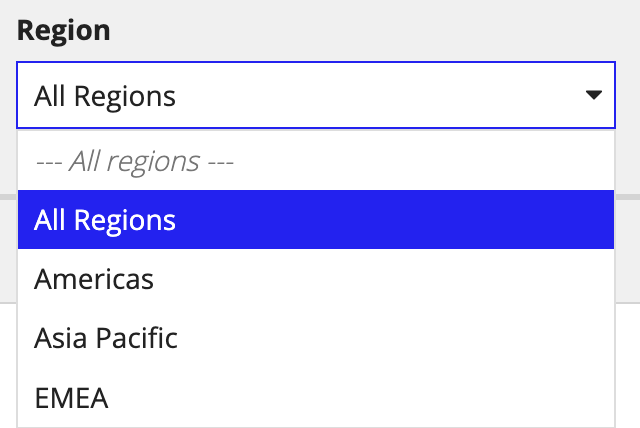
-
Time Period: The user can select to look at the data over a 30, 60, or 90-day historical period. By default, the dashboard shows the past 30 days.
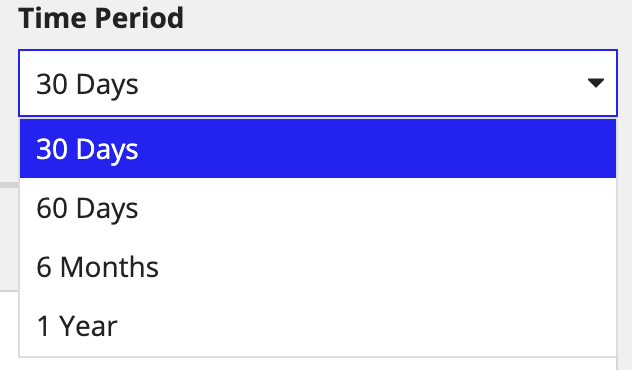
Drilling into dataCopy link to clipboard
Some reports can be drilled down into to reveal additional information, like the record tables of the shown data. Note that not all reports feature the ability to drill down deeper into the data, and some may only feature one of the possible methods for drilling down.
-
Clicking the View All hyperlink within a panel shows a record table of all the investigations included in a respective statistic.
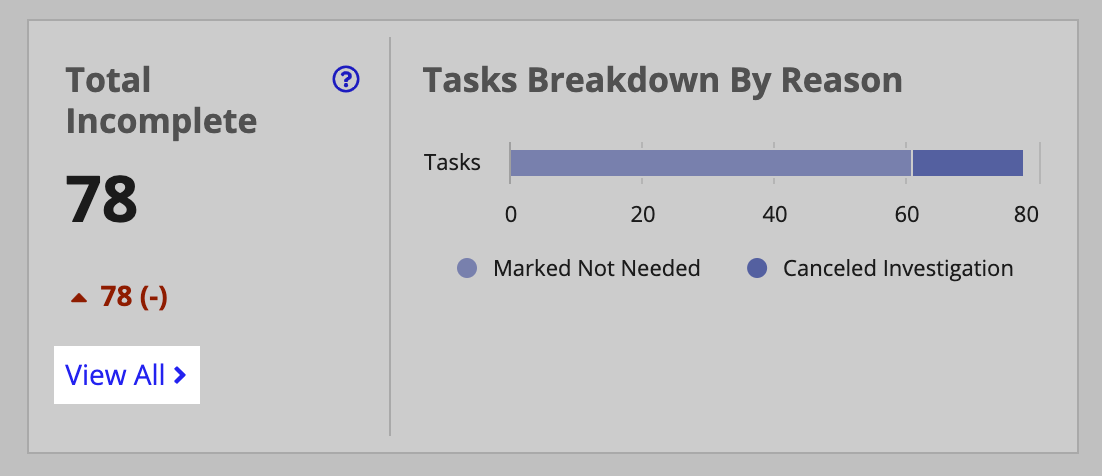
-
Clicking an individual statistic in a graph that groups together multiple statistics shows an isolated view of the respective data you clicked.
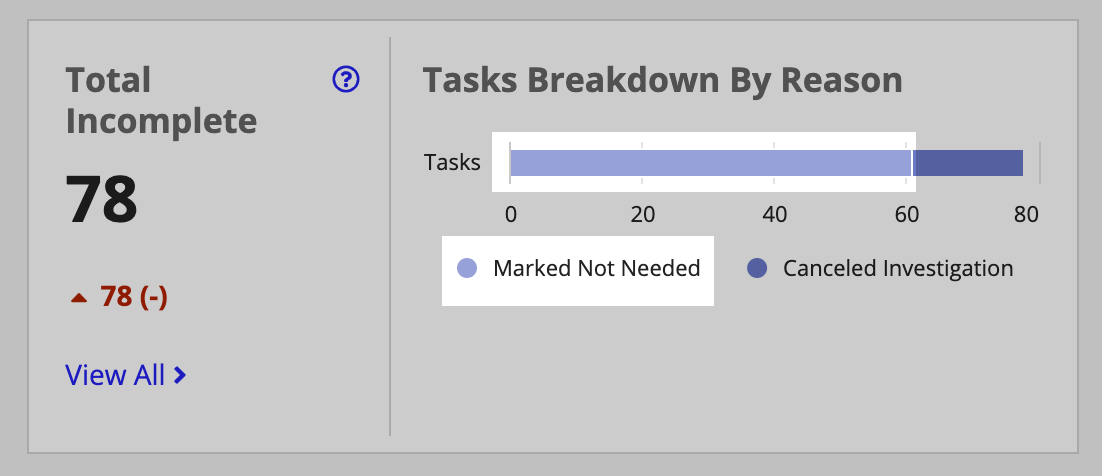
Closed InvestigationsCopy link to clipboard
Some questions that this data can answer are:
- Which investigations have been closed, disputed, or have updated deadlines?
- How long are investigations taking to complete?
- What investigation metrics are produced?
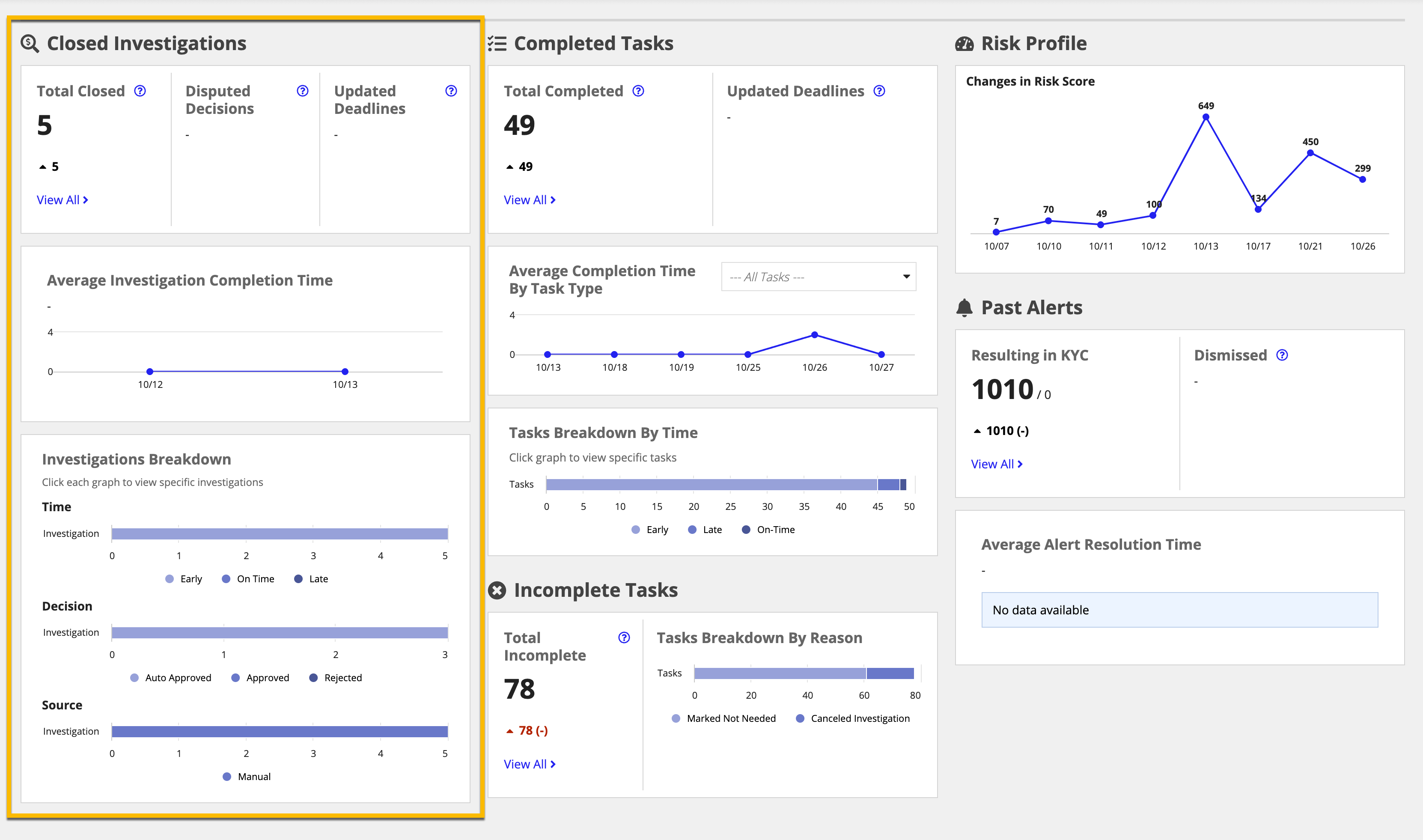
Total Closed, Disputed Decisions, and Updated DeadlinesCopy link to clipboard
The Total Closed, Disputed Decisions, and Updated Deadlines section shows how many investigations were closed, had disputed decisions, or had their deadline adjusted prior to closing.
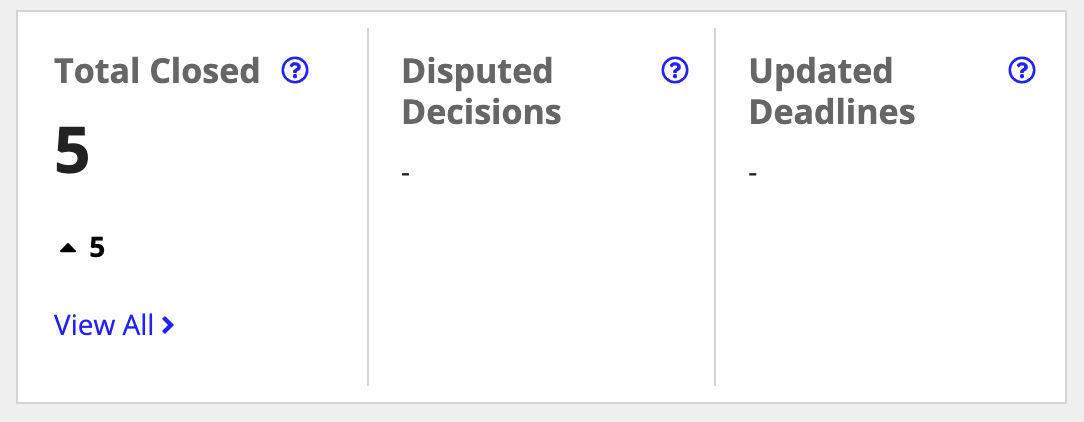
In this section, you see:
- The total number of investigations completed.
- The total number of decisions that were disputed by a peer reviewer.
- The total number of closed investigations that had their deadlines updated prior to closing.
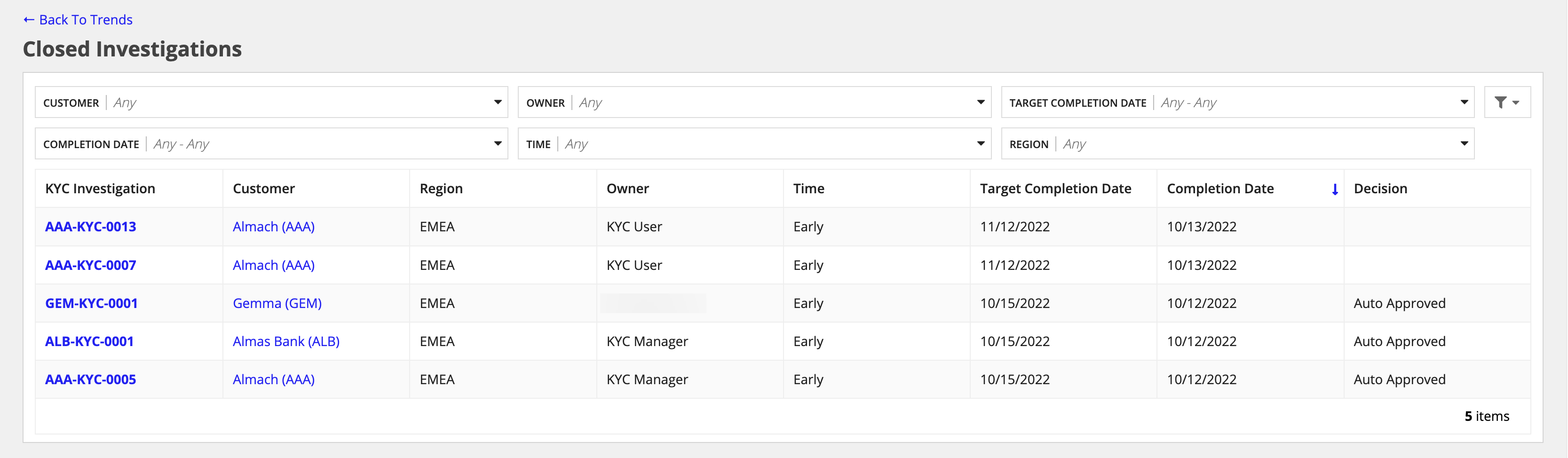
Average Investigation Completion TimeCopy link to clipboard
The Average Investigation Completion Time section shows the time that investigators are taking to complete investigations.
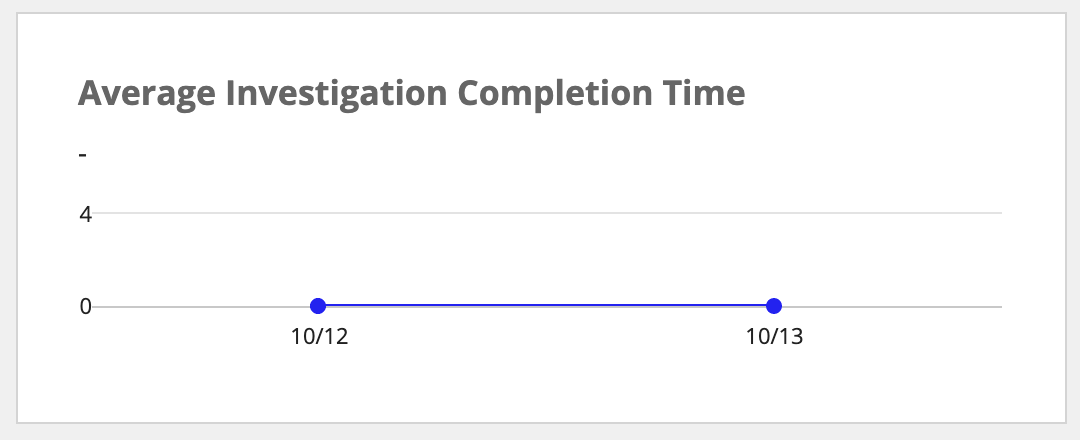
In this section you, see:
- A historical graph of the average time to complete investigations.
- The average completion time for each data point.
Investigations BreakdownCopy link to clipboard
The Investigations Breakdown section shows a detailed breakdown of closed investigations by Time, Decision, and Source.
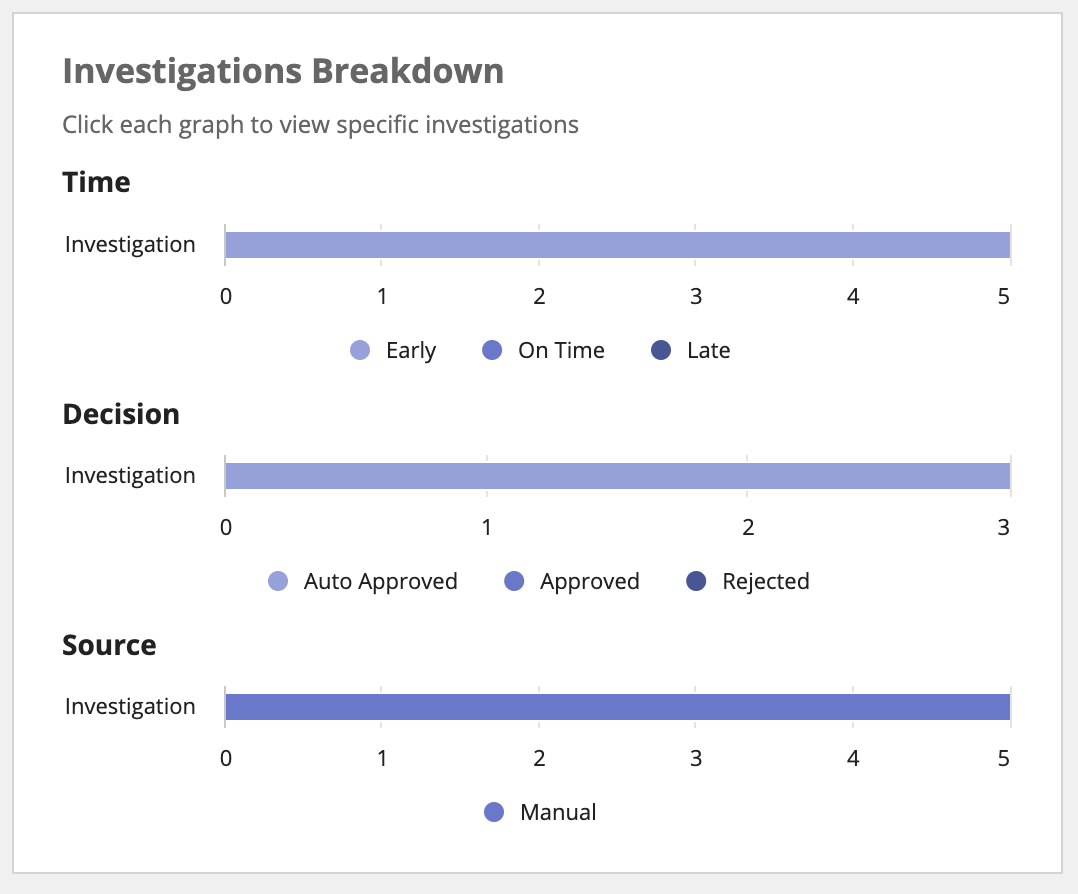
In this section, you see:
- The time to complete investigations, shown as Early, On Time, or Late.
- The decisions that resulted from investigations, shown as Auto Approved, Approved, or Rejected.
- The sources that reported the investigations.
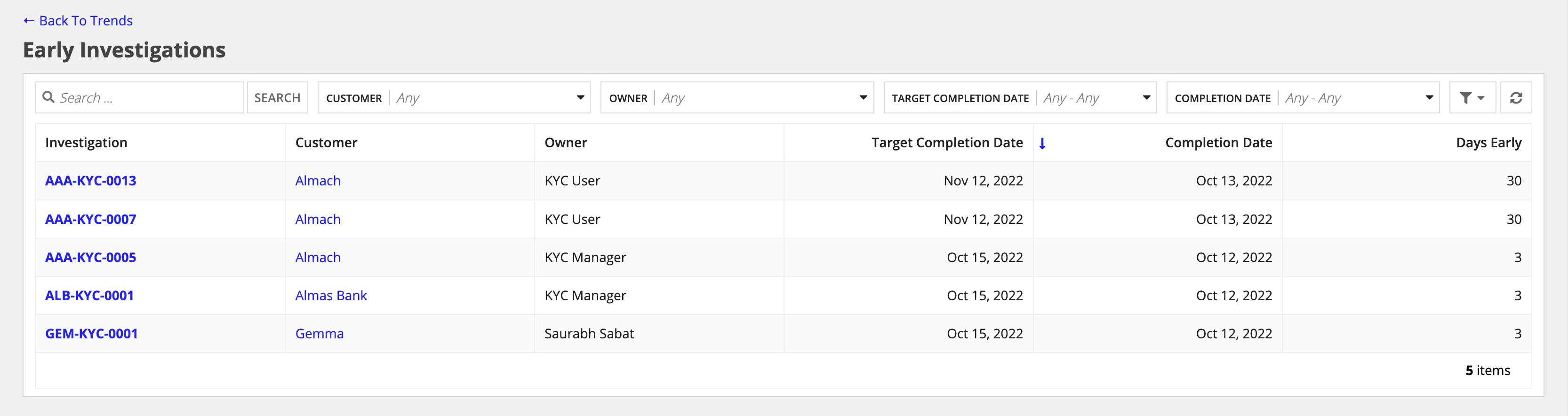
Canceled InvestigationsCopy link to clipboard
Some questions that this data can answer are:
- How many investigations are being canceled, and why?
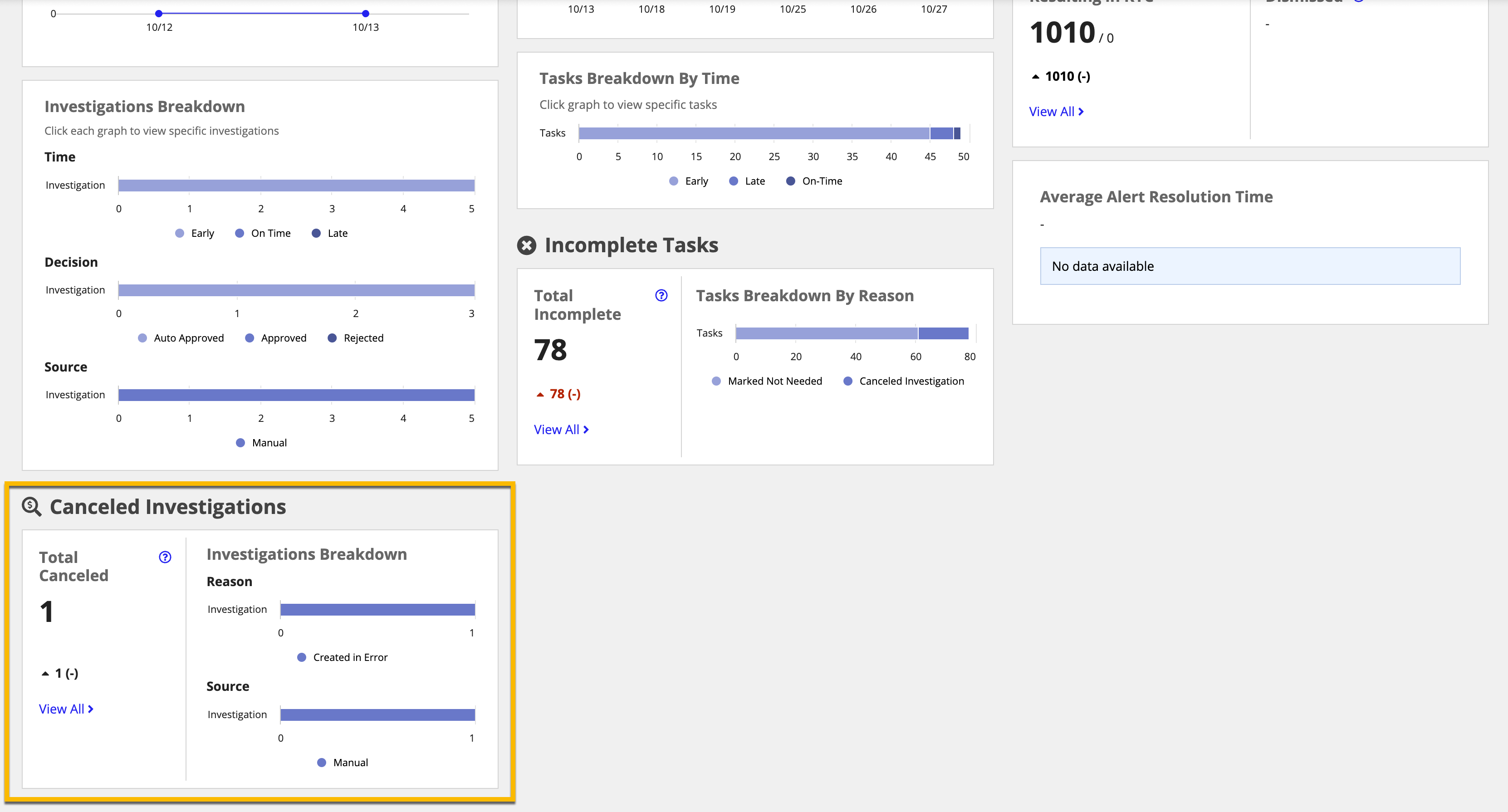
Total Canceled, Investigations BreakdownCopy link to clipboard
The Total Canceled, Investigations Breakdown section shows how many investigations were canceled, and a breakdown of the reasons and sources for the cancellation.

In this section, you see:
- The total number of investigations canceled.
- The reasons that investigations were canceled.
- The sources that reported the investigations.

Completed TasksCopy link to clipboard
Some questions that this data can answer are:
- What tasks have been completed or have had their deadlines updated?
- How long are tasks taking to complete?
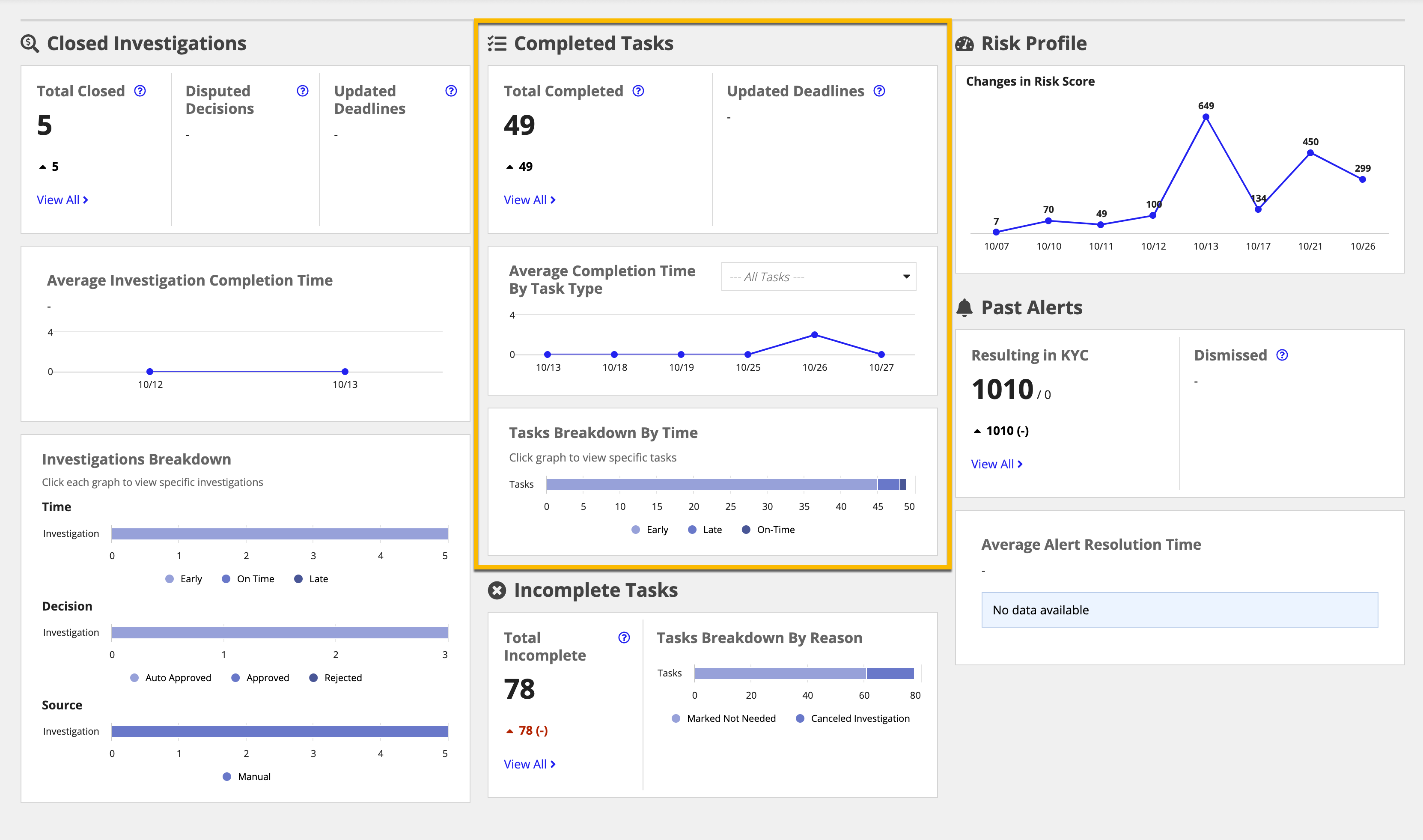
Total Completed, Updated DeadlinesCopy link to clipboard
The Total Completed, Updated Deadlines section shows how many tasks were completed or had their deadlines updated prior to completion.
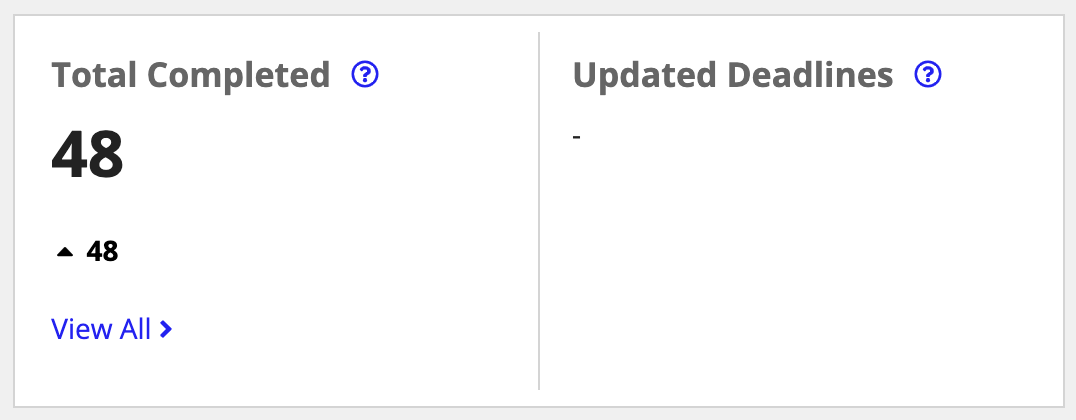
In this section, you see:
- The total number of tasks completed.
- The total number of completed tasks that had their deadlines updated prior to completion.
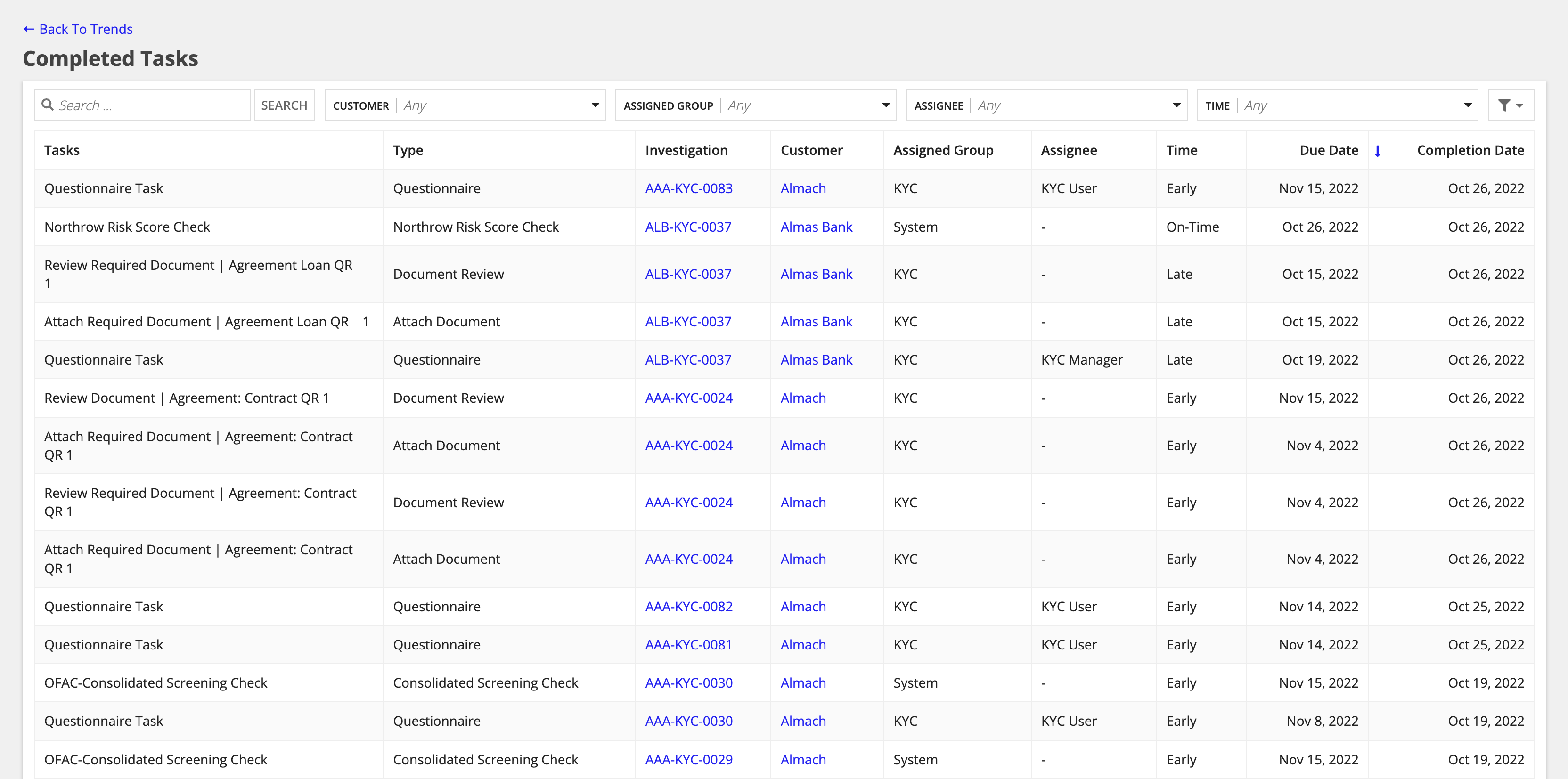
Average Completion Time By Task TypeCopy link to clipboard
The Average Completion Time By Task Type section shows the average time needed to complete tasks, filterable by the specific tasks.
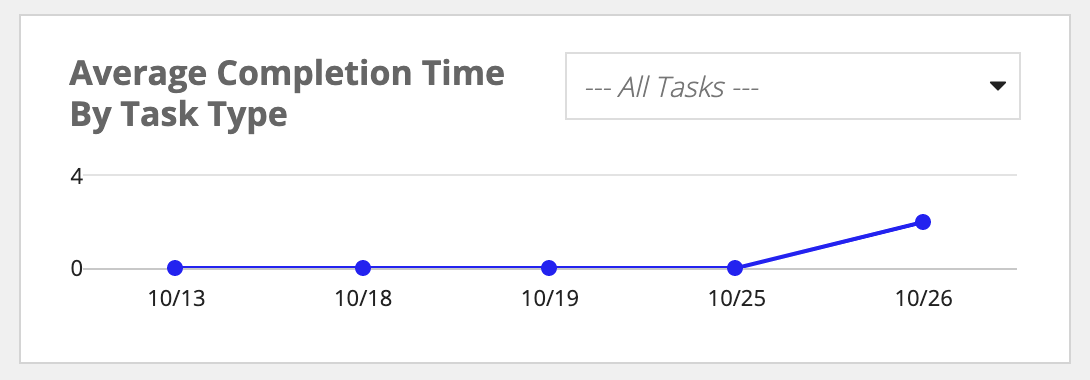
In this section, you see:
- A historical graph of the average time to complete tasks.
- The average completion time for each data point.
- The time to complete specific task types, using the dropdown filter.
Tasks Breakdown By TimeCopy link to clipboard
The Tasks Breakdown By Time section shows a detailed breakdown of completed tasks.
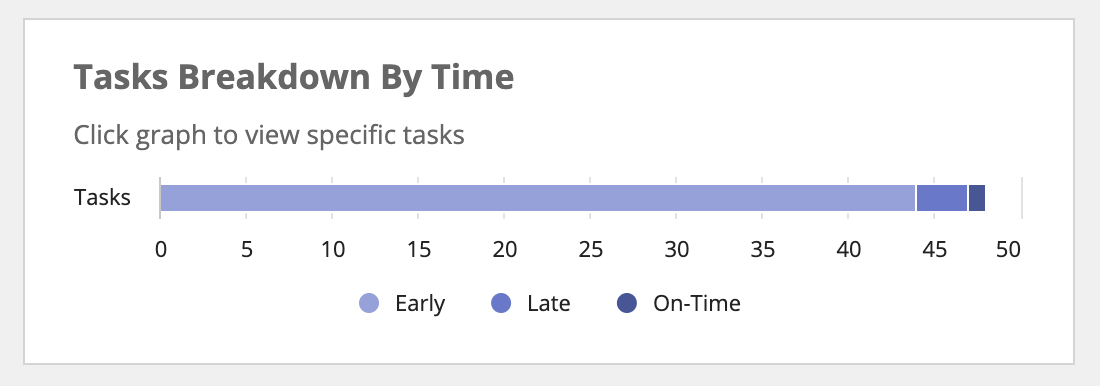
In this section, you see:
- The time to complete tasks, shown as Early, On Time, or Late.
- The breakdown of tasks included in the statistic.
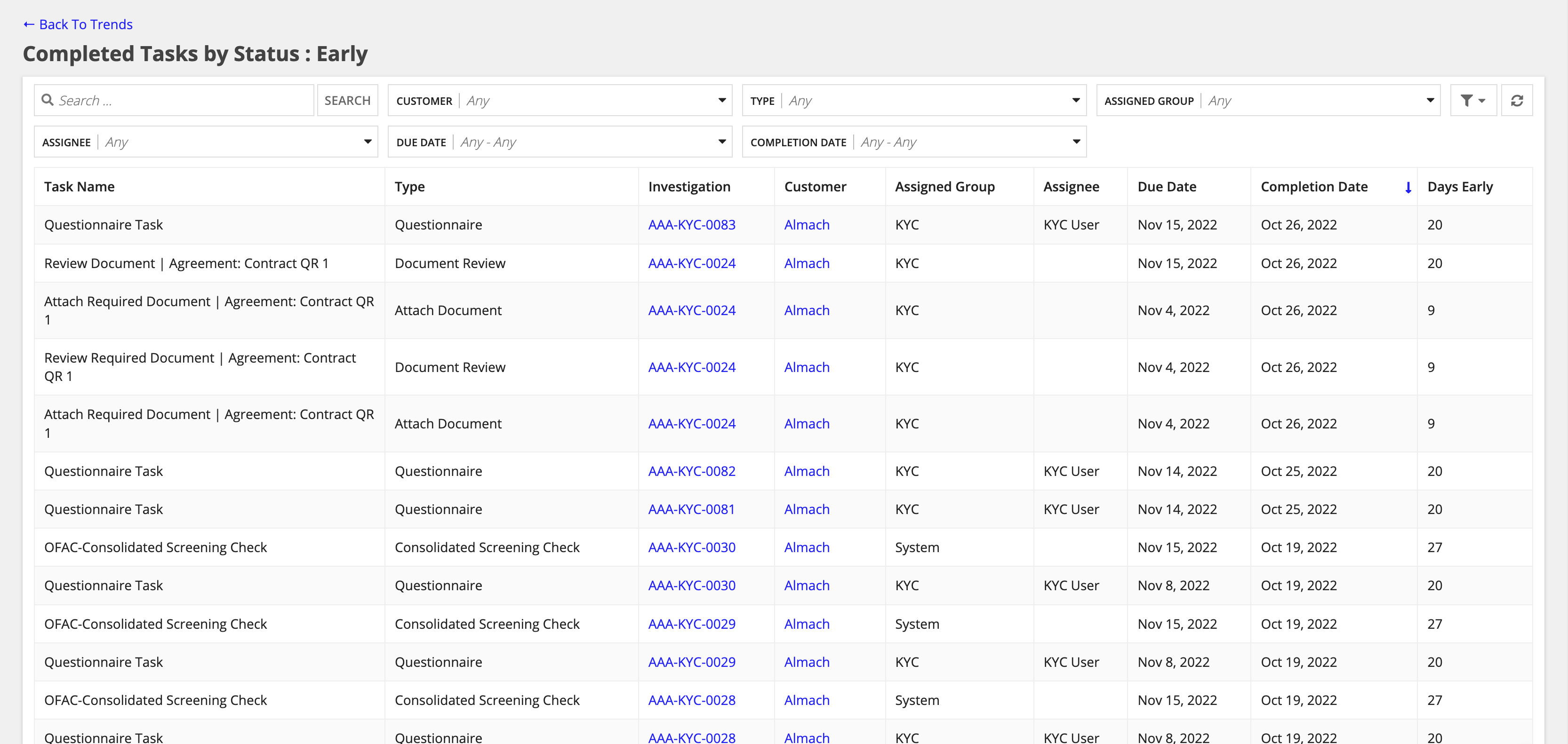
Incomplete TasksCopy link to clipboard
Some questions that this data can answer are:
- How many investigations are left incomplete, and why?
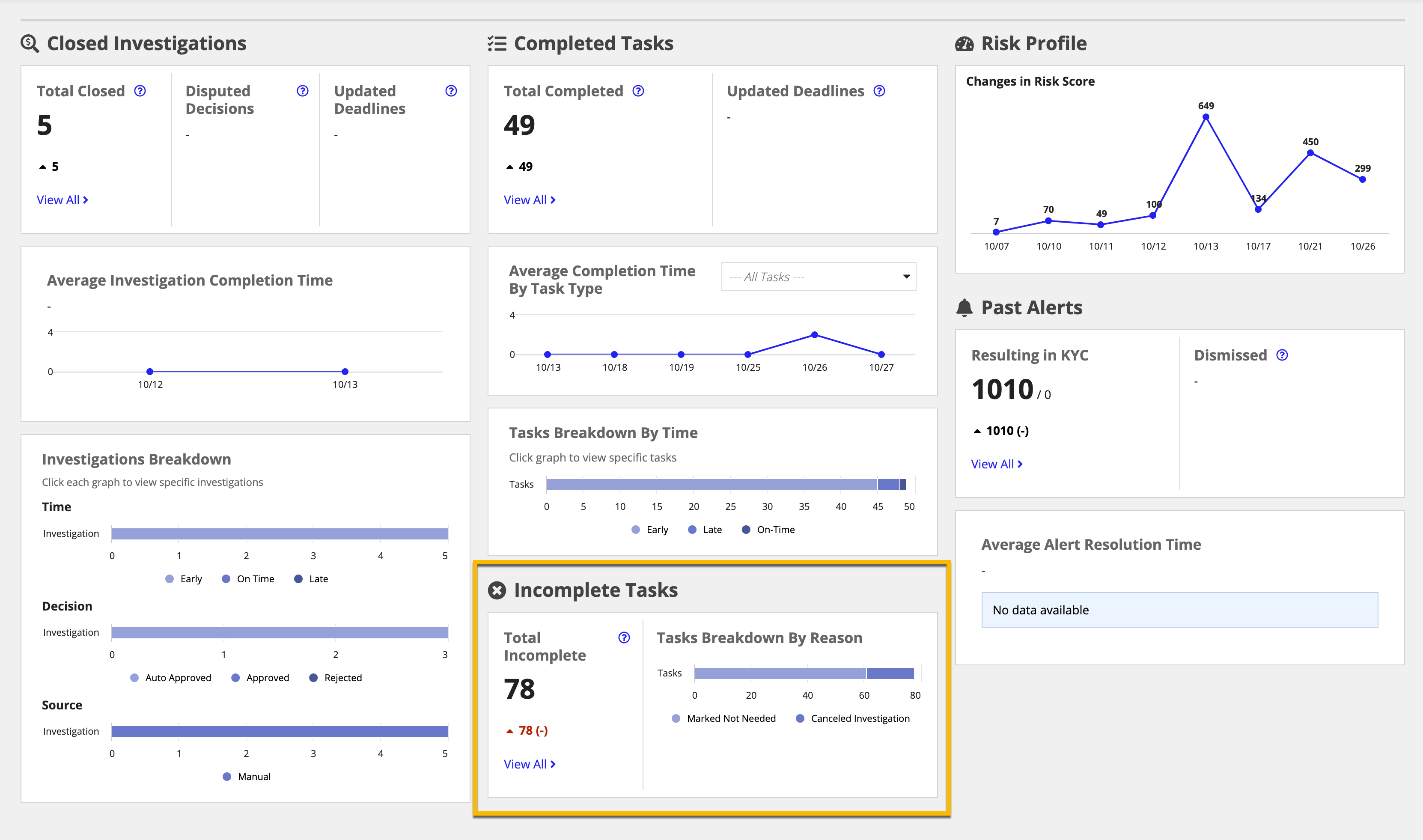
Total Incomplete, Tasks Breakdown By ReasonCopy link to clipboard
The Total Incomplete, Tasks Breakdown By Reason section shows how many tasks were not completed, and a breakdown of the reasons why they were not completed.
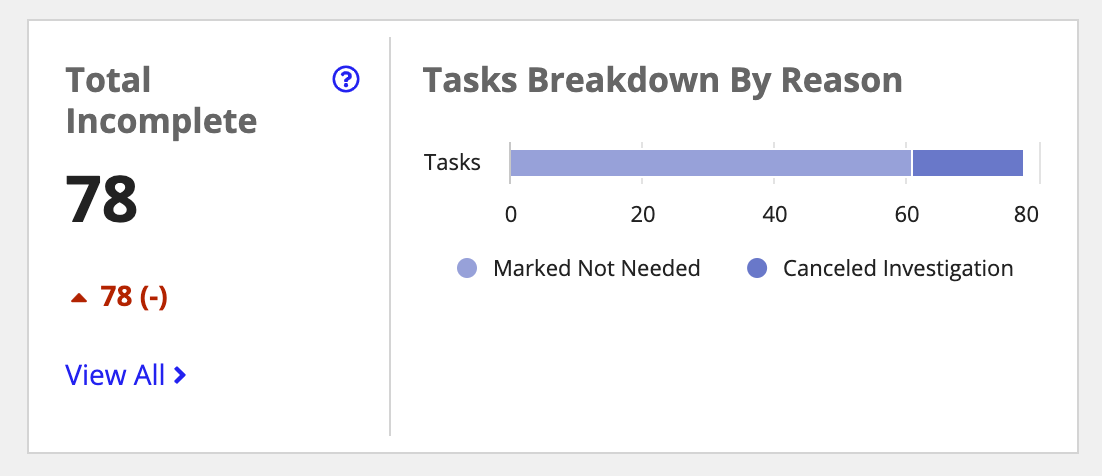
In this section, you see:
- The total number of tasks that were not completed.
- The reasons that tasks were not completed.
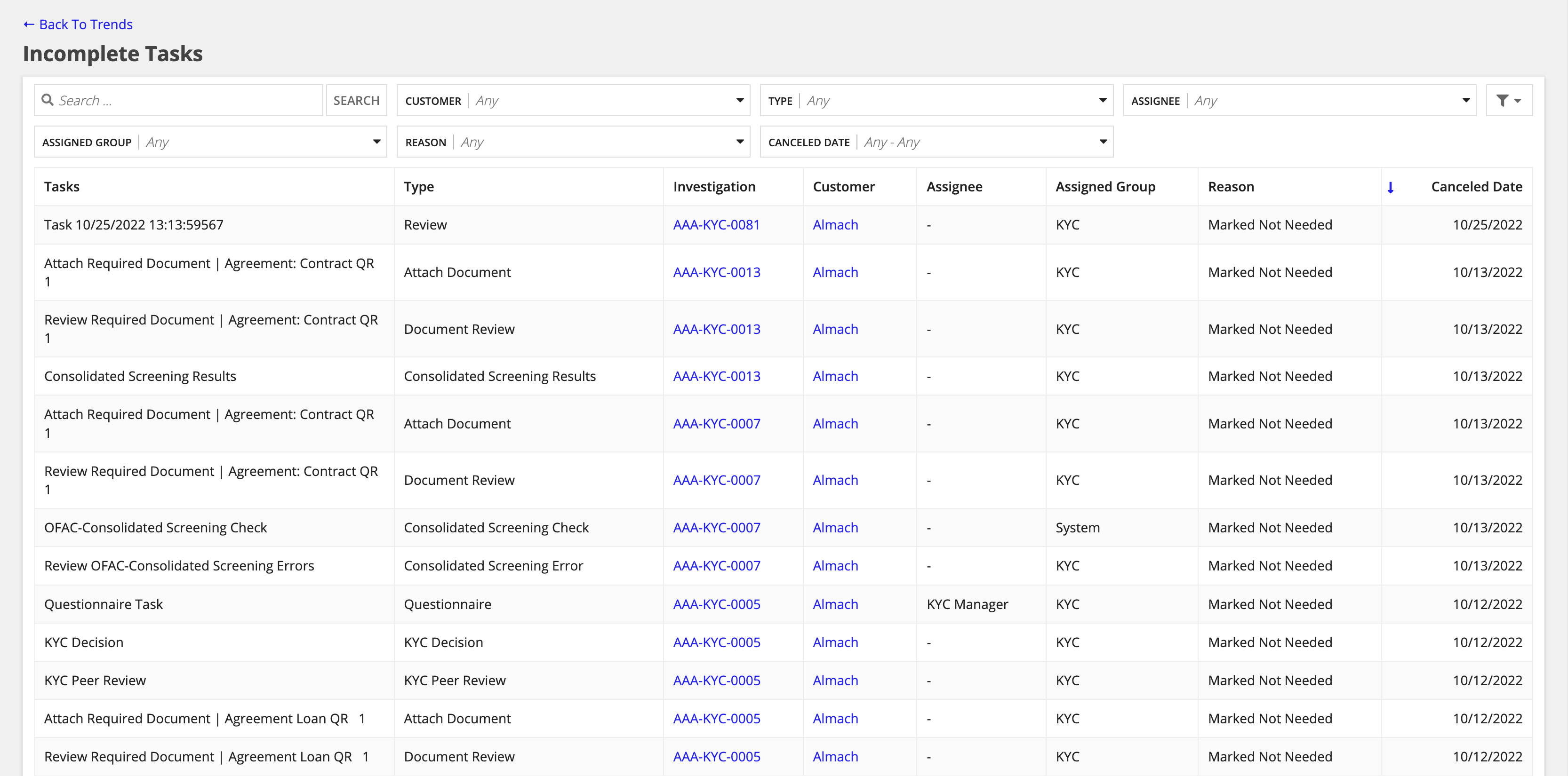
Risk ProfileCopy link to clipboard
The charts and figures in the Risk reports section give insight into risks and alerts. Some questions that this data can answer are:
- How much risk is the business subject to?
- How have risk factors changed over time?
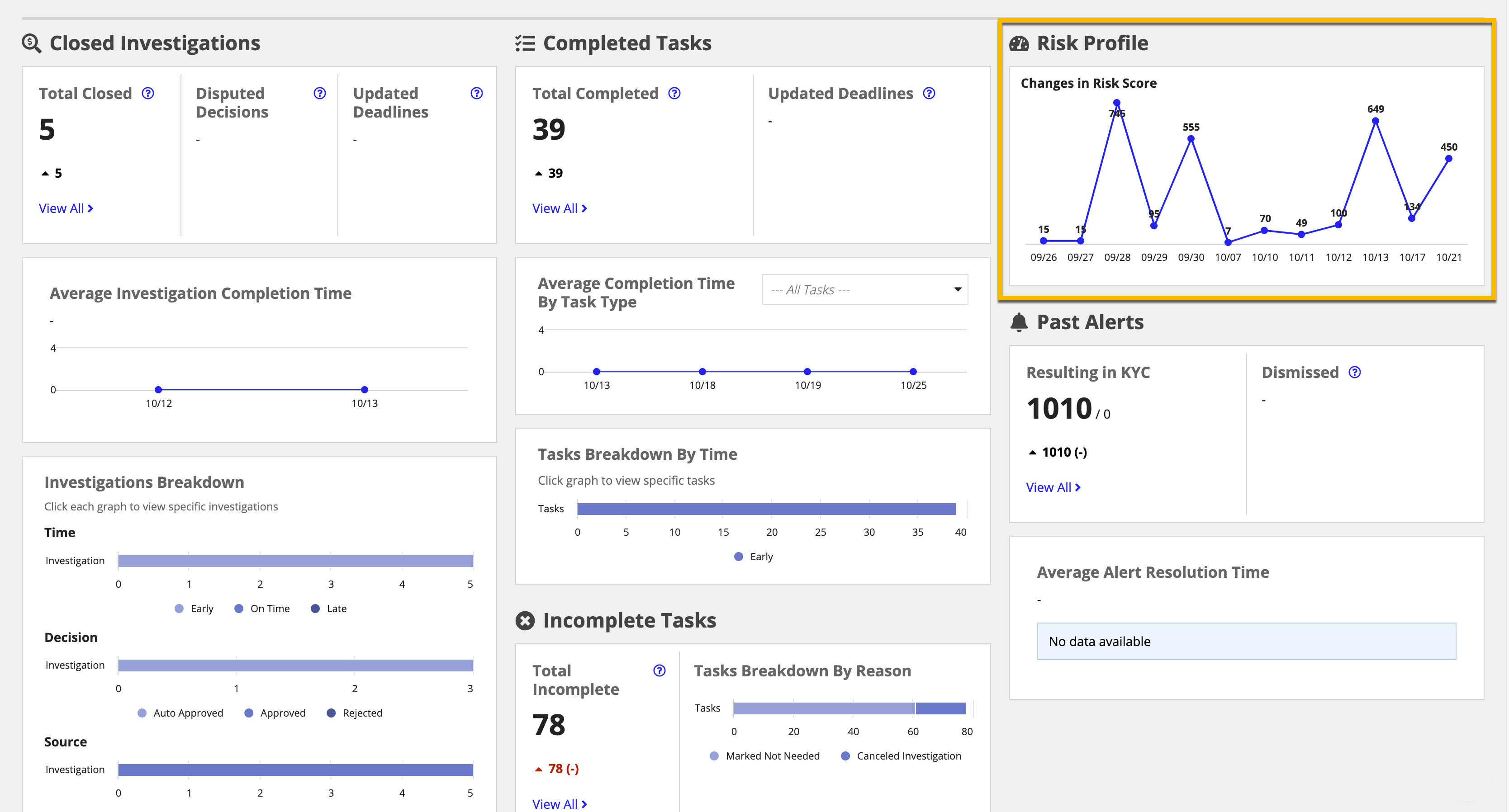
Changes in Risk ScoreCopy link to clipboard
The Changes in Risk Score section shows a risk score associated to current customers and how it has fluctuated over time.
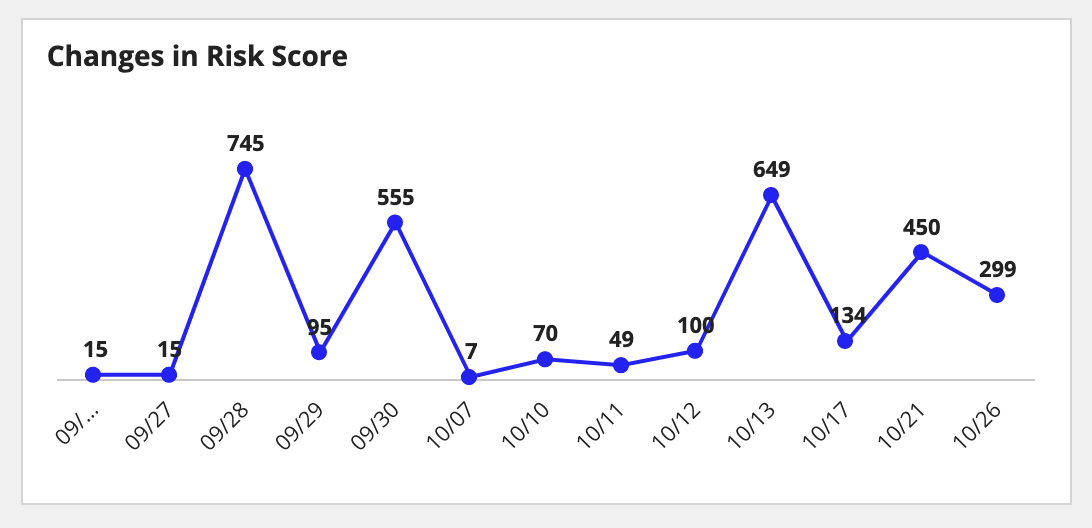
In this section, you see:
- A historical graph of the risk score and how it has changed.
Past AlertsCopy link to clipboard
The charts and figures in the Alert reports section give insight into risks and alerts. Some questions that this data can answer are:
- What are the outcomes resulting from alerts?
- How long is it taking to address alerts?
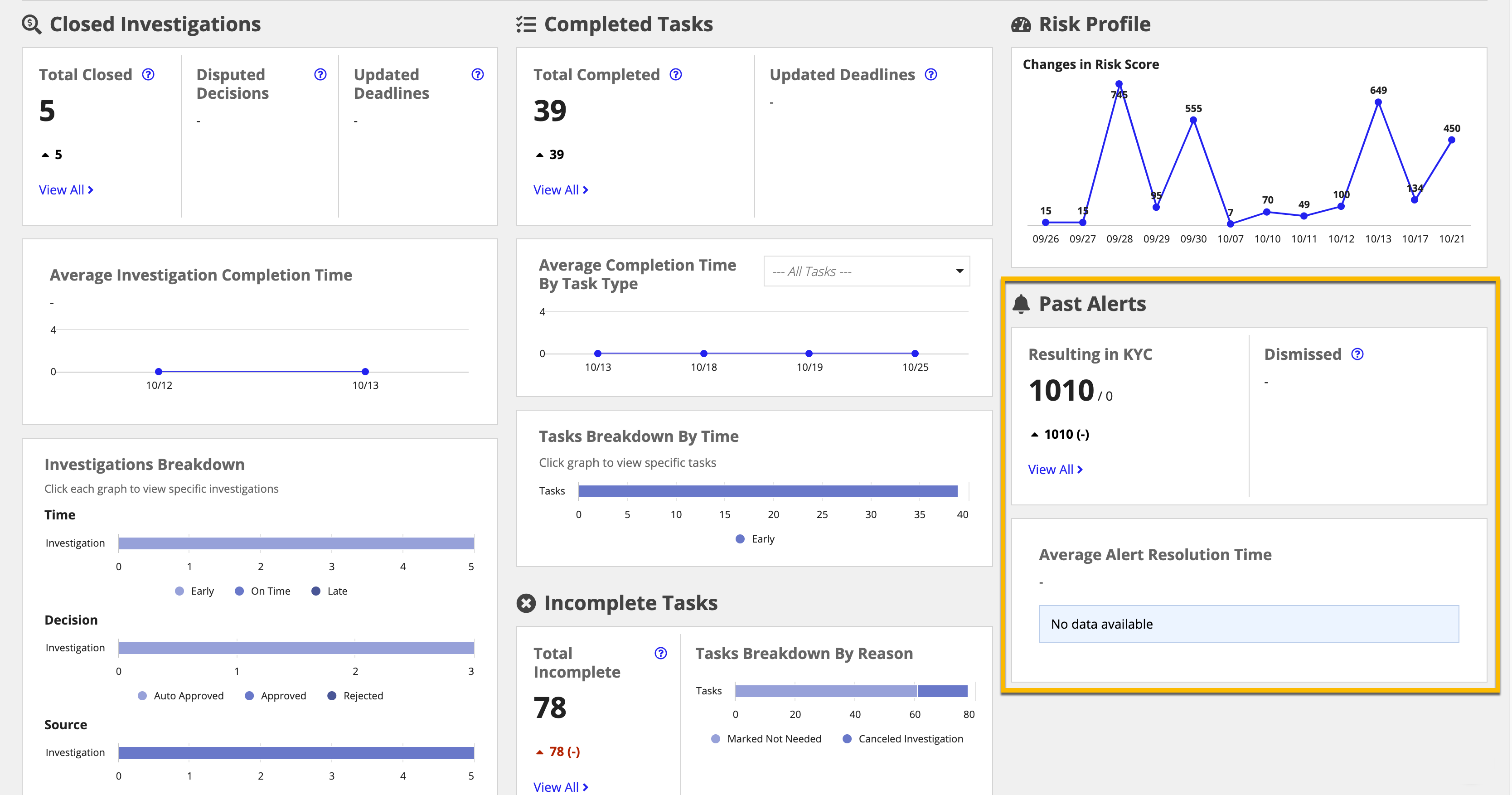
Resulting in KYC, DismissedCopy link to clipboard
The Resulting in KYC, Dismissed section shows the number of alerts that have been received and whether they resulted in a KYC investigation or were dismissed.
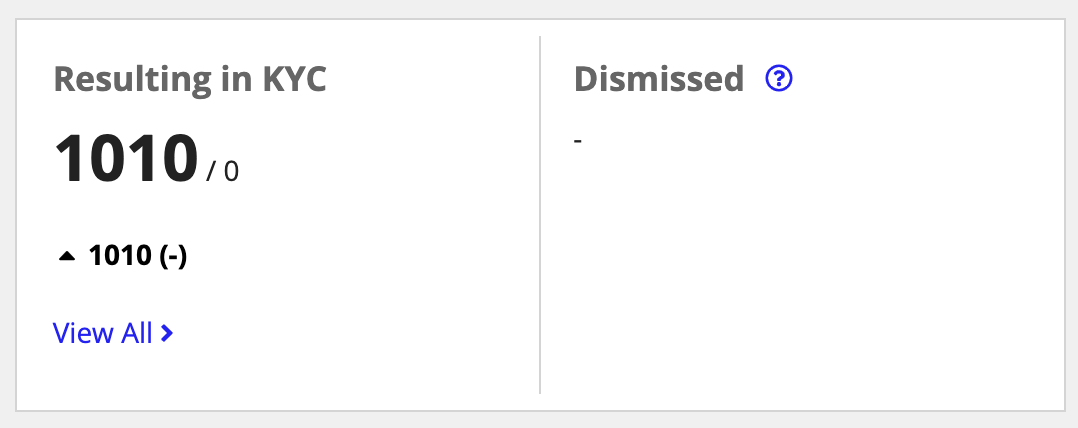
In this section, you see:
- How many alerts resulted in a KYC investigation.
- How many alerts were dismissed.
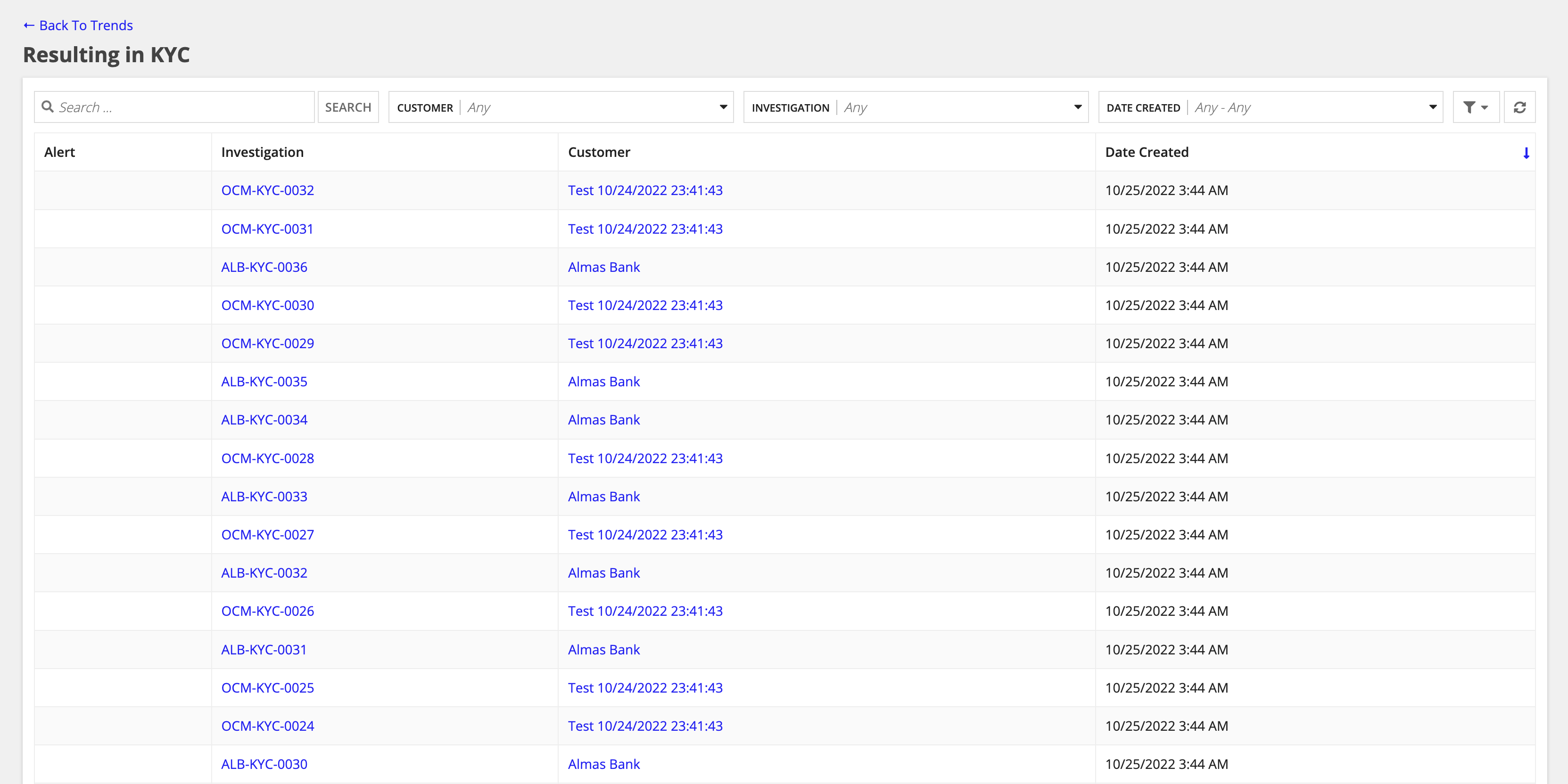
Average Alert Resolution TimeCopy link to clipboard
The Average Alert Resolution Time sections shows the average time needed to resolve alerts.
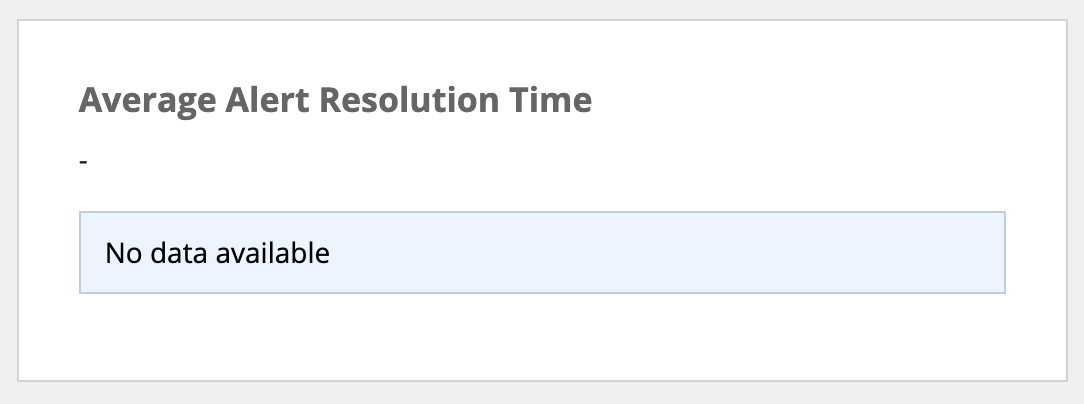
In this section, you see:
- A historical graph of the average time to resolve tasks.
- The average completion time for each data point.
