| This content applies solely to Connected KYC, which must be purchased separately from the Appian base platform. This content was written for Appian 23.3 and may not reflect the interfaces or functionality of other Appian versions. |
IntroductionCopy link to clipboard
The Connected KYC solution is designed to be customized to your organization's particular needs. The various interfaces in the out-of-the box solution contain dropdown lists. Some dropdown values such as , a business user can change in the Connected FS Settings Site. However, if you need to modify a dropdown field that is not accessible through Connected FS Settings, you can modify the values by modifying reference data tables. For example, you can add or delete values that display in the Address Type dropdown list.
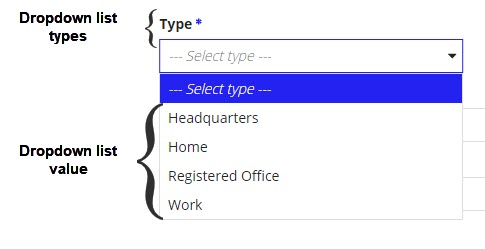
This page outlines how to modify the values that can be chosen from dropdown lists in the various interfaces of the Connected KYC solution.
- If you need to add a value to a particular dropdown list, add a row to the reference data table. See the Adding new dropdown values section.
- If you need to remove a value from a dropdown list, deactivate the value in the reference data table. See the Deactivating a dropdown value section.
- If you want to add a new dropdown list, create a new dropdown list type in the reference data table. See the Adding a new dropdown list section.
- If you are using the solution in multiple languages, see the nuances of this in the Internationalizing dropdown list values section.
See the Reference Data Tables page for descriptions of the table structures.
Adding new dropdown valuesCopy link to clipboard
Dropdown values that cannot be set in the Connected FS Settings site are stored in the AS_KYC_R_DATA table. Updating this table allows you control what dropdown values and lists display to end users moving through the Investigation process. See the Connected KYC only reference data table on the Reference Data Tables page for a description of the table structure.
To add a value to a dropdown list:
- Insert a new row into the
AS_KYC_R_DATAtable. - Update each column with the following information:
- R_DATA_ID: This is the primary key of the reference value.
- Note: To avoid conflicts when upgrading to a newer version of the solution, the first 100,000 rows of this table are reserved for future use by the Appian Connected KYC product team.
- Note: When adding a new row to this table, leave this value as
NULL. There is a defaultAUTO_INCREMENTsetting on this table, so that any new rows you insert with aNULLprimary key will begin at 100,000 and increment from there.
- LABEL: The new bundleKey value you will reference in your bundle file.
- TYPE: A grouping category for the dropdown values; a name for the dropdown list.
- Note: The label for a dropdown list is defined in a bundle file, so this isn't necessarily the same as the label for a dropdown list.
- CODE: The dropdown list type with a descriptive suffix.
- SORT_ORDER: Optional field that can be used specifying sort order
- Note: Queries will have to be updated to query against this column for this to be implemented
- ICON: Optional field that can be used to specify icon for this entry
- COLOR: Optional field that can be used to specify color for the icon
- IS_ACTIVE: true (1)
- CREATED_BY: Your Appian username.
- CREATED_DATETIME: The current timestamp, in the format YYYY-MM-DD HH:MM:SS.
- MODIFIED_BY: Your Appian username.
- MODIFIED_DATETIME: The current timestamp, in the format YYYY-MM-DD HH:MM:SS.
- R_DATA_ID: This is the primary key of the reference value.
After the row is inserted, this value will be available in any of the dropdown lists that have the same reference TYPE as the value you inserted.
EXAMPLECopy link to clipboard
To add a new dropdown value, you could use the following SQL statement, replacing the values in brackets (< >) with your data. Note that this example uses MySQL syntax.
1
2
3
INSERT INTO `AS_KYC_R_DATA` (`R_DATA_ID`, `LABEL`, `TYPE`, `CODE`, `IS_ACTIVE`, `CREATED_BY`, `CREATED_DATETIME`, `MODIFIED_BY`, `MODIFIED_DATETIME`)
VALUES (null, '<New Label>', '<Type>', '<Code>', 1, '<Username>', CURRENT_TIMESTAMP(), '<Username>', CURRENT_TIMESTAMP()),
(null, '<New Label>', '<Type>', '<Code>', 1, '<Username>', CURRENT_TIMESTAMP(), '<Username>', CURRENT_TIMESTAMP());
Copy
Deactivating a dropdown valueCopy link to clipboard
If there is a value in a dropdown list that is no longer needed, deactivate the value by changing the IS_ACTIVE value in the AS_KYC_R_DATA from 1 (true) to 0 (false).
Note: Deactivating an Investigation status or task status is not recommended, as it will negatively affect other aspects of the solution.
After the update is made, this value will no longer display in any dropdown list. The value will still display for already active and historical data.
Note: Deleting data from the table is not recommended except during initial set up. If the solution is already in use, deleting data rather than deactivating it may cause issues.
EXAMPLECopy link to clipboard
To deactivate a dropdown value, you could use the following SQL statement. Replace <ID Being Updated> with the R_DATA_ID value. For example, to deactivate the FEE_RATE_MONTHLY in the following example table, <ID Being Updated> with the R_DATA_ID value.
| R_DATA_ID | LABEL | TYPE | CODE | IS_ACTIVE |
|---|---|---|---|---|
| 24 | FeeRate.lbl_Annual | Fee Rate | FEE_RATE_ANNUAL | 1 |
| 25 | FeeRate.lbl_Monthly | Fee Rate | FEE_RATE_MONTHLY | 1 |
Note that this example uses MySQL syntax.
1
UPDATE AS_KYC_R_DATA SET IS_ACTIVE = 0 WHERE R_DATA_ID = <ID Being Updated>
Copy
Adding a new dropdown listCopy link to clipboard
If you want to add a new dropdown list, you need to create a new dropdown list type.
There are two main steps to add a new dropdown list:
- Add a new row to the
AS_KYC_R_DATAtable. See Adding new dropdown values for instructions on how to add new rows.- For the value in the
TYPEcolumn, enter a name for the new dropdown list, such as Entity Region. - For the value in the
CODEcolumn, enter a short prefix to associate with the new dropdown list type, along with a number to give it a unique identifier. For example, ENTITY_REGION_ASIA.
- For the value in the
- Create a constant in the application to be able to query this from the database. See Using a new dropdown list in the application for instructions on how to set this up.
Using a new dropdown list in the applicationCopy link to clipboard
After a new dropdown list type has been added to the AS_KYC_R_DATA table, it will need a constant to point to it in order to be used in interfaces.
After the dropdown list constant has been created, the list is ready to be used by the AS_KYC_QE_getRefDataByType rule. This rule pulls all of the reference data onto the interface that needs a reference value. AS_KYC_QE_getRefDataByType takes in typelist—an array of text—corresponding to the type values in the database you need to use.
EXAMPLECopy link to clipboard
To pull in the Fee Rate or Entity Type dropdown lists, you would use the rule as shown below:
1
2
3
4
5
local!refData: rule!AS_KYC_QE_getRefDataByType(
typelist: {
}
)
Copy
As shown in the example, you can pass in either text or a constant of type text with the corresponding dropdown list type.
Tip: Remember that AS_KYC_QE_getRefDataByType is a query. In order to minimize the number of queries, it is best practice to avoid calling your reference data in sub-interfaces. Instead, query for all of the reference data on the main form and pass it to the sub-interfaces using rule inputs.
Internationalizing dropdown list valuesCopy link to clipboard
If you are using Connected KYC in multiple languages, the reference data needs to be internationalized in order to show the user the dropdown values in their native language.
To do so, you will only need one entry in the AS_KYC_R_DATA table for each value, but you will need to have a bundle (or document file) based on the default language that the user has selected.
The LABEL column of AS_KYC_R_DATA will act as a key for the application to show the proper label based on which bundle is selected. The LABEL consists of <bundleName>.<labelName>.
EXAMPLECopy link to clipboard
For example, the LABEL FeeRate.lbl_Annual has a bundle called FeeRate and a label name lbl_Annual.
| R_DATA_ID | LABEL | TYPE | CODE | IS_ACTIVE |
|---|---|---|---|---|
| 23 | FeeRate.lbl_Annual | Fee Rate | FEE_RATE_ANNUAL | 1 |
The FeeRate_en_US bundle will show the following:
1
2
3
4
...
lbl_Annual=Annual
lbl_Monthly=Monthly
...
Copy
The FeeRate_es bundle will show the following:
1
2
3
4
...
lbl_Annual=Anual
lbl_Monthly=Mensual
...
Copy
Both dropdown values use the same LABEL to reference the correct translation.
After the additional translations are in the bundle, end users will be able to view the dropdown values in their native language.
If you are adding a new language, you will also need to update the labels in the application to use the language. See the Solutions Hub User Guide for how to do this.
Other reference data tablesCopy link to clipboard
There are several other tables that contain reference data that appear in lists. The information stored in these tables are universal and shouldn't change often. However, if you ever have to change the list of countries, currencies, industry classification codes, or states, refer to the below tables.
- AS_FS_R_COUNTRY
- A list of countries
- AS_FS_R_CURRENCY
- A list of currencies
- AS_FS_R_GLOBAL_INDUSTRY_CLASS
- Industry classification codes and names
- AS_FS_R_M_CURRENCY
- A mapping of currencies to countries
- AS_FS_R_STATE
- A list of US states
