| This content applies solely to Connected KYC, which must be purchased separately from the Appian base platform. This content was written for Appian 23.3 and may not reflect the interfaces or functionality of other Appian versions. |
IntroductionCopy link to clipboard
The Connected KYC solution includes an auditing process that allows you to audit Process Templates and specific field changes in a service request. Your business users can use this auditing process to track certain histories that may inform their decisions later on, including adding or removing a step in a process, modifying a template, or changing data.
Currently, the following changes are tracked:
- Updates to templates in the Connected FS Site.
- Updates to the funding details of an onboarding.
To view updates to templates made in the Connected FS Site:
- From the Connected FS Settings site, click on PROCESS.
- Click on TEMPLATES.
-
Click the
 icon associated with the specific template you want to see the changes for.
icon associated with the specific template you want to see the changes for.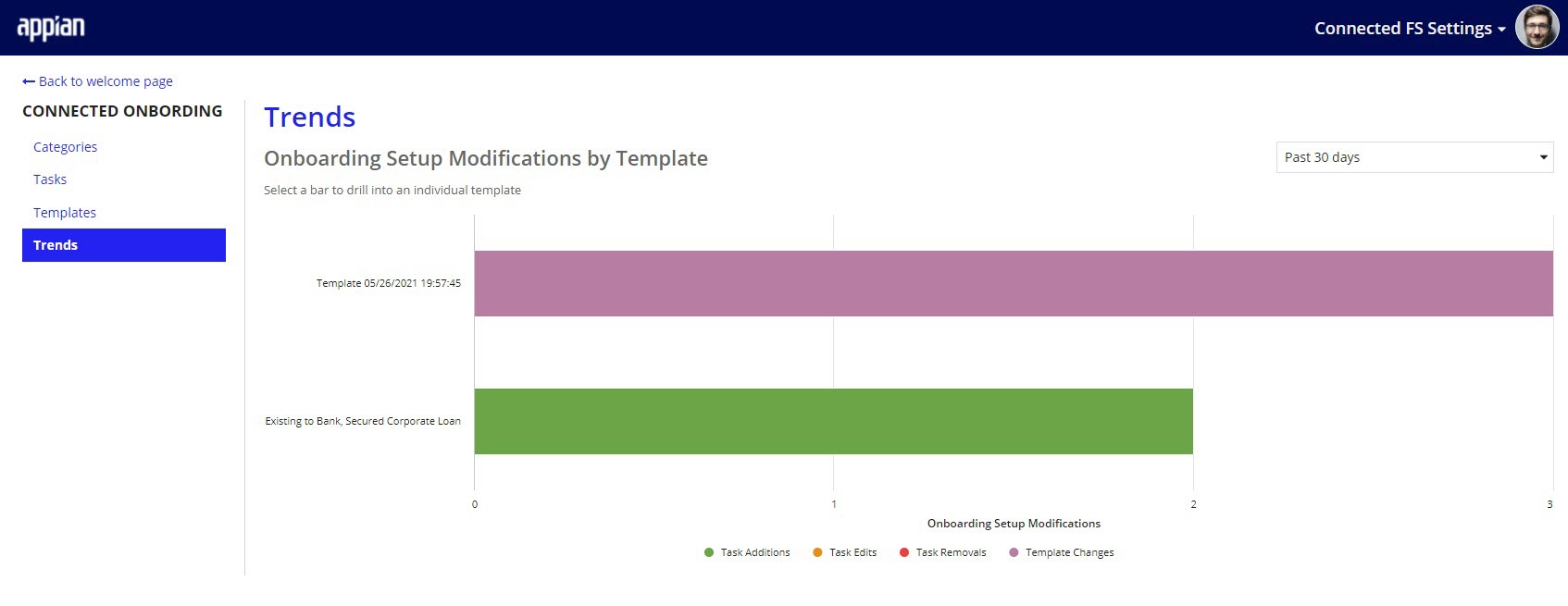
To view the changes to funding details for an onboarding:
- From the Connected KYC site, select the Onboardings tab.
- Click on the name of the onboarding.
- Go to the History tab.
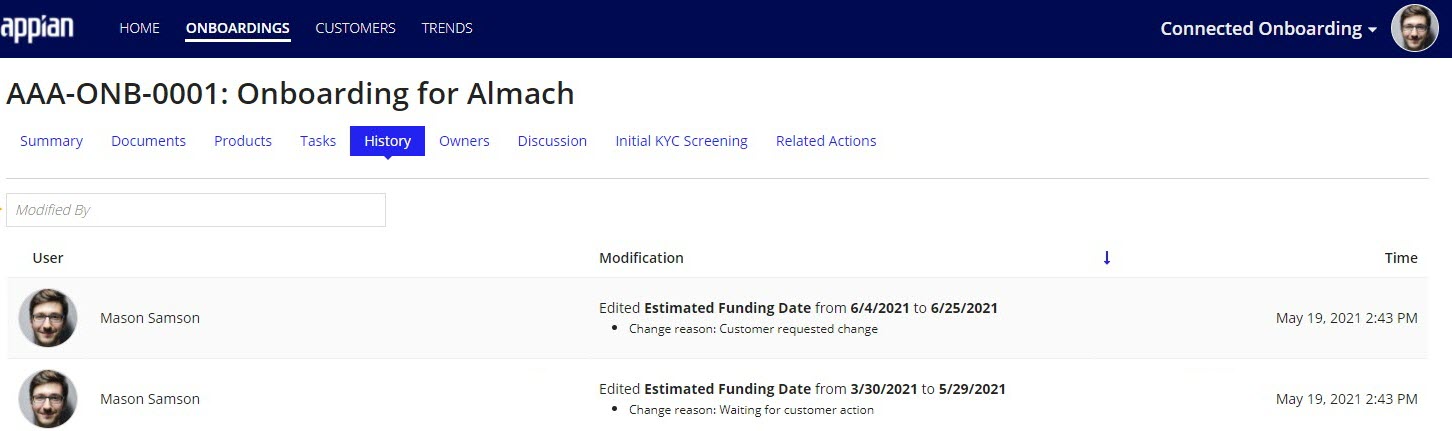
We also track changes for the following fields that may be used later on in business decisions in the database:
- Categories
- Reference tasks
- An onboarding's primary owner
If a new field is added to an audited CDT, you will need to configure auditing for that field in order to start tracking it.
We currently track audits to the following CDTs:
AS_KYC_R_TaskCategoryAS_KYC_R_TaskRefAS_KYC_R_TemplateAS_KYC_R_TemplateTask- Nested array in
AS_KYC_R_Template
- Nested array in
AS_KYC_R_TemplateTask_Precedent- Nested array in
AS_KYC_R_TemplateTask
- Nested array in
AS_KYC_OnboardingRequestAS_KYC_OnboardingFundingDetails- Nested in
AS_KYC_OnboardingRequest
- Nested in
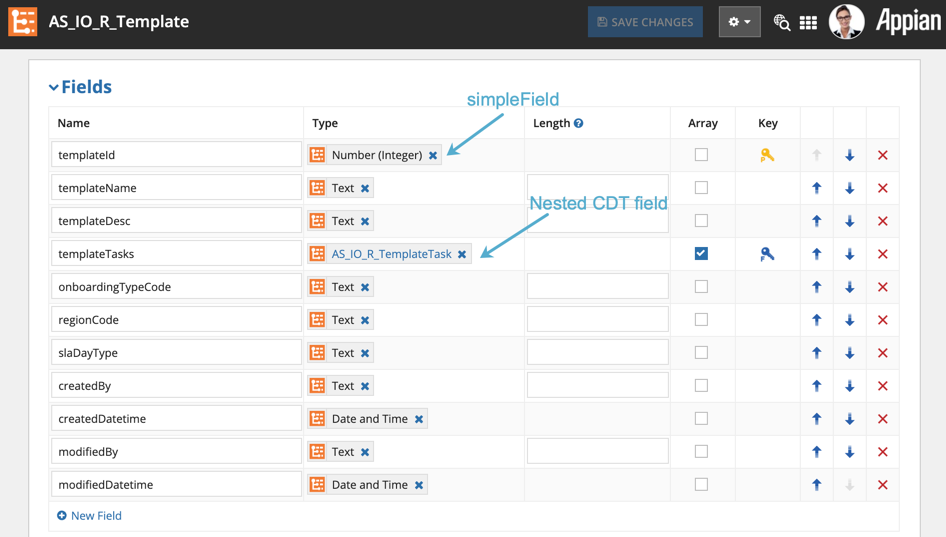
| CDT Name | Expression Rule Name | Parameter to update |
|---|---|---|
AS_KYC_R_TaskCategory |
AS_KYC_ADT_BL_auditConfig_R_TaskCategory |
simpleFields |
AS_KYC_R_TaskRef |
AS_KYC_ADT_BL_auditConfig_R_TaskRef |
simpleFields |
AS_KYC_R_Template |
AS_KYC_ADT_BL_auditConfig_R_Template |
top-level simpleFields |
AS_KYC_R_TemplateTask |
AS_KYC_ADT_BL_auditConfig_R_Template |
simpleFields in the fieldName parameter where "templateTasks" is the value. |
AS_KYC_R_TemplateTask_Precedent |
AS_KYC_ADT_BL_auditConfig_R_Template |
simpleFields in the "templateTaskPrecedents" structure |
AS_KYC_OnboardingFundingDetails |
AS_KYC_ADT_BL_auditConfig_OnboardingRequest |
simpleFields |
AS_KYC_OnboardingRequest |
AS_KYC_ADT_BL_auditConfig_OnboardingFundingDetails |
simpleFields |
If you modify one of the CDTs or one of the associated child CDTs listed in the table, reexamine the configuration rule for the modified CDT to determine if it requires updating.
Auditing configuration for each CDT are stored in following rules:
AS_KYC_ADT_BL_auditConfig_< CDT Name >AS_KYC_ADT_BL_auditConfig_R_TaskCategoryAS_KYC_ADT_BL_auditConfig_R_TaskRefAS_KYC_ADT_BL_auditConfig_R_TemplateAS_KYC_ADT_BL_auditConfig_OnboardingRequestAS_KYC_ADT_BL_auditConfig_OnboardingFundingDetails
Setting up an auditCopy link to clipboard
To audit a field in a CDT:
- Open the CDT and choose the field you want to audit.
-
Find the expression rule associated with that CDT.
- See table above for list of expression rules and their associated CDTs.
- If you are auditing a parent CDT, update the top-level
simpleFieldsparameter. - If you are auditing a nested CDT, update the
simpleFieldsparameter within that nested value.
EXAMPLE: Adding and auditing a new fieldCopy link to clipboard
You may want to add Customer Type as a new parameter to your service request templates and then monitor any changes made. See Template Selection Attributes.
To add and audit the Customer Type field to a template:
- Open the
AS_KYC_ADT_BL_auditConfig_R_Templateexpression rule. -
Add the new
customerTypefield to theAS_KYC_R_TemplateCDT.- See the table above for associated expression rules and CDTs.
- Add the
customerTypefield to thesimpleFieldsarray. -
Save your changes.
1 2 3 4 5 6 7 8 9 10 11 12 13 14 15 16 17 18 19 20 21
/* Audit config for 'type!{urn:com:appian:types:AS:KYC}AS_KYC_R_Template' */ { idField: "templateId", simpleFields: { /*"templateId", excluded since it is the primary key*/ "templateName", "templateDesc", ! "customerType", /*"templateTasks", excluded since it is tracked in complexFields*/ "onboardingTypeCode", "regionCode", /*"createdBy", no need to track changes to this*/ /*"createdDatetime", no need to track changes to this*/ /*"modifiedBy", no need to track changes to this*/ /*"modifiedDatetime" no need to track changes to this*/ }, ...
Copy
EXAMPLE: Adding and auditing a new field in a nested arrayCopy link to clipboard
Adding and auditing a new field in a nested array can be a complex set of steps. For example, if you want to add and track SLA Days in the AS_IO_R_TemplateTask CDT, which is nested in the AS_KYC_R_Template CDT, you will need to do the following:
- Open the associated
AS_KYC_ADT_BL_auditConfig_R_Templateexpression rule. - Locate the fieldName templateTasks inside the complexFields array.
- Locate the simpleFields array.
- Add the "slaDays" field to the array.
-
Save your changes.
1 2 3 4 5 6 7 8 9 10 11 12 13 14 15 16 17 18 19 20 21 22 23 24 25 26 27 28 29 30 31 32 33 34
/* Audit config for 'type!{urn:com:appian:types:AS:KYC}AS_KYC_R_Template' */ { idField: "templateId", simpleFields: { /*"templateId", excluded since it is the primary key*/ "templateName", "templateDesc", /*"templateTasks", excluded since it is tracked in complexFields*/ "onboardingTypeCode", "regionCode", /*"createdBy", no need to track changes to this*/ /*"createdDatetime", no need to track changes to this*/ /*"modifiedBy", no need to track changes to this*/ /*"modifiedDatetime" no need to track changes to this*/ }, complexFields: { { fieldName: "templateTasks", auditFieldName: "templateTasksChanges", idField: "templateTaskId", simpleFields: { /*"templateTaskId", excluded since it is the primary key*/ /*"templateId", excluded since it is the foreign key to the parent*/ "taskRef.taskRefId", "groupAssignee", "taskDesc", /*"templateTaskPrecedents", excluded since it is tracked in complexFields*/ ! "slaDays" }, ...
Copy
