| The capabilities described on this page are included in Appian's advanced and premium capability tiers. Usage limits may apply. |
Learn what the AI skill design object is and when to use it to easily add artificial intelligence functionality into your business applications.
OverviewCopy link to clipboard
An AI skill is a design object that enables you to build and configure an artificial intelligence (AI) agent using Appian low-code capabilities.
This page discusses the basic features and functionality of the AI skill design object.
Create an AI skillCopy link to clipboard
To create an AI skill:
-
In the Build view, click NEW > AI Skill.
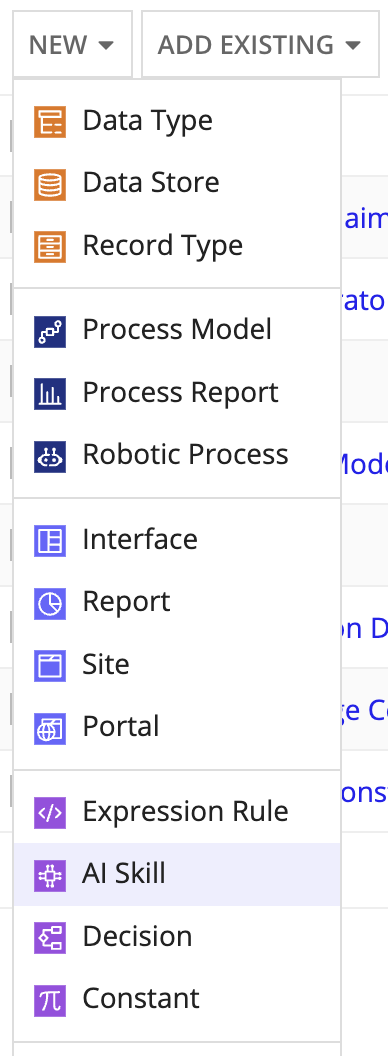
-
Select the skill type you want to create.
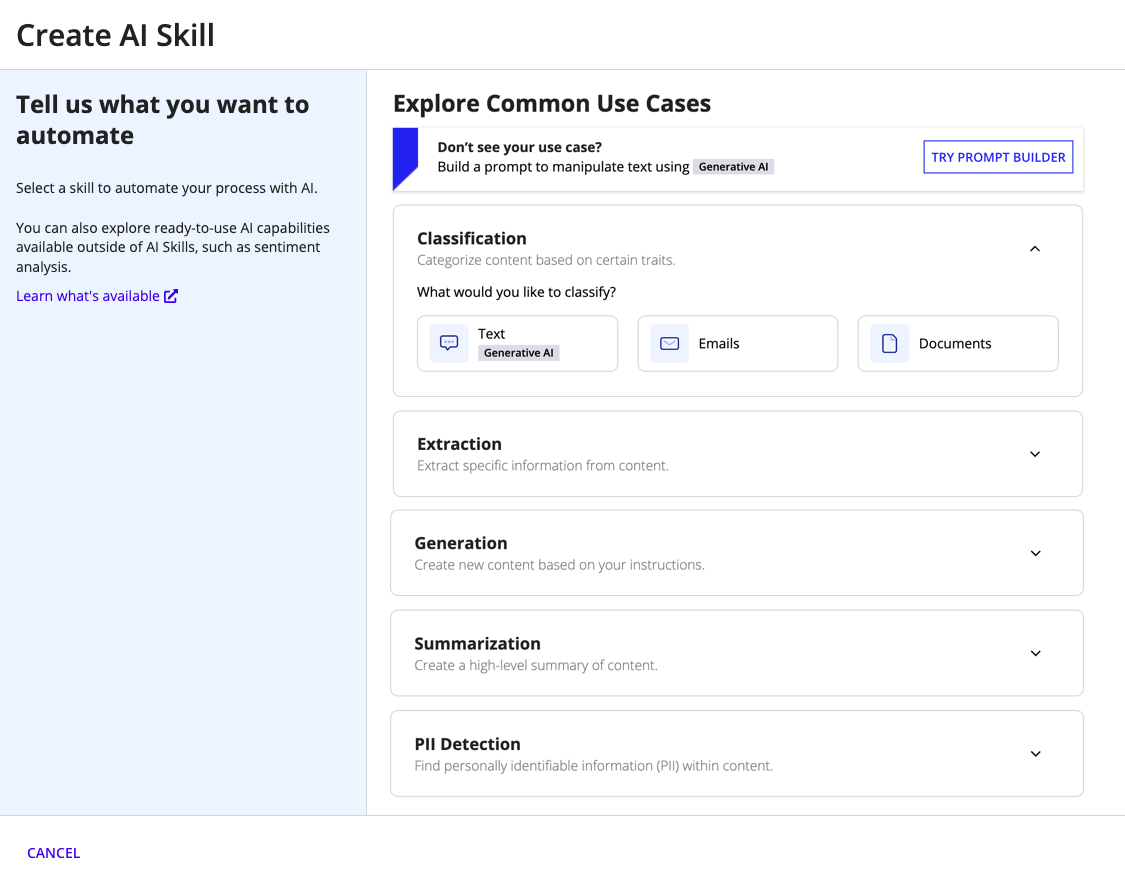
-
Configure the following properties:
Property Description Name Enter a name that follows the recommended naming standard. Description (Optional) Enter a brief description of the AI skill. - Click CREATE.
- On the Review AI Skill Security window, configure security.
- Click SAVE. The AI skill opens in a new dialog or window.
- Click CREATE FIRST MODEL.
Skill typesCopy link to clipboard
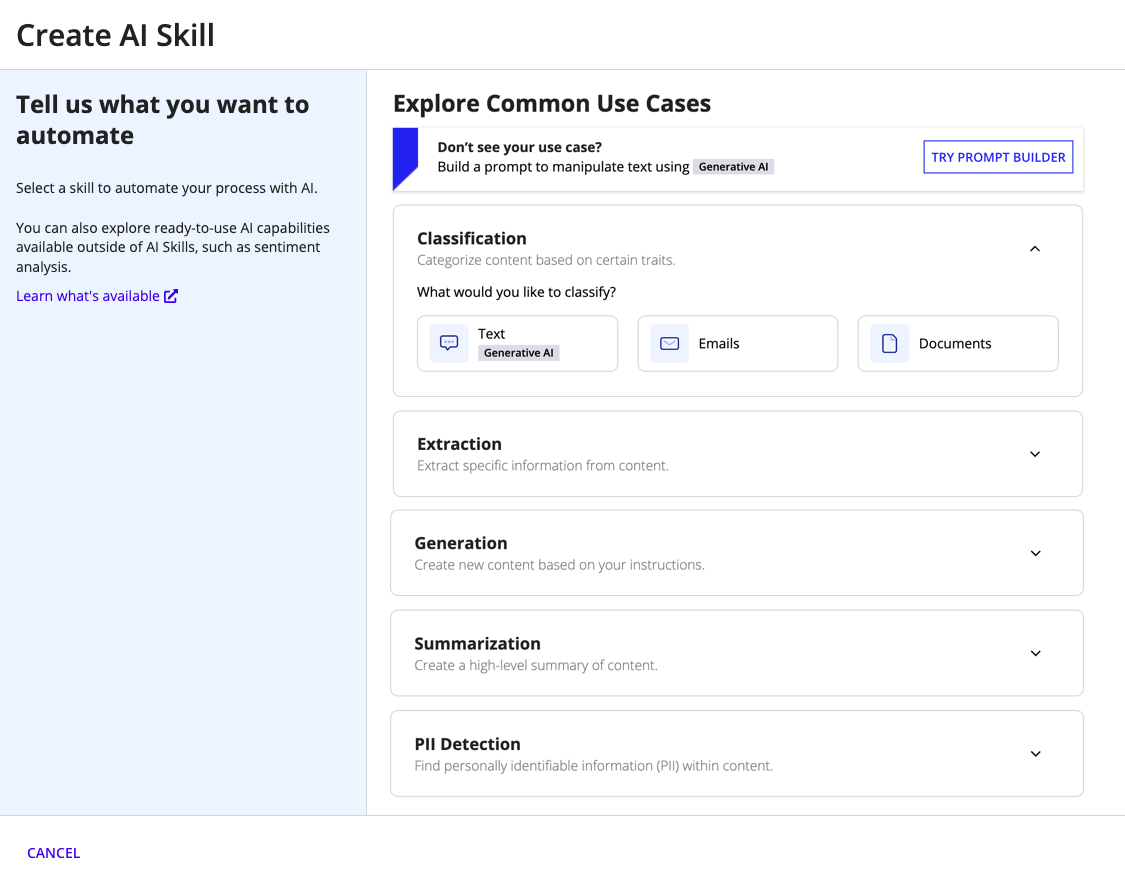
As you create an AI skill, you'll select the type of skill that suits your purpose.
General purposeCopy link to clipboard
If you don't see an AI skill suited to your use case, you can always use the Prompt Builder. Use this skill to create a prompt to send to generative AI models. You'll tell the model what you want it to do using plain language. After adjusting a few settings and testing the prompt, you can see what the model returns based on your instructions. Use this skill to summarize long or complex text, generate new content, and more!
ClassificationCopy link to clipboard
- Text: Identify text based on certain traits. You'll tell us about the types of text you want to classify in your business process and provide samples of each type.
- Emails: Identify an email's type based on certain traits. You'll tell us about the types of emails you want to classify in your business process and provide samples of each type. For example, this skill can help you classify and route inquiries, feedback, and help requests that you receive through one inbox.
- Documents: Identify a document's type based on certain traits. You'll tell us about the types of documents you want to classify in your business process and provide samples of each type. For example, this skill can help you classify and route invoices, purchase orders, and receipts that you receive through one channel.
ExtractionCopy link to clipboard
- Text or Emails: Extract data from text or emails. You'll tell us what you want to extract and how you want that information to appear in the output.
- Documents: Extract data from a document.
- Semi or Highly structured: You'll tell us about the structure of the type of document you want to extract data from, such as invoices. For example, this skill can help you extract data from fields commonly found in certain documents. For invoices, this might be the invoice number, due date, and total.
- Unstructured: You'll tell us what you want to extract from an unstructured document and how you want that information to appear in the output. For example, this skill can help you extract data from large or free-flowing paragraphs of text, like contracts.
GenerationCopy link to clipboard
- Text: Create text for any purpose. You'll tell us what text you want to generate and whether you want the output to include any specific logic, format, or other requirements.
SummarizationCopy link to clipboard
- Text, Emails, or Documents: Summarize text from any source, including emails and documents. You'll tell us what you want to summarize and how you want the summary to appear.
PII DetectionCopy link to clipboard
- Text, Emails, or Documents: Extract personally identifiable information (PII) in a document, email, or text block. You'll tell us the personally identifiable information (PII) you want to extract, such as names or phone numbers.
You'll configure your skill based on its type.
Design guidanceCopy link to clipboard
The AI skill design object is not versioned. However, as you train your skill, you can review the results and create a new model using additional sample data. During this refinement process, each model is preserved in the training summary.
You can access the training summary to view details on model creation history and how the skill was refined to its current state.
Using an AI skill in a processCopy link to clipboard
After you train the skill and determine a model's predictions are suitable for your purposes, you'll publish the model. The published model is what the corresponding smart service uses when it calls the AI skill in a process model.
Tip: Only one model can be published at a time within an AI skill design object.
You'll call an AI skill in a process model using the smart services in the AI Skill menu of the palette:
DeleteCopy link to clipboard
Deleting an AI skill prevents users from further viewing or editing it or the models it contains. Additionally, any smart service configured to use the AI skill will no longer work as intended.
AI skills can be deleted by users with Administrator permissions to it.
To delete an AI skill:
- In your application, go to the Build view.
- Select the checkbox of the AI skill you want to delete.
- Click Delete.
- Review any object dependents and click DELETE.
Note: System administrators have the ability to delete decisions (and other objects) in bulk by selecting them and clicking Delete in the toolbar.
SecurityCopy link to clipboard
| Actions | Administrator | Editor | Viewer | Deny |
|---|---|---|---|---|
| Execute the skill | Yes | Yes | Yes | No |
| View the skill | Yes | Yes | Yes | No |
| Update the skill | Yes | Yes | No | No |
| Save the skill | Yes | Yes | No | No |
| View the security | Yes | Yes | No | No |
| Create a model in the skill | Yes | Yes | No | No |
| Publish a model in the skill | Yes | Yes | No | No |
| Configure the smart service to use the skill | Yes | Yes | No | No |
| Update the security | Yes | No | No | No |
| Delete the skill | Yes | No | No | No |
Note: If a user or group is assigned the Deny role, they cannot perform any action associated with the AI Skill.
Deployment behaviorCopy link to clipboard
You can deploy the AI skill alongside other design objects in your Appian application. This section describes what is deployed with the object and what isn't.
Tip: If you import an AI skill from another Appian environment, you can't use its models to create a new model.
| Deployed | Not Deployed | |
|---|---|---|
| Document extraction AI skill |
|
|
| Document classification AI skill |
|
|
| Email classification AI skill |
|
|
| Generative AI skills |
| N/A |
ComplianceCopy link to clipboard
Review the feature's compliance to ensure it aligns with your organization's security requirements.
