| The capabilities described on this page are included in Appian's standard capability tier. Usage limits may apply. |
This page discusses how to create robot pools in Appian Designer.
If you are new to Appian RPA, see the Robot Pools topic in the Learn section for an introduction to robot pools.
Add a new robot poolCopy link to clipboard
Required role: Developer or Administrator
Robot pools are created in Appian Designer.
To add a new robot pool:
- In the list of design objects, click NEW > Robot Pool.
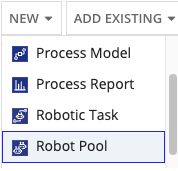
-
Configure the following properties:
Property Description Name Name to identify the robot pool. This value must be unique. Spaces are supported. It is a best practice to preface the name with the application specific prefix. Description Supplemental information about the robot pool that is displayed in the Appian Designer Objects view. - Click Create. The Review Robot Pool Security dialog displays.
- Configure security for the robot pool.
- Click Save.
Result: Appian creates the robot pool and you're brought to the robot pool page where you can add robots or other robot pools. See Add or remove robot pool members to get started.
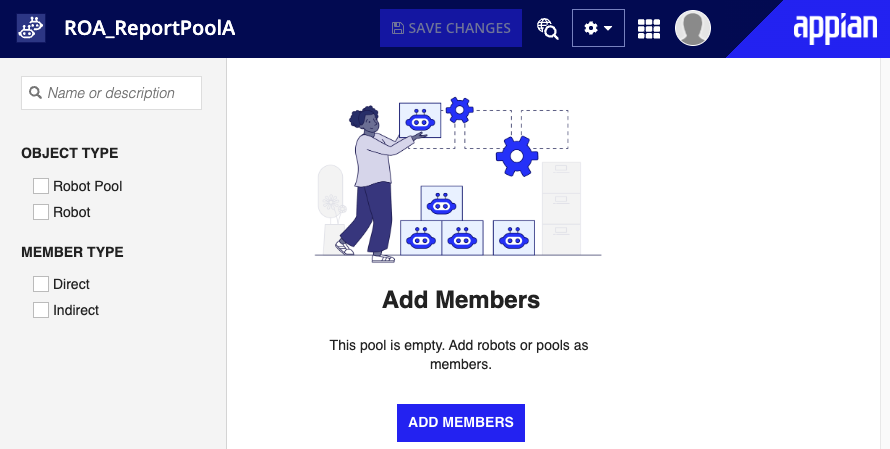
Add or remove robot pool membersCopy link to clipboard
Complete the following steps to add or remove robot pool members:
- In the list of design objects, find the robot pool to which you want to add or remove pool members and click its name.
Result: A new window displays and you are brought to the robot pool page. -
Complete one of the following tasks.
To… Select… Add members the Add Members button. The add robot pool members dialog displays. Enter the name of the robot(s) and robot pool(s) you want to add then click ADD. You are brought back to the robot pool page and the robot(s) or robot pool(s) you added display in the list.
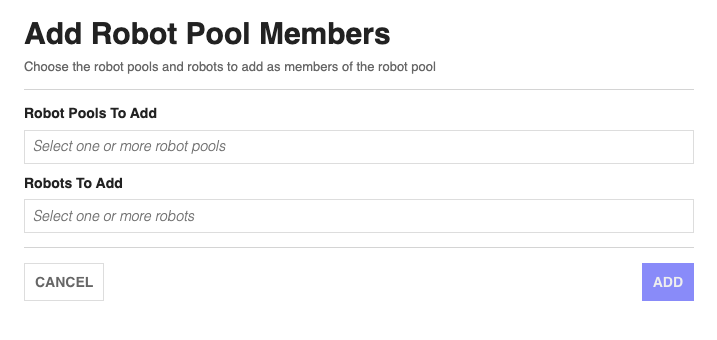
Remove members the checkbox(es) next to the robot(s) or robot pool(s) you want to remove then click the Remove Members button. The robot(s) or robot pool(s) are removed and do not display in the list.
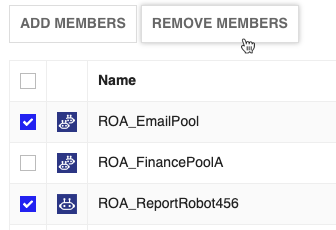
Import and export a robot poolCopy link to clipboard
You can deploy your robot pools across environments like any other object. These instructions describe how to do this using Appian Designer.
Know before you beginCopy link to clipboard
Robot pools are imported and exported as part of a package in Appian Designer. Packages are a tool for building your applications and ensuring successful deployments.
When importing a Robot Pool into an environment where a pool with the same UUID already exists, all properties of the inbound object overwrite the properties in the destination object except for pool membership. Instead, the inbound pool and the target pool member lists are merged.
When importing into any environment, references to member pools that do not exist in the destination environment are discarded.
Learn more about the entire process of importing and exporting objects on the Deploy to Target Environments page.
Export a robot poolCopy link to clipboard
Required role: Developer or Administrator
Before you can import a robot pool, you must export the existing robot pool as part of a package. To export a robot pool, complete the following steps:
- In the list of design objects, click the CREATE PACKAGE button in the toolbar.
Result: The Create Package dialog displays. - Configure the package properties.
- Click CREATE.
- Mark the checkbox next to the robot pool(s) you want to export then click ADD TO PACKAGE button in the toolbar.
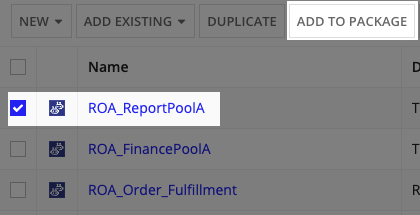
Result: The Add to Package dialog displays. - Select the package you just created in the dropdown list then click Add.
Result: The Build view displays. - Click the VIEW PACKAGES button in the toolbar.
Result: The Packages dialog displays. - Mark the checkbox next to the package you created and to which you added your robot pool.
- Click the EXPORT button.
Result: The Export Package dialog displays. - Click the EXPORT button.
- When the export is complete, click DOWNLOAD PACKAGE to download the ZIP file.
Import a robot poolCopy link to clipboard
Required role: Developer or Administrator
To import a robot pool that is part of a package, complete the following steps:
- In the list of design objects, click the IMPORT PACKAGE button in the toolbar.
Result: The Import dialog displays. - Upload your exported ZIP file.
- Select the Include import customization file box if you're using one of these files to manage variables and other components.
- Click INSPECT.
Result: The Inspection Results dialog displays. - Review the inspection results. If there are no issues, click IMPORT PACKAGE.
Result: The Import in Progress dialog displays. - Click CLOSE.
SecurityCopy link to clipboard
The security role map of a robot pool controls whether users can modify it and its properties. Unlike some other objects, Robot Pools never inherit security.
The following table outlines the actions that can be completed for each permission level in a robot pool's security role map:
| Actions | Administrator | Viewer |
|---|---|---|
| View robot pool membership | Yes | Yes |
| Add and remove robot pool members | Yes | No |
| View and modify robot pool security | Yes | No |
| Configure membership rules | Yes | No |
| Configure properties and attributes | Yes | No |
| Create a new pool as a child of the current pool | Yes | No |
| Delete the robot pool | Yes | No |
