| This content applies solely to Connected Onboarding, which must be purchased separately from the Appian base platform. This content was written for Appian 23.1 and may not reflect the interfaces or functionality of other Appian versions. |
Every organization's needs are unique. That's why Connected Onboarding comes with out-of-the-box functionality to configure the onboarding experience and comply with your company standards. All it takes is making some small changes.
This page explains how to change the following solution behaviors:
When a user adds a product to an onboarding, the user is required to fill out specific product-related details. Each product may have its own unique fields that the user is required to complete. By default, there are 35 fields that can be associated to the product types.
If you want to change the product fields or sections available, you will need to modify them.
Several integrations come with functionality that you can switch on and off depending on if your organization uses the services or not. To change the status of these services from connected to disconnected, use the SYSTEM ADMINISTRATION CENTER.
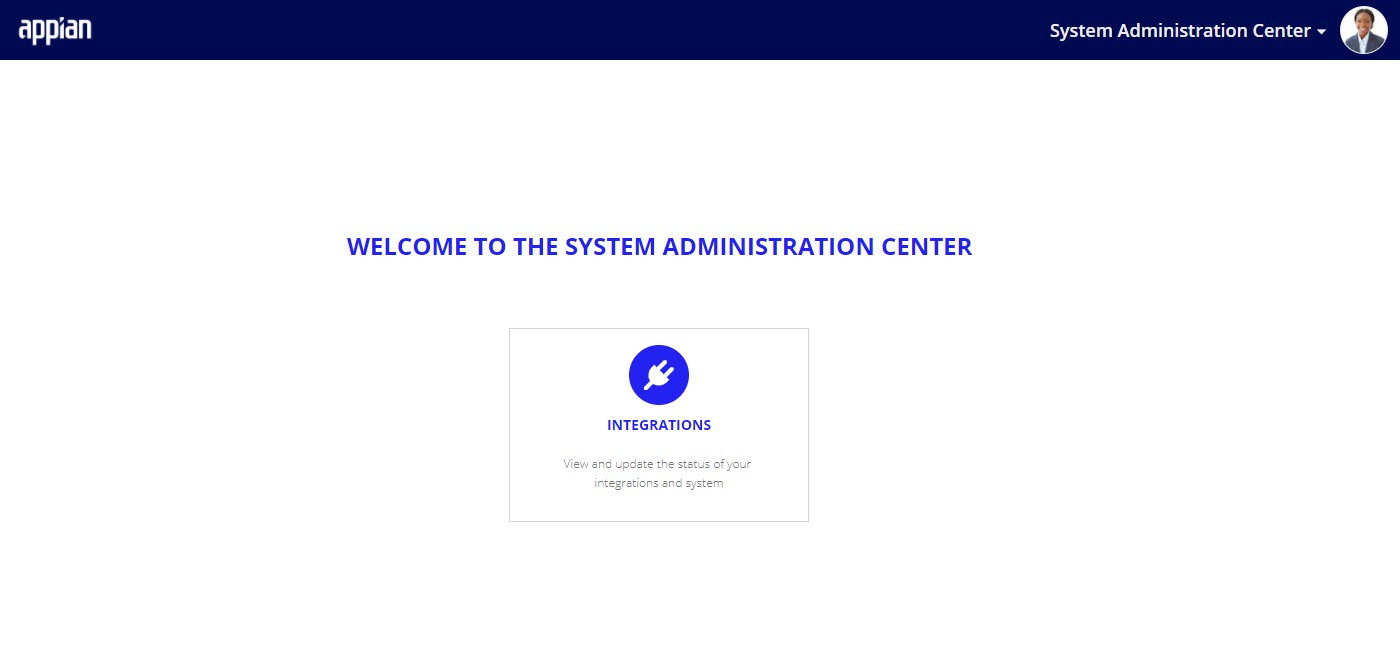
Out of the box, the person who submits an onboarding receives an Onboarding Process Setup task to verify the onboarding process tasks before these tasks are assigned.
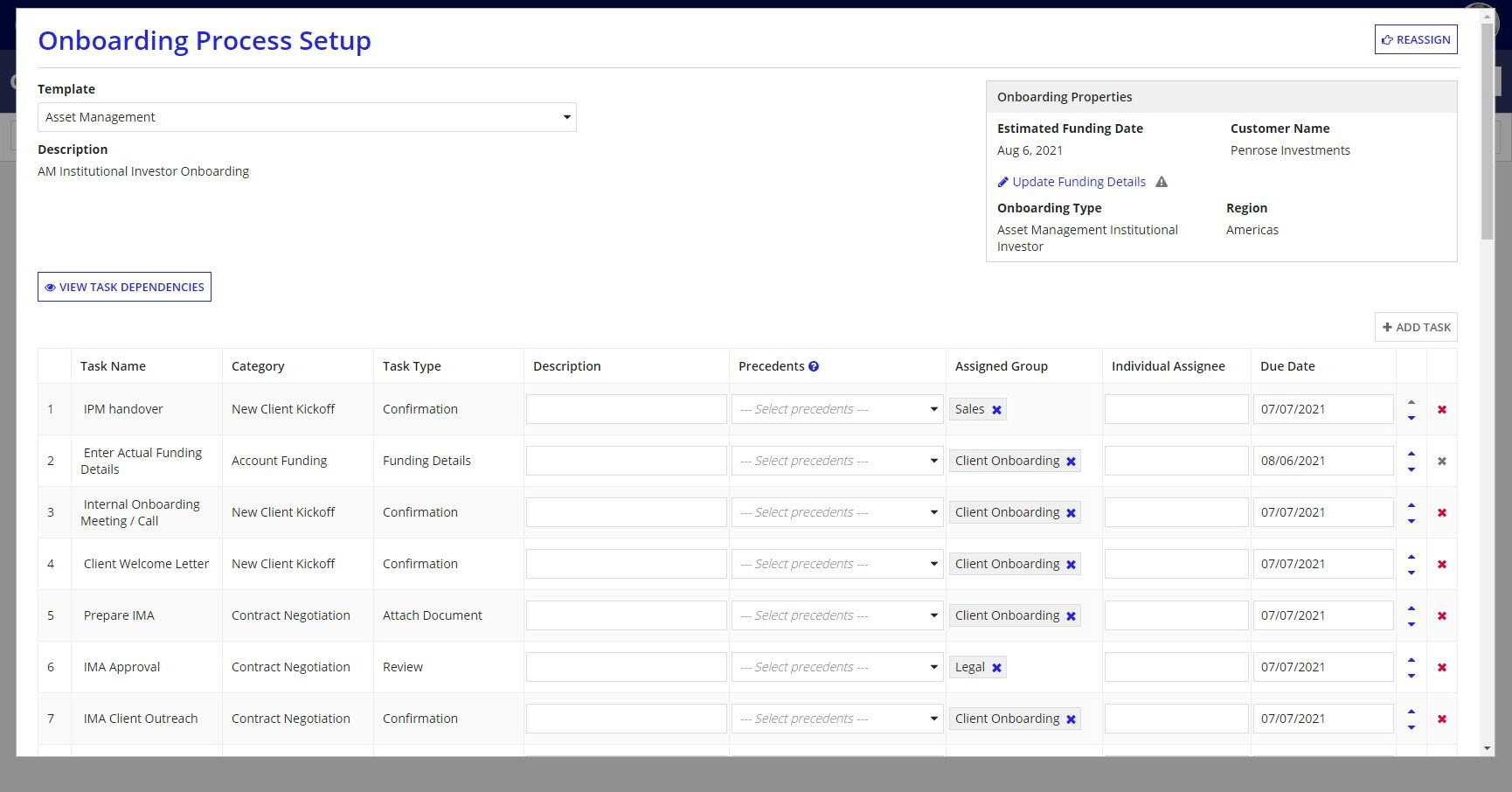
You may not want the person who submits the onboarding to also complete the Onboarding Process Setup task. For example, if your sales department submits onboardings but an onboarding coordinator sets up the tasks for each onboarding. If you set the value of the AS_IO_SWITCH_CREATOR_SETUP constant to false, the task will only be assigned to the onboarding group, not the individual who submitted the onboarding.
When setting up templates, task due dates are configured based on key dates. By default, you are able to choose dates before or after an onboarding's funding date. If there is a separate key date that a task's due date should be calculated from, you can modify key dates.

If your default currency is something other than the United States Dollar (USD), change the value of the AS_CO_TXT_DEFAULT_CURRENCY_CODE constant to the currency code of your choice.
A list of supported currencies can be found in the AS_FS_R_CURRENCY table.
To set if an email notification will be sent for discussions posts, you will need to update the AS IO RC Write Comment process model.
To update the notification settings:
AS IO RC Write Comment process model.XOR node called Email enabled and recipients not empty?.true if you want emails to be sent or set the node to false to turn these emails off.Setting Default System Behavior