| The capabilities described on this page are included in Appian's standard capability tier. Usage limits may apply. |
Tip: The Run-time Settings tab is only available in the Appian Designer. You must be using Appian 23.3 or later and RPA 9.3 or later to see this tab.
On the Run-time Settings tab of the robotic task configuration, you can configure the following settings:
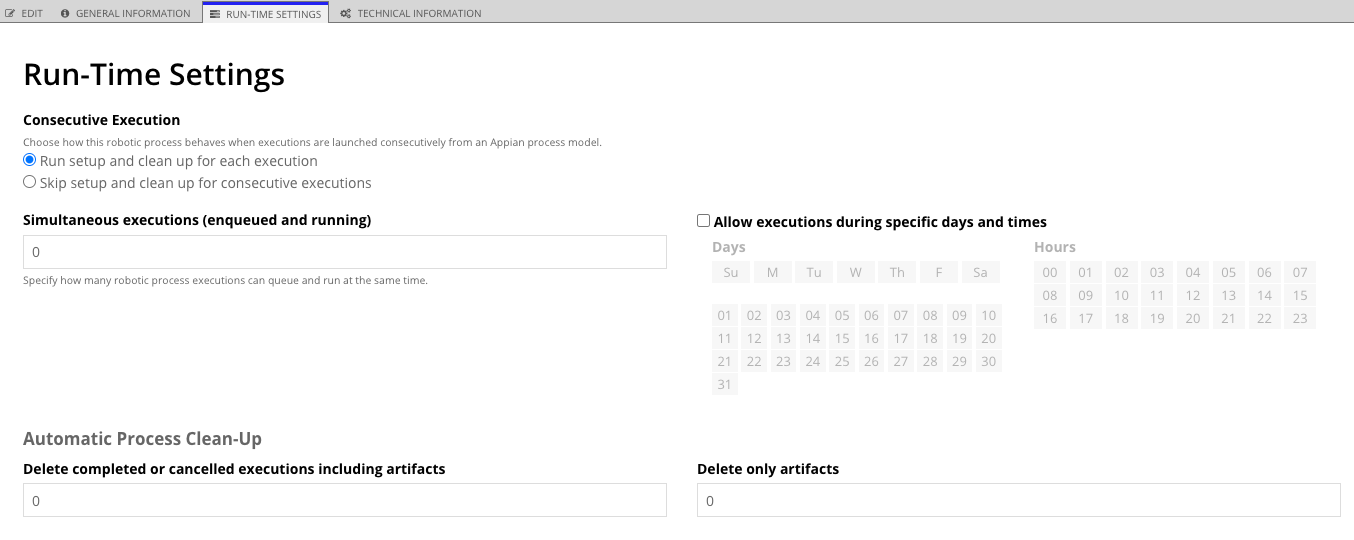
In this section, you can choose how this robotic task behaves when executions are launched consecutively from an Appian process model. Options include:
If the robotic task doesn't require a robot to be reset before the next execution occurs, you can choose Skip setup and clean up for consecutive executions. This option speeds up each execution, and the compounded time savings can make the overall set of consecutive executions much faster.
Learn more about the Setup and Clean Up sections.
In some scenarios, setup and cleanup sections are still run even if you choose to skip them for consecutive executions. These sections run when the:
Certain components of the robotic task configuration may behave differently when setup and clean up are skipped:
Tip: If you choose to skip setup and clean up for consecutive executions, be sure to design the robotic task workflow in the main section so it executes reliably in this manner. For example, if the robotic task is meant to submit a form multiple times with different data, be sure to add an action toward the end of the workflow for the robotic task to navigate back to the starting form. This way, each consecutive execution occurs smoothly and predictably.
Every robotic task execution creates metadata or artifacts to help you evaluate how it performed. Over time, this data accumulates and can consume disk space to the point of negatively impacting performance. To keep your environment performing its best, you can configure when to delete this information. If you need certain information for auditing purposes, we recommend maintaining an Appian database table with the information you might need, such as the item processed, status of the process, and duration.
Note: To trigger the automatic clean-up process, you must enter a value of 1 or higher. Setting the value to 0 will not activate the clean-up process.