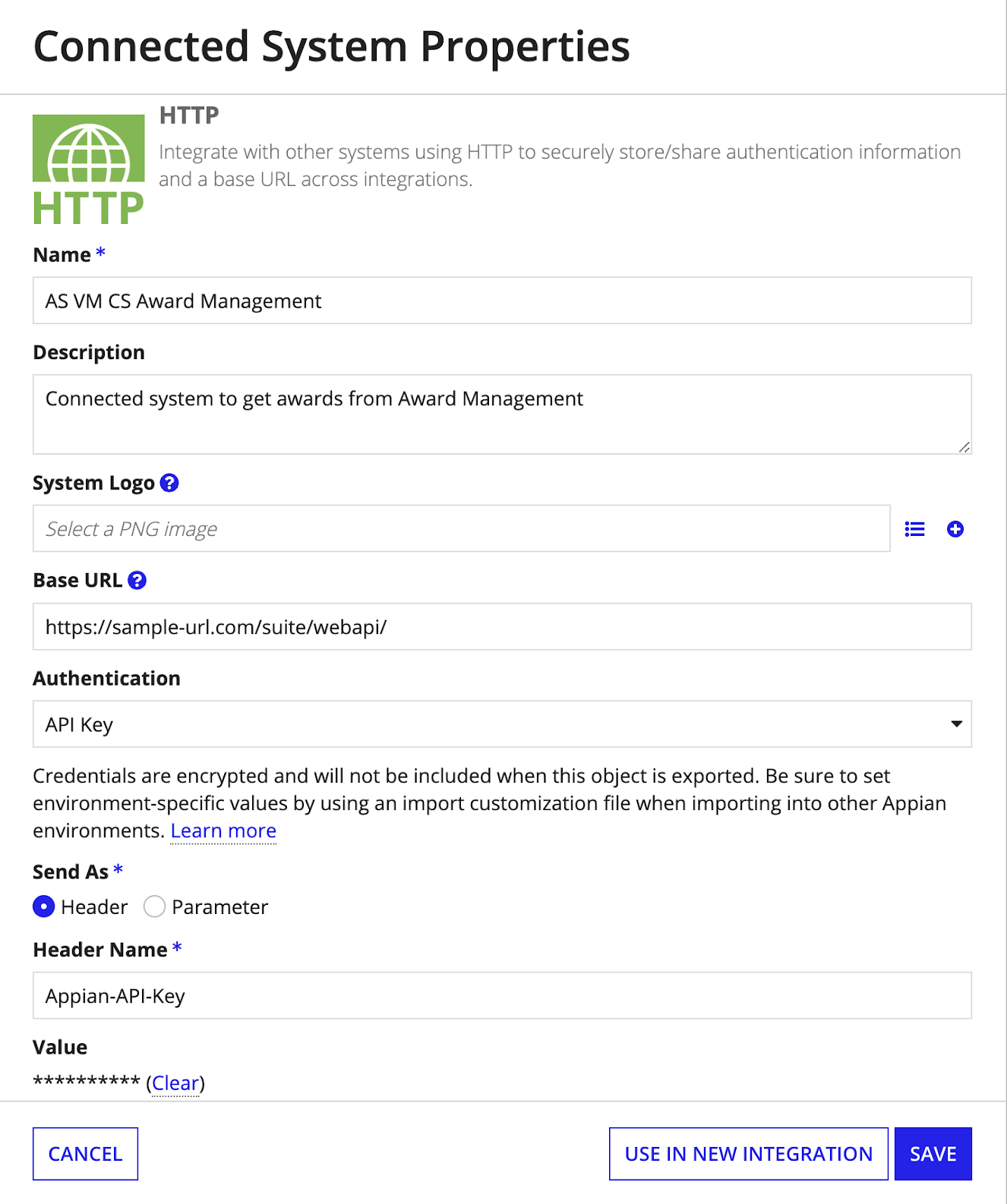| This content applies solely to Vendor Management, which must be purchased separately from the Appian base platform. |
IntroductionCopy link to clipboard
The integration between Vendor Management and Award Management bridges the gap between the two solutions and provides vendors and contracting personnel with more visibility into the award process. When this integration is enabled, contracting officers can see award information directly in their VM environment.
Caution: If you do not plan to use this integration, you must toggle the AS_VM_BOL_AWARD_MANAGEMENT_INTEGRATION_TOGGLE constant value to False in Designer.
System RequirementsCopy link to clipboard
This section details the minimum requirements your system must meet to set up the AM integration.
- Appian version 24.4 or greater
- Vendor Management 1.8.0 or greater
- Award Management 2.2.0 or greater
Set up Award Management IntegrationCopy link to clipboard
To utilize this integration, you need to generate an API Key in the same environment you imported your Award Management application. Please note that if your Award Management application and Vendor Management application were imported into the same environment, you still need to generate an API key.
- In the target environment, log in as the deployment user.
- Navigate to the Admin Console and select Web API Authentication.
-
From the API Key tab, click CREATE.
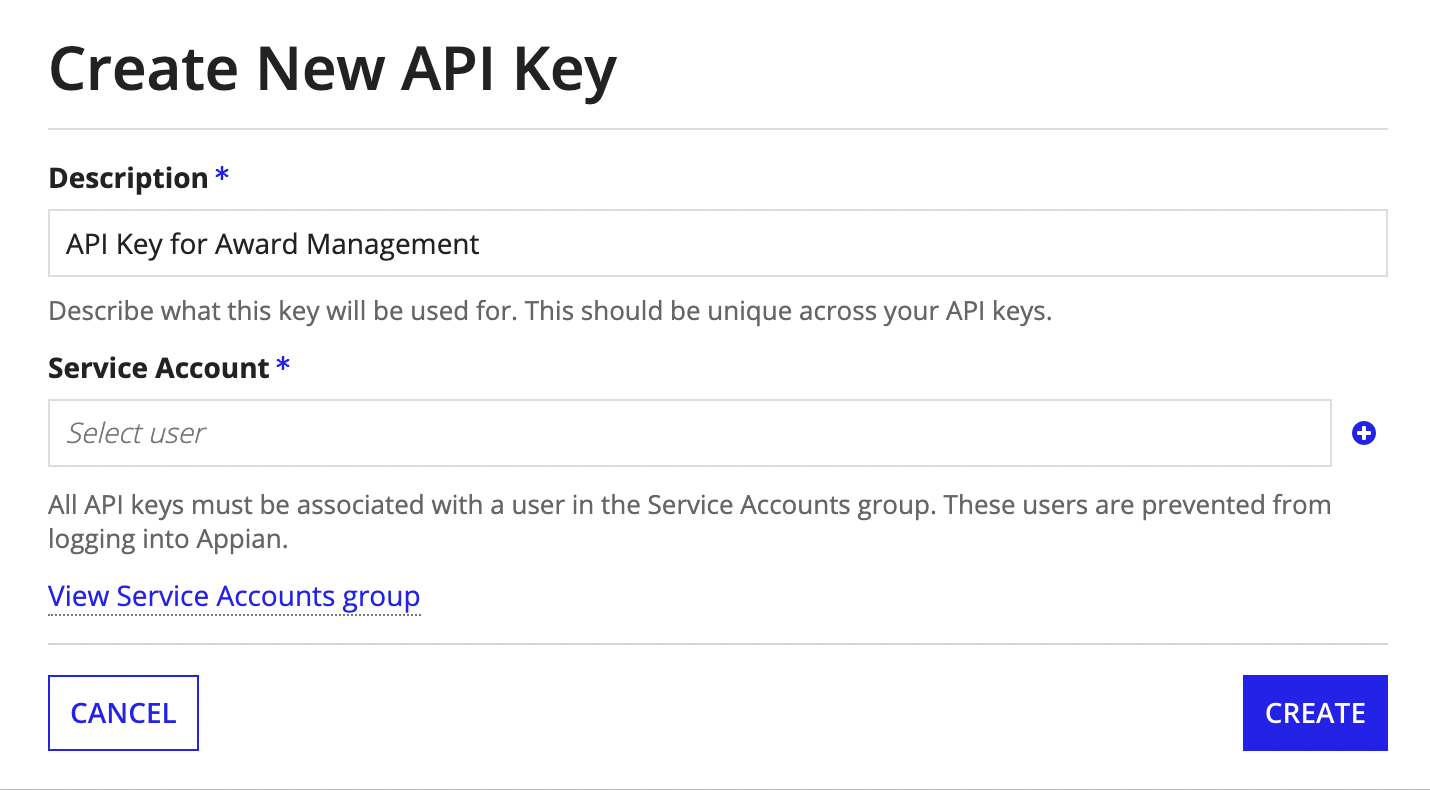
- In the Description field, add a unique description for the API key.
- Click the icon next to the Service Account field to create a new service account.
-
Enter
amintegrationin the Username field.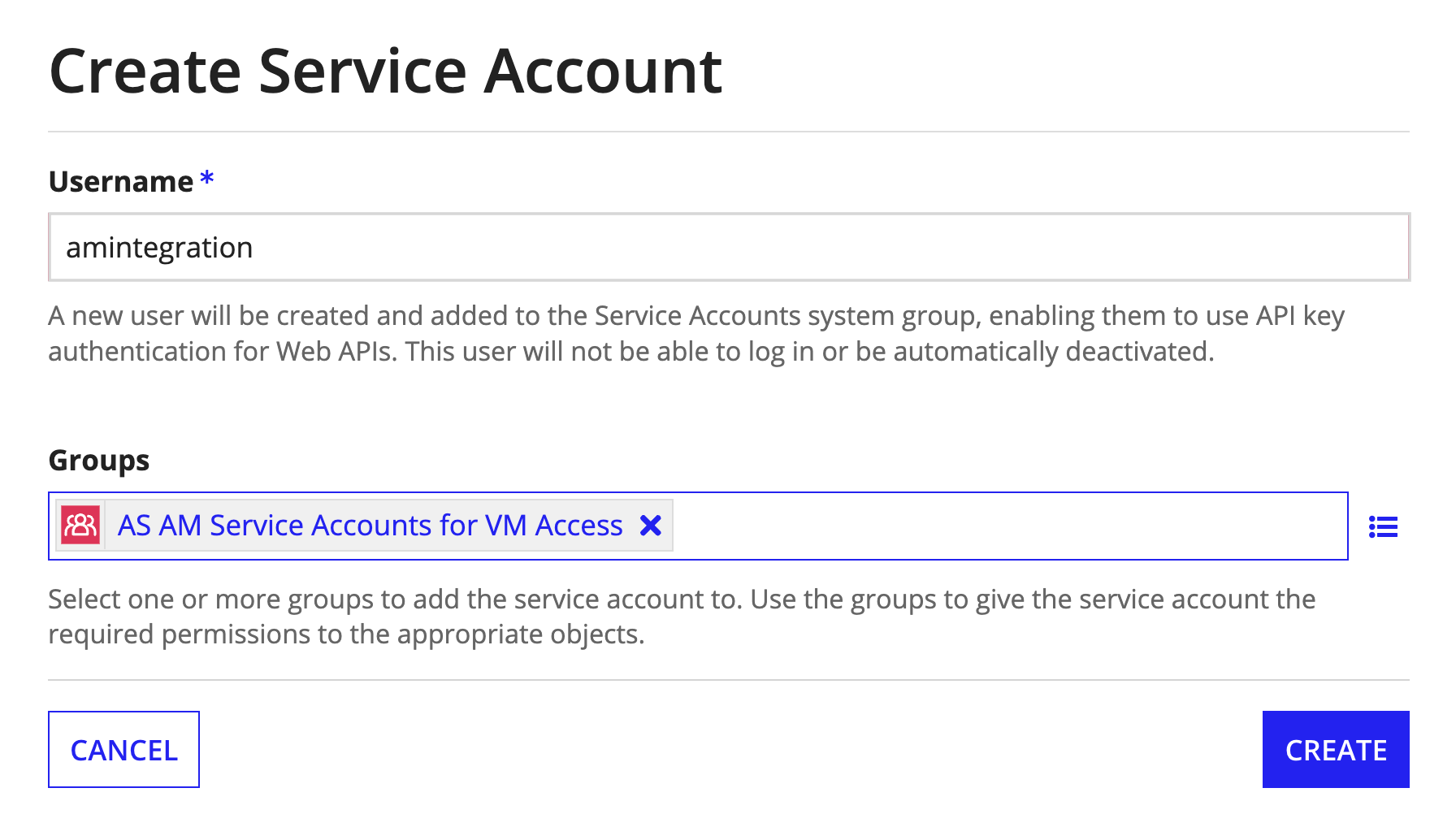
- In the Groups field, enter
AS AM Service Accounts for VM Accessto add it to the appropriate group. - Click CREATE to apply the new service account to the API key.
- Click CREATE to create the new API key and copy and save it to use in the next section.
- Navigate to the environment where the Award Management application was imported.
- Go to Appian Designer > Applications and select
AS VM Full Application. - Under Object Type, select Connected System.
- Select
AS VM CS Award Management. - Find the Value field and click the Clear link next to it.
- Paste the API key you saved in step 9 in the cleared Value field.
- In the Base URL field, enter the URL of the environment where Award Management was imported in the following format: https://sample-url.com/suite/webapi/.
-
Click SAVE.