| This content applies solely to Vendor Management, which must be purchased separately from the Appian base platform. |
IntroductionCopy link to clipboard
The Appian Vendor Management (VM) solution combines the best qualities of Appian's acquisition and vendor management features and process workflows into a single application that allows you to streamline your procurement and solicitation process. Its flexible and configurable architecture makes it easy to configure the solution, tailoring it to meet the needs of the organization's unique vendor management process.
With VM, your contracting professionals can manage vendors, create notices, and keep opportunities up-to-date. It provides a comprehensive view of vendors' proposals and questions, which improves visibility and allows you to keep all of your procurement opportunities on track. And the best news is, it can be ready to deploy within weeks.
Simplify, accelerate, and optimize vendor managementCopy link to clipboard
The vendor management solution you use is a key factor in your ability to effectively create and manage the specific activities and actions associated with viewing vendor proposals and questions in the opportunity process. This process is time-consuming and complex. Additionally, vendors and contracting professionals have limited visibility into the current state of an opportunity or the documents uploaded by you or vendors. The right solution can drive better outcomes, save time, and reduce costs.
What if you could quickly and efficiently create opportunities and easily manage all of the proposals uploaded by vendors for each opportunity?
No matter how unique or complex your processes are, you can configure VM to meet the specific needs of your organization. Additionally, VM allows your teams to collaborate in a single application, which eliminates the need to use multiple applications to perform the work. VM streamlines your processes and information and reduces errors in your opportunity set up process, allowing you to execute on activities faster.
What does Appian Vendor Management provide?Copy link to clipboard
Guided opportunity creation processCopy link to clipboard
A wizard helps you and your end users create and publish an opportunity, including sealed bids. This ensures a high level of accuracy to the data being provided. The wizard also allows you to import opportunities from SAM.gov, making the process quicker and more convenient.
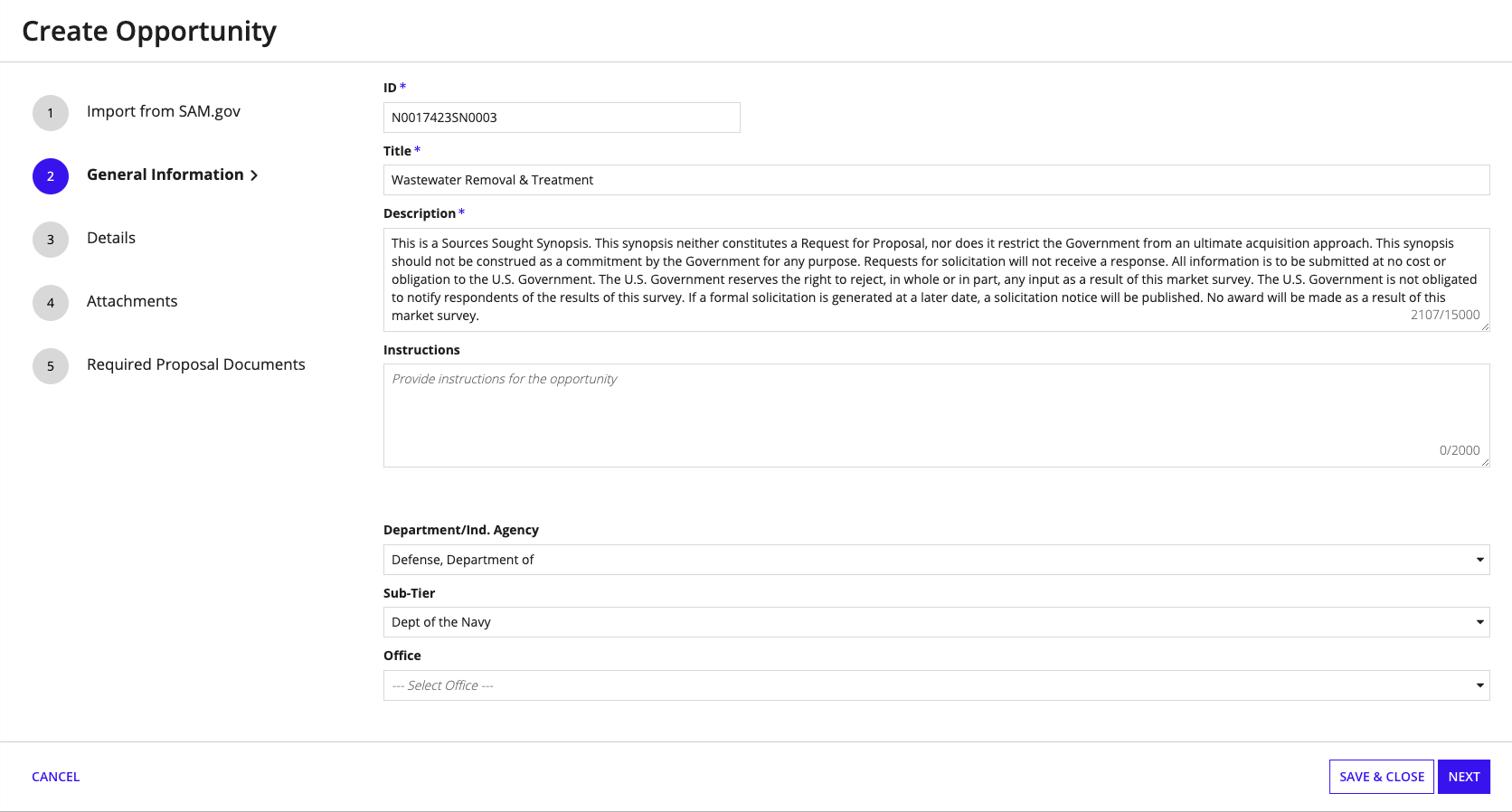
Vendor profile registration and user managementCopy link to clipboard
From the Vendors tab, when you click REGISTER VENDOR, you can create a vendor profile. When your agency has enabled the Questionnaire toggle in VM Settings, the vendor profiles undergo approval workflow. Approved vendors get access to the VM solution. When Questionnaire toggle is disabled the vendor login information for the solution is automatically sent after you create the vendor profile. Depending upon the Federal or State and Local Government (SLG) toggle, you will see the Federal or SLG-specific fields on the registration page. You can update the vendor record with details such as profile, business, financial, and contact information. Once the vendor logs in, they can create additional user accounts for each employee so they can access the site and begin bidding on opportunities.
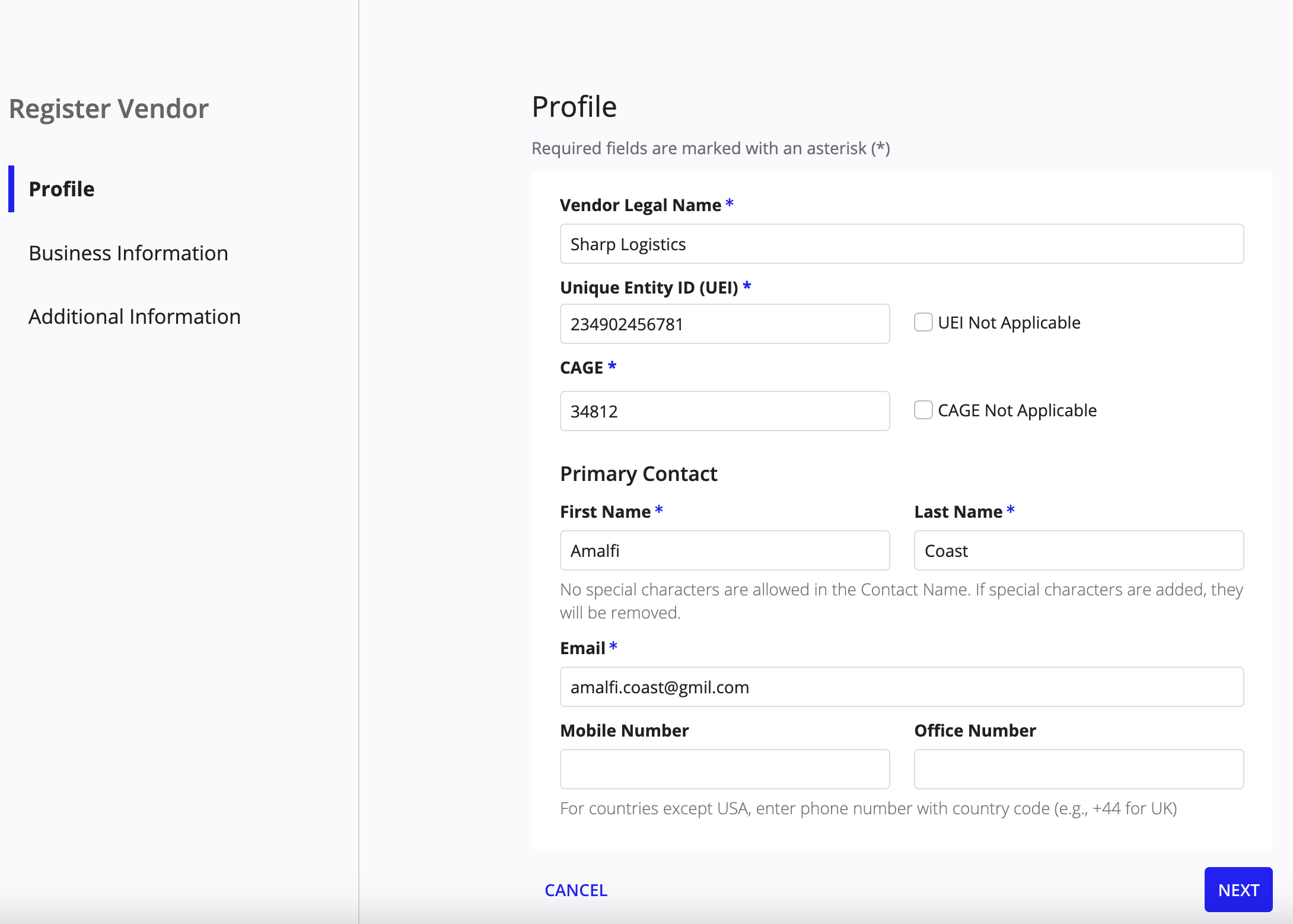
Vendor PortalCopy link to clipboard
The Vendor Portal allows vendors and public users to view opportunities and information about your organization without signing in. Public users can register to create an account in Vendor Management and take action on opportunities. On the registration page, the vendor identifiers are based on the Federal or SLG toggle. They can also view and search the list of public opportunities through the Portal and drill down into specific opportunities to learn more about them. The Portal footer links will bring them to other web pages or downloaded documents.
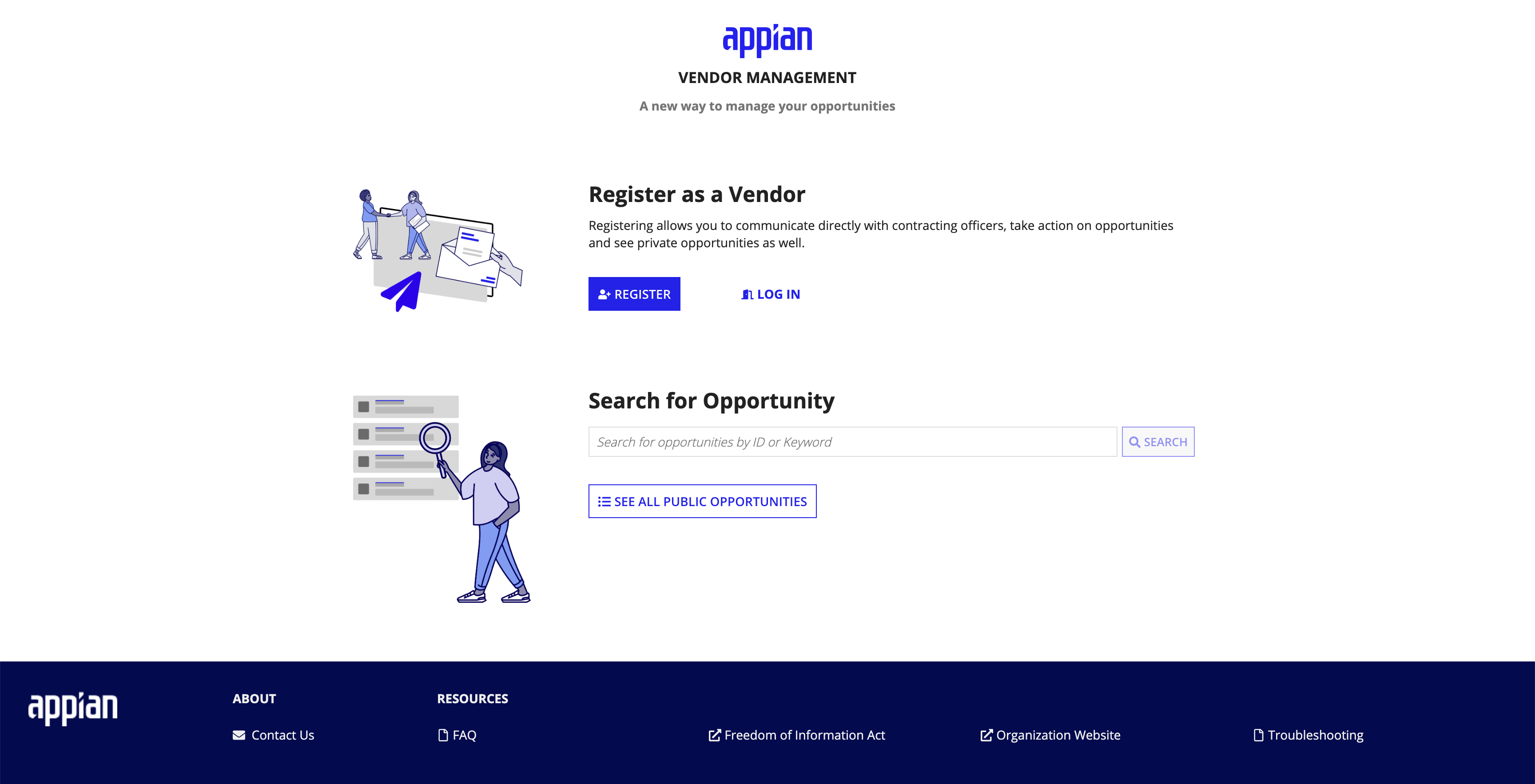
Public users can also access the Contact Us page to see the best way to reach your organization.
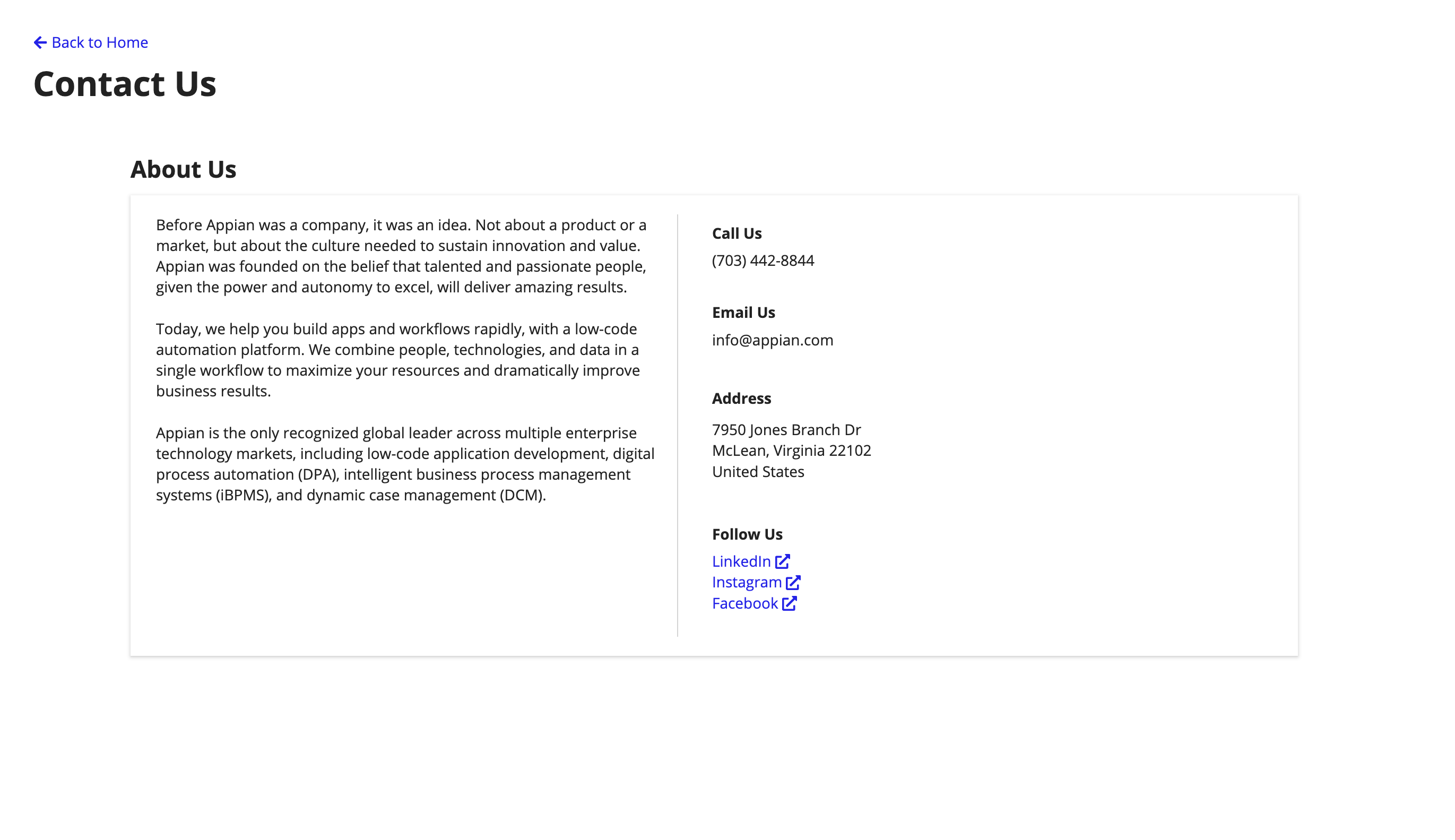
Complete control over the proposal submission processCopy link to clipboard
When creating an opportunity, you can specify what documents must be uploaded to ensure that vendors submit the correct proposal documents. You can even include instructions and attach forms that vendors must complete.
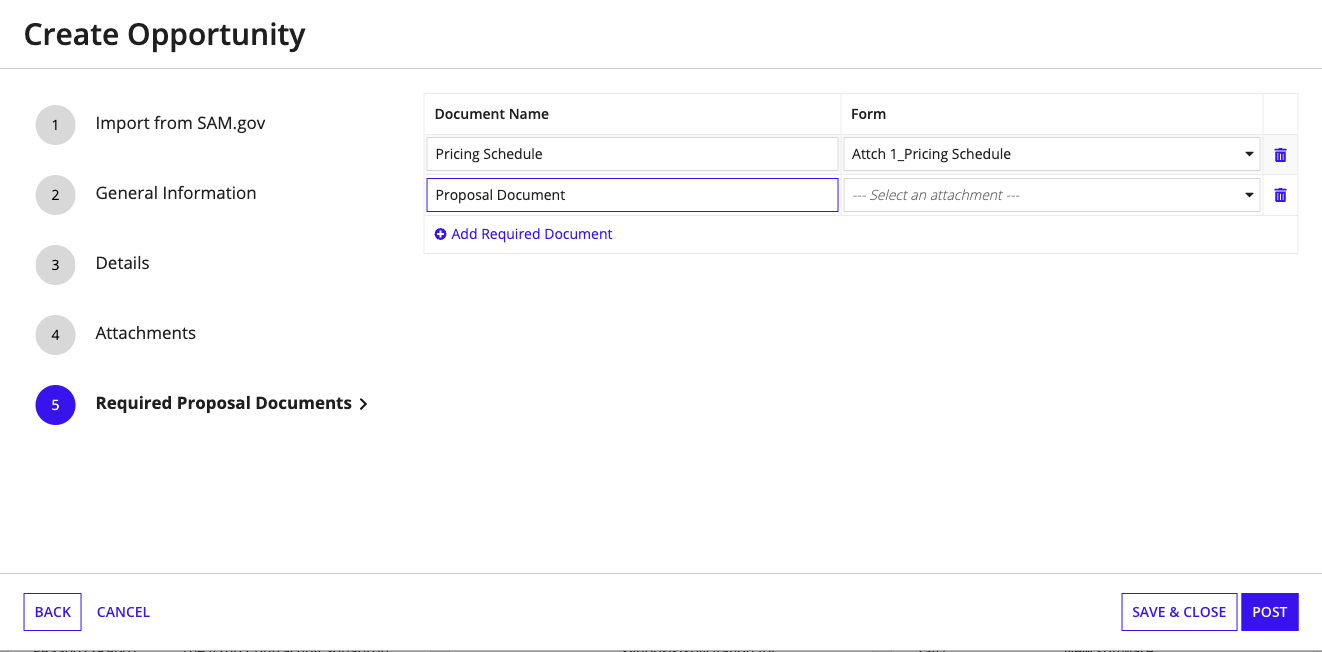
Simplify the question and answer processCopy link to clipboard
VM allows vendors to submit question documents that allow you to answer questions they have about an opportunity or any points they want to be clarified. Easily view all question documents in one place and respond by posting a notice.
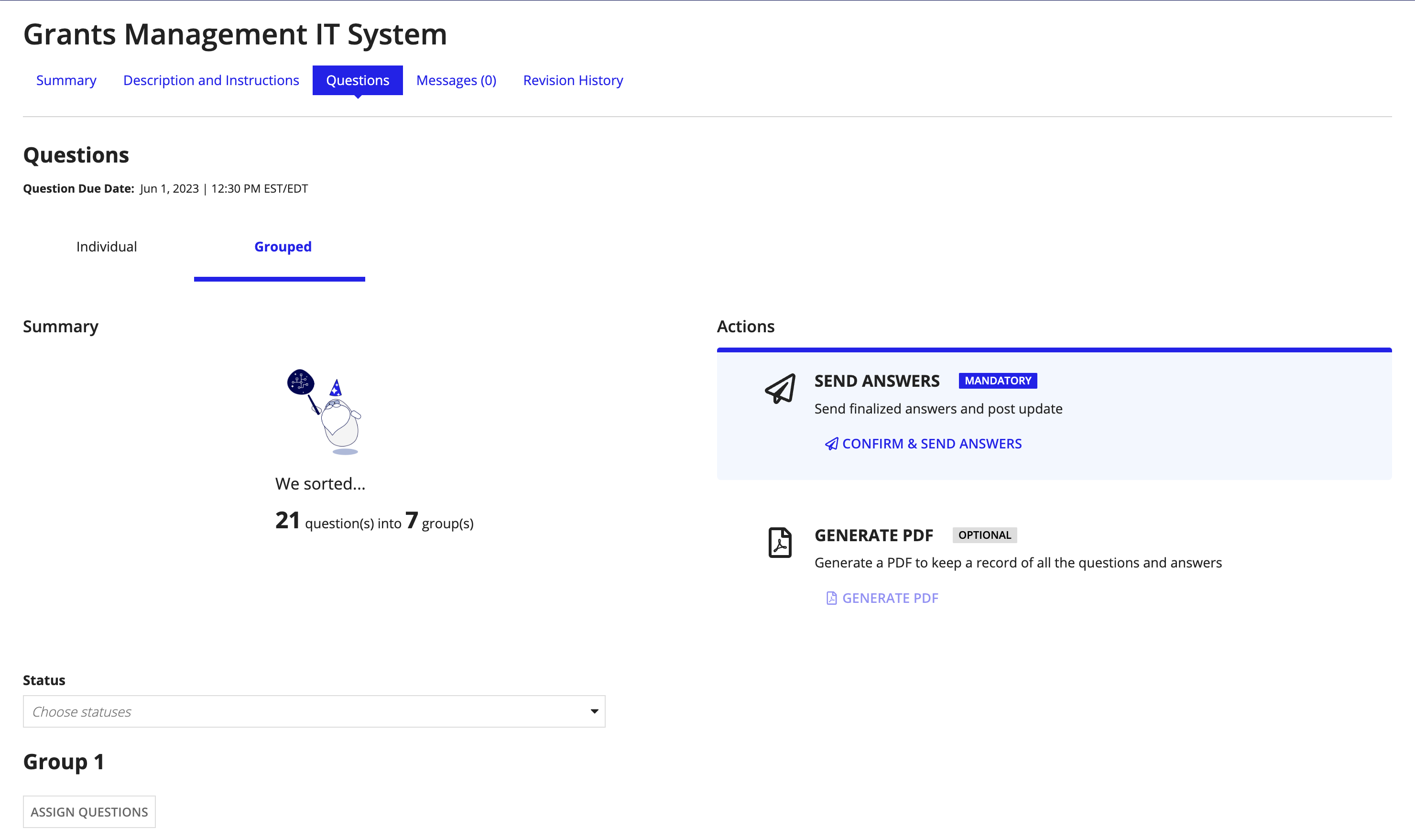
Send and receive messages with the inboxCopy link to clipboard
Contracting personnel and vendors can communicate by sending each other messages from the Messages tab. Users can view their inbox, reply to messages from the Messages tab, and compose new messages related to opportunities and awards. In doing so, important conversations about opportunities and awards with vendors are no longer siloed in email inboxes. Instead conversations are visible to other authorized users of Vendor Management with access to the opportunity or award record.
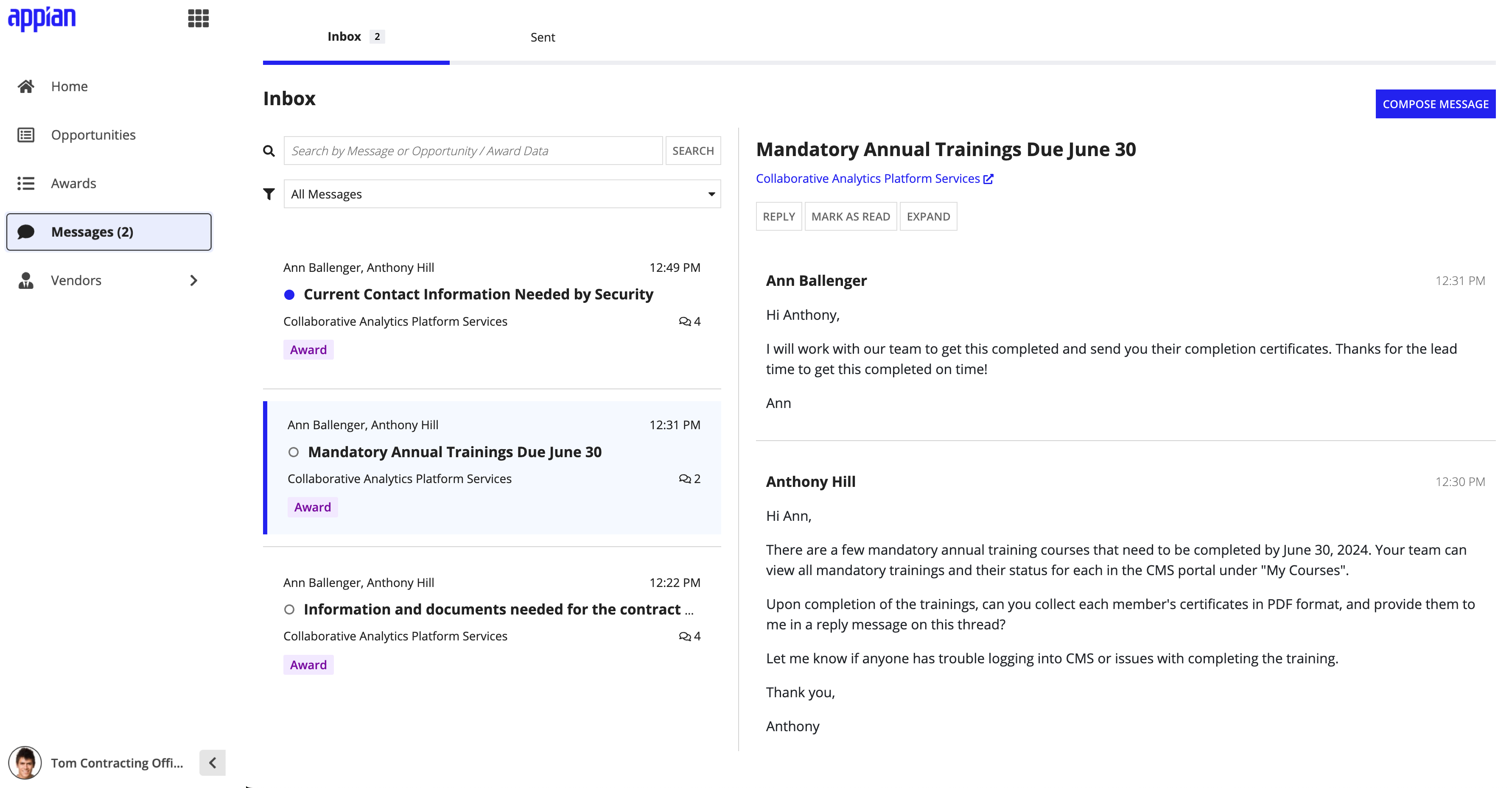
UpdatesCopy link to clipboard
In one easy-to-use form, you can create updates and attach documents to inform vendors of any changes to the opportunity. From the Opportunity record, users can review all updates associated with the opportunity.
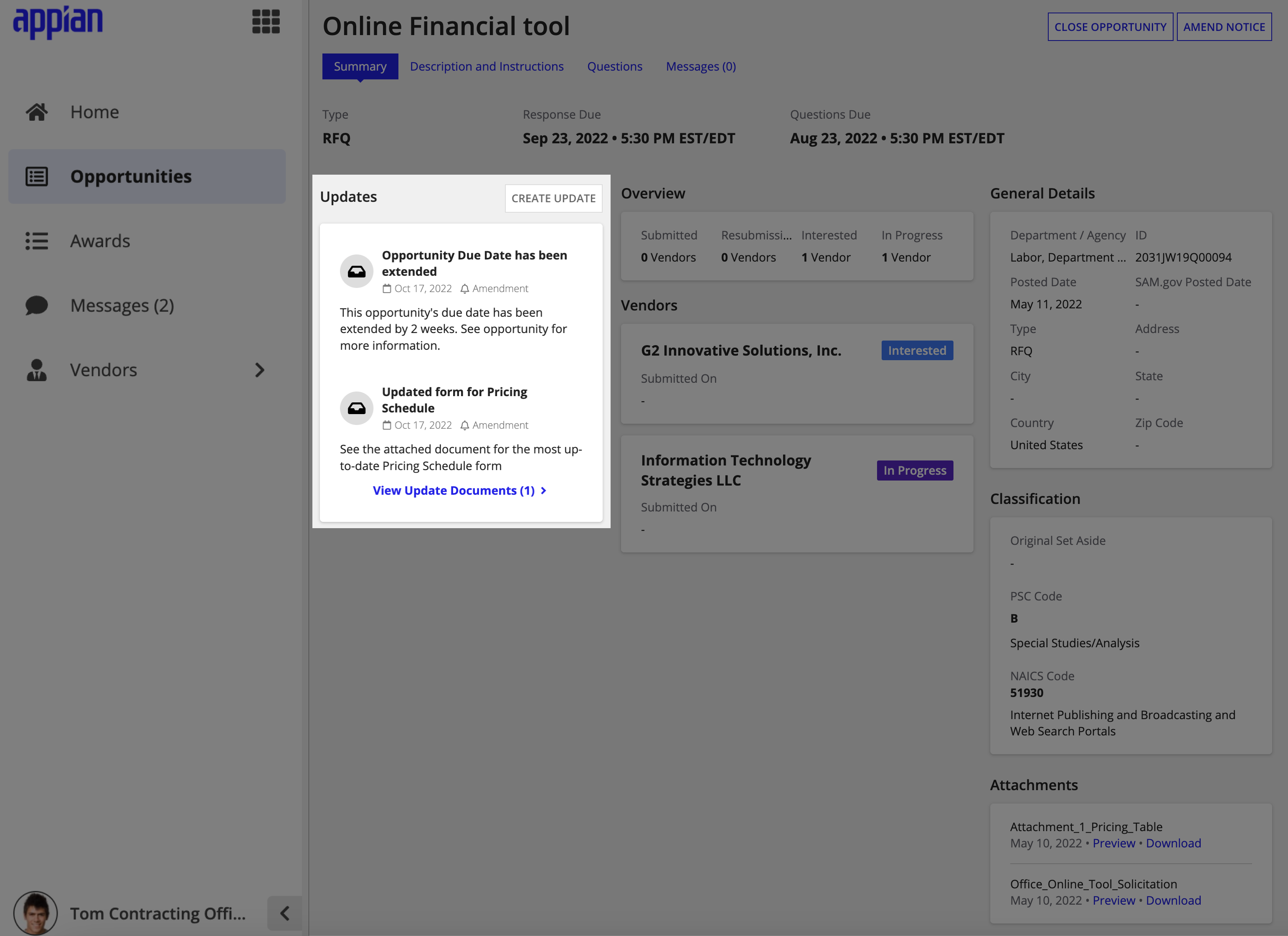
AmendmentsCopy link to clipboard
VM allows you to edit an opportunity once it is posted and create an amendment that appears in the Updates section to notify vendors of the changes. These changes are also displayed in the Revision History tab of an Opportunity Summary, allowing users to reference the updates made over time.
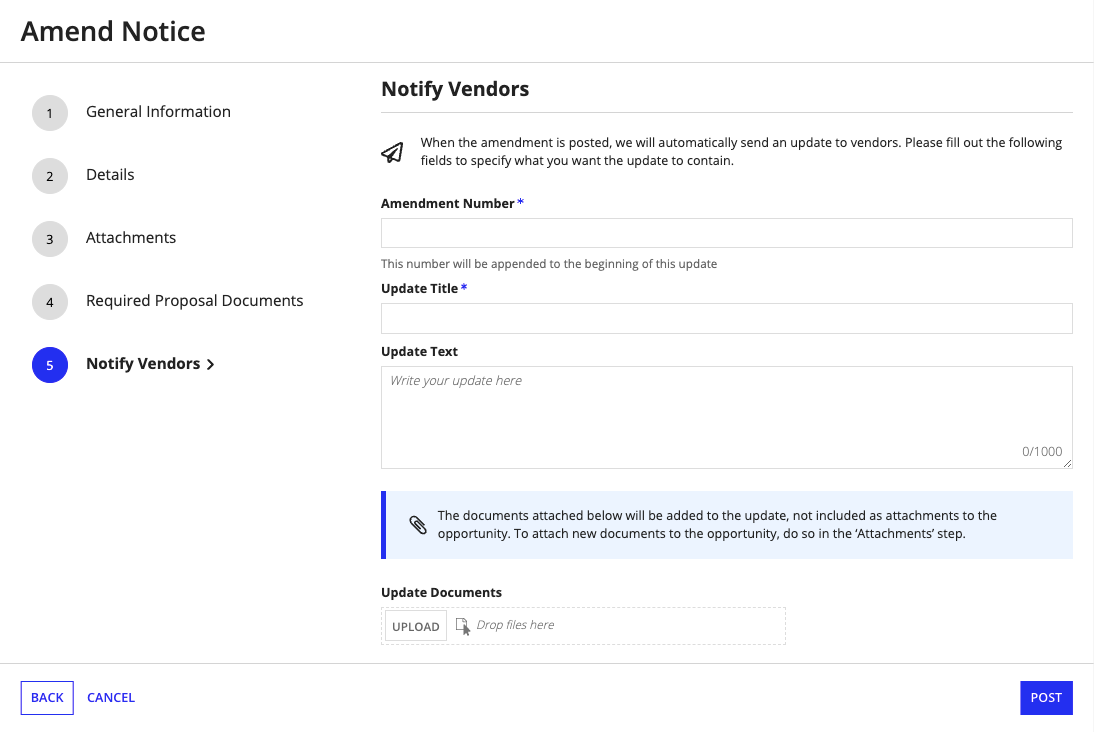
Request resubmissionCopy link to clipboard
Note: Resubmission option is not applicable for sealed bid opportunities.
Once the submission due date has passed for an opportunity, contracting personnel can request resubmission from any or all vendors who initially submitted on the opportunity on time and define a resubmission due date. Vendors requested to resubmit receive an automated email prompting them to resubmit. Contracting personnel can easily track the progress of vendors requested to resubmit from the opportunity record summary.
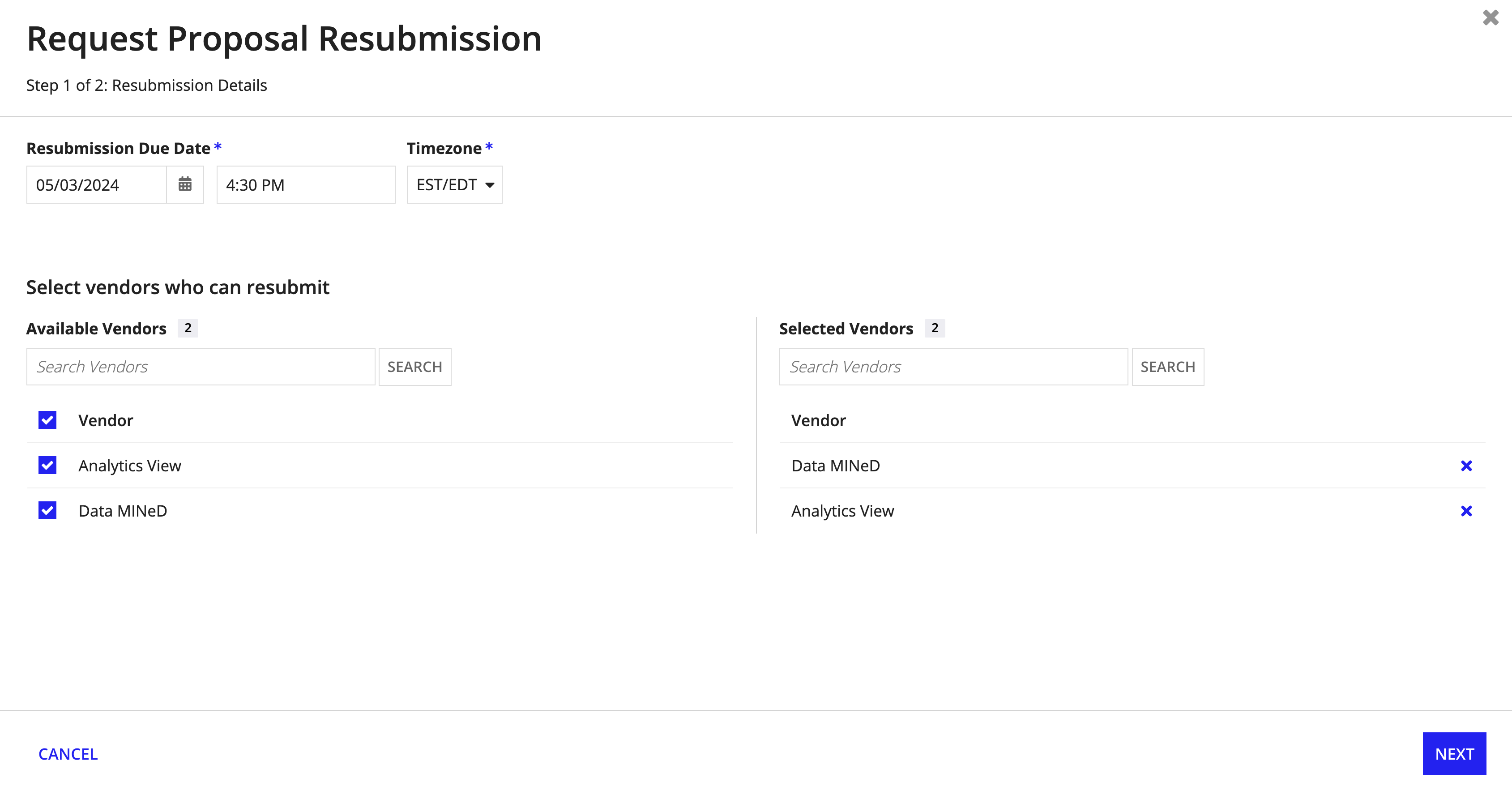
Request clarificationCopy link to clipboard
For sealed bid opportunities, contracting personnel can request clarifications on vendor proposals once the bids are unsealed. They can choose the vendors from whom they need clarifications. Furthermore, they can post about the clarification as an update to the opportunity summary or refrain from posting. Vendors selected for clarification will receive email notifications regarding the request.
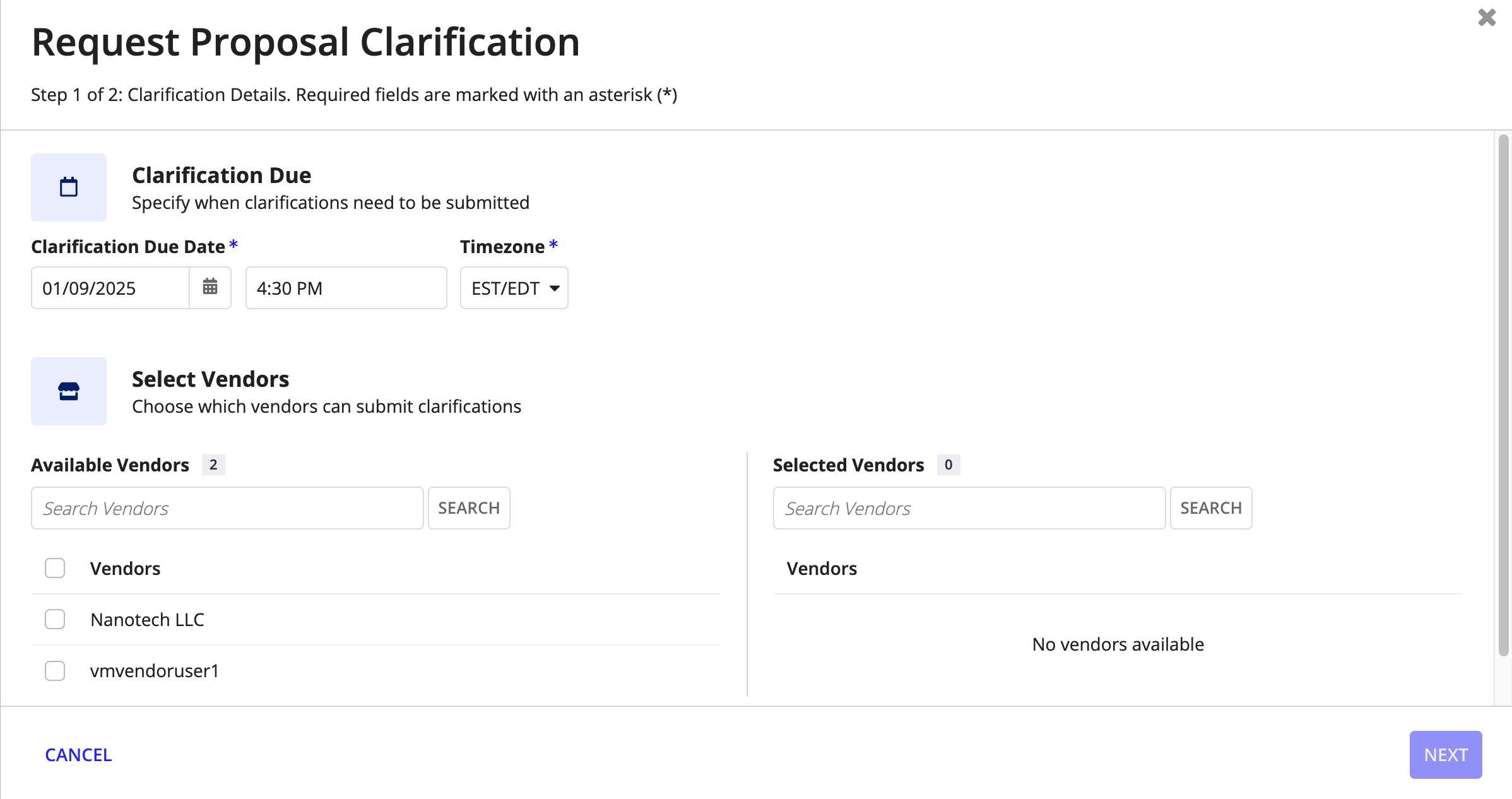
Full transparency with single opportunity viewsCopy link to clipboard
To manage a complex opportunity, many parts of the organization have to work together. For instance, your organization may need to combine notices, attached documents, question documents, and proposal upload capabilities into a single platform. VM allows you to break down process barriers and view all the information about an opportunity on one page.
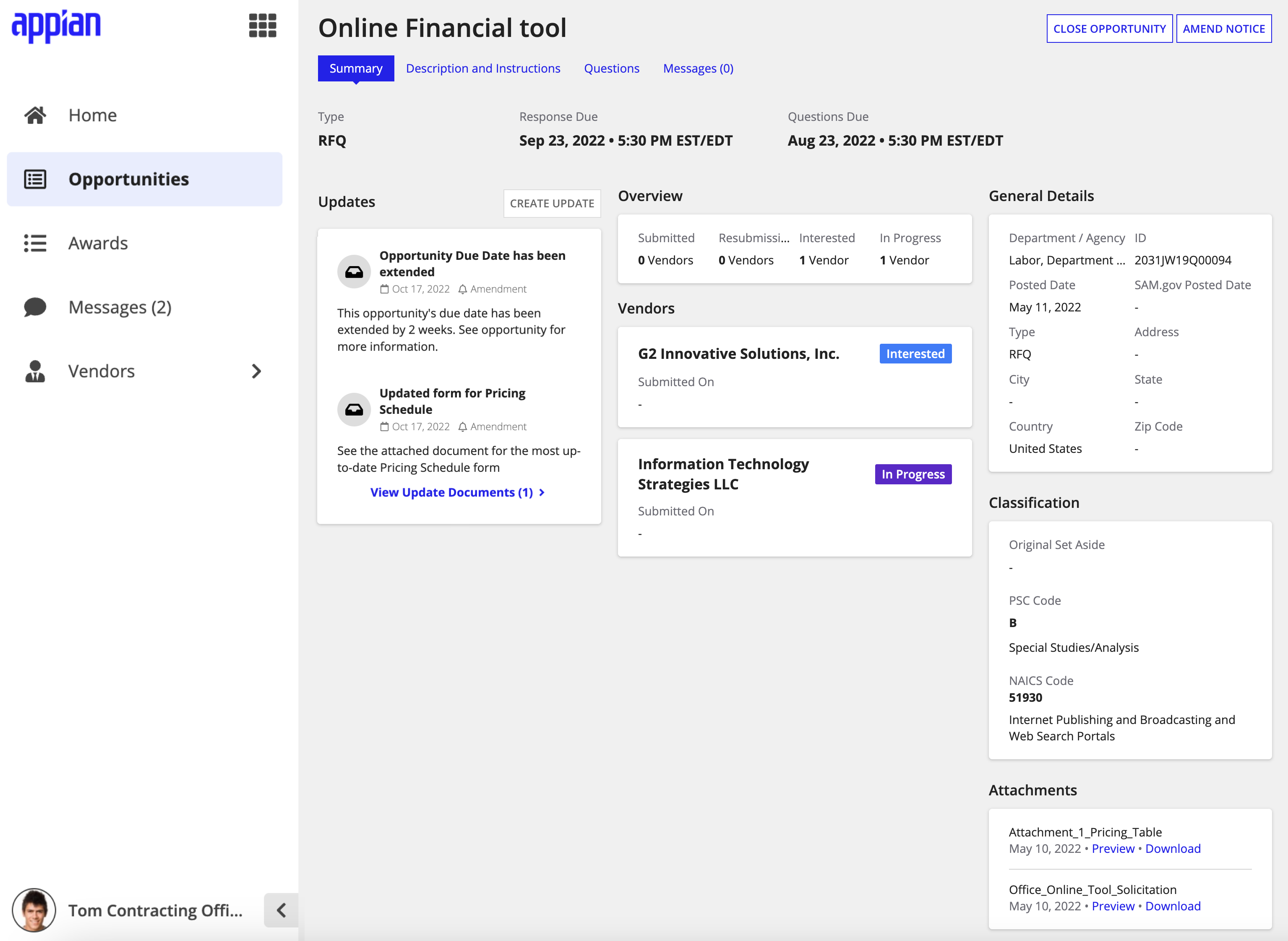
Update vendor recordCopy link to clipboard
Contracting managers and officers can register and manage vendors in the VM solution. Depending upon the Federal or State and Local Government (SLG) toggle, the respective identifiers for vendors are shown in the VM solution. They can provide additional details of the vendors such as profile information, business information, financial information, and contact information.
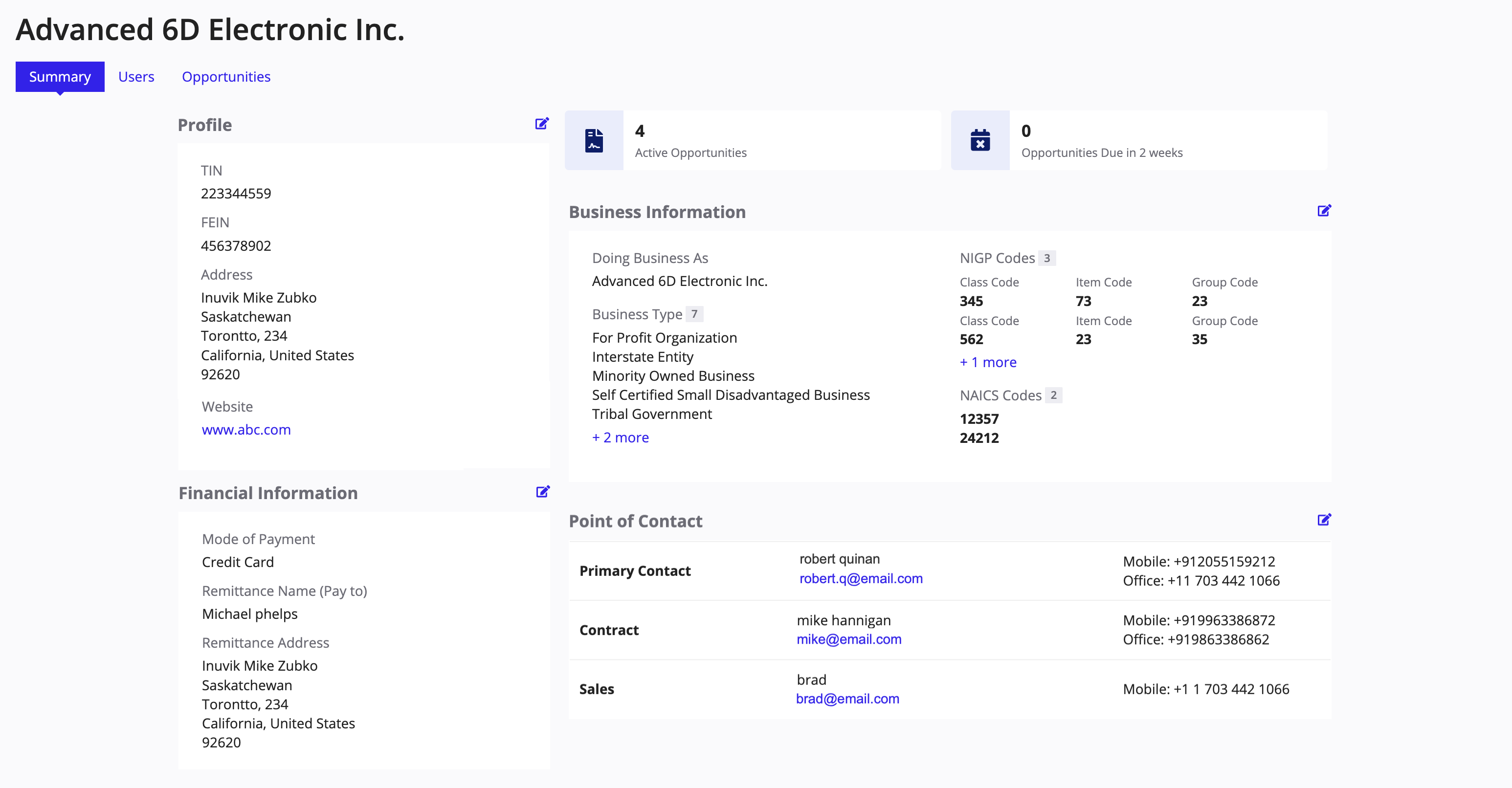
Intelligent capabilitiesCopy link to clipboard
VM uses AI capabilities to allow your contracting personnel to streamline workflows in the government procurement processes. These capabilities include viewing message thread summaries at a glance for quick context and automatically grouping related questions in your question documents.
Secure and fast deploymentCopy link to clipboard
VM has what it takes to make your opportunity process successful through its entire deployment, configuration, and implementation life cycle. De-risk your deployment with the security, scalability, and reliability your customers demand. Rapidly respond with a flexible configuration that adapts to your organization's processes.
Opportunity exampleCopy link to clipboard
Let's take a look at an example scenario:
Acme Agency needs to purchase new computer equipment for a department. A contracting professional enters all of the details about the computer equipment that a vendor needs to submit a proposal. This may include a description of the computer equipment, due dates, and required documents. The contracting users needs to attach a number of documents and indicate what should go into a vendor's proposal before posting the opportunity (or sending it to vendors if it is a private opportunity).
Once the opportunity is posted, it can be viewed publicly in the Vendor Portal or viewed by vendors logged in to VM. If a public user is looking at the opportunity's summary page in the Vendor Portal and wants to submit a proposal or take any action on the opportunity, they will need to either register for a VM account or log in with their credentials. This will grant them access to ask questions or begin the submission process.
Throughout this process, vendors can ask clarifying questions about the opportunity by uploading question documents, which the contracting user can answer in VM. When contracting users need to provide clarifications or edit the opportunity, they can create a notice to make vendors aware of these updates. Contracting users can also view proposals once they have been submitted, so they can begin evaluating the vendor's bids.
Get started nowCopy link to clipboard
Ready to get started? Check out the browser on the left for a quick overview of the content covered in the VM documentation.
