IntroductionCopy link to clipboard
One of the most common challenges case managers face is getting the right cases to the right teams as quickly as possible. Additionally, once cases are routed to the correct teams, case managers need to ensure work is evenly distributed across the team. To tackle these challenges, many case managers rely on a manual process to assign and route incoming cases to the right people. However, this approach can be slow and error-prone. It can lead to an imbalanced work distribution, resulting in reduced productivity and longer case resolution times.
For example, suppose you manage several case management teams, where each team has a specific responsibility for handling cases of a particular type or category. Currently, you have to manually evaluate each new case to determine which team should handle it, then assess each team member's active work to decide who can take on a new case. This approach is not only time-consuming but can also create a bottleneck for your teams who are processing and closing cases. To address this issue, you need a way to create business rules that automatically route new cases to the appropriate team.
Case Management Studio ships with Automated Case Routing, a pre-built module that allows case managers to streamline the case assignment process by creating rules that automate case assignments and routing to teams. This module adds functionality that enables case managers to configure case assignment rules based on the case category, case type, and any other standard or custom case fields added through Studio. See Installing Automated Case Routing and Setting Up Automated Case Routing for more information.
After setting up the Automated Case Routing module with Case Management Studio, case managers can access the Assignment Rules site to define business rules that automatically assign incoming cases to teams based on the rule logic. This eliminates the manual case assignment step and reduces the time it takes to process a case.
This guide provides a brief overview of the Automated Case Routing module and how it can help streamline case processing in Case Management Studio.
What does the Automated Case Routing module offer?Copy link to clipboard
Centralized view of assignment rulesCopy link to clipboard
Once set up with your Appian Case Management Studio Base application, the Automated Case Routing module adds a separate Assignment Rules site to Case Management Studio, which provides a centralized view of all your organization's case assignment rules.
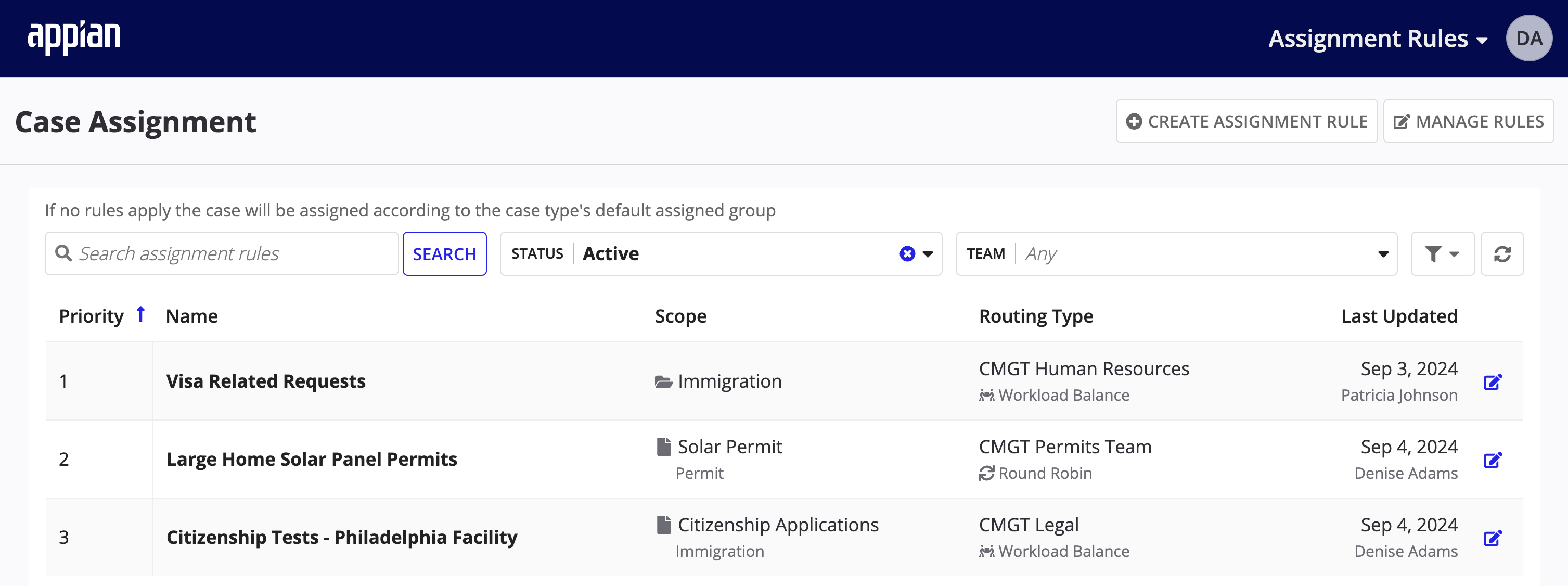
From the Assignment Rules site, case managers can:
- View all case assignment rules.
- Search and filter existing rules.
- Create new case assignment rules with conditions based on custom case fields configured in Studio.
- Export the case assignment rule list.
- Modify existing case assignment rules.
- Manage how existing case assignment rules are executed.
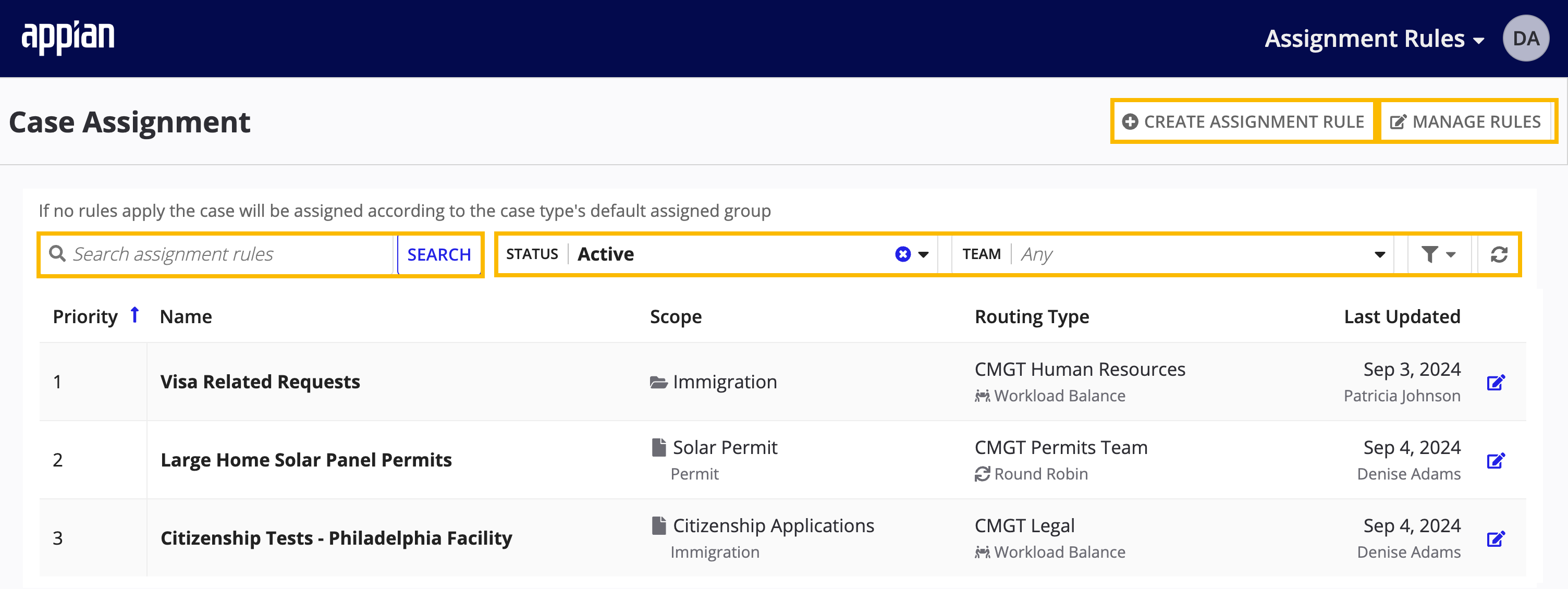
The Case Assignment grid lists all existing case assignment rules and details, including the rule name, team assignment, routing type, and last modified timestamp. Search the list to find a rule you need to edit to match organizational, process, or team changes.
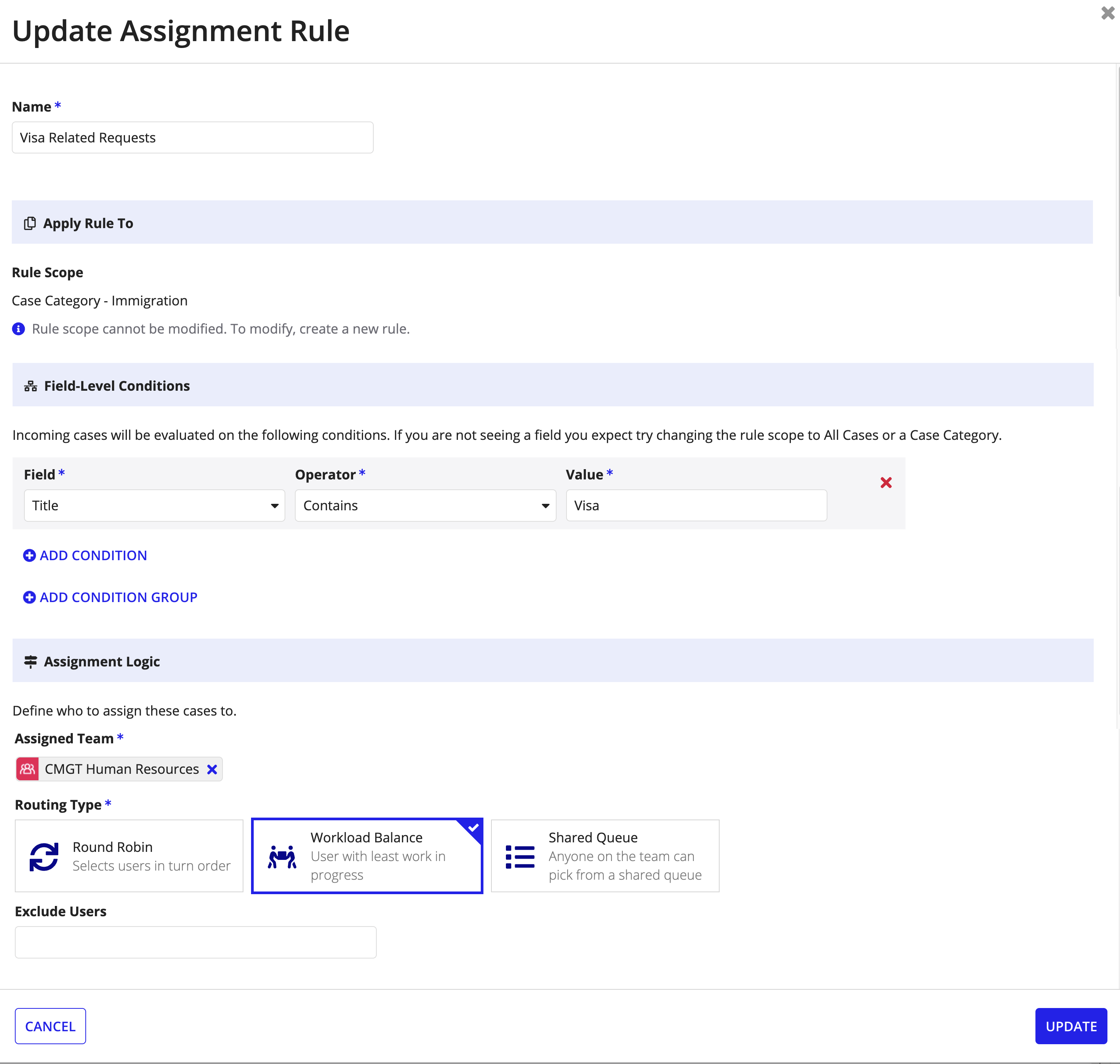
Simplified creation of complex rulesCopy link to clipboard
The Automated Case Routing module also includes user-friendly, intuitive interfaces that simplify the creation of new case assignment rules.
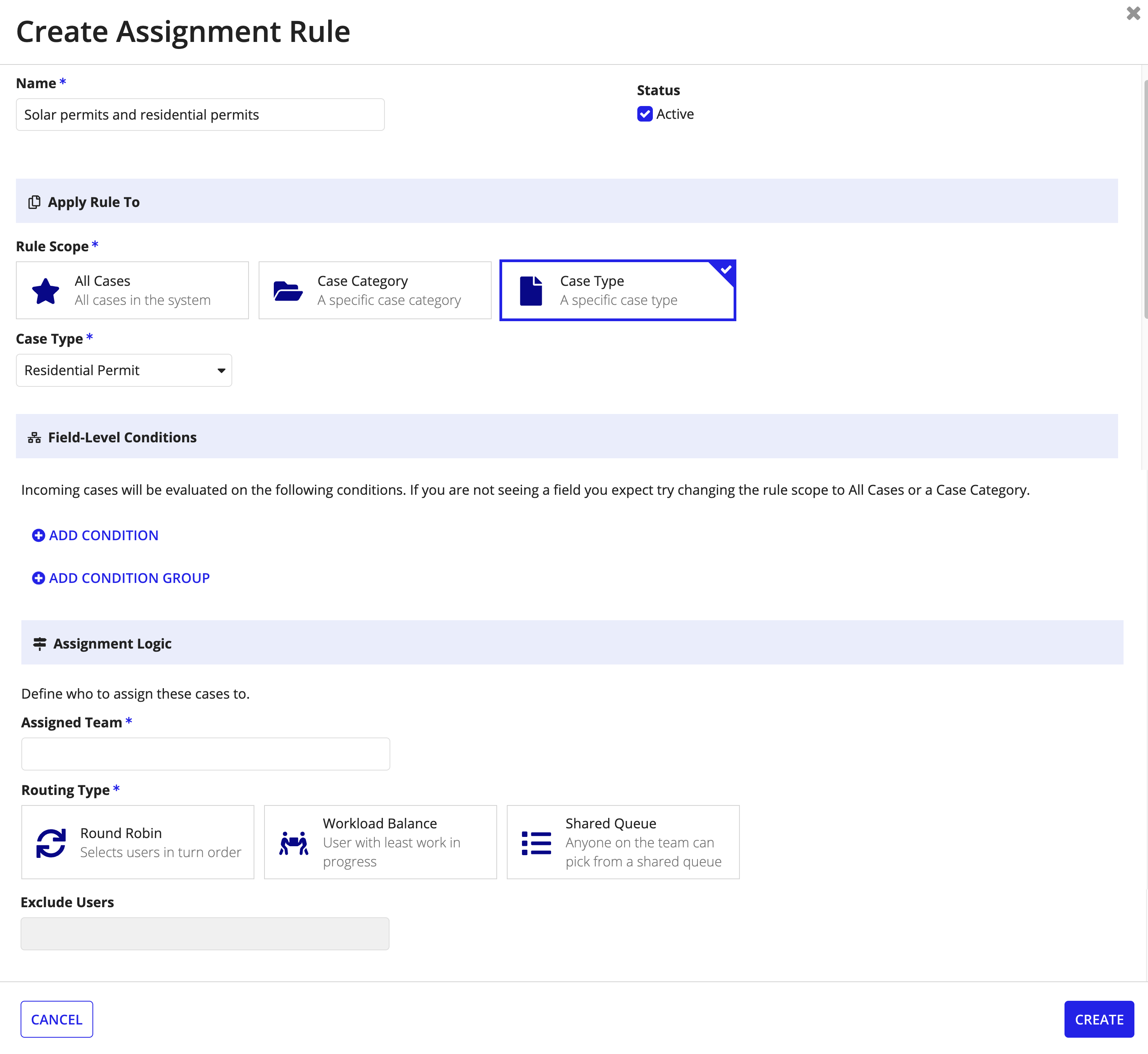
From simple to complex, the Automated Case Routing module allows you to configure the conditional logic that controls how incoming cases are assigned and routed to teams.
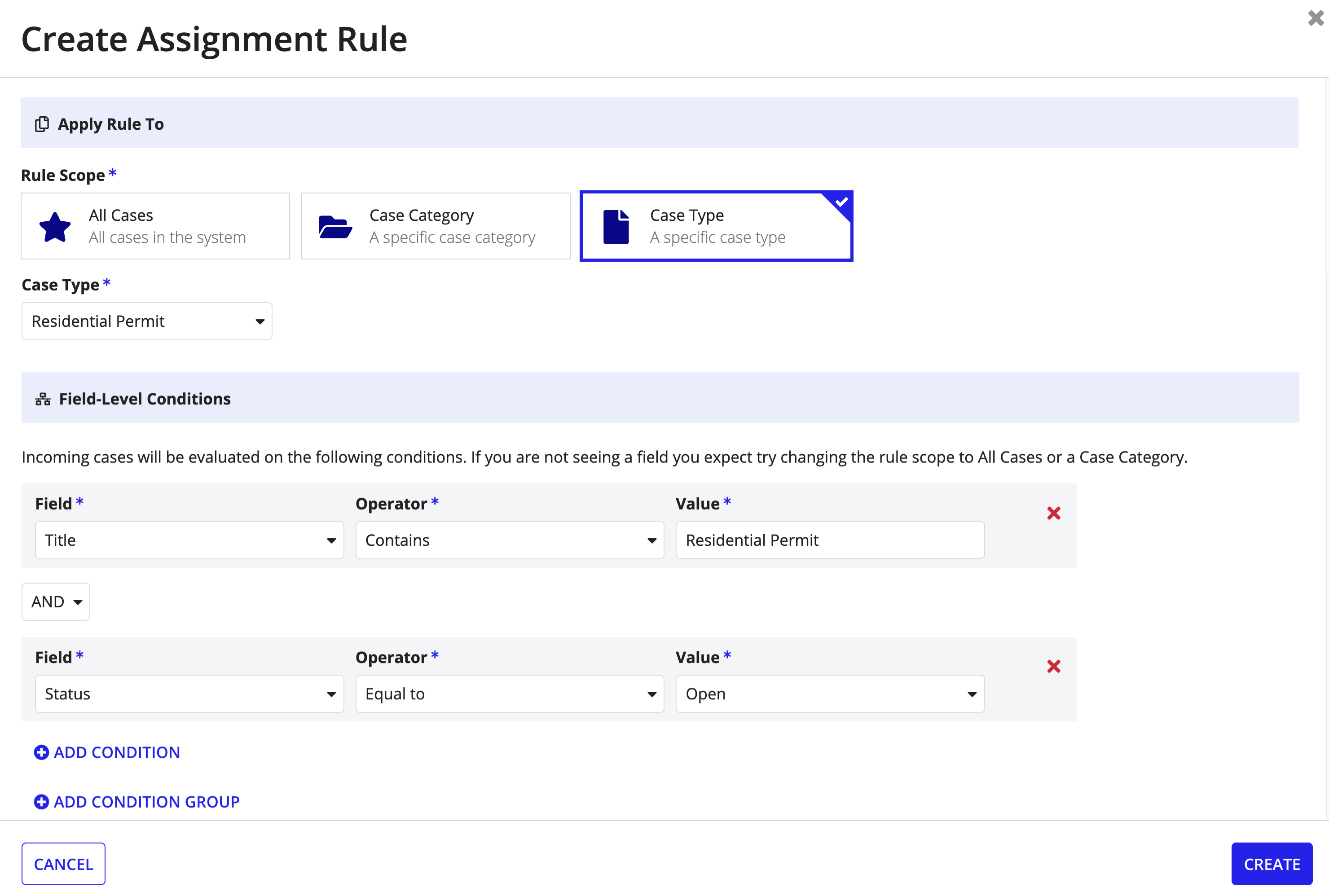
Do you need a specific case to match a single condition, multiple conditions, or a condition group to ensure it routes to the right team? Do you need a specific case to match conditions based on the custom fields you created? The Case Assignment Rule dialog allows you to define conditional logic using AND or OR operators to create simple or complex case assignment rules.
- Match All Conditions: This is the AND operator. When selected, Case Management Studio routes an incoming case to a specific team when the case matches all conditions in the rule.
- Match Any Conditions: This is the OR operator. When selected, Case Management Studio routes an incoming case to a specific team when it matches any conditions in the rule.
The Assignees section uses auto-suggest to enable you to quickly define the team you want to assign to the rule. This section even includes an Exclude Users field so you can restrict one or more team members with the overall group from the case assignment.
Finally, when creating new assignment rules, you can select from three routing type options:
- Round Robin: This option routes the incoming case to a team member based on turn order.
- Workload Balance: This option routes the incoming case to the team member with the least workload capacity based on in-progress work.
- Shared Queue: This option assigns an incoming case to the designated team and allows any user on the team to accept it.
By default, when an incoming case has no matching rule, its case assignment defaults to the assignment group designated for the case type as set in Case Management Studio module.
Rule prioritization and usage controlCopy link to clipboard
This Case Assignment grid displays rules by order of priority, allowing you to see which rules are executed first and the power to change the execution order to match your process needs. In addition, you can deactivate rules that are no longer in use.
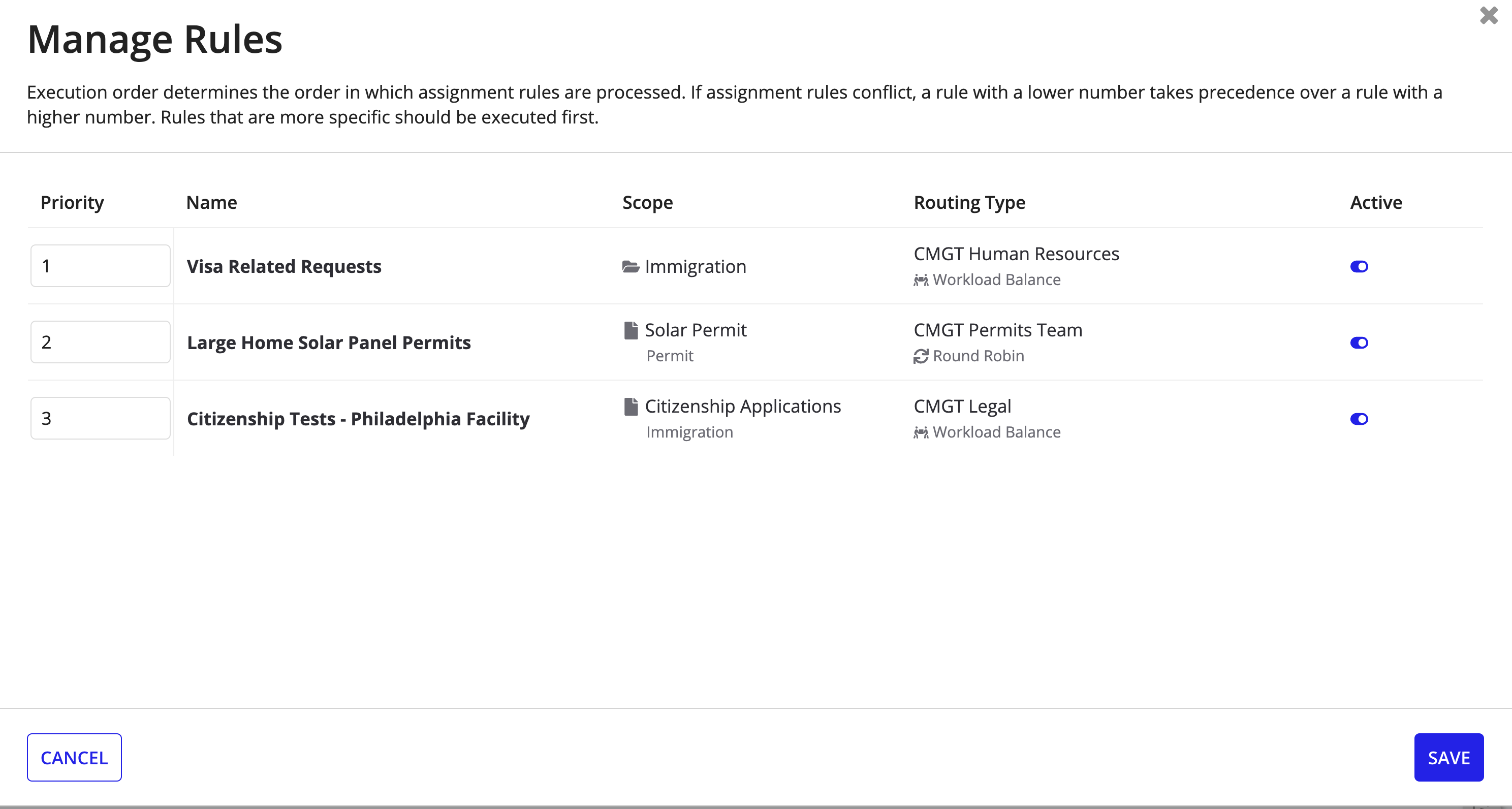
How does the Automated Case Routing module handle conflicting case assignment rules? Simple, the rule with a lower number takes precedence over the rule with a higher number.
Ready to get started?Copy link to clipboard
See Installing Automated Case Routing to incorporate the Automated Case Routing module with Case Management Studio.
After installing, be sure to follow the setup steps to incorporate Automated Case Routing with Case Management Studio.
