IntroductionCopy link to clipboard
Case Management Studio ships with the Report Builder module, an application built on the Appian low-code platform that allows users to create custom reports and dashboards using different data sources.
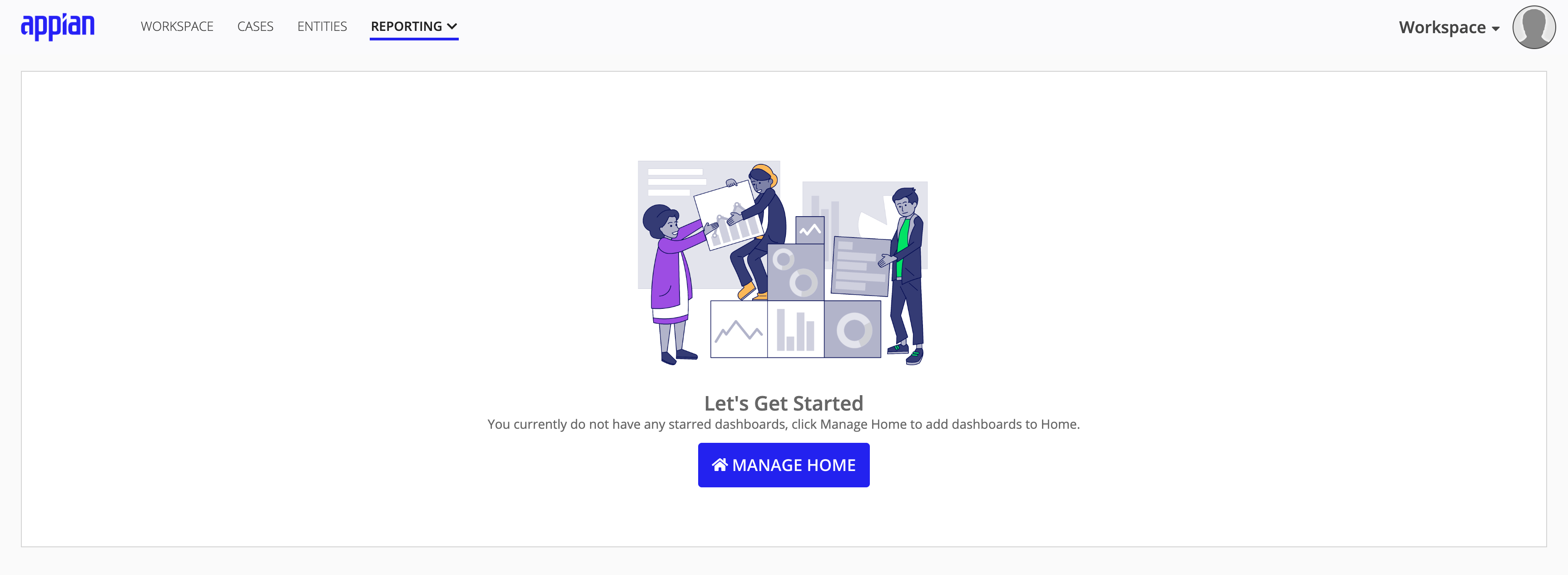
For Appian Cloud customers, this module is installed out-of-the-box with Case Management Studio. For Self-Managed customers, follow these installation steps.
Once installed and incorporated with Case Management Studio, your caseworkers can create a number of custom and on-demand reports leveraging the data from your case management system.
This guide provides a brief overview of the benefits of the Report Builder application and how it can enhance the functionality of Case Management Studio.
Self-service reporting capabilitiesCopy link to clipboard
The Report Builder module gives your team greater control over the types of reports they want to see and reduces their reliance on your internal development team by allowing them to create custom reports. A separate Report Builder site enables users to configure and create their own reports from data within Case Management Studio. Additionally, users can analyze these custom reports and then save them to a dashboard for frequent use.
A guided workflow makes it easy for users to create custom reports by allowing them to select the data set, report type, and data filters. The application provides a range of report types, including grids and charts, giving users more control over how they want to visualize the data in a grid. Additionally, report formatting and styling elements such as axis labels, custom reference lines, colors, and more can be easily configured.
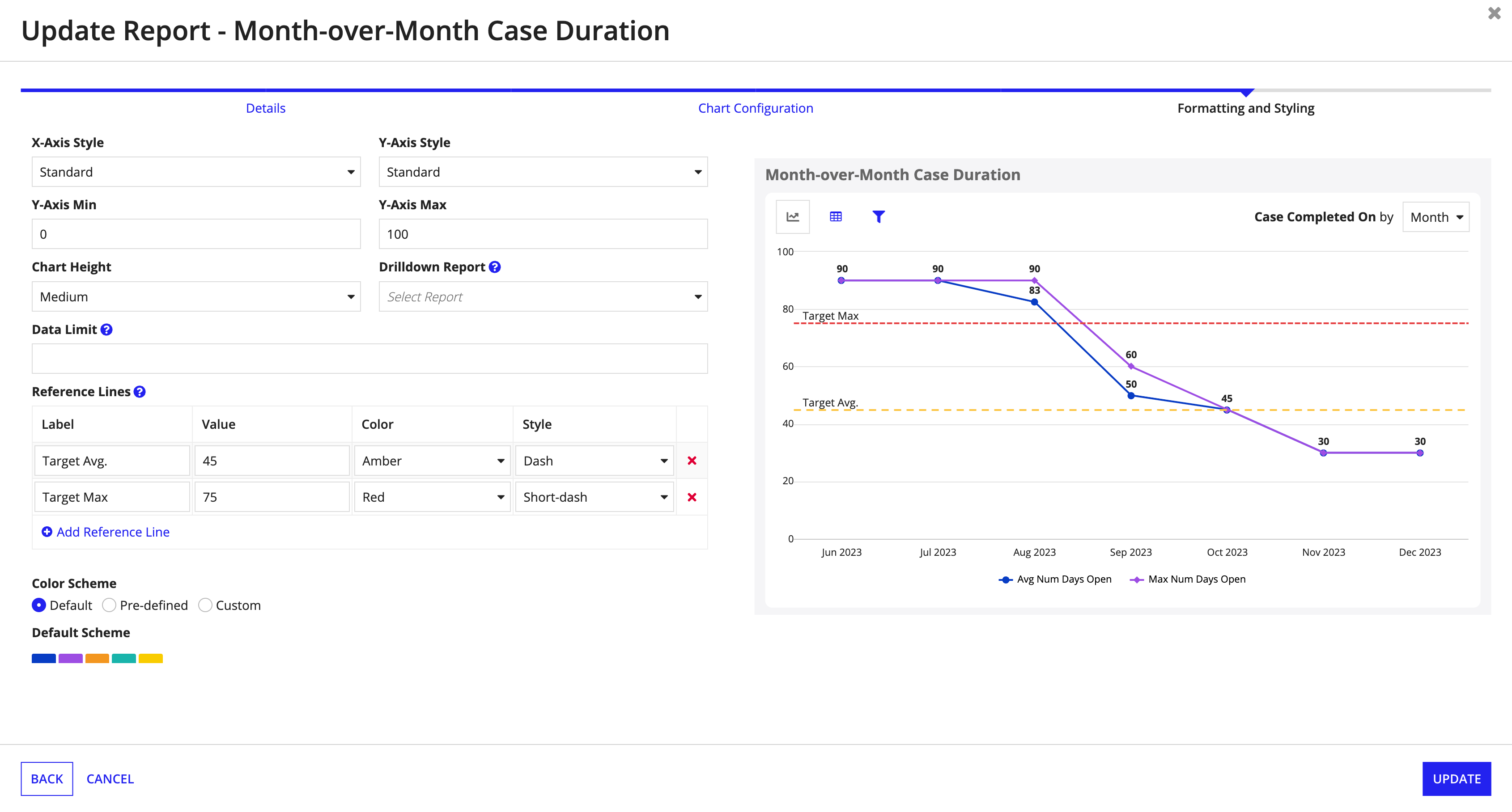
Last, reports can be shared with other users of Report Builder to drive performance and productivity.
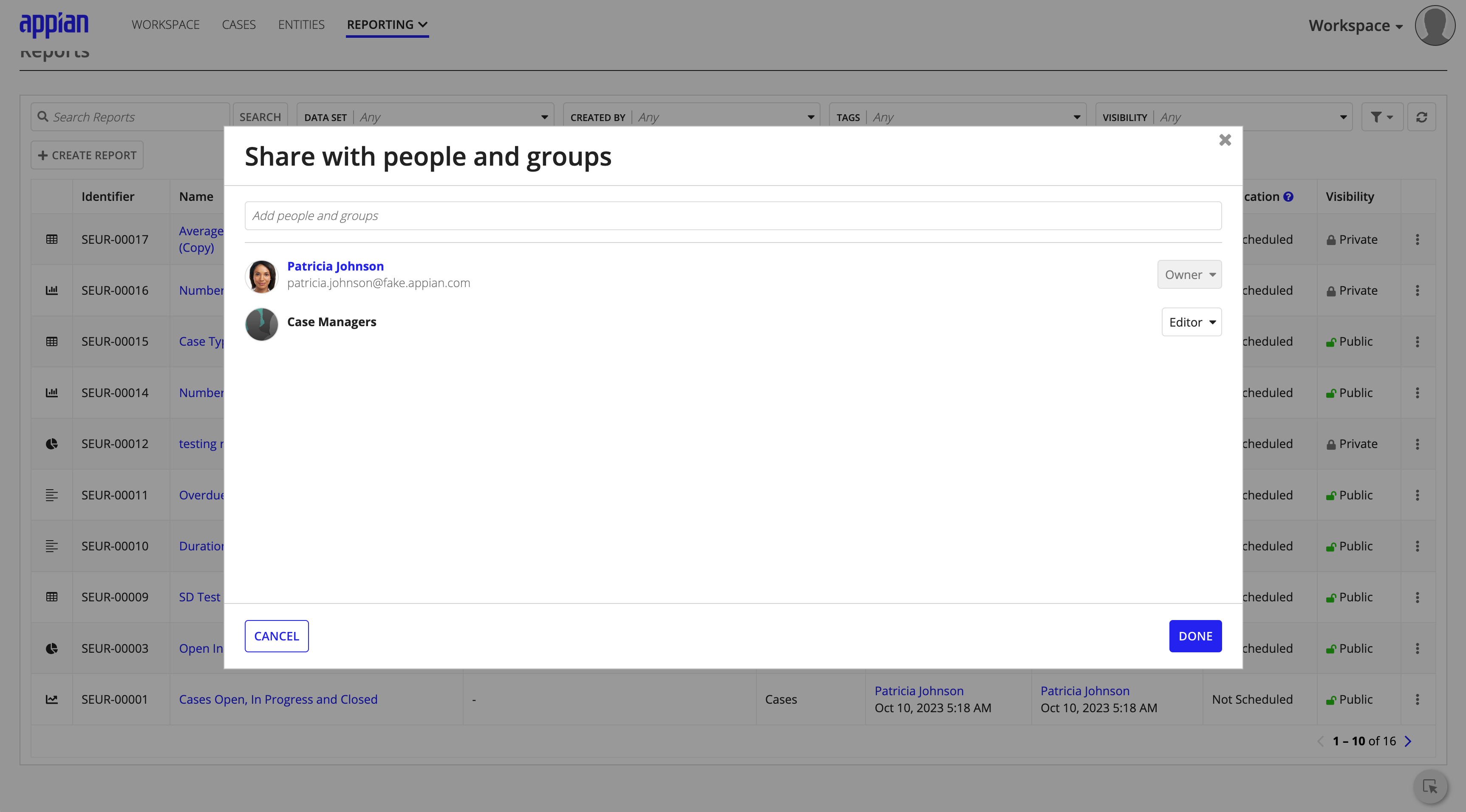
Customized dashboard viewsCopy link to clipboard
Users can also create and customize report dashboards to display reports of interest in a meaningful layout.
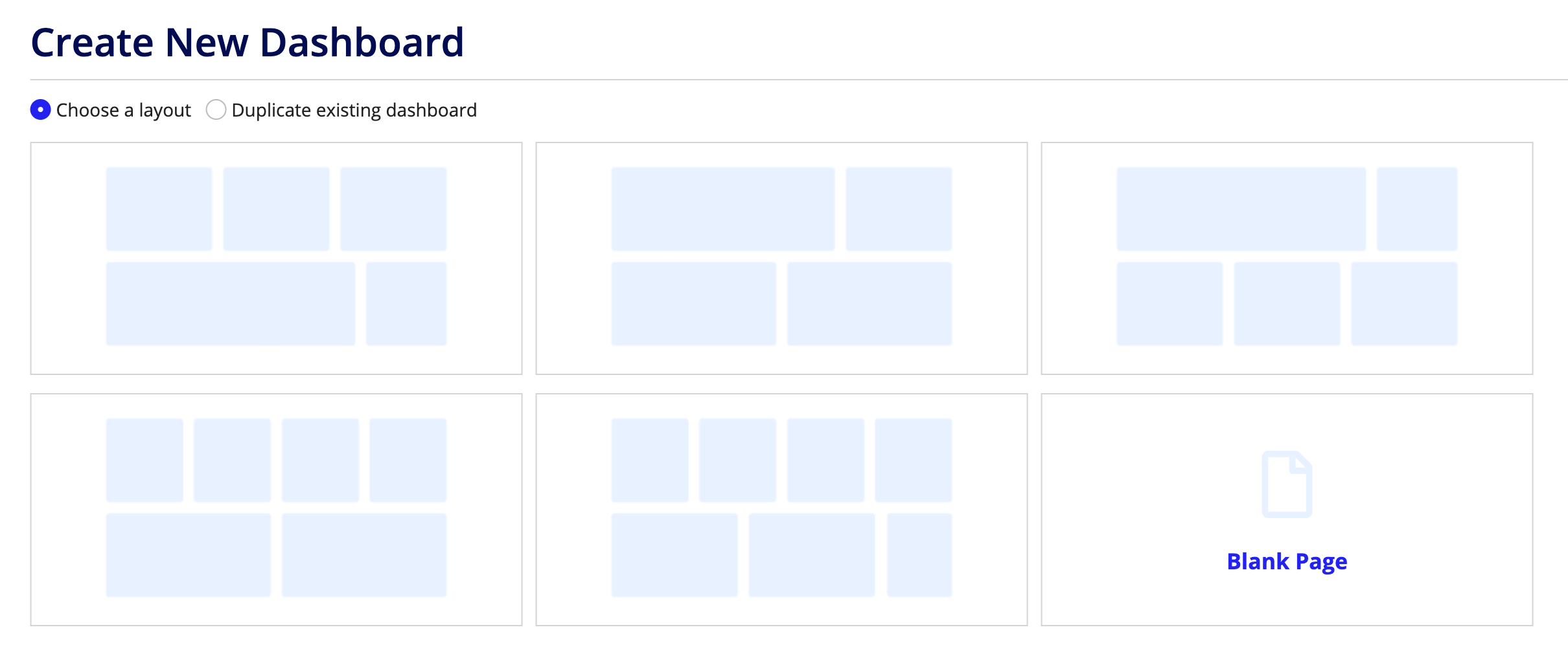
When creating or updating a dashboard, users can:
- Toggle on Advanced Settings to change the dashboard layout by adding and removing sections.
- Name the dashboard.
- Add Page Filters to allow users to filter the reports to show only the data they want to see.
- Add record Actions, such as Create Case, to the dashboard for convenience.
- Manage dashboard Visibility to govern whether it is visible to all users (caseworkers) or only to them (Private).
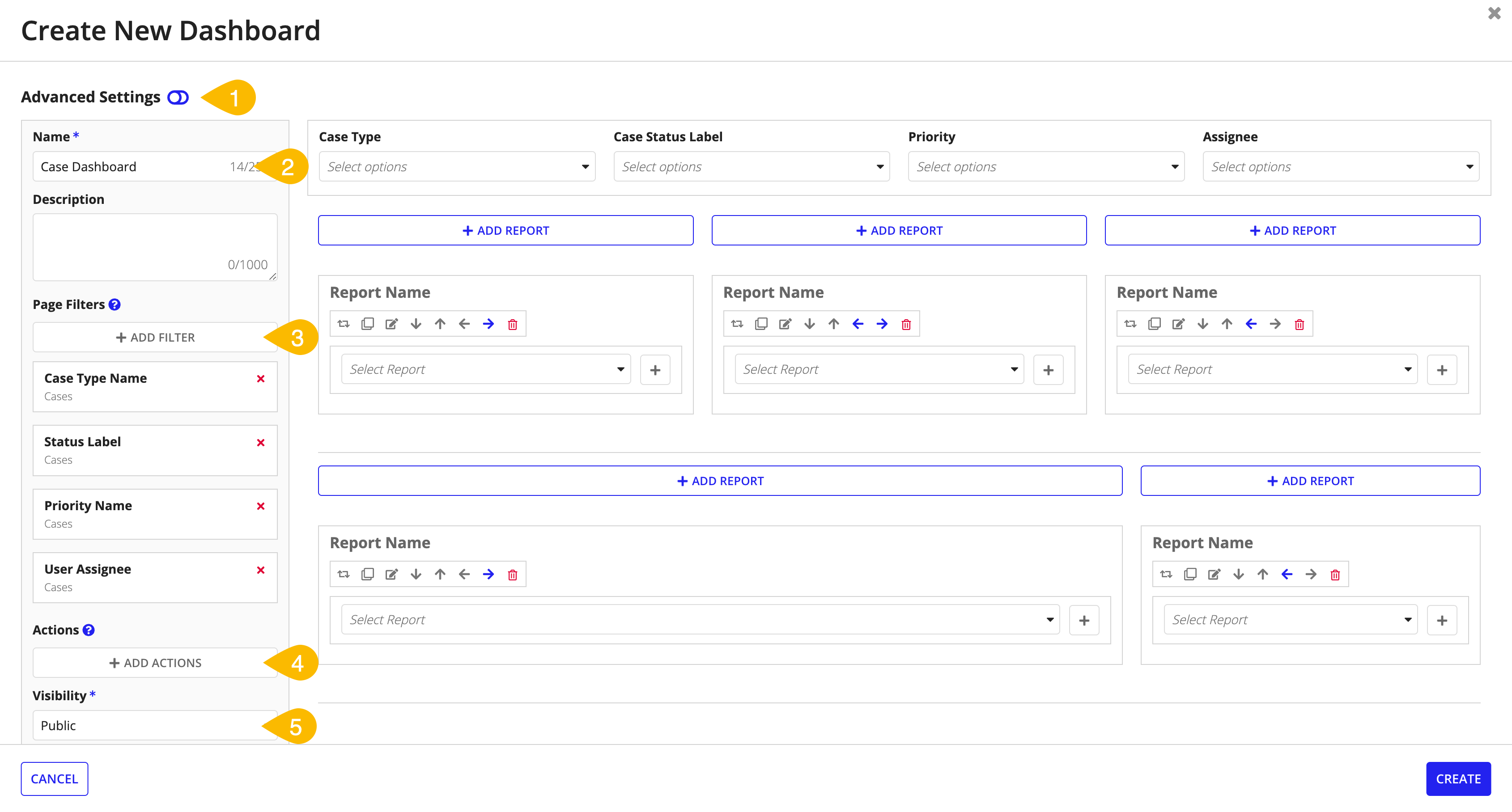
Schedule report notificationsCopy link to clipboard
Easily configure the schedule and frequency you want specific user groups or recipients to receive an email notification reminding them to view a specific report or dashboard.
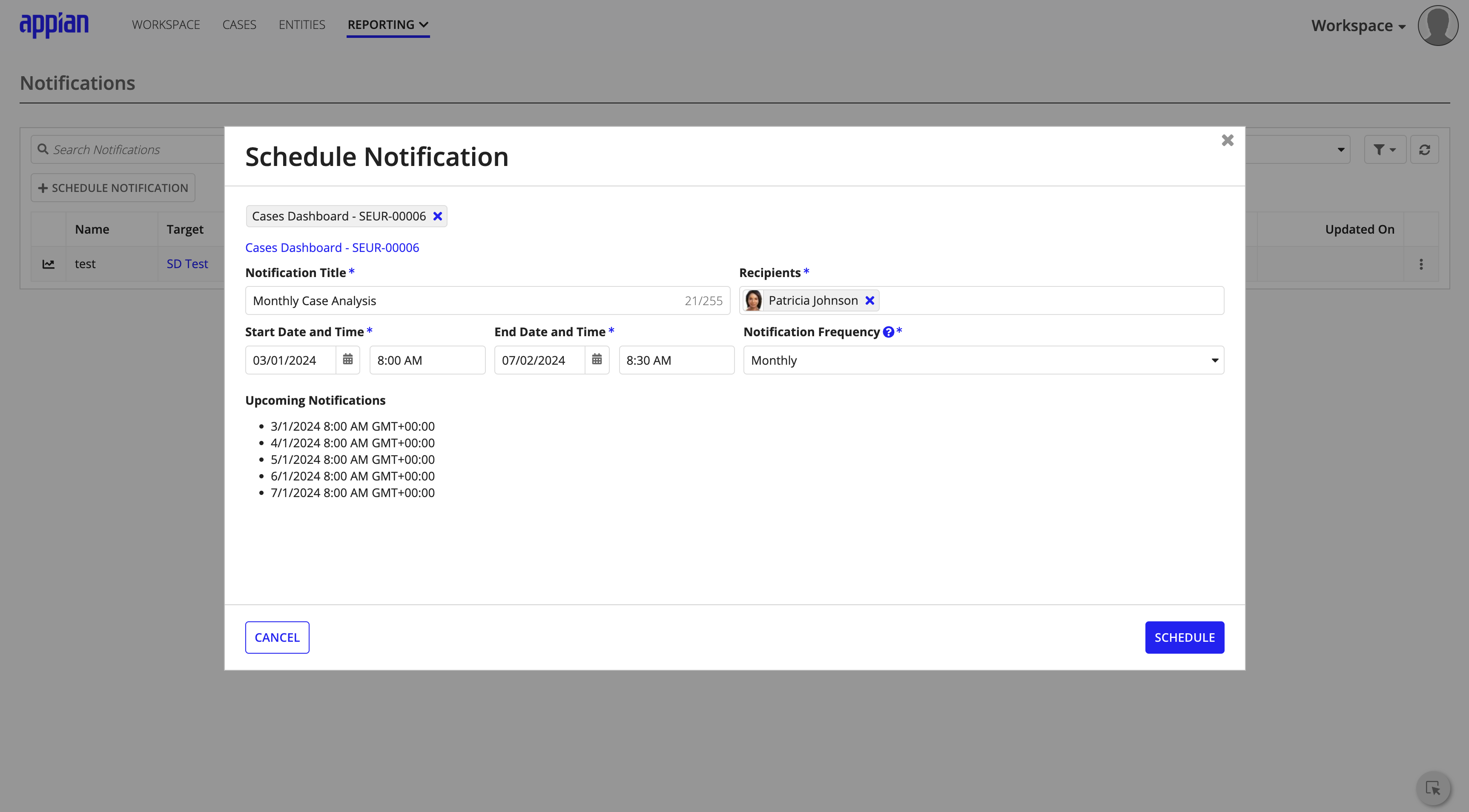
Ready to get started?Copy link to clipboard
Ready to give your users the access and tools they need to create custom reports and dashboards using data from Case Management Studio? Download, install, and incorporate the Report Builder module.
After installing, be sure to follow the setup steps to incorporate Report Builder with Case Management Studio.
