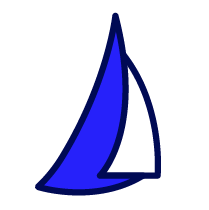
| SAIL Design System guidance available for Billboard Layout
When you need to get a user's attention, use the billboard layout. Learn how to broadcast the right message and create powerful, visual prominence for sections that shouldn't be ignored. |
FunctionCopy link to clipboard
a!barOverlay( position, contents, showWhen, style, padding )
Displays a horizontal bar overlay for use in billboard layout.
See also: Billboard, Billboard layout design guidance
ParametersCopy link to clipboard
| Name | Keyword | Types | Description |
|---|---|---|---|
|
Position |
|
Text |
Determines where the bar overlay appears. Valid values: |
|
Contents |
|
Any Type |
The interface to display in the overlay. Accepts layouts and display components. Supported layouts and components: Box, Button, Card, Columns, Image, Link, Milestone, Progress Bar, Rich Text Display, Section, Side By Side. |
|
Visibility |
|
Boolean |
Determines whether the overlay is displayed on the interface. When set to false, the overlay is hidden and is not evaluated. Default: true. |
|
Style |
|
Text |
Determines the overlay style. Valid values: |
|
Padding |
|
Text |
Determines the space between the overlay's edges and its contents. Valid values: |
ExamplesCopy link to clipboard
To experiment with examples, copy and paste the expression into an interface object.
Bar overlay with intro messageCopy link to clipboard
1
2
3
4
5
6
7
8
9
10
11
12
13
14
15
16
17
18
19
a!billboardLayout(
backgroundcolor: "#073763",
marginBelow: "STANDARD",
overlay: a!barOverlay(
position: "MIDDLE",
contents: {
a!richTextDisplayField(
labelPosition: "COLLAPSED",
value: {
a!richTextItem(text: {"Hello, " & user(loggedinuser(), "firstName") & "."}, size: "MEDIUM"),
char(10),
a!richTextItem(text: {"What do you need help with?"}, size: "LARGE")
},
align: "CENTER"
)
},
style: "DARK"
)
)
Copy
Displays the following:
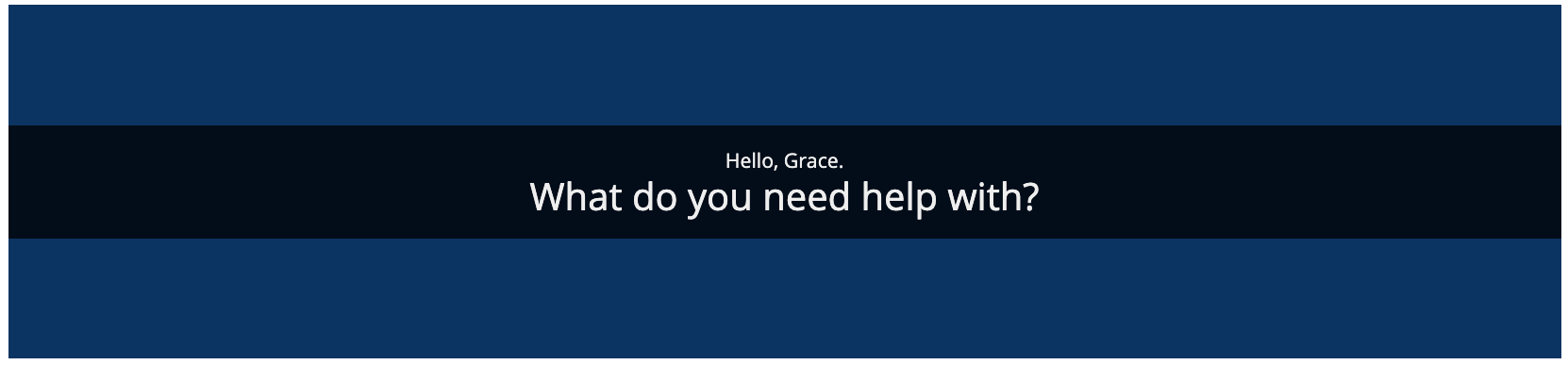
Feature compatibilityCopy link to clipboard
The table below lists this component's compatibility with various features in Appian.
| Feature | Compatibility | Note |
|---|---|---|
| Portals | Compatible | |
| Offline Mobile | Compatible | |
| Sync-Time Custom Record Fields | Incompatible | |
| Real-Time Custom Record Fields | Incompatible | Custom record fields that evaluate in real time must be configured using one or more Custom Field functions. |
| Process Reports | Incompatible | Cannot be used to configure a process report. |
| Process Events | Incompatible | Cannot be used to configure a process event node, such as a start event or timer event. |
Related PatternsCopy link to clipboard
The following patterns include usage of the Bar Overlay.
-
Cards as List Items Patterns (Choice Components, Images): Use the cards as list items pattern to create visually rich lists as an alternative to grids or feeds. This pattern uses a combination of cards and billboards to show lists of like items. You can easily modify the pattern to change the card content or the number of cards per row to fit your use case.
-
KPI Patterns (Formatting): The Key Performance Indicator (KPI) patterns provide a common style and format for displaying important performance measures.
