Tip: Interface patterns give you an opportunity to explore different interface designs. Be sure to check out How to Adapt a Pattern for Your Application.
GoalCopy link to clipboard
The Key Performance Indicator (KPI) patterns provide a common style and format for displaying important performance measures. This page explains how you can use this pattern in your interface, and walks through the design structure in detail.
There are five KPI patterns to choose from:
Each pattern displays one or more KPI components alongside other elements to highlight important metrics.
Tip: Need help choosing a pattern? See the SAIL Design System for more information about displaying KPIs.
KPI in a CardCopy link to clipboard
The main components in KPI in a Card are KPI components, rich text fields, card layouts, and column layouts. This pattern will display four KPIs on a single card.
By default, the pattern does not populate with any data since the KPI component relies on a record type reference. The image below displays how the KPI in a Card pattern can look when configured with an Application record type.

Pattern expressionCopy link to clipboard
When you drag and drop the KPI in a Card pattern onto your interface, 86 lines of expression will be added to the section where you dragged it.
1
2
3
4
5
6
7
8
9
10
11
12
13
14
15
16
17
18
19
20
21
22
23
24
25
26
27
28
29
30
31
32
33
34
35
36
37
38
39
40
41
42
43
44
45
46
47
48
49
50
51
52
53
54
55
56
57
58
59
60
61
62
63
64
65
66
67
68
69
70
71
72
73
74
75
76
77
78
79
80
81
82
83
84
85
86
{
a!cardLayout(
contents: {
a!richTextDisplayField(
labelPosition: "COLLAPSED",
value: {
a!richTextItem(
text: "University Admissions",
size: "MEDIUM",
style: "STRONG"
)
},
marginBelow: "NONE"
),
a!richTextDisplayField(
labelPosition: "COLLAPSED",
value: {
a!richTextItem(
text: { "2024 ", "Fall Semester" },
color: "SECONDARY",
size: "SMALL",
style: "PLAIN"
)
},
marginAbove: "NONE",
marginBelow: "STANDARD"
),
a!columnsLayout(
columns: {
a!columnLayout(
contents: {
a!kpiField(
/* Select a record type for the data parameter */
data: null,
primaryText: "Total Applications"
)
}
),
a!columnLayout(
contents: {
a!kpiField(
/* Select a record type for the data parameter */
data: null,
primaryText: "Admitted",
trend: "NONE"
)
}
),
a!columnLayout(
contents: {
a!kpiField(
/* Select a record type for the data parameter */
data: null,
primaryText: "Accepted",
trend: "NONE"
)
}
),
a!columnLayout(
contents: {
a!kpiField(
/* Select a record type for the data parameter */
data: null,
primaryText: "Enrolled",
trend: "NONE"
)
}
)
},
alignVertical: "TOP",
marginAbove: "EVEN_LESS",
marginBelow: "STANDARD",
spacing: "SPARSE",
showDividers: true
)
},
style: "NONE",
shape: "SEMI_ROUNDED",
padding: "STANDARD",
marginBelow: "STANDARD",
showBorder: false,
showShadow: true,
decorativeBarPosition: "TOP",
decorativeBarColor: "ACCENT"
)
}
Copy
KPI OverlayCopy link to clipboard
The main components in KPI Overlay are KPI components, a billboard layout, a web image, and column layouts. This pattern will display four KPIs over a background image.
By default, the pattern does not populate with any data since the KPI component relies on a record type reference. The image below displays how the KPI Overlay pattern can look when configured with an Application record type.
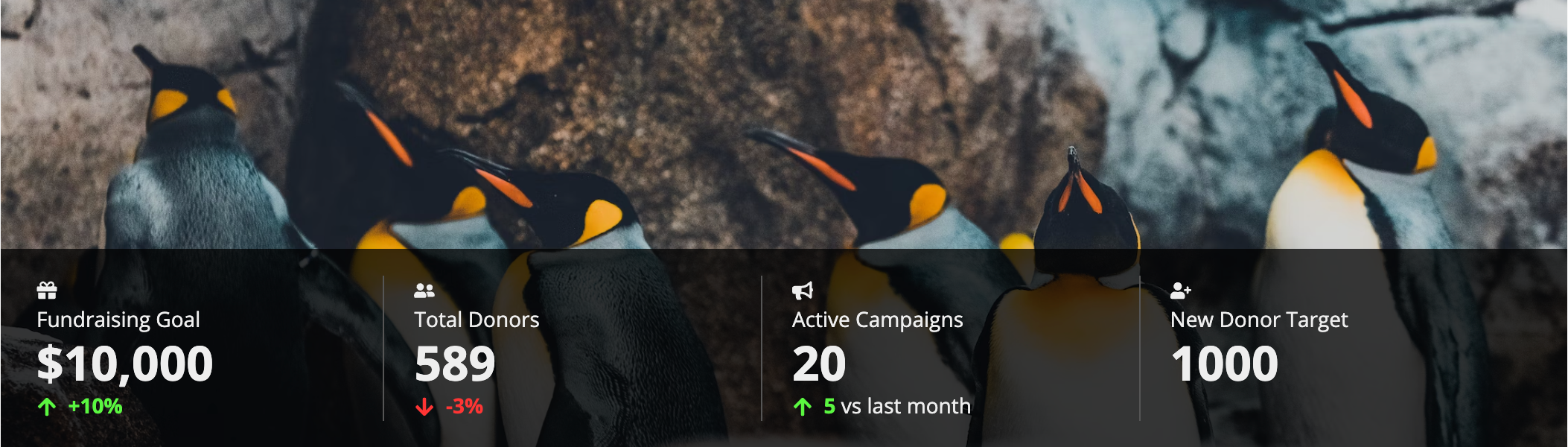
Pattern expressionCopy link to clipboard
When you drag and drop the KPI Overlay pattern onto your interface, 74 lines of expression will be added to the section where you dragged it.
1
2
3
4
5
6
7
8
9
10
11
12
13
14
15
16
17
18
19
20
21
22
23
24
25
26
27
28
29
30
31
32
33
34
35
36
37
38
39
40
41
42
43
44
45
46
47
48
49
50
51
52
53
54
55
56
57
58
59
60
61
62
63
64
65
66
67
68
69
70
71
72
73
74
{
a!billboardLayout(
backgroundMedia: a!webImage(
source: "https://images.unsplash.com/photo-1574950333594-f3e9a9446d0f?ixid=MXwxMjA3fDB8MHxwaG90by1wYWdlfHx8fGVufDB8fHw%3D&ixlib=rb-1.2.1&auto=format&fit=crop&w=2250&q=80"
),
height: "MEDIUM",
marginBelow: "NONE",
overlay: a!barOverlay(
position: "BOTTOM",
contents: {
a!columnsLayout(
columns: {
a!columnLayout(
contents: {
a!kpiField(
/* Select a record type for the data parameter */
data: null,
primaryText: "Gifts Dollars to Target",
icon: "gift",
trend: "PERCENTAGE",
template: "STACKED"
)
}
),
a!columnLayout(
contents: {
a!kpiField(
/* Select a record type for the data parameter */
data: null,
primaryText: "Total Donors",
icon: "user-friends",
trend: "PERCENTAGE",
template: "STACKED"
)
}
),
a!columnLayout(
contents: {
a!kpiField(
/* Select a record type for the data parameter */
data: null,
primaryText: "Active Campaigns",
icon: "bullhorn",
trend: "DIFFERENCE",
secondaryText: "vs last month",
template: "STACKED"
)
}
),
a!columnLayout(
contents: {
a!kpiField(
/* Select a record type for the data parameter */
data: null,
primaryText: "New Donors to Target",
icon: "user-plus",
trend: "NONE",
template: "STACKED"
)
}
)
},
spacing: "SPARSE",
stackWhen: {
"TABLET_LANDSCAPE",
"TABLET_PORTRAIT",
"PHONE"
},
showDividers: true
)
}
)
)
}
Copy
KPI with ChartCopy link to clipboard
The main components in KPI with Chart are a KPI component, card layouts, column layouts, and a column chart. This pattern will display a KPI and a chart on a card.
By default, the pattern does not populate with any data since the KPI component relies on a record type reference. The image below displays how the KPI with Chart pattern can look when configured with an Application record type.
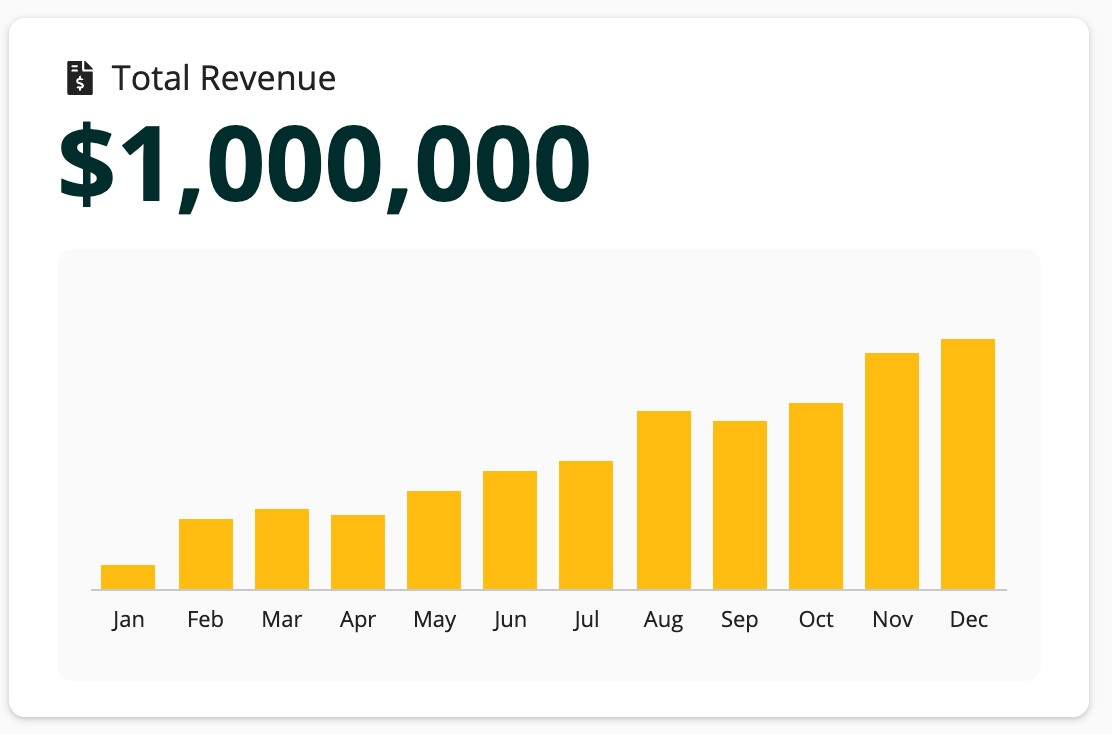
You can examine the entire expression or jump down to the subsections below with referenced line numbers to see a detailed breakdown of the main components.
Pattern expressionCopy link to clipboard
When you drag and drop the KPI with Chart pattern onto your interface, 77 lines of expression will be added to the section where you dragged it.
1
2
3
4
5
6
7
8
9
10
11
12
13
14
15
16
17
18
19
20
21
22
23
24
25
26
27
28
29
30
31
32
33
34
35
36
37
38
39
40
41
42
43
44
45
46
47
48
49
50
51
52
53
54
55
56
57
58
59
60
61
62
63
64
65
66
67
68
69
70
71
72
73
74
75
76
77
a!localVariables(
local!fakeData: {
a!map(month: "Jan", data: 100000),
a!map(month: "Feb", data: 290000),
a!map(month: "Mar", data: 330000),
a!map(month: "Apr", data: 300000),
a!map(month: "May", data: 400000),
a!map(month: "Jun", data: 480000),
a!map(month: "Jul", data: 520000),
a!map(month: "Aug", data: 720000),
a!map(month: "Sep", data: 680000),
a!map(month: "Oct", data: 750000),
a!map(month: "Nov", data: 950000),
a!map(month: "Dec", data: 1000000)
},
a!cardLayout(
contents: {
a!kpiField(
/* Select a record type for the data parameter */
data: null,
primaryText: "Total Revenue",
icon: "file-invoice-dollar",
size: "LARGE"
),
a!cardLayout(
contents: {
a!columnChartField(
label: "",
categories: local!fakeData.month,
series: {
a!chartSeries(
label: "2023totalRevenue",
data: local!fakeData.data
)
},
xAxisTitle: "",
yAxisTitle: "",
yAxisMin: null,
yAxisMax: 1250000,
stacking: "NORMAL",
referenceLines: a!chartReferenceLine(
value: 1.85E3,
color: "#2E2E35",
style: "SHORTDASH"
),
showLegend: false,
showDataLabels: false,
showTooltips: true,
allowDecimalAxisLabels: false,
labelPosition: "COLLAPSED",
colorScheme: a!colorSchemeCustom(
colors: {
"#ffbc11",
"#9d4de3",
"#F3961F",
"#18b4ab",
"#F9CC00"
}
),
height: "SHORT",
xAxisStyle: "STANDARD",
yAxisStyle: "NONE"
)
},
style: "#FAFAFA",
shape: "ROUNDED",
padding: "LESS",
showBorder: false
)
},
height: "AUTO",
shape: "ROUNDED",
padding: "STANDARD",
showBorder: false,
showShadow: true
)
)
Copy
[Line 1-15] Define local variablesCopy link to clipboard
At the top of the pattern, local variables set up the data that will be used in the chart.
1
2
3
4
5
6
7
8
9
10
11
12
13
14
15
16
{
a!localVariables(
local!fakeData: {
a!map(month: "Jan", data: 100000),
a!map(month: "Feb", data: 290000),
a!map(month: "Mar", data: 330000),
a!map(month: "Apr", data: 300000),
a!map(month: "May", data: 400000),
a!map(month: "Jun", data: 480000),
a!map(month: "Jul", data: 520000),
a!map(month: "Aug", data: 720000),
a!map(month: "Sep", data: 680000),
a!map(month: "Oct", data: 750000),
a!map(month: "Nov", data: 950000),
a!map(month: "Dec", data: 1000000)
},
Copy
[Line 16-77] Use a KPI component and column chart component to display KPIsCopy link to clipboard
Here, we use a!kpiField() to define the source data and display style for the KPI. When you adapt this pattern for your application, replace the value in the data parameter with a reference to the record type you want to use as the source of the KPI.
Then, we use a!columnChartField() to create a column chart. a!chartSeries defines the data used for the chart using the local variable we defined above.
The rest of the pattern is used to customize the appearance of the column chart, including a!chartReferenceLine() to include a reference line and a!colorSchemeCustom() to apply custom colors to the chart.
16
17
18
19
20
21
22
23
24
25
26
27
28
29
30
31
32
33
34
35
36
37
38
39
40
41
42
43
44
45
46
47
48
49
50
51
52
53
54
55
56
57
58
59
60
61
62
63
64
65
66
67
68
69
70
71
72
73
74
75
76
77
78
{
a!cardLayout(
contents: {
a!kpiField(
/* Select a record type for the data parameter */
data: null,
primaryText: "Total Revenue",
icon: "file-invoice-dollar",
size: "LARGE"
),
a!cardLayout(
contents: {
a!columnChartField(
label: "",
categories: local!fakeData.month,
series: {
a!chartSeries(
label: "2023totalRevenue",
data: local!fakeData.data
)
},
xAxisTitle: "",
yAxisTitle: "",
yAxisMin: null,
yAxisMax: 1250000,
stacking: "NORMAL",
referenceLines: a!chartReferenceLine(
value: 1.85E3,
color: "#2E2E35",
style: "SHORTDASH"
),
showLegend: false,
showDataLabels: false,
showTooltips: true,
allowDecimalAxisLabels: false,
labelPosition: "COLLAPSED",
colorScheme: a!colorSchemeCustom(
colors: {
"#ffbc11",
"#9d4de3",
"#F3961F",
"#18b4ab",
"#F9CC00"
}
),
height: "SHORT",
xAxisStyle: "STANDARD",
yAxisStyle: "NONE"
)
},
style: "#FAFAFA",
shape: "ROUNDED",
padding: "LESS",
showBorder: false
)
},
height: "AUTO",
shape: "ROUNDED",
padding: "STANDARD",
showBorder: false,
showShadow: true
)
)
Copy
KPI with Progress BarCopy link to clipboard
The main components in KPI with Progress Bar are KPI components, card layouts, column layouts, and a progress bar. This pattern will display three KPIs with a progress bar.
By default, the pattern does not populate with any data since the KPI component relies on a record type reference. The image below displays how the KPI with Progress Bar pattern can look when configured with an Application record type.

Pattern expressionCopy link to clipboard
When you drag and drop the KPI with Progress Bar pattern onto your interface, 89 lines of expression will be added to the section where you dragged it.
1
2
3
4
5
6
7
8
9
10
11
12
13
14
15
16
17
18
19
20
21
22
23
24
25
26
27
28
29
30
31
32
33
34
35
36
37
38
39
40
41
42
43
44
45
46
47
48
49
50
51
52
53
54
55
56
57
58
59
60
61
62
63
64
65
66
67
68
69
70
71
72
73
74
75
76
77
78
79
80
81
82
83
84
85
86
87
88
89
{
a!columnsLayout(
columns: {
a!columnLayout(
contents: a!cardLayout(
contents: {
a!cardLayout(
contents: {
a!kpiField(
/* Select a record type for the data parameter */
data: null,
primaryText: "Total Revenue",
icon: "usd",
iconStyle: "STAMP",
trend: "NONE",
secondaryText: "Target Revenue: $1,200,000",
template: "ADJACENT"
),
a!progressBarField(
labelPosition: "COLLAPSED",
percentage: 80,
color: "POSITIVE",
style: "THIN",
marginAbove: "NONE",
marginBelow: "NONE",
showPercentage: false
)
},
style: "TRANSPARENT",
padding: "NONE",
showBorder: false
)
},
style: "#0F1C2E",
shape: "ROUNDED",
padding: "STANDARD",
showBorder: false,
showShadow: true
)
),
a!columnLayout(
contents: a!cardLayout(
contents: {
a!kpiField(
/* Select a record type for the data parameter */
data: null,
primaryText: "Total Visitors",
icon: "walking",
iconColor: "#FAA92F",
iconStyle: "STAMP",
trend: "PERCENTAGE",
secondaryText: "vs 2023",
template: "ADJACENT"
)
},
height: "SHORT",
style: "#0F1C2E",
shape: "ROUNDED",
padding: "STANDARD",
showBorder: false,
showShadow: true
)
),
a!columnLayout(
contents: a!cardLayout(
contents: {
a!kpiField(
/* Select a record type for the data parameter */
data: null,
primaryText: "Total Orders",
icon: "shopping-basket",
iconColor: "#EB4183",
iconStyle: "STAMP",
trend: "NONE",
secondaryText: "vs 2023",
template: "ADJACENT"
)
},
height: "SHORT",
style: "#0F1C2E",
shape: "ROUNDED",
padding: "STANDARD",
showBorder: false,
showShadow: true
)
)
}
)
}
Copy
KPI with SparklineCopy link to clipboard
The main components in KPI with Sparkline are KPI components, side by side layouts, card layouts, column layouts, and line charts. This pattern will display three KPIs with sparklines. A sparkline is a simplified line chart without axes that shows the movement of the metric over time.
By default, the pattern does not populate with any data since the KPI component relies on a record type reference. The image below displays how the KPI with Sparkline pattern can look when configured with an Application record type.

You can examine the entire expression or jump down to the subsections below with referenced line numbers to see a detailed breakdown of the main components.
Pattern expressionCopy link to clipboard
When you drag and drop the KPI with Sparkline pattern onto your interface, 162 lines of expression will be added to the section where you dragged it.
1
2
3
4
5
6
7
8
9
10
11
12
13
14
15
16
17
18
19
20
21
22
23
24
25
26
27
28
29
30
31
32
33
34
35
36
37
38
39
40
41
42
43
44
45
46
47
48
49
50
51
52
53
54
55
56
57
58
59
60
61
62
63
64
65
66
67
68
69
70
71
72
73
74
75
76
77
78
79
80
81
82
83
84
85
86
87
88
89
90
91
92
93
94
95
96
97
98
99
100
101
102
103
104
105
106
107
108
109
110
111
112
113
114
115
116
117
118
119
120
121
122
123
124
125
126
127
128
129
130
131
132
133
134
135
136
137
138
139
140
141
142
143
144
145
146
147
148
149
150
151
152
153
154
155
156
157
158
159
160
161
162
a!localVariables(
local!fakeData1: { 2, 3, 5, 13, 20, 17, 23, 24, 22, 18, 12, 10, 3, 4, 2, 15, 16, 20, 26, 23, 27, 28, 30, 34, 33, 32, 30, 35, 40, 38, 59, 76 },
local!fakeData2: { 13, 15, 14, 12, 13, 12, 14, 15, 18, 25, 30, 35, 37, 40, 39, 46, 42, 52, 48, 53, 55, 56, 59, 67, 73, 77, 73, 75, 69, 64, 60, 55 },
local!fakeData3: { 22, 30, 45, 41, 35, 54, 98, 43, 95, 201, 258, 178, 395, 213, 234, 469, 378, 520, 634, 734, 674, 700, 1323, 1320, 1211, 1432, 1343 },
a!columnsLayout(
columns: {
a!columnLayout(
contents: {
a!cardLayout(
contents: {
a!sideBySideLayout(
items: {
a!sideBySideItem(
item: a!kpiField(
/* Select a record type for the data parameter */
data: null,
primaryText: "Total Orders",
icon: "shopping-basket",
trend: "PERCENTAGE",
size: "STANDARD"
),
width: "MINIMIZE"
),
a!sideBySideItem(
item: a!lineChartField(
label: "",
labelPosition: "COLLAPSED",
series: {
a!chartSeries(
label: "2023 Total Revenue",
data: local!fakeData1
)
},
referenceLines: a!chartReferenceLine(value: null, style: "SOLID"),
showLegend: false,
showDataLabels: false,
showTooltips: false,
allowDecimalAxisLabels: false,
connectNulls: false,
colorScheme: a!colorSchemeCustom(colors: { "#756BD1", "#5448C6" }),
height: "MICRO",
xAxisStyle: "NONE",
yAxisStyle: "NONE"
),
width: "AUTO"
)
}
)
},
style: "#0F1C2E",
shape: "ROUNDED",
padding: "STANDARD",
showBorder: false,
showShadow: true
)
}
),
a!columnLayout(
contents: {
a!cardLayout(
contents: {
a!sideBySideLayout(
items: {
a!sideBySideItem(
item: a!kpiField(
/* Select a record type for the data parameter */
data: null,
primaryText: "Total Sales",
icon: "shopping-cart",
trend: "PERCENTAGE",
size: "STANDARD"
),
width: "MINIMIZE"
),
a!sideBySideItem(
item: a!lineChartField(
label: "",
labelPosition: "COLLAPSED",
series: {
a!chartSeries(
label: "2023 Total Revenue",
data: local!fakeData2
)
},
referenceLines: a!chartReferenceLine(value: null, style: "SOLID"),
showLegend: false,
showDataLabels: false,
showTooltips: false,
allowDecimalAxisLabels: false,
connectNulls: false,
colorScheme: a!colorSchemeCustom(colors: { "#F47348", "#5448C6" }),
height: "MICRO",
xAxisStyle: "NONE",
yAxisStyle: "NONE"
),
width: "AUTO"
)
}
)
},
style: "#0F1C2E",
shape: "ROUNDED",
padding: "STANDARD",
showBorder: false,
showShadow: true
)
}
),
a!columnLayout(
contents: {
a!cardLayout(
contents: {
a!sideBySideLayout(
items: {
a!sideBySideItem(
item: a!kpiField(
/* Select a record type for the data parameter */
data: null,
primaryText: "Online Visitors",
icon: "globe-alt",
trend: "PERCENTAGE",
size: "STANDARD"
),
width: "MINIMIZE"
),
a!sideBySideItem(
item: a!lineChartField(
label: "",
labelPosition: "COLLAPSED",
series: {
a!chartSeries(
label: "2023 Total Revenue",
data: local!fakeData3
)
},
referenceLines: a!chartReferenceLine(value: null, style: "SOLID"),
showLegend: false,
showDataLabels: false,
showTooltips: false,
allowDecimalAxisLabels: false,
connectNulls: false,
colorScheme: a!colorSchemeCustom(colors: { "#F8B439", "#5448C6" }),
height: "MICRO",
xAxisStyle: "NONE",
yAxisStyle: "NONE"
),
width: "AUTO"
)
}
)
},
style: "#0F1C2E",
shape: "ROUNDED",
padding: "STANDARD",
showBorder: false,
showShadow: true
)
}
)
}
)
)
Copy
[Line 1-4] Define local variablesCopy link to clipboard
At the top of the pattern, local variables set up the data that will be used in the sparklines.
1
2
3
4
5
{
a!localVariables(
local!fakeData1: { 2, 3, 5, 13, 20, 17, 23, 24, 22, 18, 12, 10, 3, 4, 2, 15, 16, 20, 26, 23, 27, 28, 30, 34, 33, 32, 30, 35, 40, 38, 59, 76 },
local!fakeData2: { 13, 15, 14, 12, 13, 12, 14, 15, 18, 25, 30, 35, 37, 40, 39, 46, 42, 52, 48, 53, 55, 56, 59, 67, 73, 77, 73, 75, 69, 64, 60, 55 },
local!fakeData3: { 22, 30, 45, 41, 35, 54, 98, 43, 95, 201, 258, 178, 395, 213, 234, 469, 378, 520, 634, 734, 674, 700, 1323, 1320, 1211, 1432, 1343 },
Copy
[Line 5-162] Use KPI components and line chart components to display KPIsCopy link to clipboard
Here, we use a!sideBySideLayout() for each KPI and sparkline so that the value and chart display next to each other. Within each side by side layout, we use one a!sideBySideItem() to define the KPI, then a second a!sideBySideItem() to define the chart that goes with that KPI.
For each KPI, a!kpiField() defines the source data and display style for the KPI. When you adapt this pattern for your application, replace the values in the data parameters with references to the record types you want to use as the source of the KPIs.
Then, for each sparkline, we use a!lineChartField() to create a simple line chart. a!chartSeries defines the data used for the chart using the local variable we defined above.
We use a!chartReferenceLine() to include a reference line for the charts. In this pattern, the value parameter for each reference line is null, so it will not be displayed. You can replace this value if you want to show a reference line on any of the sparklines.
1
2
3
4
5
6
7
8
9
10
11
12
13
14
15
16
17
18
19
20
21
22
23
24
25
26
27
28
29
30
31
32
33
34
35
36
37
38
39
40
41
42
43
44
45
46
47
48
49
50
51
52
53
54
55
56
57
58
59
60
61
62
63
64
65
66
67
68
69
70
71
72
73
74
75
76
77
78
79
80
81
82
83
84
85
86
87
88
89
90
91
92
93
94
95
96
97
98
99
100
101
102
103
104
105
106
107
108
109
110
111
112
113
114
115
116
117
118
119
120
121
122
123
124
125
126
127
128
129
130
131
132
133
134
135
136
137
138
139
140
141
142
143
144
145
146
147
148
149
150
151
152
153
154
155
156
157
158
159
{
a!columnsLayout(
columns: {
a!columnLayout(
contents: {
a!cardLayout(
contents: {
a!sideBySideLayout(
items: {
a!sideBySideItem(
item: a!kpiField(
/* Select a record type for the data parameter */
data: null,
primaryText: "Total Orders",
icon: "shopping-basket",
trend: "PERCENTAGE",
size: "STANDARD"
),
width: "MINIMIZE"
),
a!sideBySideItem(
item: a!lineChartField(
label: "",
labelPosition: "COLLAPSED",
series: {
a!chartSeries(
label: "2023 Total Revenue",
data: local!fakeData1
)
},
referenceLines: a!chartReferenceLine(value: null, style: "SOLID"),
showLegend: false,
showDataLabels: false,
showTooltips: false,
allowDecimalAxisLabels: false,
connectNulls: false,
colorScheme: a!colorSchemeCustom(colors: { "#756BD1", "#5448C6" }),
height: "MICRO",
xAxisStyle: "NONE",
yAxisStyle: "NONE"
),
width: "AUTO"
)
}
)
},
style: "#0F1C2E",
shape: "ROUNDED",
padding: "STANDARD",
showBorder: false,
showShadow: true
)
}
),
a!columnLayout(
contents: {
a!cardLayout(
contents: {
a!sideBySideLayout(
items: {
a!sideBySideItem(
item: a!kpiField(
/* Select a record type for the data parameter */
data: null,
primaryText: "Total Sales",
icon: "shopping-cart",
trend: "PERCENTAGE",
size: "STANDARD"
),
width: "MINIMIZE"
),
a!sideBySideItem(
item: a!lineChartField(
label: "",
labelPosition: "COLLAPSED",
series: {
a!chartSeries(
label: "2023 Total Revenue",
data: local!fakeData2
)
},
referenceLines: a!chartReferenceLine(value: null, style: "SOLID"),
showLegend: false,
showDataLabels: false,
showTooltips: false,
allowDecimalAxisLabels: false,
connectNulls: false,
colorScheme: a!colorSchemeCustom(colors: { "#F47348", "#5448C6" }),
height: "MICRO",
xAxisStyle: "NONE",
yAxisStyle: "NONE"
),
width: "AUTO"
)
}
)
},
style: "#0F1C2E",
shape: "ROUNDED",
padding: "STANDARD",
showBorder: false,
showShadow: true
)
}
),
a!columnLayout(
contents: {
a!cardLayout(
contents: {
a!sideBySideLayout(
items: {
a!sideBySideItem(
item: a!kpiField(
/* Select a record type for the data parameter */
data: null,
primaryText: "Online Visitors",
icon: "globe-alt",
trend: "PERCENTAGE",
size: "STANDARD"
),
width: "MINIMIZE"
),
a!sideBySideItem(
item: a!lineChartField(
label: "",
labelPosition: "COLLAPSED",
series: {
a!chartSeries(
label: "2023 Total Revenue",
data: local!fakeData3
)
},
referenceLines: a!chartReferenceLine(value: null, style: "SOLID"),
showLegend: false,
showDataLabels: false,
showTooltips: false,
allowDecimalAxisLabels: false,
connectNulls: false,
colorScheme: a!colorSchemeCustom(colors: { "#F8B439", "#5448C6" }),
height: "MICRO",
xAxisStyle: "NONE",
yAxisStyle: "NONE"
),
width: "AUTO"
)
}
)
},
style: "#0F1C2E",
shape: "ROUNDED",
padding: "STANDARD",
showBorder: false,
showShadow: true
)
}
)
}
)
)
Copy
