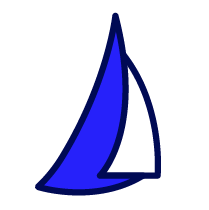
| SAIL Design System guidance available for Grids
Grids should help your users take action and make decisions. Check out the grids design guidance page to learn how to display your data in a structured, easy-to-scan layout to help your users find what they need. |
FunctionCopy link to clipboard
a!gridLayoutColumnConfig( width, weight, showWhen )
Defines a column configuration for use in an Editable Grid.
ParametersCopy link to clipboard
| Name | Keyword | Types | Description |
|---|---|---|---|
|
Width |
|
Text |
Determines the column width. Valid values: |
|
Weight |
|
Number (Integer) |
Determines how wide distributed columns are in relation to each other. Valid values: integers from 1 (default) to 10. |
|
Visibility |
|
Boolean |
Determines whether the column configuration is displayed in the grid. When set to false, the column configuration is hidden and is not evaluated. Default: true. |
Usage considerationsCopy link to clipboard
Using the editable grid's columnConfigurations parameterCopy link to clipboard
- The number of column configurations need not match the number of columns in the grid. They are matched with the columns by their position in the columnConfigurations array.
Using the width parameterCopy link to clipboard
- Even if width is set to a fixed width, the column will be at least as wide as the longest word in the column. For example, if you set the column's width to
ICON_PLUSbut the column contains a longer word like "operations," the column will be wide enough to accommodate the longer word. ICONandNARROWdo not have a minimum width. This means the column will shrink to fit the longest word in the column.- When the total width of your fixed width columns is not wide enough to fill the horizontal space of the grid, the columns will expand proportionally to fill the space.
ExamplesCopy link to clipboard
To experiment with examples, copy and paste the expression into an interface object.
Narrow grid columnCopy link to clipboard
This example needs to be used with the a!gridLayout() function for it to display anything. Examples that you can see in action are available in the Grid Layout component section.
1
2
3
a!gridLayoutColumnConfig(
width: "ICON"
)
Copy
Feature compatibilityCopy link to clipboard
The table below lists this component's compatibility with various features in Appian.
| Feature | Compatibility | Note |
|---|---|---|
| Portals | Compatible | |
| Offline Mobile | Compatible | |
| Sync-Time Custom Record Fields | Incompatible | |
| Real-Time Custom Record Fields | Incompatible | Custom record fields that evaluate in real time must be configured using one or more Custom Field functions. |
| Process Reports | Incompatible | Cannot be used to configure a process report. |
| Process Events | Incompatible | Cannot be used to configure a process event node, such as a start event or timer event. |
Related PatternsCopy link to clipboard
The following patterns include usage of the Editable Grid Column Configuration Component.
-
Add Validations to an Inline Editable Grid (Validation, Grids, Looping): Allows the user to change data directly in a grid, and validate a various entries.
-
Add, Edit, and Remove Data in an Inline Editable Grid (Grids, Looping): Allow the user to change data directly in an inline editable grid.
-
Display Multiple Files in a Grid (Document Management, Grids): Show a dynamic number of files in a grid and edit certain file attributes.
-
Expand/Collapse Rows in a Tree Grid (Hierarchical Data, Grids): Create a grid that shows hierarchical data and allows users to dynamically expand and collapse rows within the grid.
-
Track Adds and Deletes in Inline Editable Grid (Grids): In an inline editable grid, track the employees that are added for further processing in the next process steps.
-
Use Selection For Bulk Actions in an Inline Editable Grid (Grids): Allow the user to edit data inline in a grid one field at a time, or in bulk using selection.
