| This content applies solely to Requirements Management, which must be purchased separately from the Appian base platform. This content was written for Appian 21.4 and may not reflect the interfaces or functionality of other Appian versions. |
After accessing the Requirement Management Settings site and setting up checklists, you can configure which checklists you want the solution to automatically recommend for new requirements.
Requestors can still manually select a checklist from the list of all checklists or select one of the recommended checklists that RM automatically suggests based on the criteria you configured. If you want to restrict users from manually selecting checklists for new requirements, you can have a system admin disable this capability using the AS_RM_TMG_BOL_REQUIRED_CHECKLIST_RECOMMENDATION constant. They can also disable the entire feature using the AS_RM_TMG_BOL_CHECKLIST_RECOMMENDATION constant.
If an individual requirement matches the criteria for multiple checklist recommendations, it can have more than one checklist recommendation.
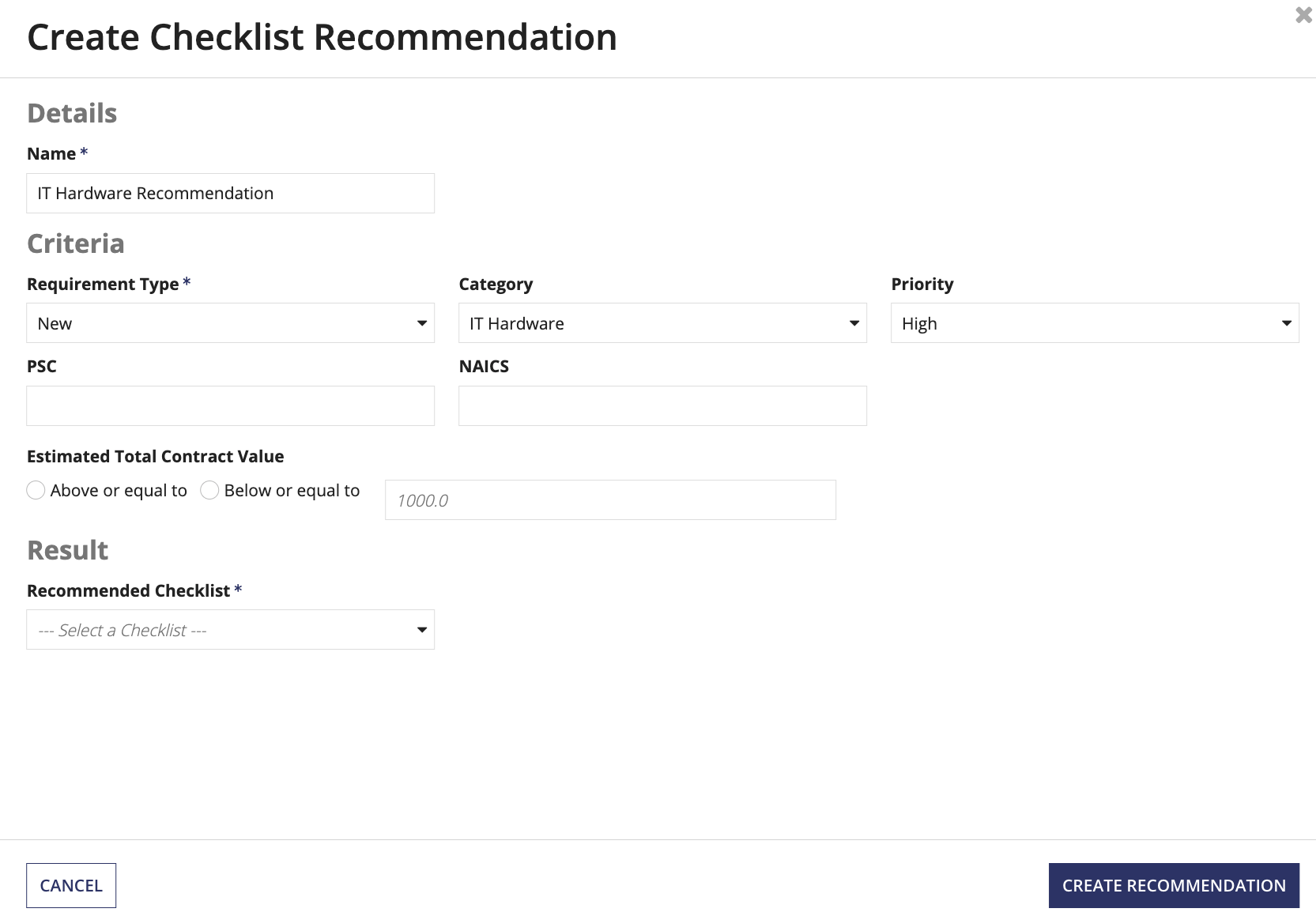
To create a new recommendation:
After creating checklist recommendations, you can view the complete list of recommendations in the Recommendations list. You can also edit or delete a checklist recommendation in the list.
To edit a recommendation:
Only requirements created after these updates are saved are impacted by the updated recommendation.
To delete an existing checklist recommendation, select the trash icon associated with the checklist recommendation you want to delete.
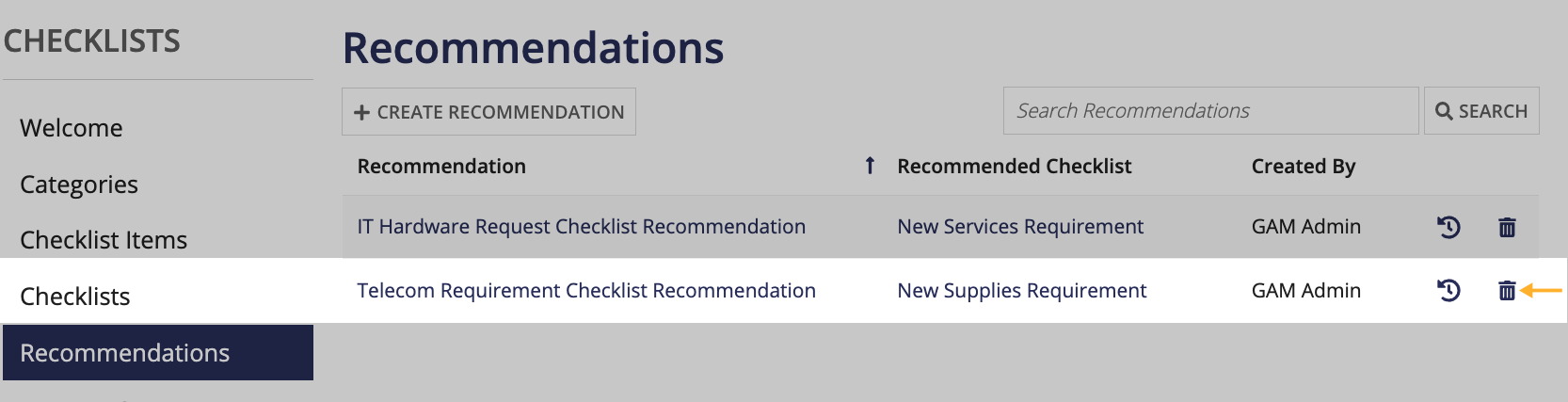
To view the history of changes for a given checklist recommendation, click the history icon.
Configuring Checklist Recommendations