| This content applies solely to Requirements Management, which must be purchased separately from the Appian base platform. This content was written for Appian 21.4 and may not reflect the interfaces or functionality of other Appian versions. |
After you access the Requirement Management Settings site, you can view the Categories page. Categories group checklist items together, usually by the function of the items or the group that performs the items. We have provided some categories out-of-the-box that are completely configurable to meet the needs of your organization's requirement process.
The out-of-the-box categories are:
This page describes how to configure the categories needed to create your organization's checklists.
You can view the Categories page in two ways:
A list of existing categories displays.
See the Managing categories section for more details on changing out-of-the-box categories.
In addition to the out-of-the-box categories, you have the option to create and edit your own categories. If a category no longer fits your needs, you can also remove it from the Categories page.
You can create a new category whenever you need a new way to group items. For example, if you want to create a new category for post-award checklist items.
To add a category:
From the Categories page, click ADD CATEGORY.
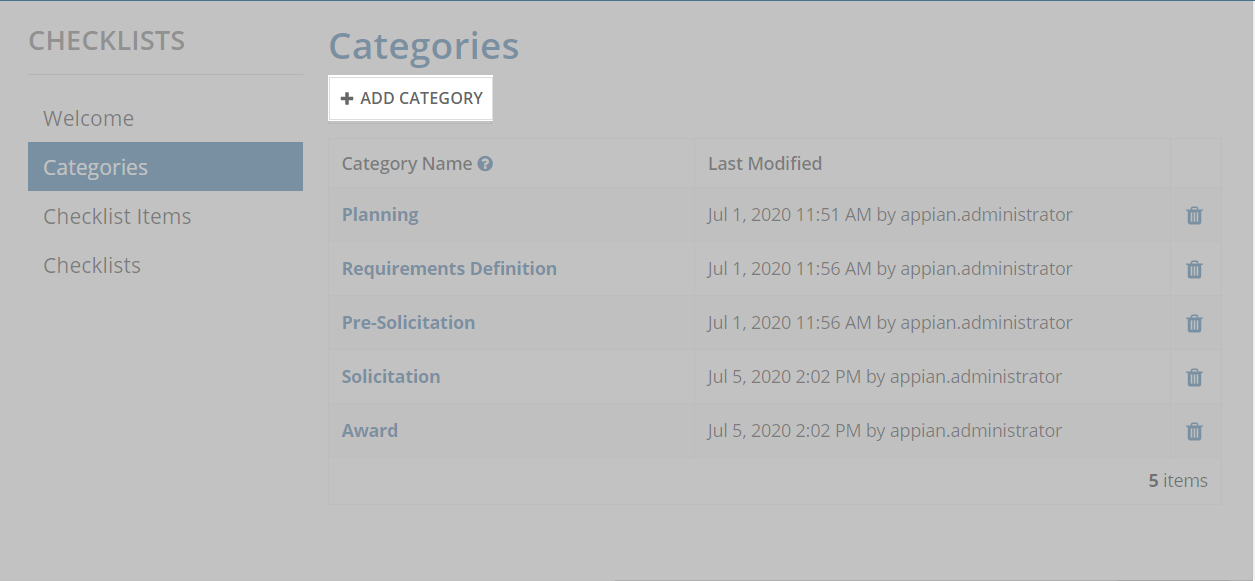
Enter a Category Name and click ADD CATEGORY.
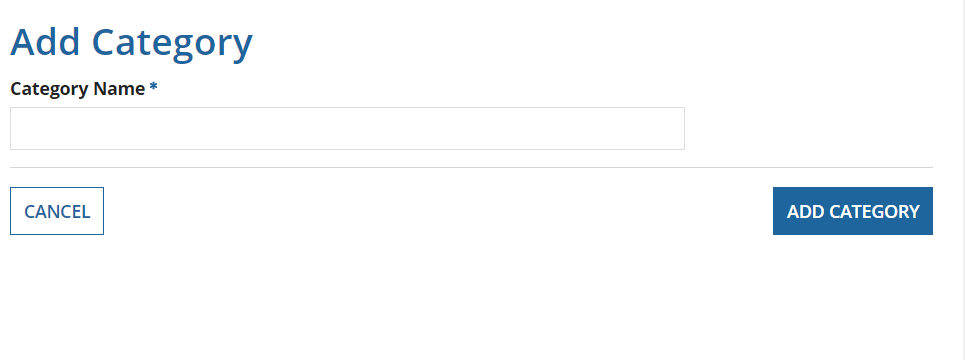
The new category will display in all new Requirement Checklist Setup items and new and existing requirement checklists.
You can change the names of the out-of-the-box categories or any newly created categories.
To edit a category name:
Enter a new Category Name and click SAVE CHANGES.
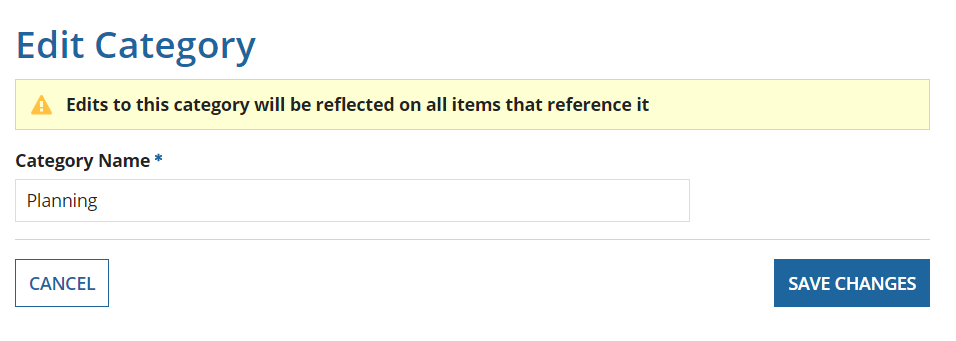
The new name will display in all new and existing checklist items that reference it.
You also have the option to remove existing categories. However, if any checklist items reference the category, you cannot remove them. Make sure you complete or cancel all checklist items that reference the category you want to delete.
To remove a category, click the delete icon next to the category you want to remove.
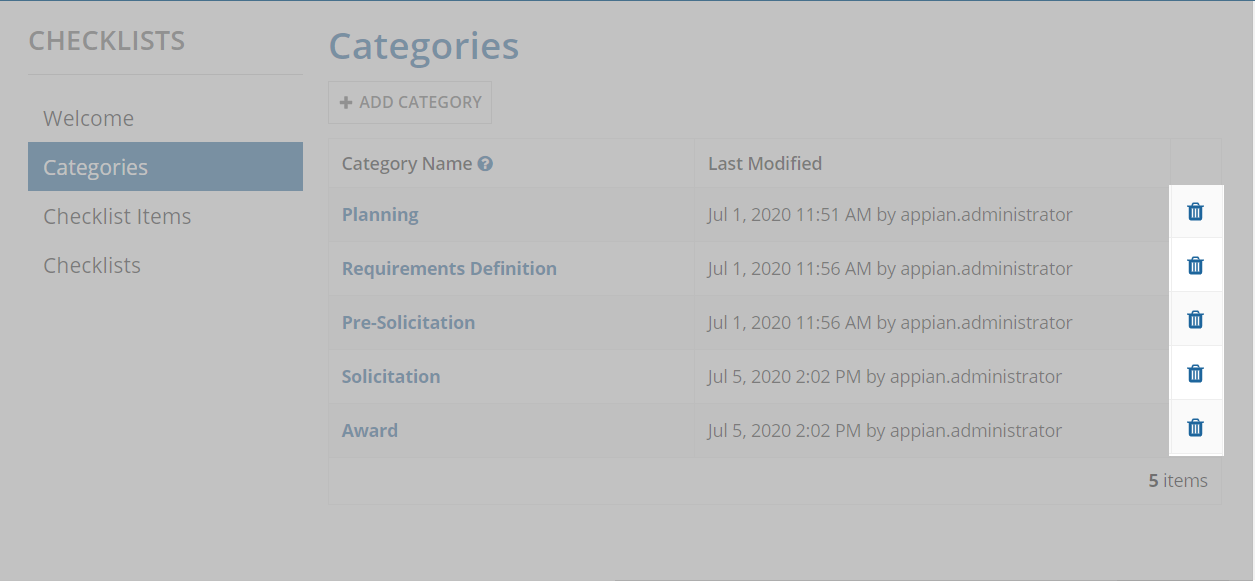
The category will no longer display in Requirement Checklist Setup items and requirement checklists.
Configuring Categories