| This content applies solely to Vendor Management, which must be purchased separately from the Appian base platform. This content was written for Appian 23.2 and may not reflect the interfaces or functionality of other Appian versions. |
Vendor Management allows contracting agencies to set up a public portal where vendors can view and search for public opportunities without having a registered vendor account. If the vendor wishes to communicate with contracting officers, take action on opportunities, or view private opportunities, they can register themselves as a vendor from the portal to get access to the secure Vendor Management Site.
Contracting officers or managers in the privileged user group can customize and manage Vendor Portals.
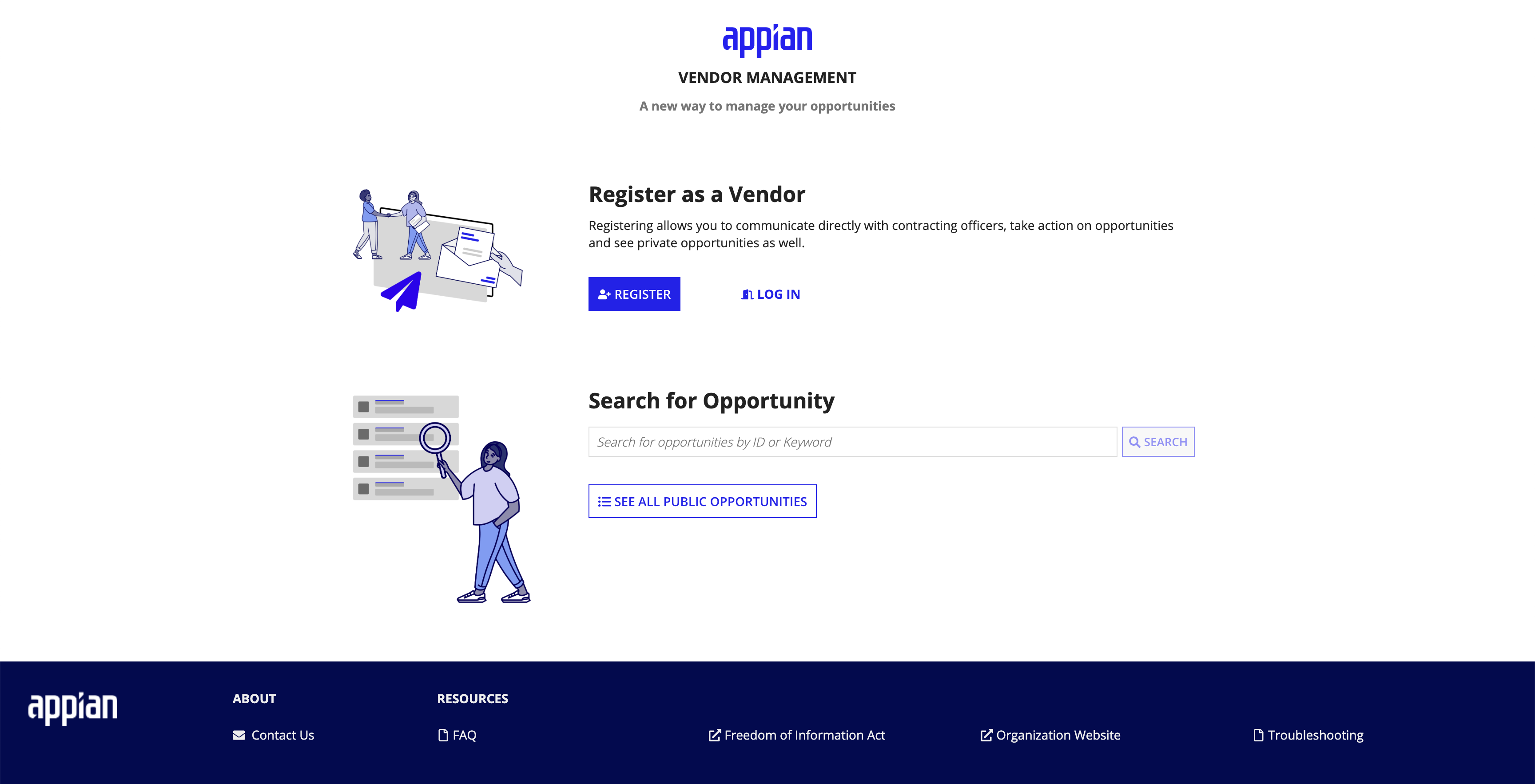
Public users can also access the Contact Us page to see the best way to reach your organization.
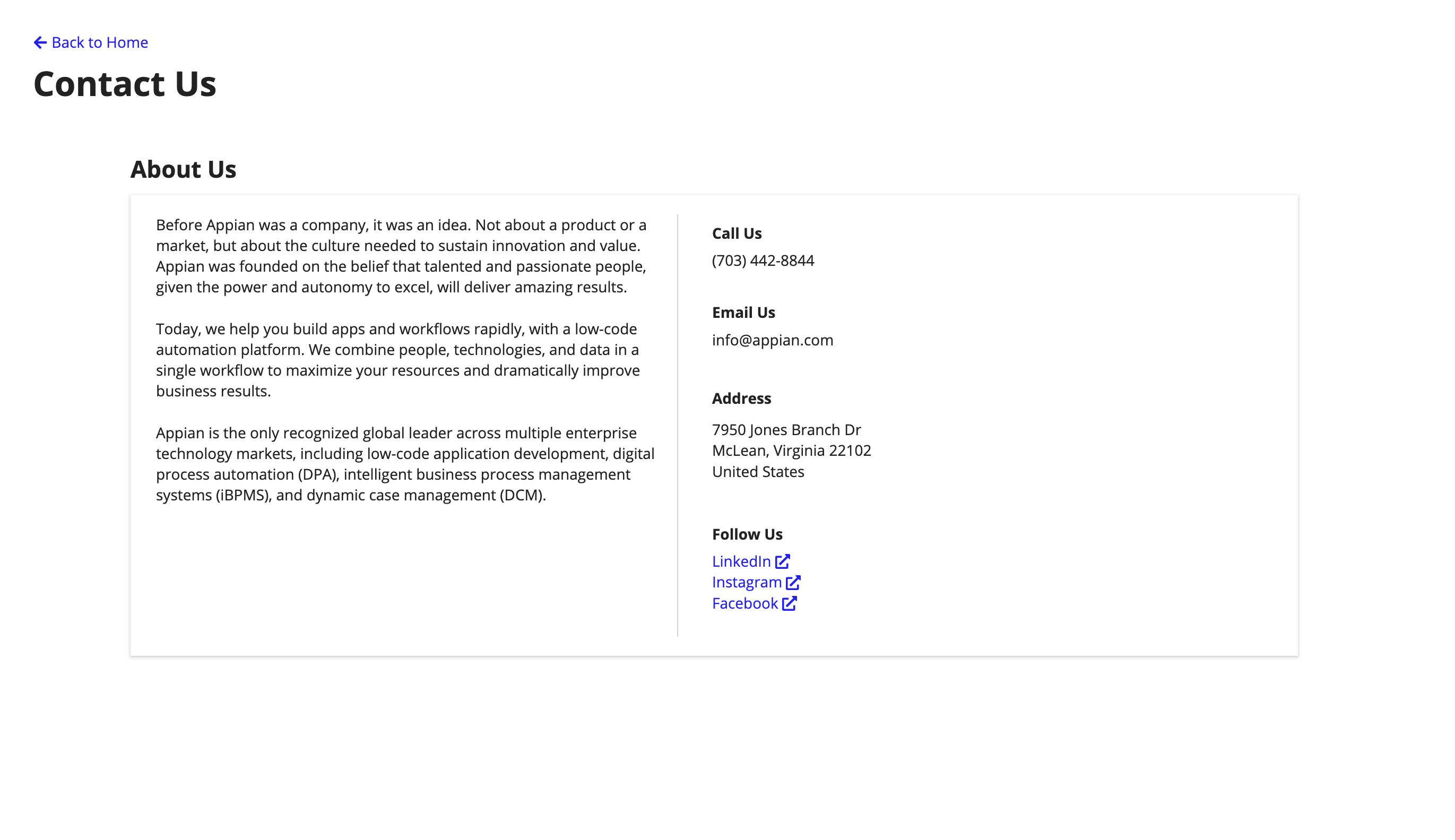
Vendor Portals also allows contracting officers and managers can also customize the Welcome and Contact Us pages. To configure your portal, log into your VM environment and click the CONFIGURation tab and Portal sub-tab.
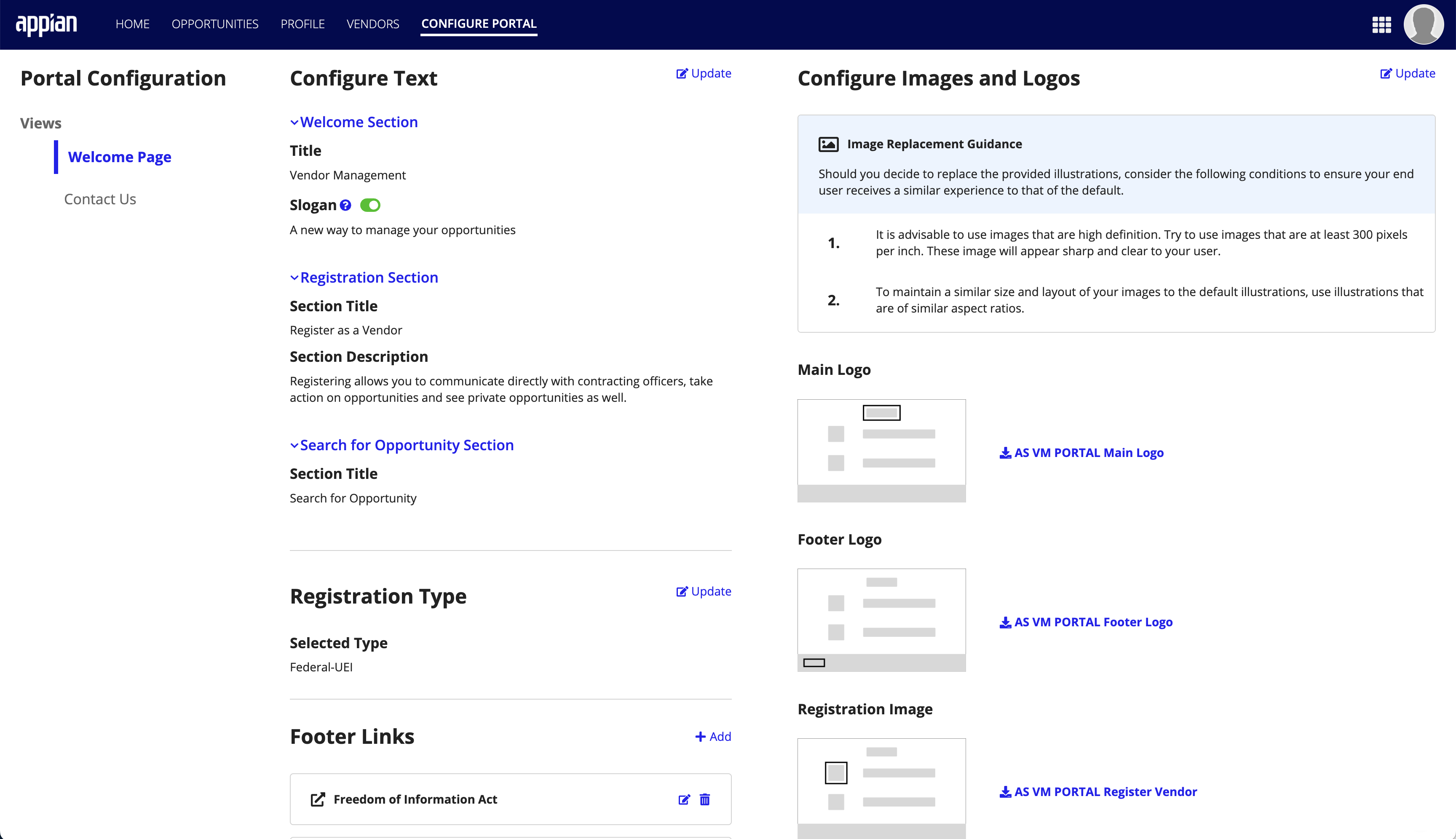
From the Welcome Page tab, you can customize the portal text, images, logos, vendor registration type, and footer links.
To customize the text on your vendor portal, click Update and complete the following:
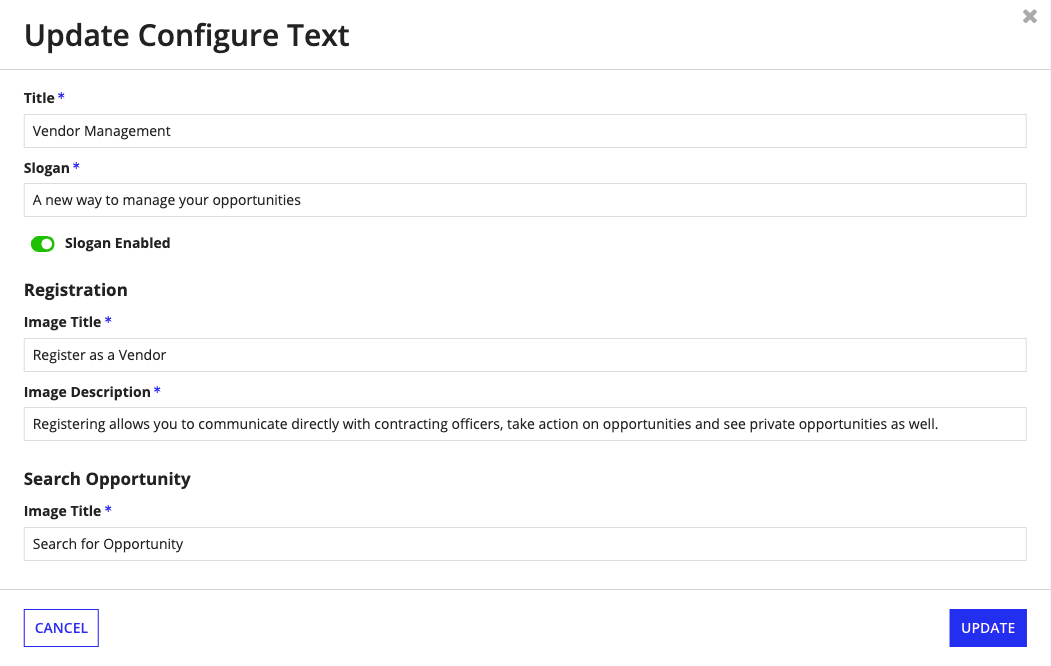
Vendors can register an account with their Federal-UEI or Tax ID, depending on whether you are a federal or state agency. To customize the type of registration for your vendors, click Update and select a type. When a vendor registers themselves, they will be defaulted to the registration type configured.
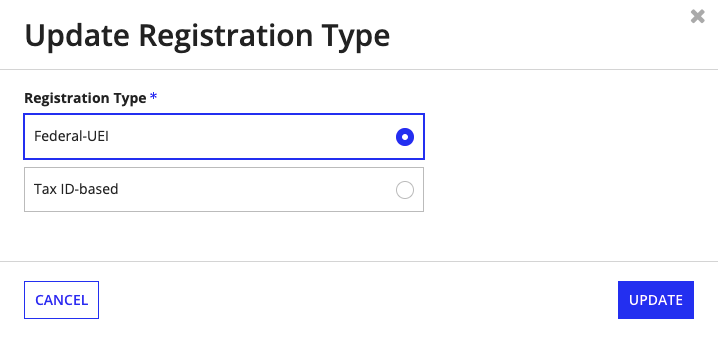
If you have additional links to add to your portal,such as documents links or other resource links, click Add to include them in the page footer as an additional link.
Link Details
Setup
Click ADD.
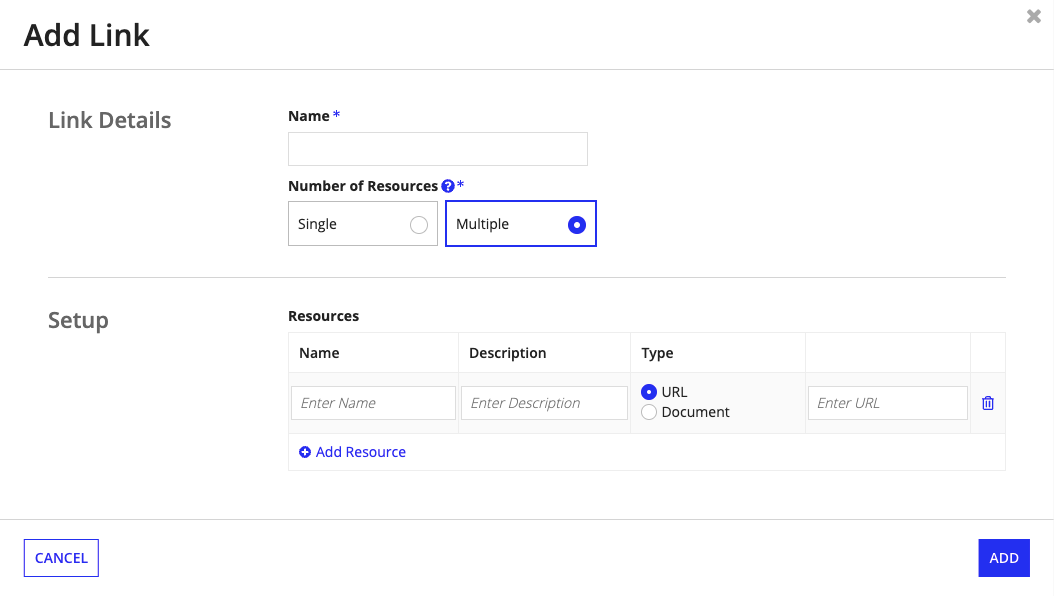
You can customize your portal to display logos and images specific to your business. To update images and logos, click Update.
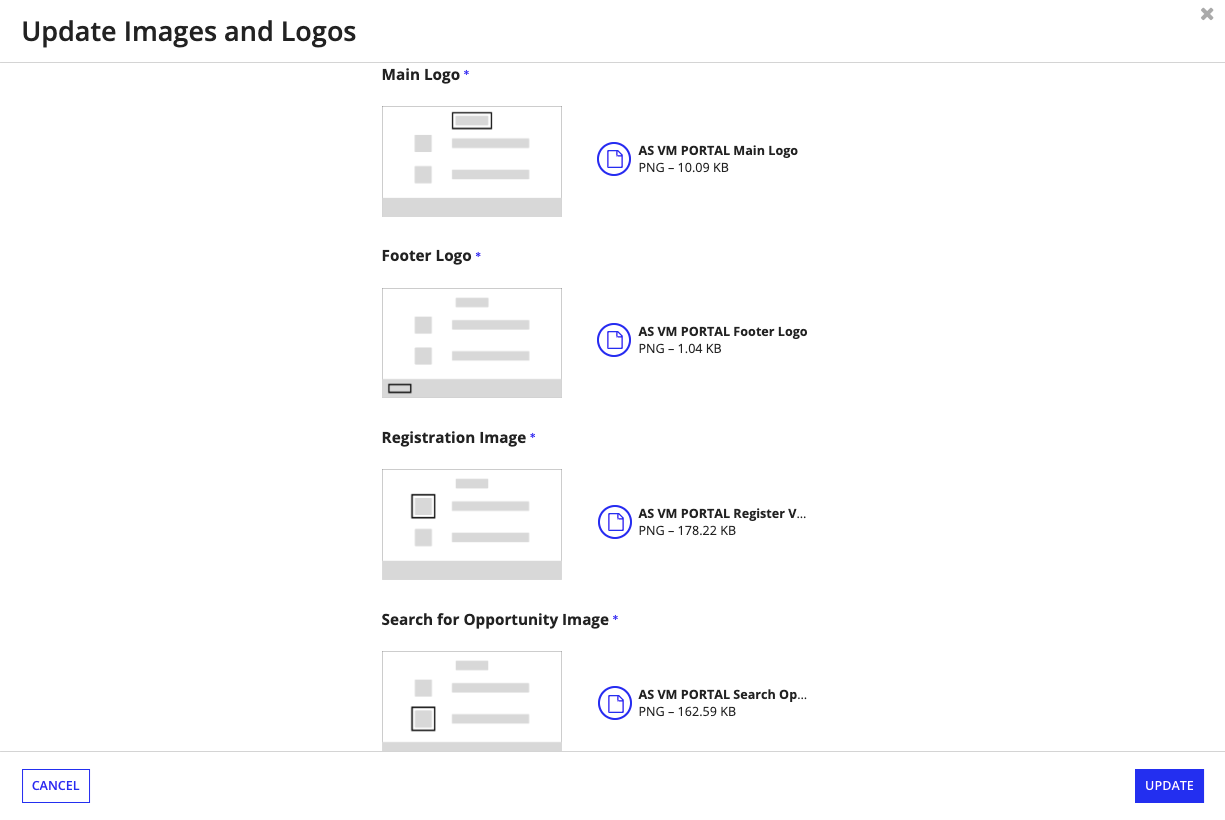
Each portal will have a Contact Us link in the footer. When a public user clicks this link, it allows them to view the contracting agency contact information page.
You can configure the description, number, email, address, and social media links by clicking Update next to each field from the Contact Us tab.
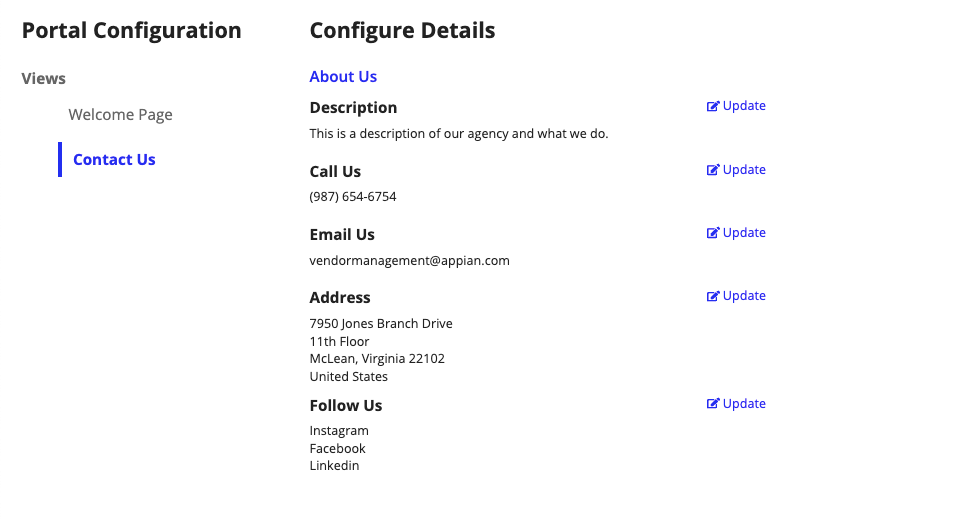
Vendor Portals