| This content applies solely to Vendor Management, which must be purchased separately from the Appian base platform. This content was written for Appian 23.2 and may not reflect the interfaces or functionality of other Appian versions. |
Vendors and contracting officers need to be able to communicate with each other throughout the opportunity and award process. Vendor Management has a built-in messaging functionality that allows contracting officers and vendors to handle more of their workflow in one central location and associate existing data and documents with messages.
Users have access to an inbox to view and manage all ongoing correspondence, and can also view opportunity-specific messages in individual opportunity summary views.
To access your messages inbox, click on the MESSAGES tab. You will see two sub-tabs: Inbox and Sent.
The Inbox tab will display message threads with the most recent message threads at the top. To open and view a full message thread, click on the message.
When you open a message thread, you can take the following actions:
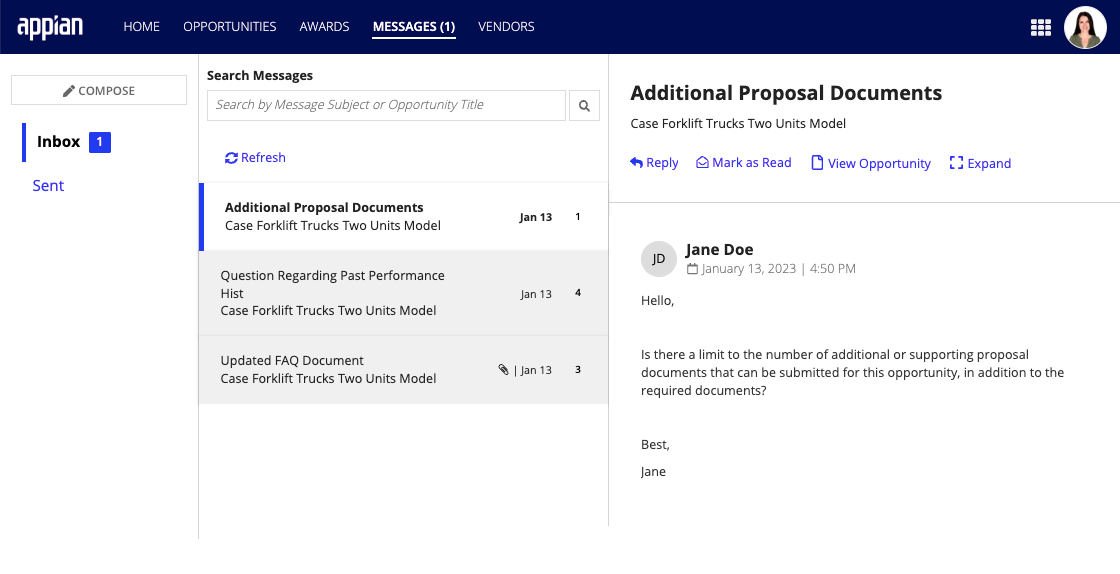
The Sent tab displays all message threads you sent, with the most recent message threads appearing first. Click on a message to open and view the full thread.
When the message thread is opened, you can take the following actions:
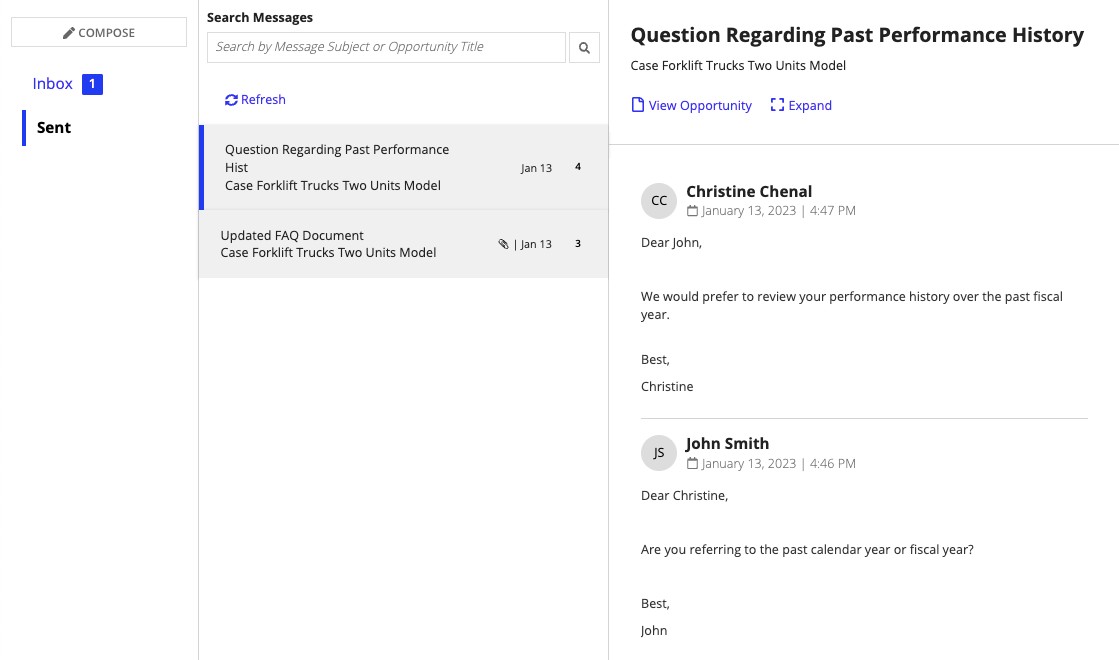
From the Inbox, compose a new message by clicking on COMPOSE. Fill in the following information about your message:
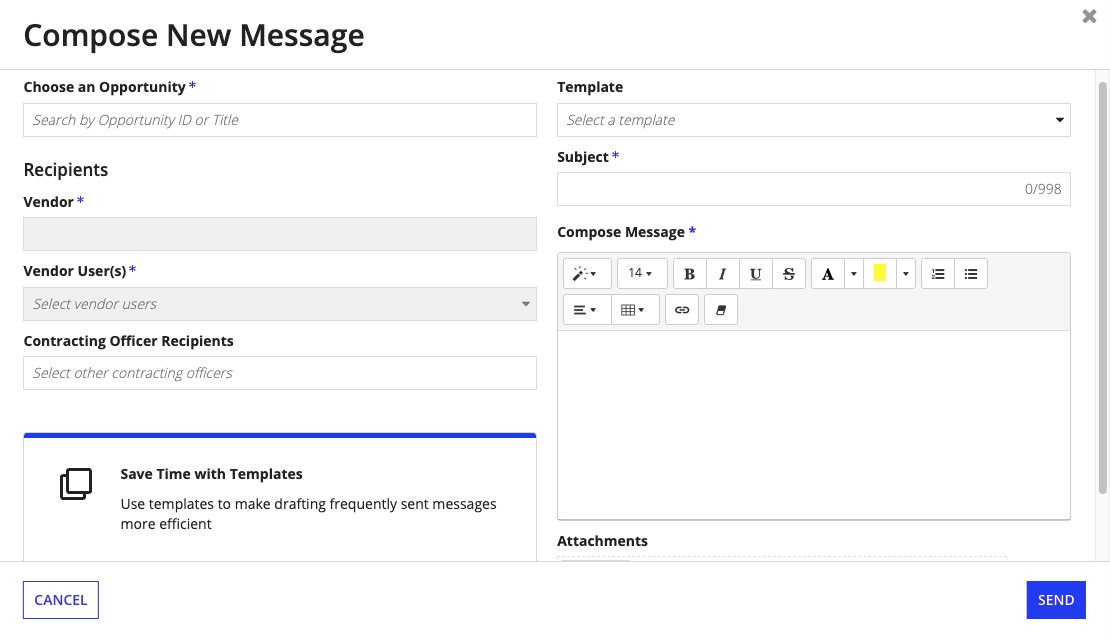
When composing messages, contacting officers and managers may encounter repetitive or routine messages for each opportunity. VM provides the ability to create message templates to use as a starting point while corresponding with vendors.
To configure message templates, go to the Configuration tab, and click on Messages. You will see a list of existing templates their name, subject, status, last modified by, and last modified on information.
To create a new template, click +CREATE TEMPLATE and enter the template name, subject, active status, and message.
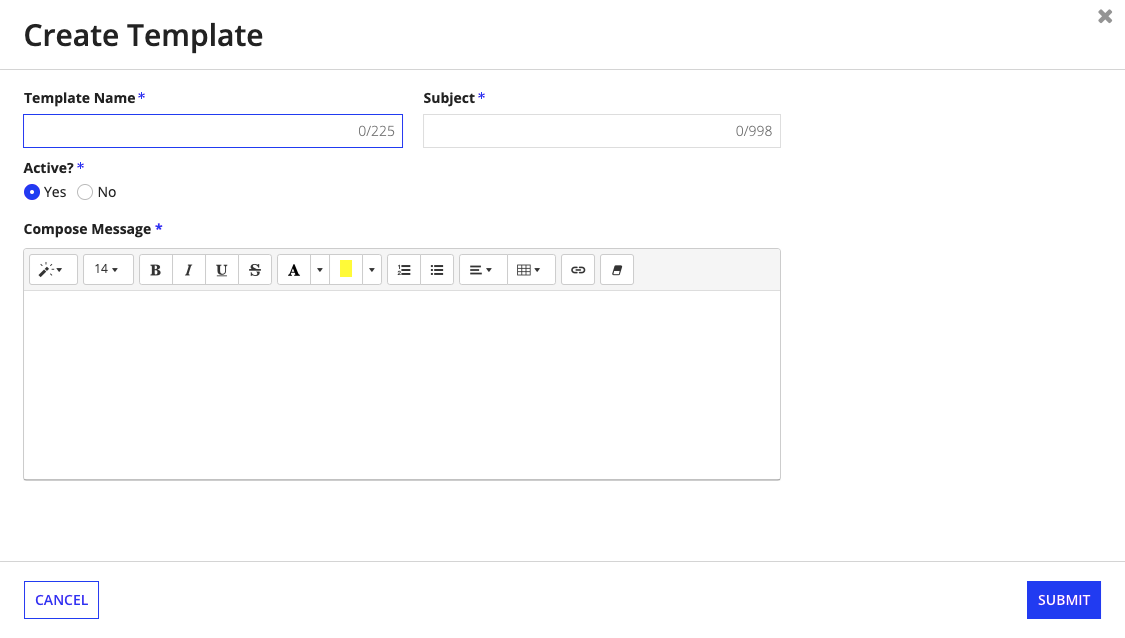
Messages between vendors and contracting officers can also be viewed directly on the associated opportunity summary view. To view the message threads, go to an opportunity summary view and click on the Messages tab. From this view you will be able to view, manage, and respond to messages from vendors, as well as compose new message threads.
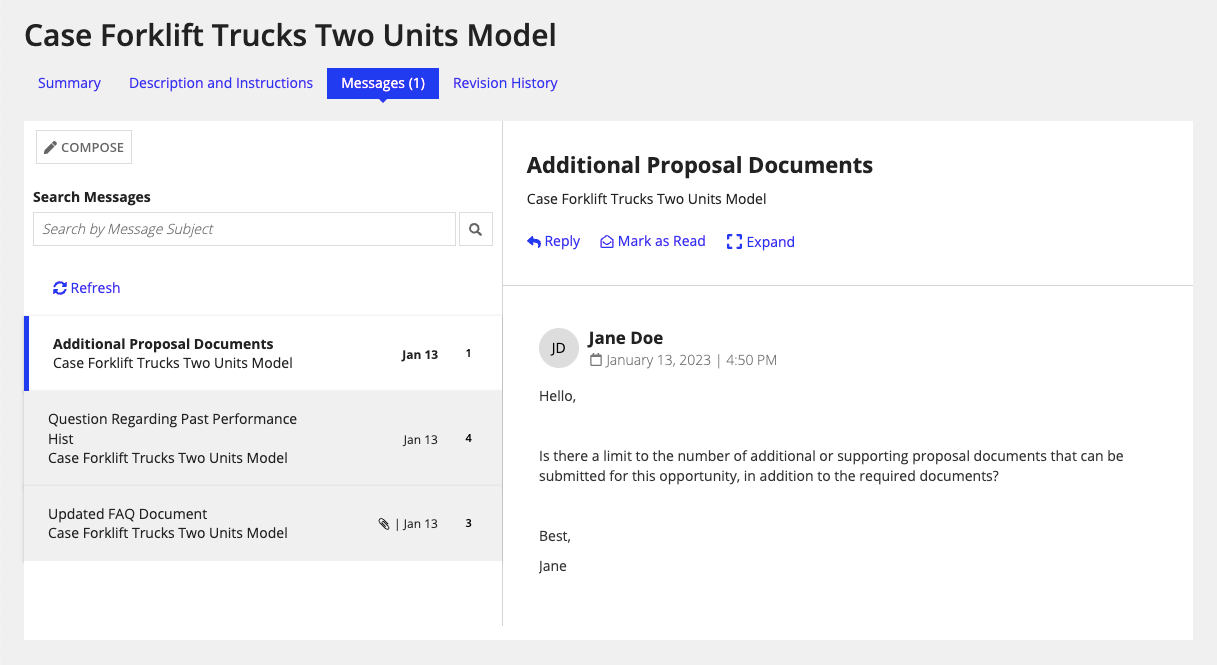
Messaging and Inbox