| The capabilities described on this page are included in Appian's advanced and premium capability tiers. Usage limits may apply. AI Skill is only available for Cloud customers at this time. Self-managed and Appian GovCloud customers don't have access to this feature. Appian Cloud HIPAA or PCI-DSS customers: Before enabling this feature, please review its compliance to ensure it aligns with your organization's security requirements. |
Learn what the AI skill design object is and when to use it to easily add artificial intelligence and machine learning functionality into your business applications.
OverviewCopy link to clipboard
An AI skill is a design object that enables you to build, configure, and train an artificial intelligence (AI) model using Appian low-code capabilities.
This page discusses the basic features and functionality of the AI skill design object.
Create an AI skillCopy link to clipboard
To create an AI skill:
-
In the Build view, click NEW > AI Skill.
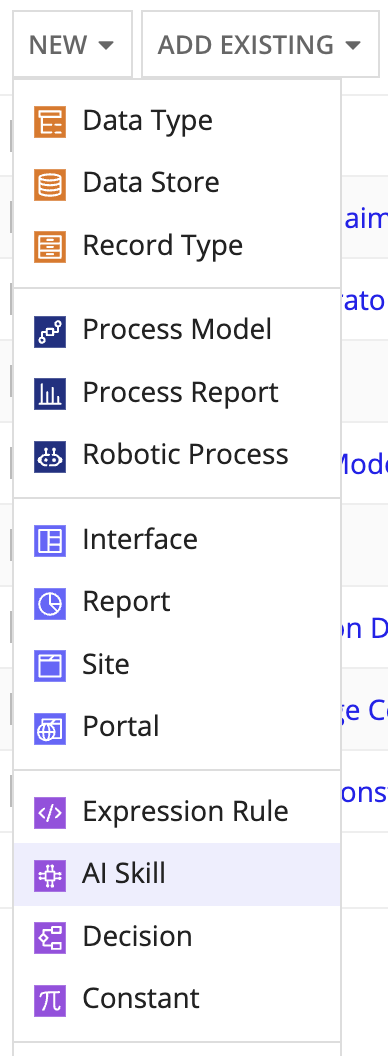
-
Select the skill type you want to create.
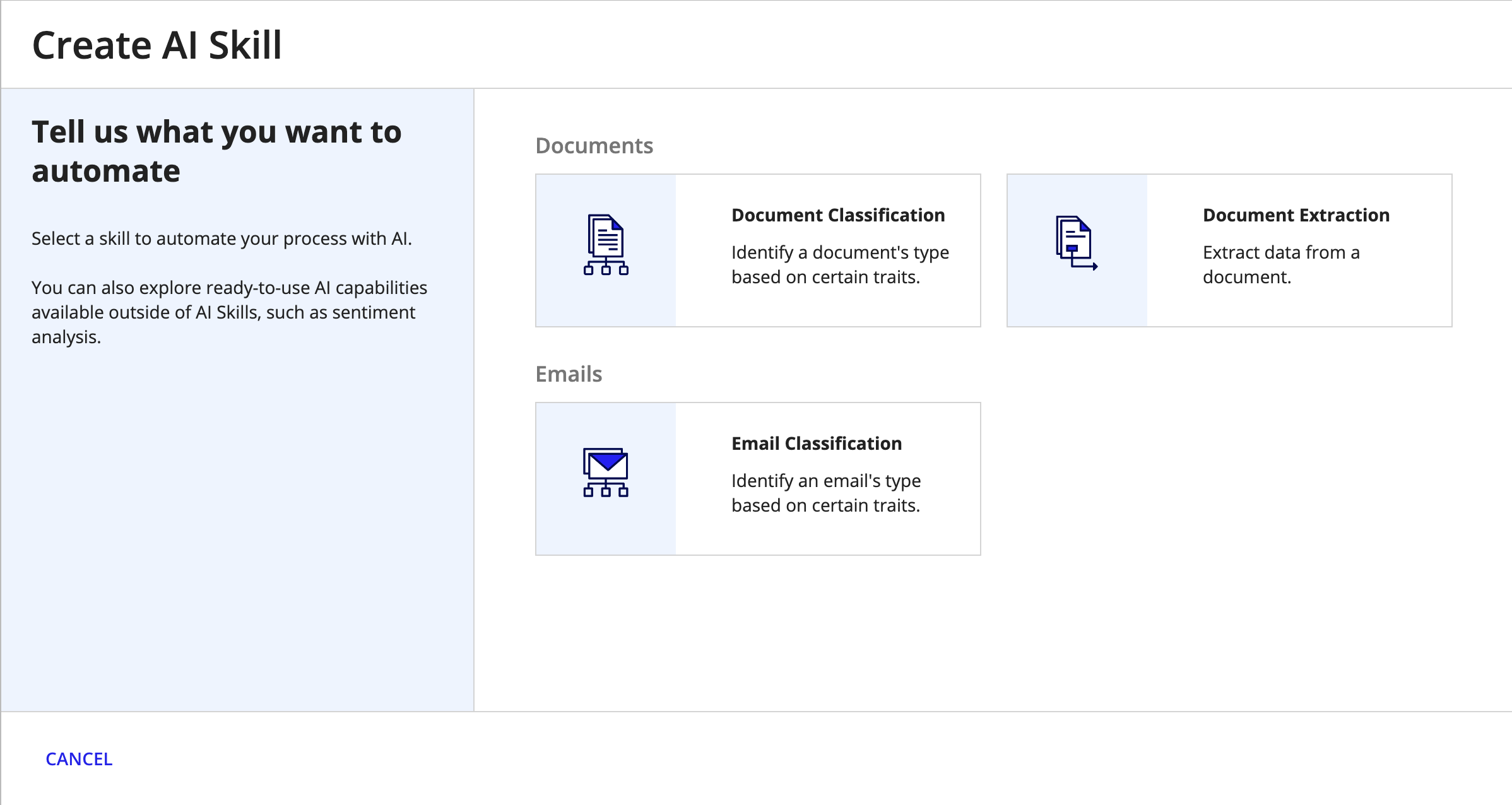
-
Configure the following properties:
Property Description Name Enter a name that follows the recommended naming standard. Description (Optional) Enter a brief description of the AI skill. - Click CREATE.
- On the Review AI Skill Security window, configure security.
- Click SAVE. The AI skill opens in a new dialog or window.
Skill typesCopy link to clipboard
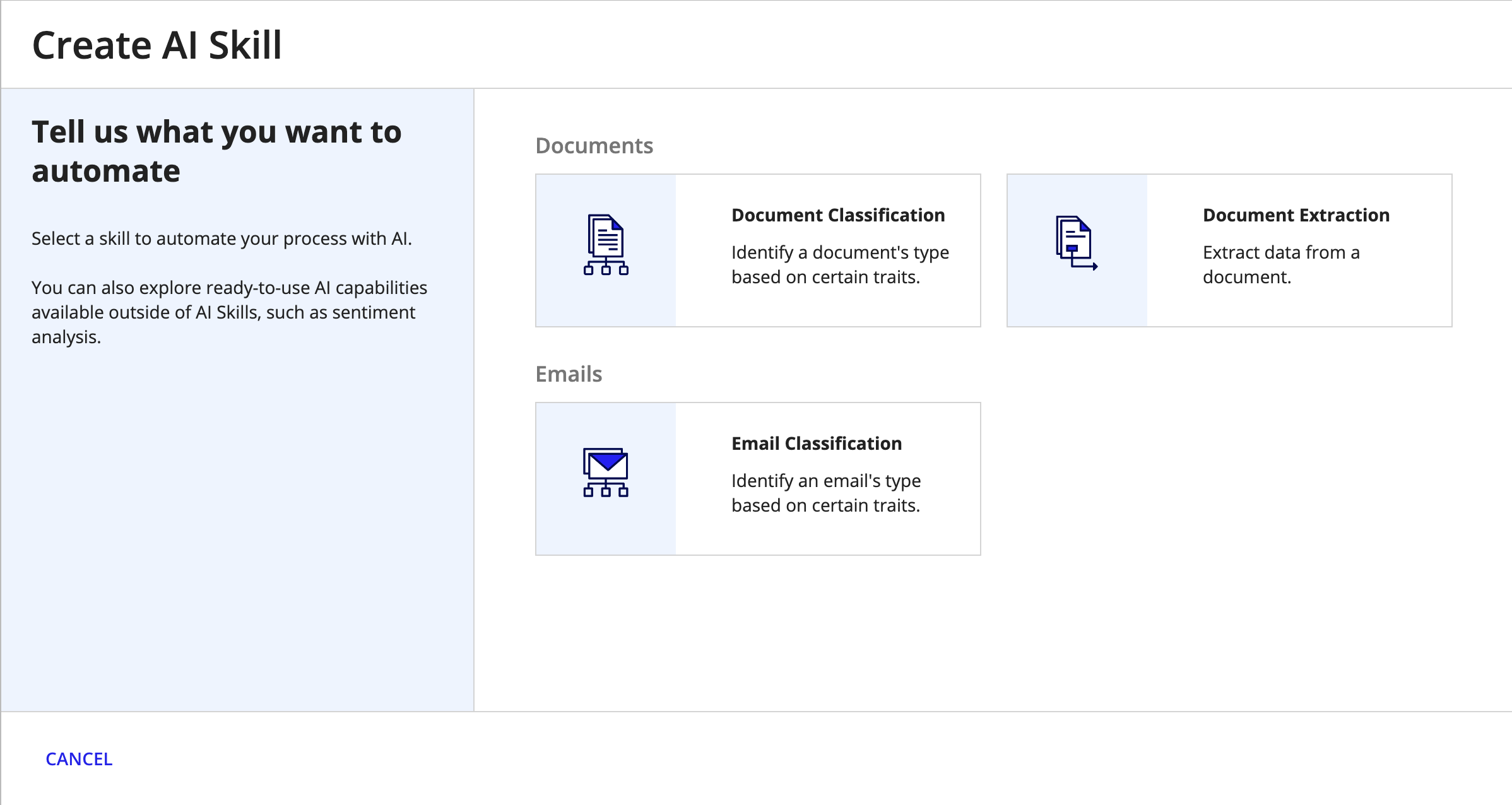
As you create an AI skill, you'll select the type of skill that suits your purpose.
- Document Classification: Identify a document's type based on certain traits. You’ll tell us about the types of documents you want to classify in your business process and provide samples of each type. For example, this skill can help you classify and route invoices, purchase orders, and receipts that you receive through one channel.
- Email Classification: Identify an email's type based on certain traits. You’ll tell us about the types of emails you want to classify in your business process and provide samples of each type. For example, this skill can help you classify and route inquiries, feedback, and help requests that you receive through one inbox.
- Document Extraction: Extract data from a document. You’ll tell us about the structure of the type of document you want to extract data from, such as invoices. For example, this skill can help you extract data from fields commonly found in certain documents. For invoices, this might be the invoice number, due date, and total.
You'll configure your skill based on its type.
Design guidanceCopy link to clipboard
The AI skill design object is not versioned. However, as you train your skill, you can review the results and create a new model using additional sample data. During this refinement process, each model is preserved in the training summary.
You can access the training summary to view details on model creation history and how the skill was refined to its current state.
Using an AI skill in a processCopy link to clipboard
After you train the skill and determine a model's predictions are suitable for your purposes, you'll publish the model. The published model is what the corresponding smart service uses when it calls the AI skill in a process model.
Tip: Only one model can be published at a time within an AI skill design object.
You'll call an AI skill in a process model using the smart services in the AI Skill menu of the palette:
DeleteCopy link to clipboard
Deleting an AI skill prevents users from further viewing or editing it or the models it contains. Additionally, any smart service configured to use the AI skill will no longer work as intended.
AI skills can be deleted by users with Administrator permissions to it.
To delete an AI skill:
- In your application, go to the Build view.
- Select the checkbox of the AI skill you want to delete.
- Click Delete.
- Review any object dependents and click DELETE.
Note: System administrators have the ability to delete decisions (and other objects) in bulk by selecting them and clicking Delete in the toolbar.
SecurityCopy link to clipboard
| Actions | Administrator | Editor | Viewer | Deny |
|---|---|---|---|---|
| Execute the skill | Yes | Yes | Yes | No |
| View the skill | Yes | Yes | Yes | No |
| Update the skill | Yes | Yes | No | No |
| Save the skill | Yes | Yes | No | No |
| View the security | Yes | Yes | No | No |
| Create a model in the skill | Yes | Yes | No | No |
| Publish a model in the skill | Yes | Yes | No | No |
| Configure the smart service to use the skill | Yes | Yes | No | No |
| Update the security | Yes | No | No | No |
| Delete the skill | Yes | No | No | No |
Note: If a user or group is assigned the Deny role, they cannot perform any action associated with the AI Skill.
Deployment behaviorCopy link to clipboard
You can deploy the AI skill alongside other design objects in your Appian application. This section describes what is deployed with the object and what isn't.
Tip: If you import an AI skill from another Appian environment, you can't use its models to create a new model.
| Deployed | Not Deployed | |
|---|---|---|
| Document extraction AI skill |
| N/A |
| Document classification AI skill |
|
|
| Email classification AI skill |
|
|
