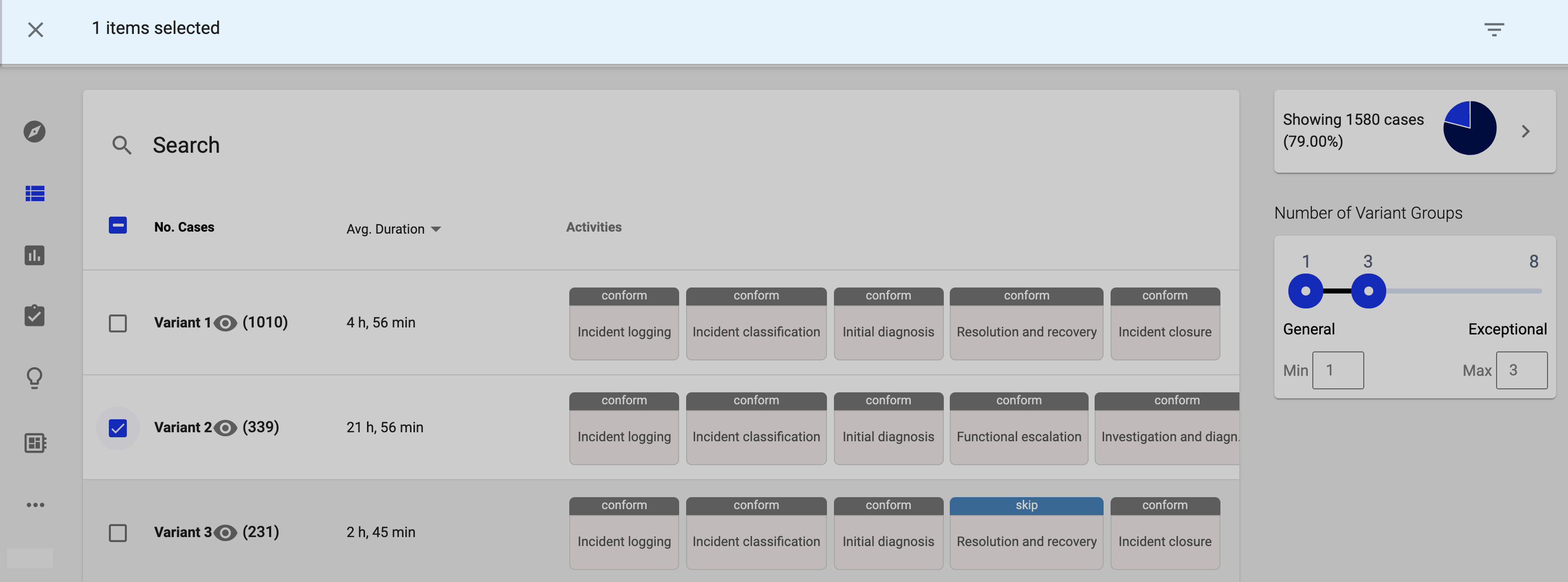| Process Mining is deprecated with Appian 24.2 and will no longer be available in an upcoming release. Instead, we encourage customers to use Process HQ to explore and analyze business processes and data. |
This page introduces the concept of a variant in process mining, discusses why they're useful, and how to interpret variants within a process.
What is a variant?Copy link to clipboard
Under ideal circumstances, a process is completed from start to end in the same way every time. Activities are performed in the same order, take the same amount of time, and lead to the same outcome. But circumstances are rarely the same every time, which means that the process might not happen the same way each time.
A variant is when a particular process instance is different from a defined process. For example, consider a hotel check-in process:
- Locate the reservation in the system.
- Request the guest's credit card and identification.
- Look for and assign an available room to them.
- Provide the guest with keys and directions on how to find their room.
These four steps comprise the ideal process from start to finish. But what happens if there is no available room? Now there's another step:
- Locate the reservation in the system.
- Request the guest's credit card and identification.
- Look for an available room.
- Adjust the reservation to include a lower priced room that's available immediately.
- Assign the room to them.
- Provide the guest with keys and directions on how to find their room.
Now there are two additional steps in the process that cost both time and money. The front desk worker must spend more time to locate an available room and negotiate with the guest to determine if the change is acceptable. This also costs money by requiring a price adjustment for a room that's cheaper than the one reserved originally.
This adjust process completed successfully, but it's not the ideal version. The second version of this process, with the additional steps, is an example of a variant.
View variantsCopy link to clipboard
The variant page displays all your process variants. You can use filters or the search function to change the variants and information that appear on this page. If not all variants appear, you can adjust the settings in the Number of Variant Groups filter.
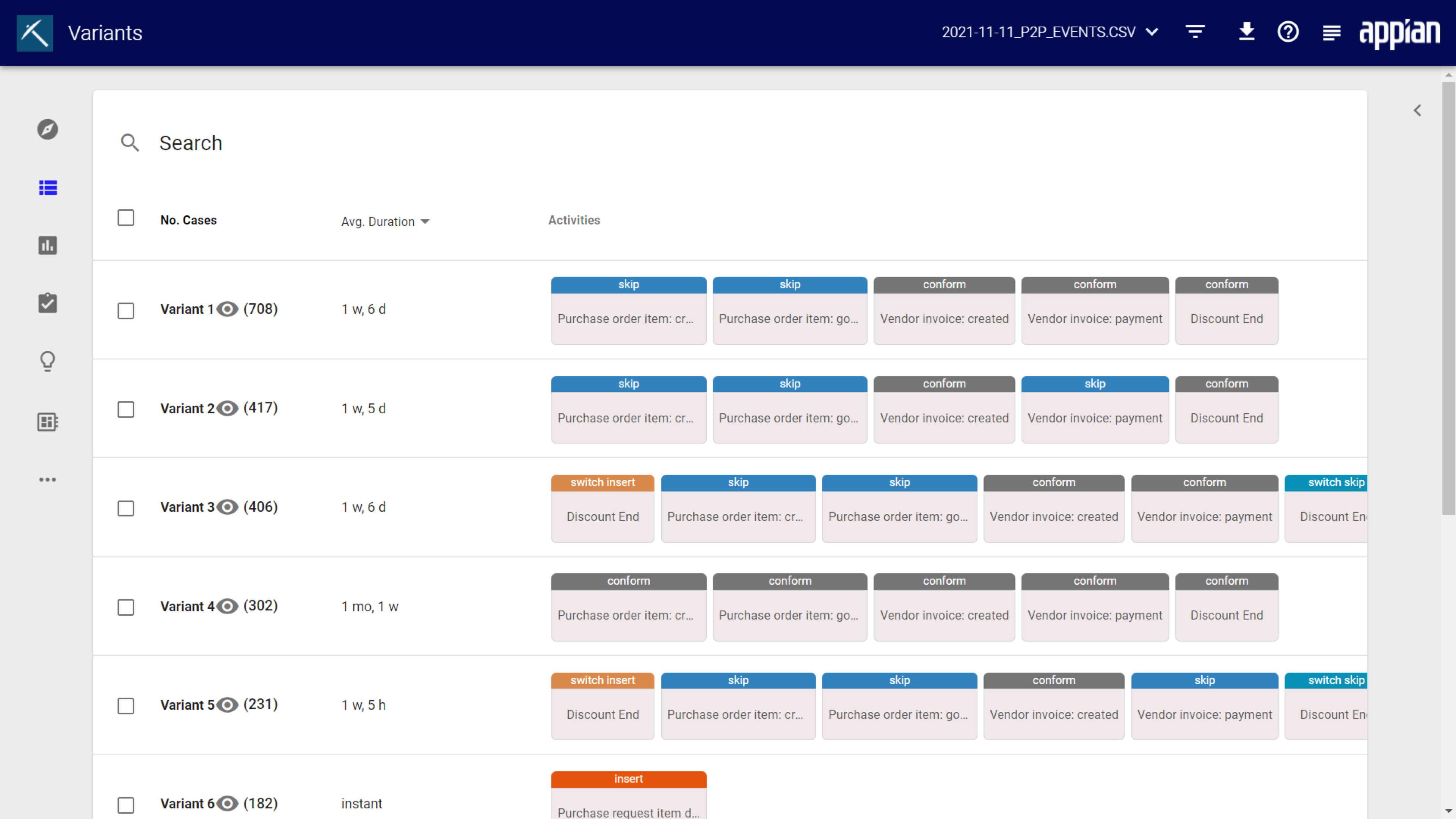
This page displays information such as:
- The variant
- The number of cases that pass through this variant
- The average lead time
- The individual activities in the order they were processed
Click the arrows in the column header to change the values that appear on the page. You can choose between:
- Number of activities
- Average duration
- Median duration
- Minimum duration
- Maximum duration
- Standard deviation
If a target model is available, the activities are highlighted to indicate how they relate to the target process:
- Conform (gray): The activity matches between the target model and actual process.
- Insert (red): The activity only exists in the actual process for the variant.
- Skip (blue): The activity only exists in the target model for the variant.
If not all activities of the process are displayed in the panel, you can scroll left or right through the process to see the remaining activities.
Tip: Sometimes the Activities column displays fewer activities than exist in your process. Activities are omitted for a couple reasons:
- When an activity only exists in the target model and no cases.
- When activities are skipped at the end of the sequence, the case is assumed to not be finished yet.
To download the list of variants, open the Export Menu in the toolbar. Click Export CSV. The file downloads to your computer.
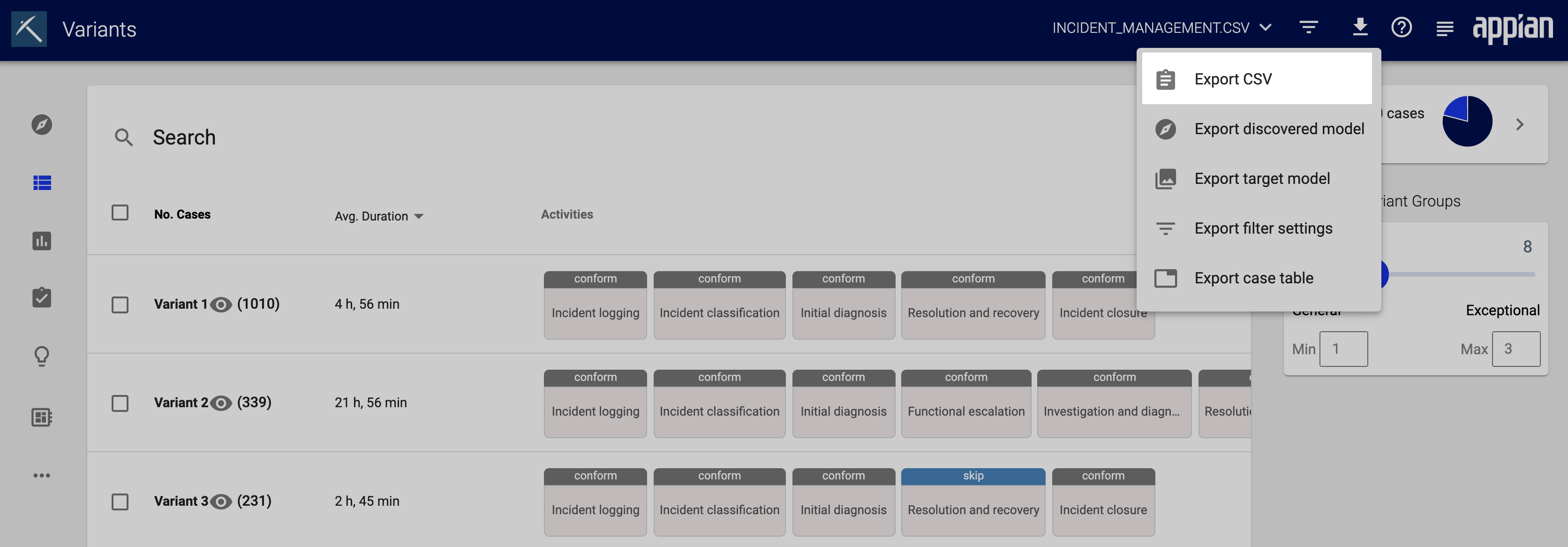
View all cases of a variantCopy link to clipboard
To see a list of all cases that have run through a process variant, click Show Cases next to the count of cases.
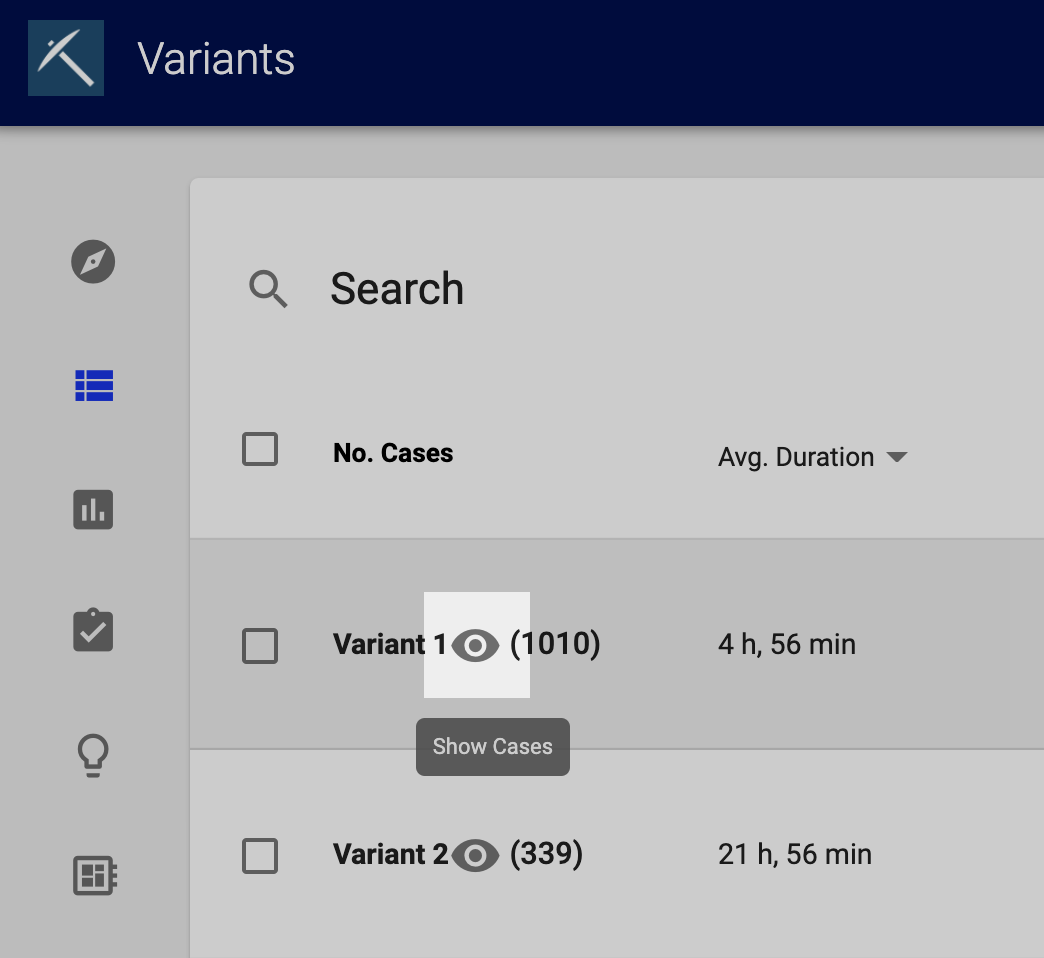
The list includes details such as:
- case ID
- start and end time
- case duration
- duration of the entire event
- total waiting time
For cases with many attributes, use the scroll bar at the bottom to view more information.
A case attribute is a piece of data that is true for the whole execution. Attributes are independent from the executed activities. For example, if your business produces cars, the engine type or the side of the steering wheel would be attributes. Values for a case attribute can change from case to case.
To navigate the pages in the list, use the options below the table. 10 cases appear on each page by default, but you can change this value. The arrow in the upper left-hand corner of the screen takes you back to the previous view (variant overview).
View an individual caseCopy link to clipboard
To view detailed information on a specific case, click Show Events at the beginning of a case.
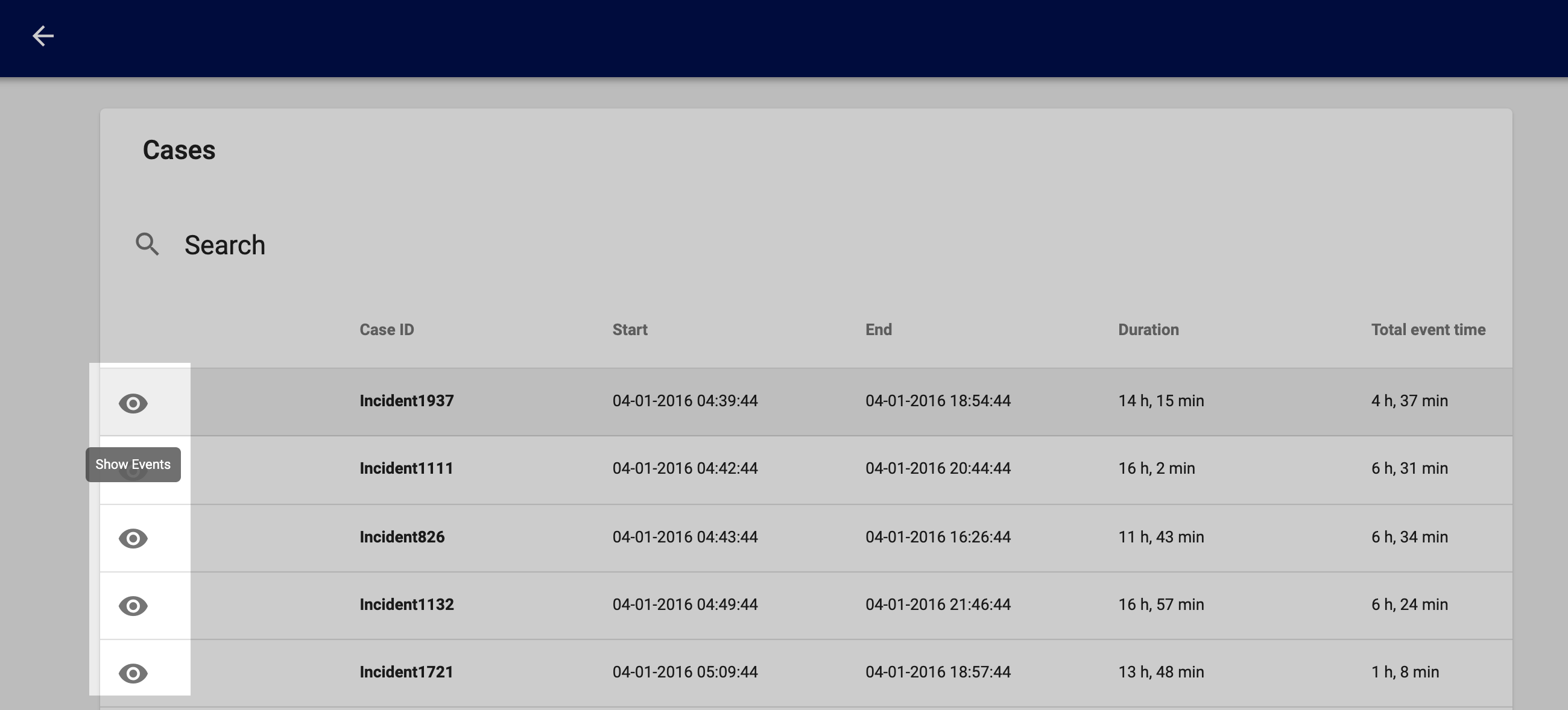
The table shows:
- activity names
- start and end times
- resulting activity duration
- option to display the attributes of the case
- duration of wait time between activities
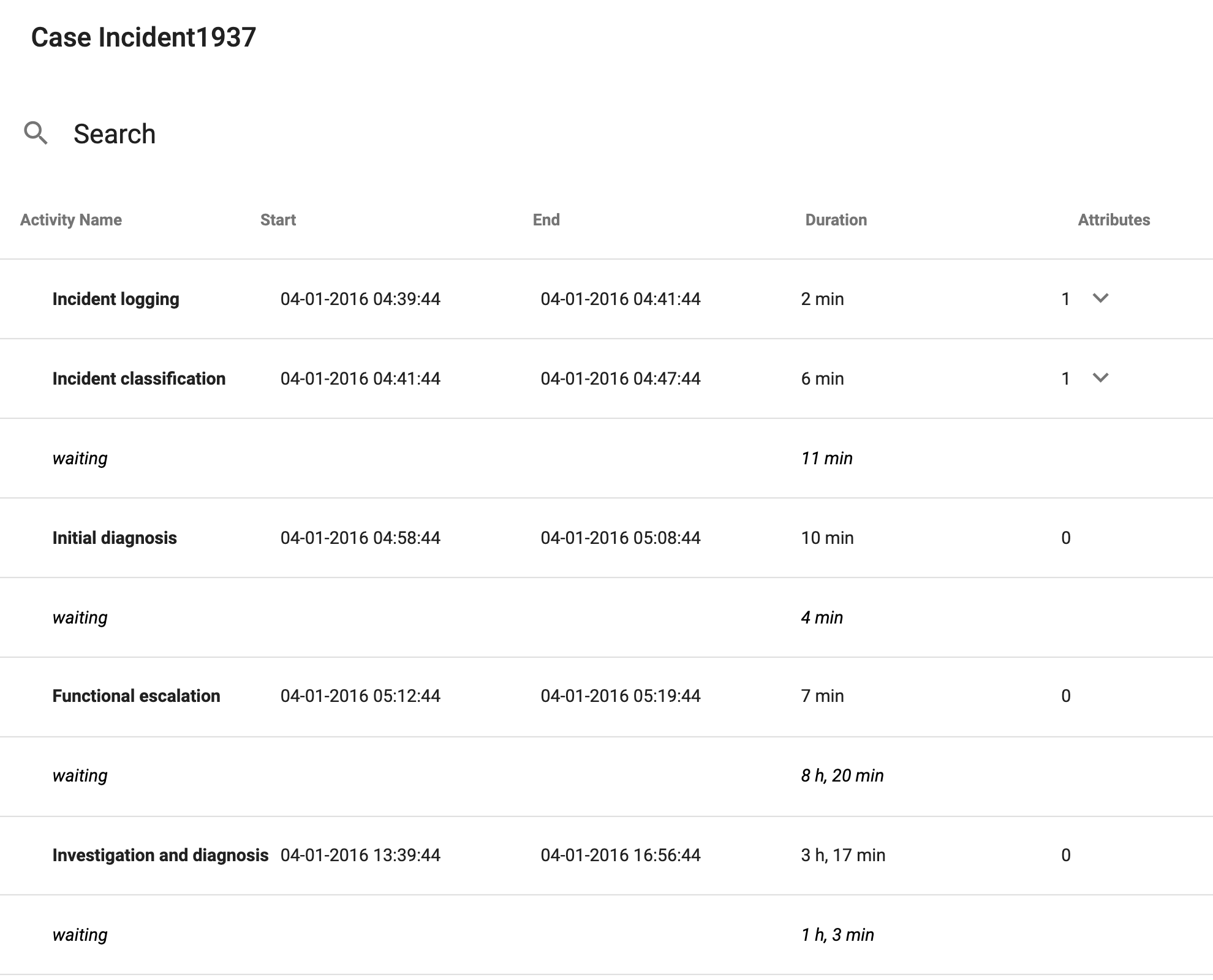
To view more information about the attributes, click Show all attributes next to the number in the Attributes column. Click Hide attributes to collapse this information.
An event attribute is a piece of data in a single event that is true for only one execution of this event. Due to this, the count of an event attribute can be higher than the case count of the log. For example, the employee who executed the event or the system where the event occurred would be event attributes. Values for an event attribute can change from event execution to event execution.
To navigate the pages in the list, use the options below the table. 10 activities appear on each page by default, but you can change this value. The arrow in the upper left-hand corner of the screen takes you back to the previous view (list of cases).
To export the table, click the download icon in the top right corner and select Export case table. The table is exported as a .csv file containing all the variants selected by the current filters.
Analyze specific variantsCopy link to clipboard
To help focus your analysis, you can filter the variants to display only graphics, statistics, or metrics for the selected variants.
Use the checkboxes to select the variants of interest. A banner appears to show how many variants were selected, as a reminder as you view other information. If the variant filter was applied, it appears in the filter bar, all views adapt to the set filter, and limits the displayed data.