| This content applies solely to Workforce Safety, which must be purchased separately from the Appian base platform. This content was written for Appian 21.4 and may not reflect the interfaces or functionality of other Appian versions. |
IntroductionCopy link to clipboard
Most organizations have numerous external visitors that need to access their facilities. Workforce Safety allows your organization to hold external visitors such as contractors, maintenance personnel, and vendors to the same standards as employees.
With Workforce Safety, hosts can add visitors by simply providing the visitor's name and email address. After the host schedules a visit, the visitor will be able to request a pass to a facility to verify they are safe to be there.
Adding visitors also allows them to be selected for contact tracing if they are exposed to any employees that have tested positive for COVID-19. If they are exposed or diagnosed with COVID-19, they can also be placed into isolation so that they can't request a pass until they are removed from isolation.
See alsoCopy link to clipboard
- See the Response Hub User Guide for instructions on how screeners and response managers can schedule visits and request passes for visitors.
- For instructions on how end users can host visitors, see the Home Page User Guide.
Visitor workflowsCopy link to clipboard
Depending on the organization, visitors may have two different options for registering to visit a facility.
Visitors can always register remotely. However, if your organization has screeners at your facility, they may also be able to complete the entire registration process on site.
Remote registration processCopy link to clipboard
Visitors can register before they get to a facility if a host adds them to Workforce Safety and schedules a visit for them.
To register remotely:
- The host adds the visitor to Workforce Safety using the visitor's email address and schedules a visit for the days they will be visiting.
- Note: An account creation email is automatically sent, asking the visitor to reset their temporary password.
- The visitor uses the account creation email to log in to Workforce Safety for the first time and resets their temporary password.
- On the Workforce Safety site, the visitor clicks CHECK IN NOW for the day and facility they are visiting and performs the steps to check in.
- If the visitor is eligible to visit the facility, they can click VIEW PASS to display the pass.
On-site registration processCopy link to clipboard
If an organization has a process to screen visitors when they get to a facility, visitors can register on site to visit the facility.
To register a visitor after they arrive at the facility:
- The screener schedules a visit for the visitor, registering them using the visitor's email address.
- Note: The screener will be listed as the host for the visitor.
- The screener requests a pass on behalf of the user, selecting their newly added account name from the picker.
After the screener registers the visitor, the visitor will receive an account creation email to reset their temporary password. However, they don't need to complete the password reset for the screener to request a pass.
What can response managers do and see for visitors?Copy link to clipboard
Response managers can do the following for visitors in the response hub:
- Isolate them and remove them from isolation.
- Create incidents for them, including COVID-19 isolation incidents.
- Request passes for them.
- Schedule visits for them.
- Delete their user data.
You cannot request tests for visitors and they do not appear in the People report.
What can visitors do and see in Workforce Safety?Copy link to clipboard
Visitors do not see the Workforce Safety home page. Instead they see the visitor portal where they can:
- Request a pass for days they are scheduled to visit.
- View and display their passes.
- View upcoming visits.
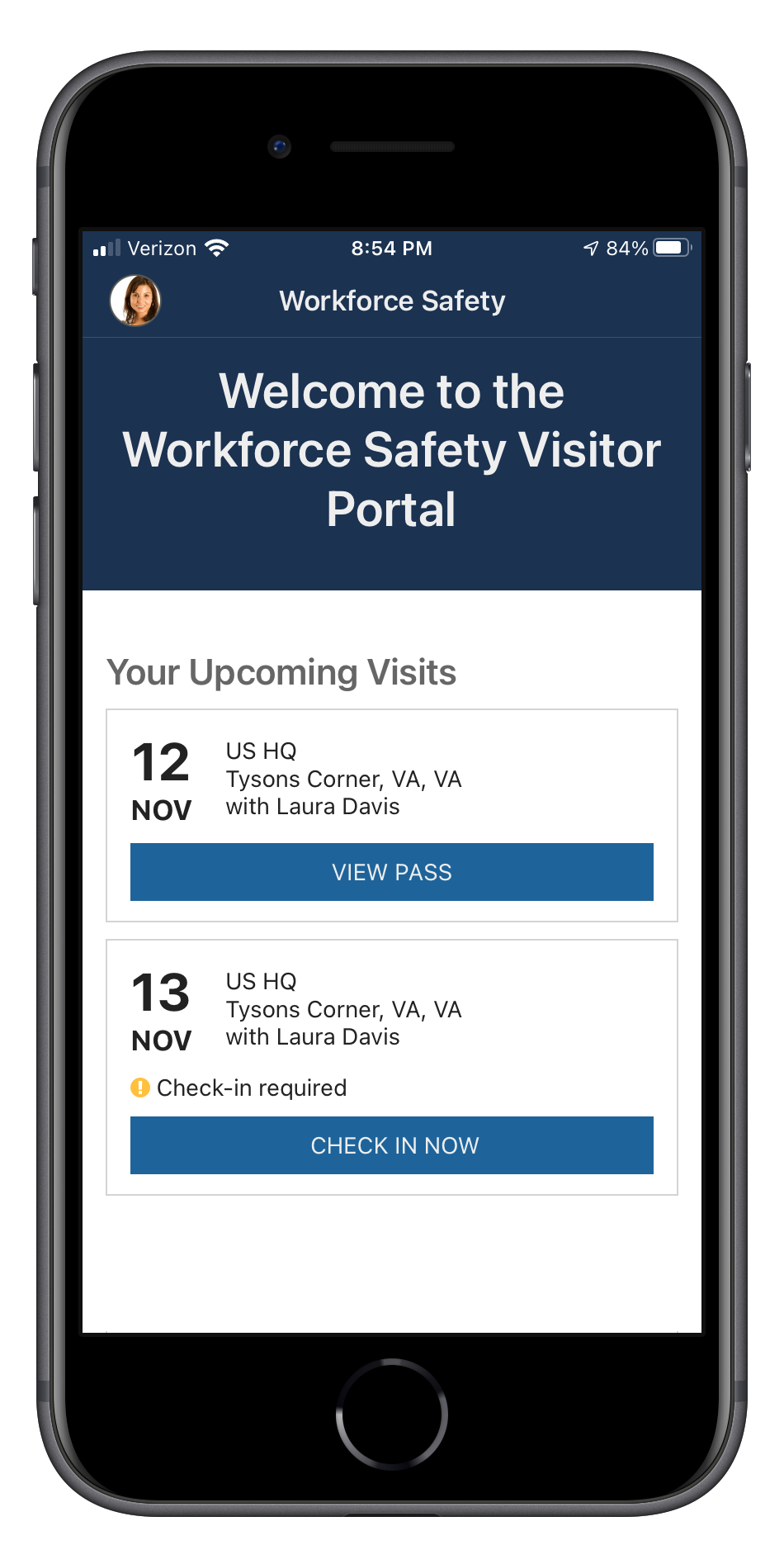
Visitors do not see announcements. They also cannot log contacts. However, when other users log contacts, they can select visitors. As a result, if a visitor has a COVID-19 isolation incident, the users that have reported contact with them display in the Contact Tracing tab of the incident.
What is a host and how do I make someone a host?Copy link to clipboard
Hosts can access the visitor portal from the Workforce Safety home page where they can schedule visits and view and cancel upcoming visits. They can also add new visitors when they are scheduling a visit.
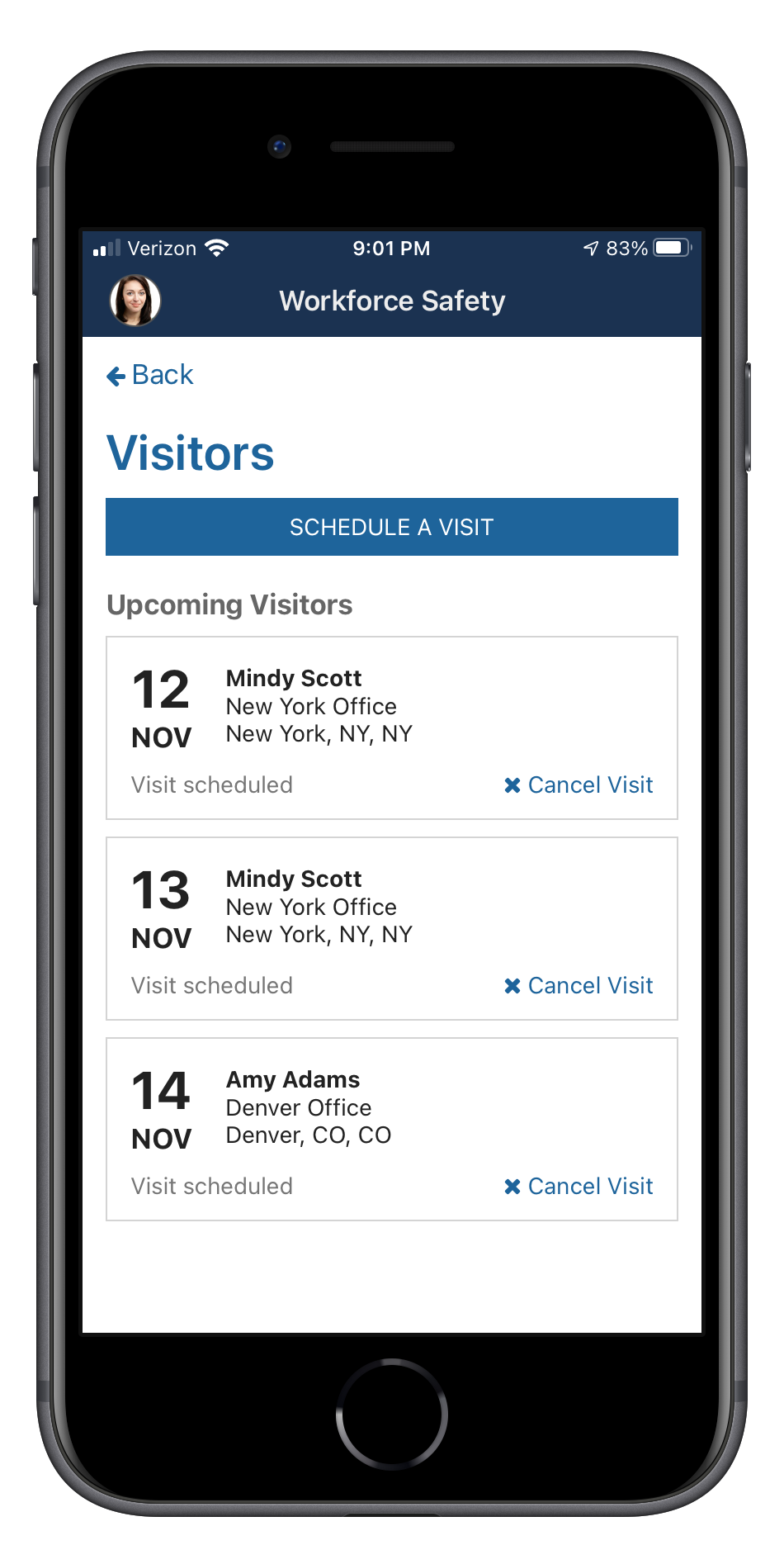
To make someone a host, all you have to do is add them to the Workforce Safety Hosts group.
If you would like to give all users access to host, simply add the Workforce Safety Users group to the Workforce Safety Hosts group.
