| This content applies solely to Workforce Safety, which must be purchased separately from the Appian base platform. This content was written for Appian 21.4 and may not reflect the interfaces or functionality of other Appian versions. |
IntroductionCopy link to clipboard
Workforce Safety empowers business users to get the most out of the solution by providing feature-centric configuration options from the CONFIGURE page. This workflow allows users to configure site options to match the needs of their organization and users.
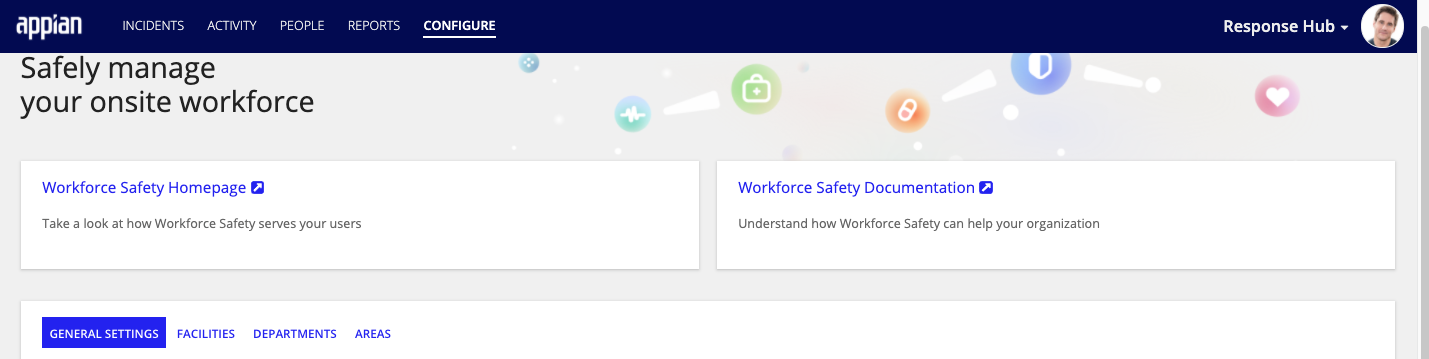
If this is your organization's first-time using Workforce Safety, the solution walks you through a guided experience when configuring questionnaires, departments, and facilities needed for user profile setup and the pass request flow.
From the CONFIGURE page, users can quickly access the Workforce Safety Homepage and solution documentation, including the Response Hub User Guide and other publicly available Workforce Safety documentation. In addition, response managers can access specific settings in each tab and configure specific site options to match the needs of their organization.
Page navigationCopy link to clipboard
Workforce Safety makes it easy to navigate between the configuration options by dividing them into four tabs: GENERAL SETTINGS, FACILITIES, DEPARTMENTS, and AREAS.
GENERAL SETTINGS allow business users to:
- Manage questionnaire settings:
- Configure questionnaires for Pass Requests, Intake Surveys, and Isolation Updates.
- Manage the guidelines that can be displayed to users when they select certain question responses.
- Manage site features:
- This includes COVID-19 & Vaccination History, Incident Management, COVID-19 Testing, Capacity Management, Cohort Management, Safety Guidelines, and Community Volunteering.
- Users can enable and disable certain features and toggle the functionality of certain site features on or off. For example, when you activate COVID-19 & Vaccination History, you can toggle User Consent, vaccination questions, or both on or off.
- Manage User Communication and Resources:
- Target announcements to all users or users in specific departments, facilities, or both.
- Update the helpful links and policy documents.
- Manage system settings:
- Brand the site to match your organization's colors and logo.
- Configure Group membership, which determines what users can see and do in the Response Hub.
- Determine when to archive data. Administrators can configure what data to archive and when to archive it, which may help Workforce Safety run faster.
The FACILITY tab allows response managers, facility managers, and configuration managers to configure and manage all of their facilities.
The DEPARTMENTS tab allows response managers to specify the structure of their organization by defining specific departments and mapping them to a cohort. This allows users to select departments they belong to in their user profile.
Finally, the AREAS tab allows response managers to configure areas for all facilities and to break their facilities into smaller components like floors and cafeterias. This ensures users will be able to request passes from them.
Users who are only in the Workforce Safety Users group do not have access to the Response Hub. Users who can see the Response Hub will be restricted to the actions that they need to perform only. For more information on what actions and information is accessible to members of the Workforce Safety security groups, see the Groups Reference Page.
See alsoCopy link to clipboard
- For an overview of the Response Hub, see the Response Hub Overview.
- For instructions on how to use the rest of the Response Hub, see the Response Hub User Guide.
