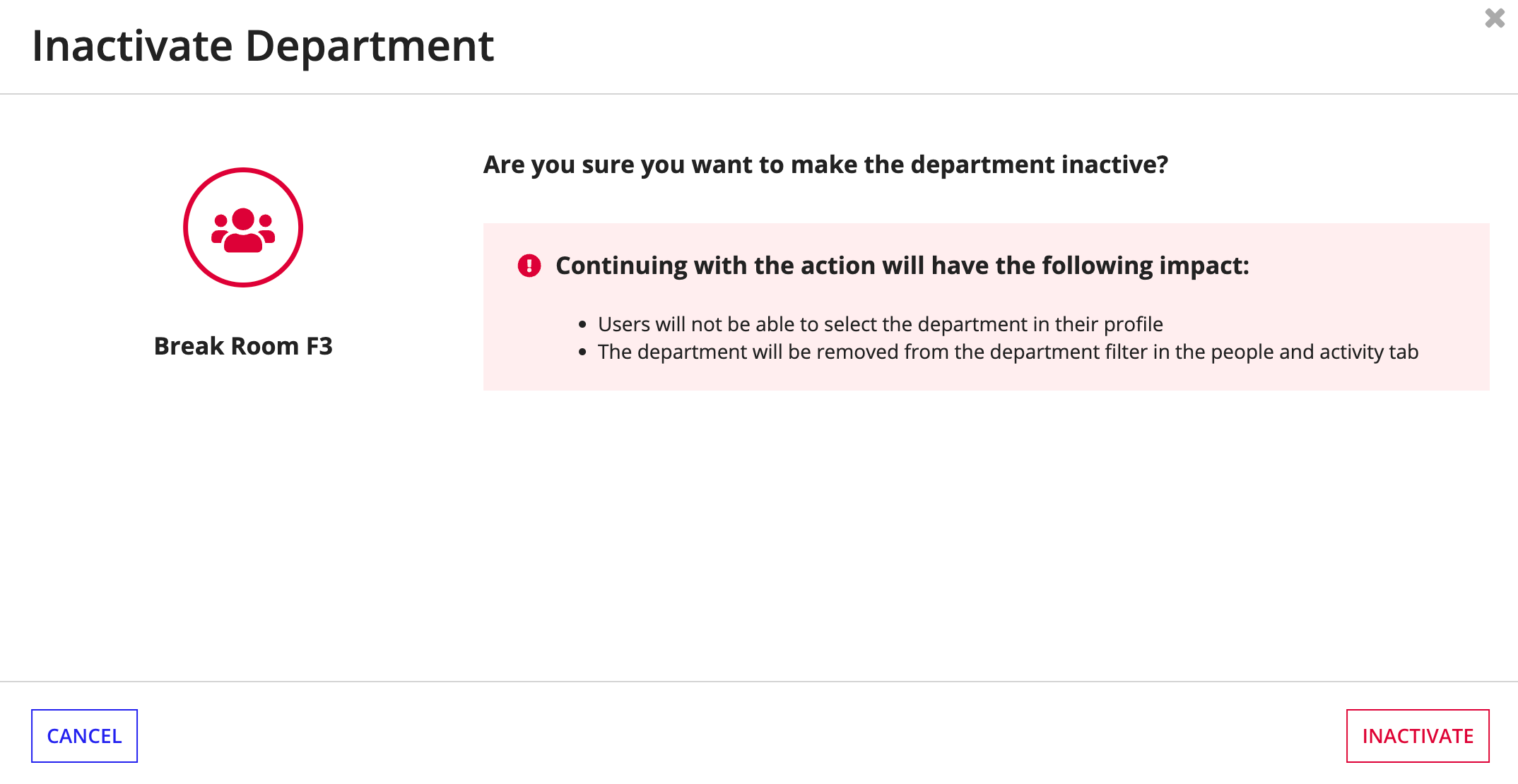| This content applies solely to Workforce Safety, which must be purchased separately from the Appian base platform. This content was written for Appian 21.4 and may not reflect the interfaces or functionality of other Appian versions. |
Configuring departmentsCopy link to clipboard
Workforce Safety allows response managers, facility managers, and configuration managers to specify the departments that are unique to your organization. They can also link departments to the facilities and areas where employees of those departments typically work. Linking facilities, areas, and departments helps ensure your employees can maintain safe social distancing.
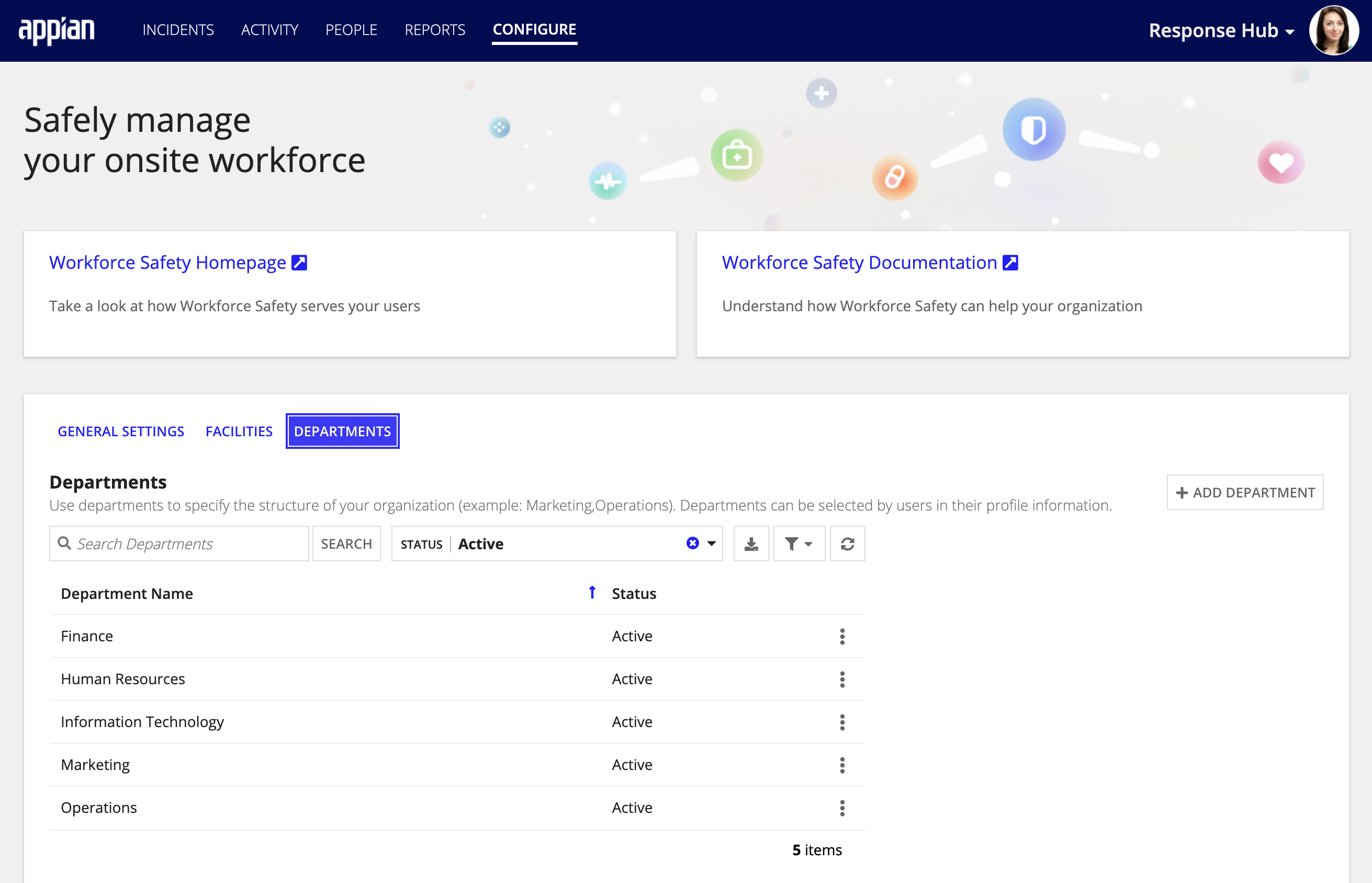
If you made a mistake when entering a department and would like to remove it from the list of departments, you can deactivate it.
When you deactivate a department, the following happens:
- Users will not be able to select the department in their profile.
- The department will be removed from the department filter in the PEOPLE and ACTIVITY tab.
Note: Make sure you configure at least one department. This is a required field on the profile update which is the first step users must take when they log in to Workforce Safety. If you don't configure departments, users won't be able to update their profile, which means they cannot request a pass or complete a survey.
Managing departmentsCopy link to clipboard
You can add, edit, and deactivate existing departments for your organization.
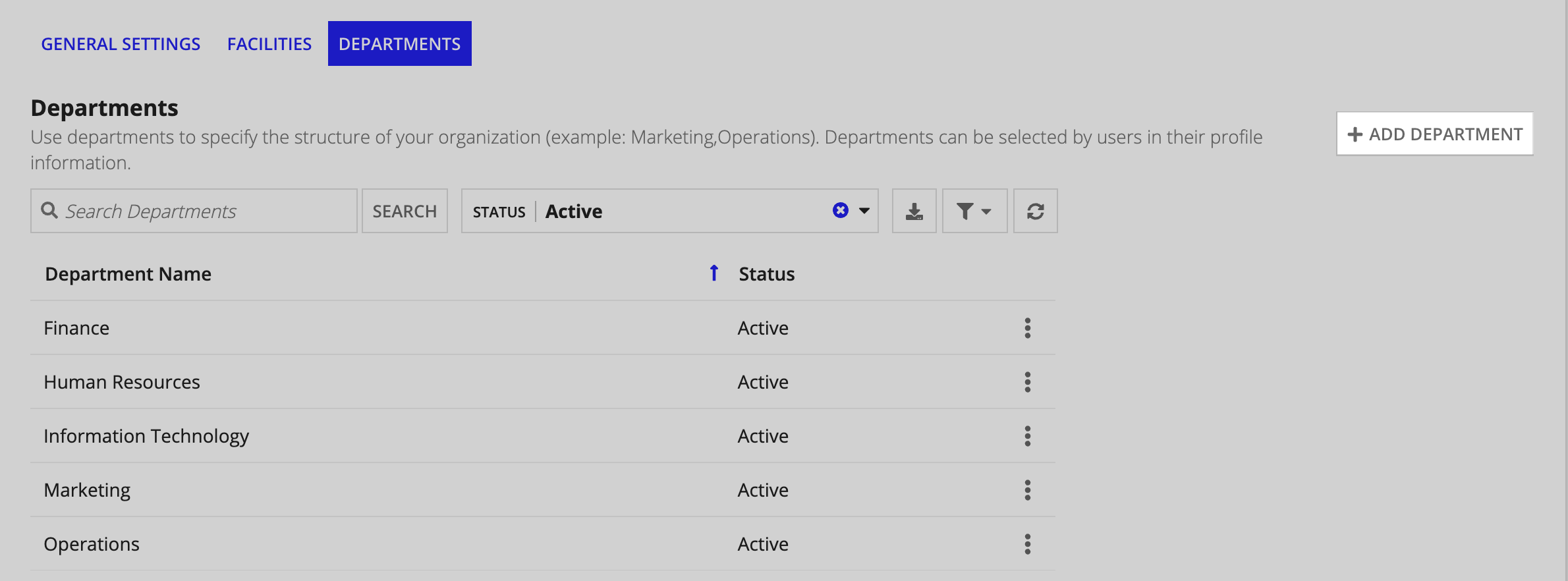
To add a department for your organization:
- From the CONFIGURE page, click DEPARTMENTS.
- Click ADD DEPARTMENT, to add a new department.
- Enter the department Name.
- If Cohort Management is toggled on, select a Cohort.
-
Click SUBMIT.
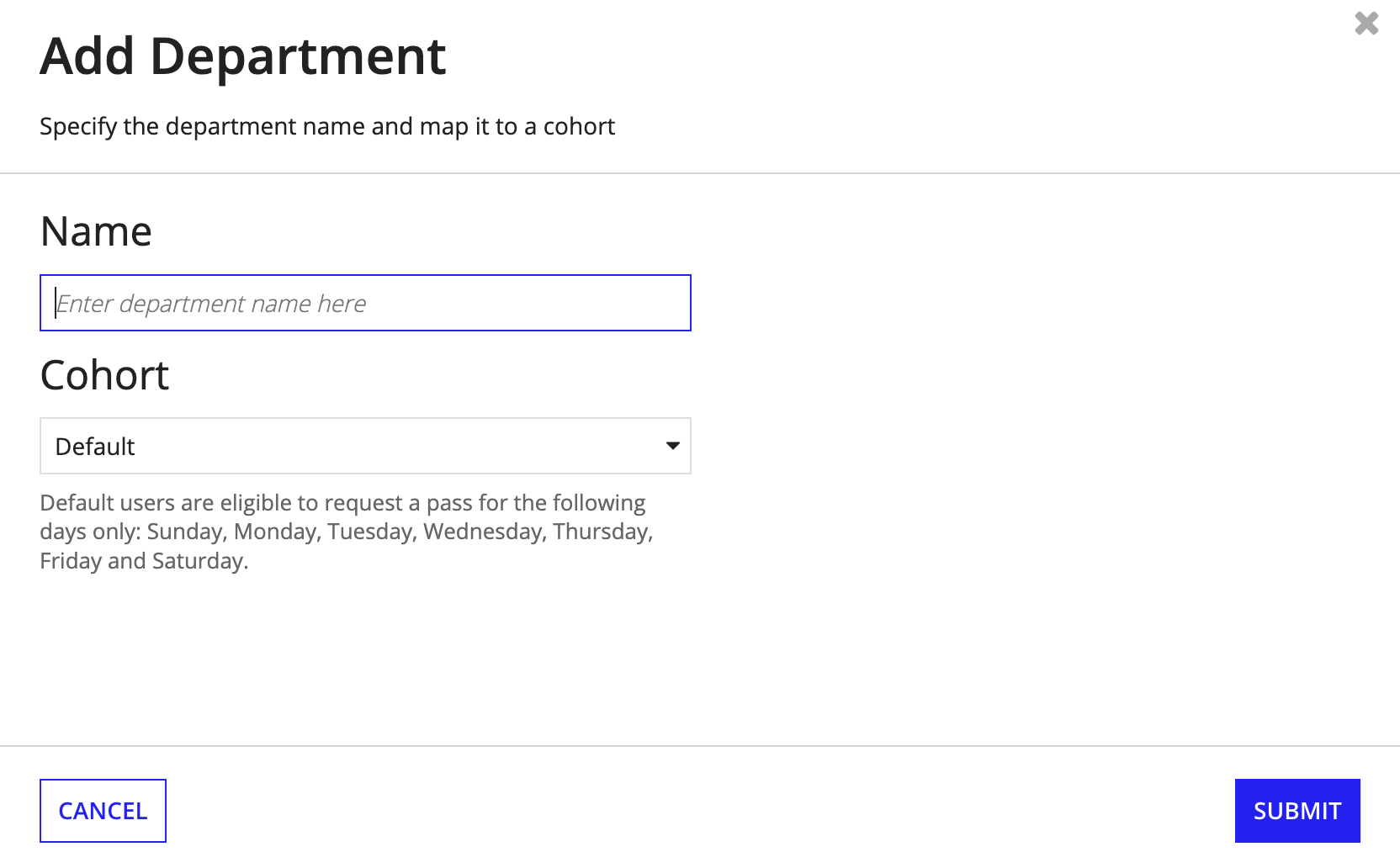
To edit an existing department:
- From the CONFIGURE page, click DEPARTMENTS.
- Click the ellipse icon next to the department you want to edit.
- Select Edit Department.
- From the Edit Department dialog, update the department name, cohort, or both.
-
Click SAVE CHANGES.
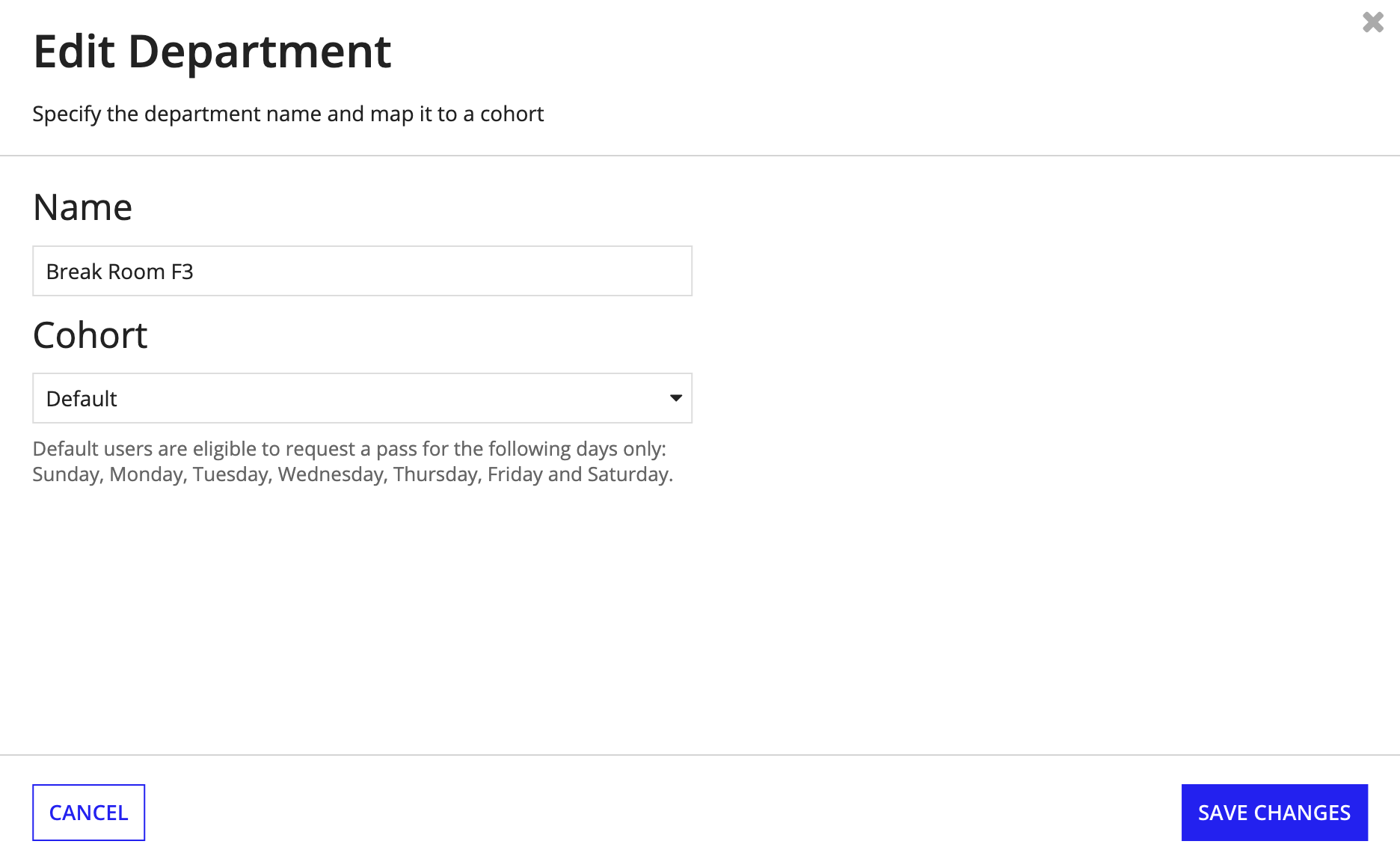
To deactivate a department:
- From the CONFIGURE page, click DEPARTMENTS.
- Click the ellipse icon next to the department you want to deactivate.
- Select Inactivate.
- Note: Before proceeding, be sure to read the warning message to make sure you understand the impact of deactivating a department.
-
Click INACTIVATE.