| This content applies solely to Award Management, which must be purchased separately from the Appian base platform. |
IntroductionCopy link to clipboard
After you access the Award Management Settings site, you can view the Categories page.
Categories group checklist items together, usually by the function of the items or the group that performs the items. We have provided some default categories that are completely configurable to meet the needs of your organization's award process.
This page describes how to configure the categories needed to create your organization's checklists.
Viewing categoriesCopy link to clipboard
You can view the Categories page in two ways:
- From the Welcome page, click CATEGORIES.
- From the left navigation menu, click Categories.
Managing categoriesCopy link to clipboard
You can create and edit the categories on this page. If a category no longer fits your needs, you can also remove it from the Categories page.
Add a categoryCopy link to clipboard
You can create a new category whenever you need a new way to group items. For example, if you want to create a new category for post-award checklist items.
To add a category:
-
From the Categories page, click ADD CATEGORY.
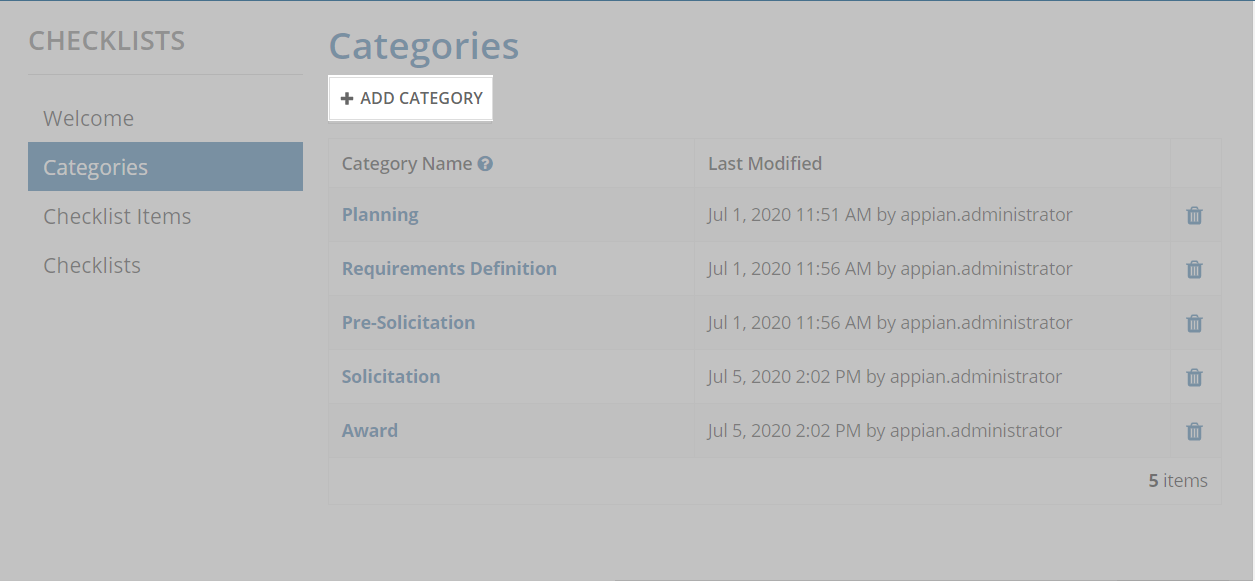
-
Enter a Category Name and click ADD CATEGORY.
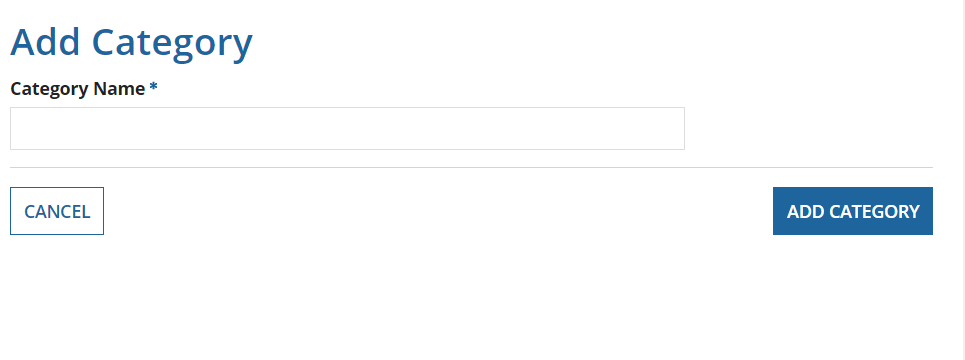
The new category will display in all new Award Checklist Setup items and when adding a new checklist or adding additional items to an existing award checklist.
Edit a category nameCopy link to clipboard
You can change the names of any category.
To edit a category name:
- From the Categories page, select the category you want to modify.
-
Enter a new Category Name and click SAVE CHANGES.
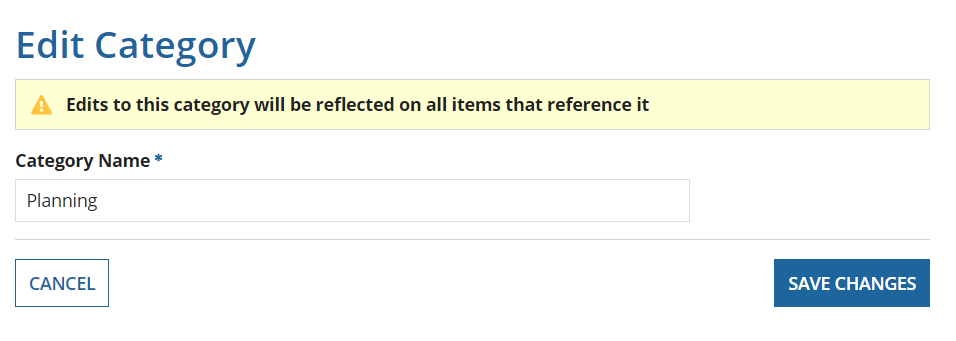
The new name will display in all new and existing checklist items that reference it.
Remove a categoryCopy link to clipboard
You also have the option to remove existing categories. However, if any checklist items reference the category, you cannot remove them. Make sure you complete or cancel all checklist items that reference the category you want to delete.
To remove a category:
-
Click the delete icon next to the category you want to remove.
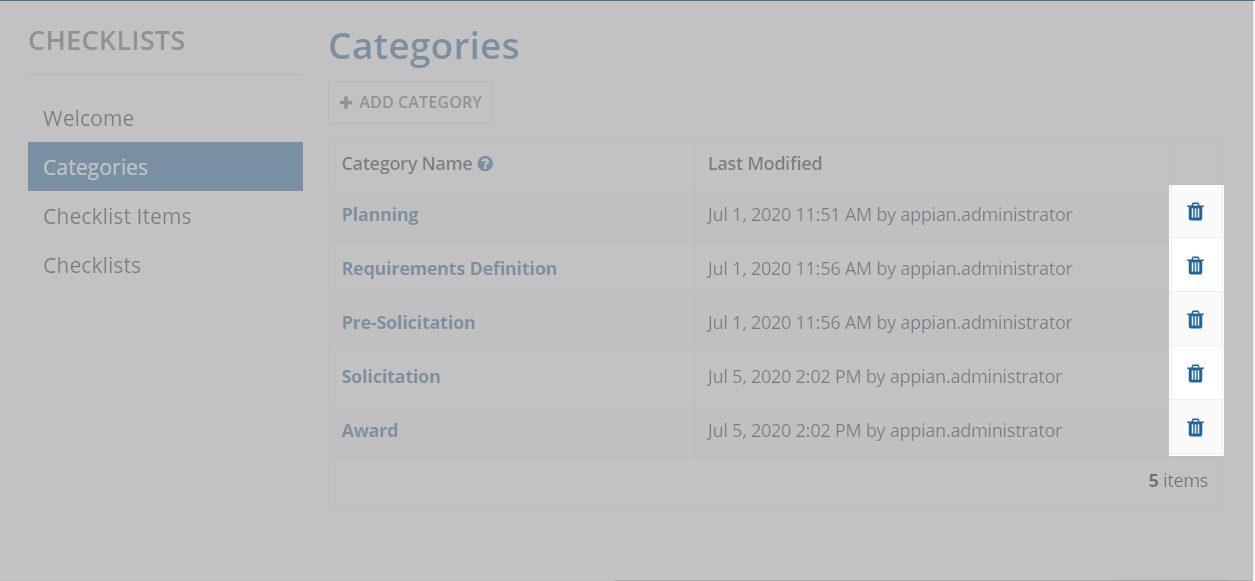
The category will no longer display in Award Checklist Setup items and award checklists.
