OverviewCopy link to clipboard
All design object types in Appian can be renamed except for custom data types and AI skills.
Depending on the object type, you can rename an object in one of the following ways:
- In the object configuration.
- In the Properties dialog.
- Using the Rename action in the Objects view or Build view.
The following table summarizes which renaming method is supported for each object type:
| Object Type | Object Configuration | Properties Dialog | Rename Action |
|---|---|---|---|
| Connected System | |||
| Constant | |||
| Data Store | |||
| Decision | |||
| Document | |||
| Expression Rule | |||
| Feed | |||
| Folder | |||
| Group | |||
| Group Type | |||
| Integration | |||
| Interface | |||
| Portal | |||
| Process Model | |||
| Record Type | |||
| Report | |||
| Robotic Task | |||
| Robot Pool | |||
| Site | |||
| Translation Set | |||
| Web API |
Rename in the object configurationCopy link to clipboard
To rename an object using this method:
- Open the object.
-
Continue as appropriate:
Object Type Action Connected System Edit the Name field. Document Edit the Name field. Feed Edit the Name field. Report In the toolbar, select Edit, then edit the Report Name field. Process Model In the toolbar, select File > Properties, then edit the Process Model Name field. - Click OK or SAVE as appropriate.
Rename in the Properties dialogCopy link to clipboard
To rename an object using this method:
- Open the object.
-
In the navigation bar, click the settings menu .
Note: For folders, groups, and group types, the setting menu is located next to the name of the folder, group, or group type.
- Select Properties. The Properties dialog displays.
- Edit the name.
- Click OK.
Rename in the Objects or Build viewCopy link to clipboard
To rename an object using this method:
- Open the Objects or Build view.
- In the objects grid, select the object you want to rename.
-
In the toolbar, click MORE > Rename.
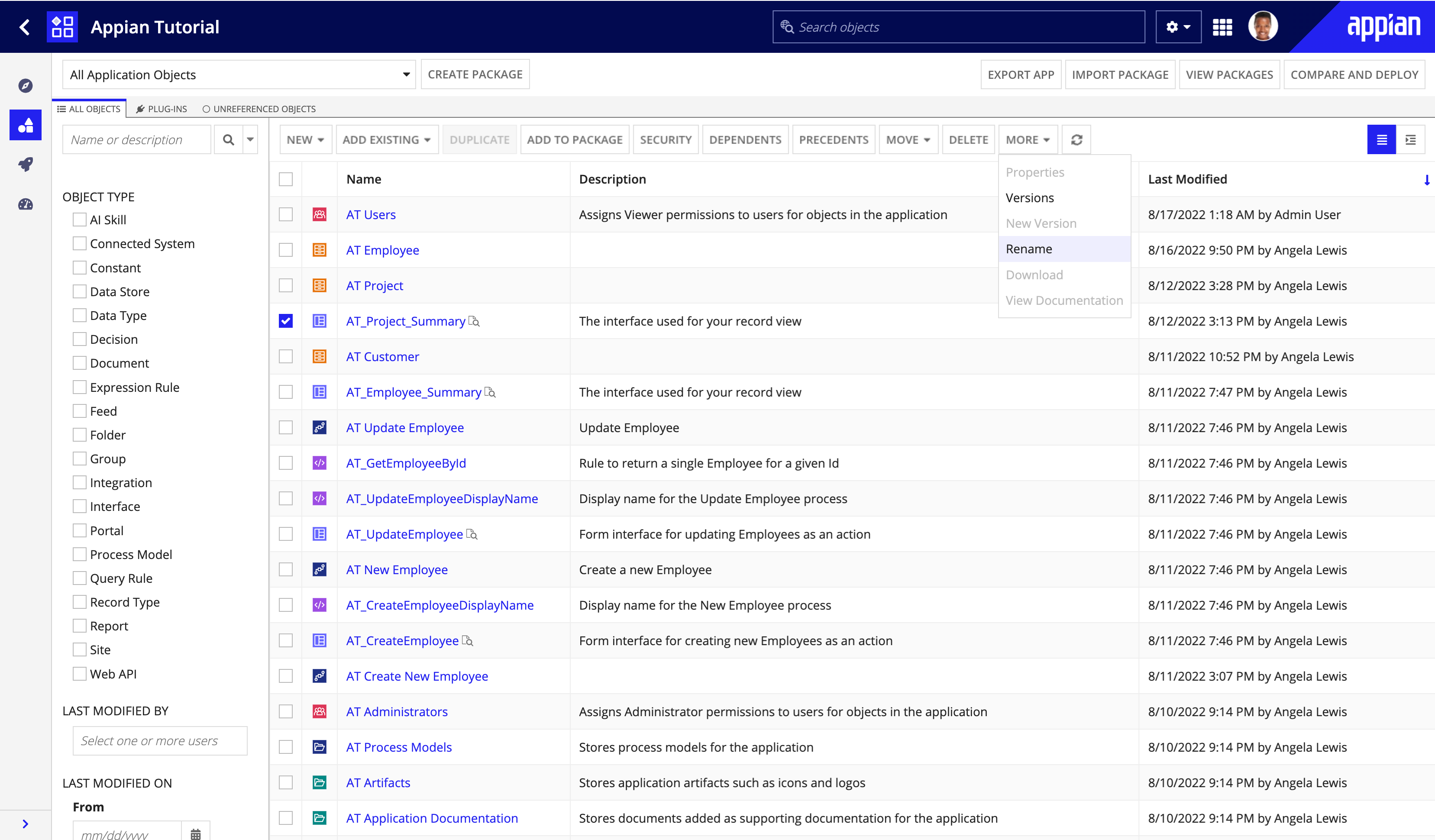
-
Edit the object name.
You cannot use a name that is already in use by another object in the system. You can rename your object to the same name with different casing though.
In most cases, the Rename dialog will allow you to update these objects names immediately, and there will be no further action—all of the dependents of the renamed object will be updated automatically. In a few special cases, you will need to take extra steps to complete the rename.
The rename takes effect for all versions of the object. Renaming an object doesn't create a new version of the object, it just updates the existing version.
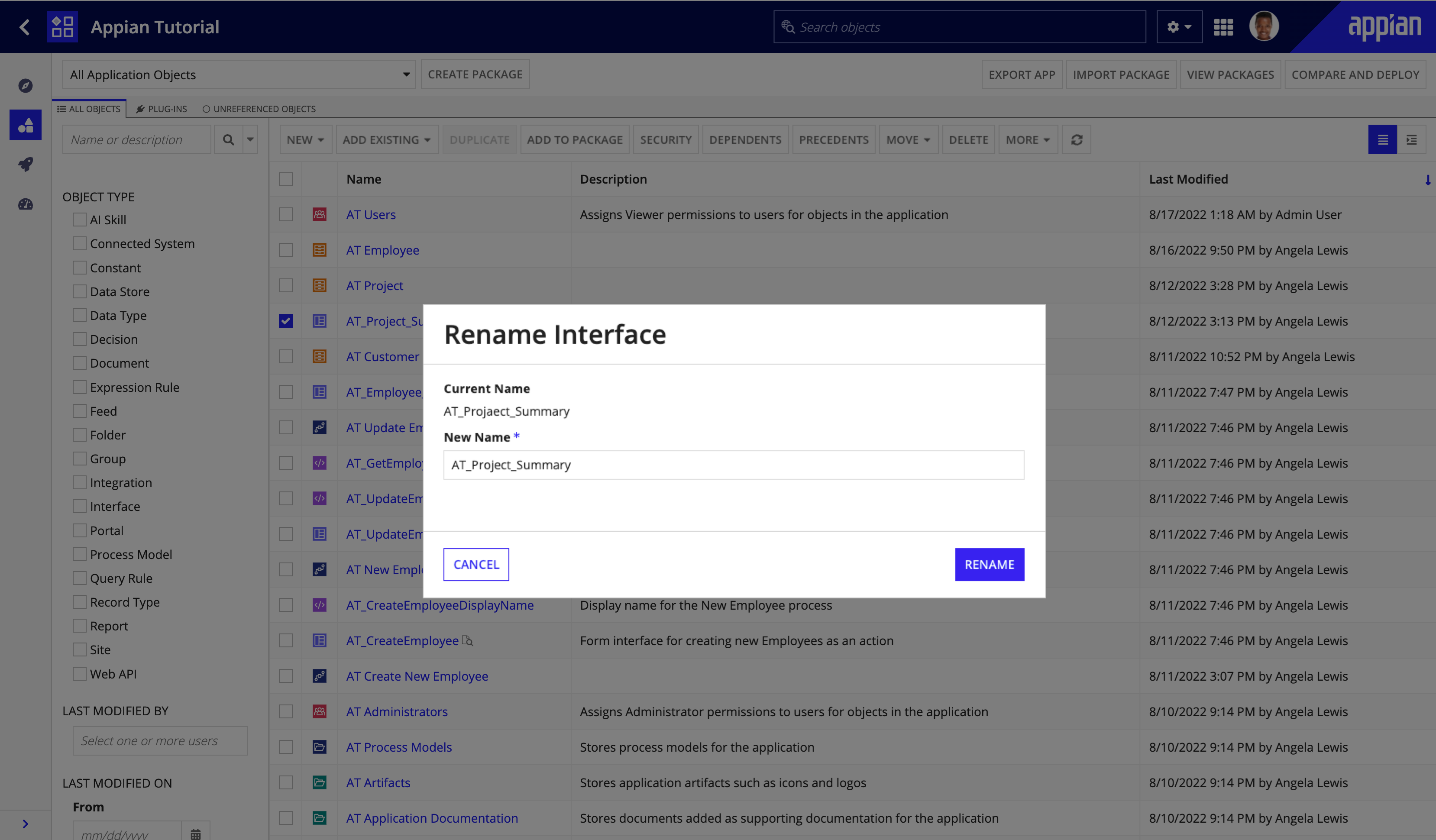
Special considerationsCopy link to clipboard
There are two edge cases where you might have to update some of the renamed object's dependents manually:
- The dependent is still referencing the renamed object's old name after the rename action occurred. This could happen in the unlikely event that you added the object's reference to the dependent before the object was created.
- The dependent was being edited by another user while the rename occurred.
In both scenarios, the Rename dialog will indicate that there are additional actions for you to take.
Manual UpdatesCopy link to clipboard
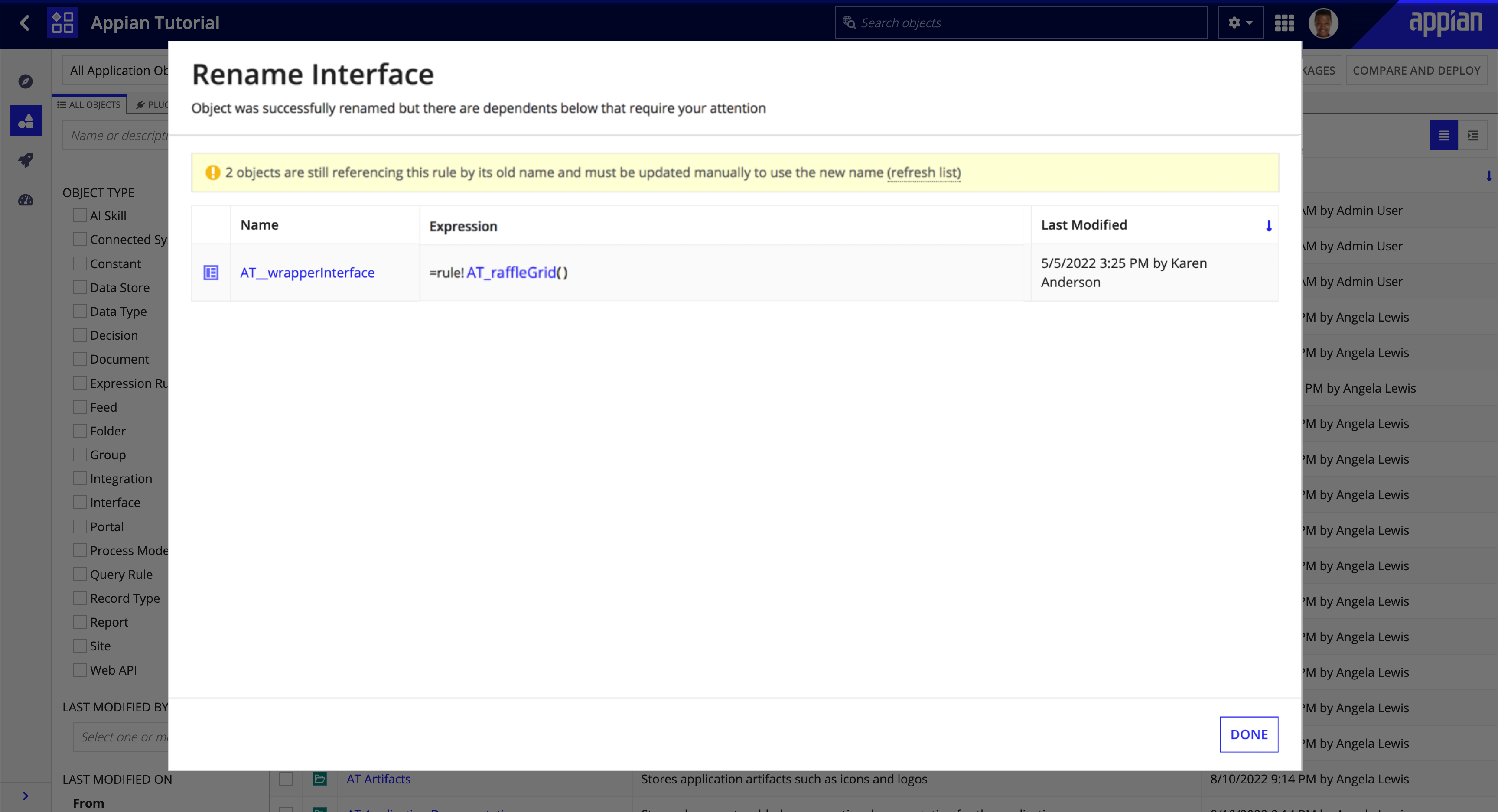
After the rename, Appian searches the expressions of all objects on the system to make sure there are no leftover instances of the object's old name. If any are found, they will be displayed with the part of the expression that includes the old name. These will need to be updated manually. These old references will cause the dependent object to throw an error because the old object name can no longer be found. This search also includes comments in your expression definitions that might need to be updated.
You can click the refresh list link in the warning message box to rerun the search as you are manually updating the references to verify your progress.
Currently open dependentsCopy link to clipboard
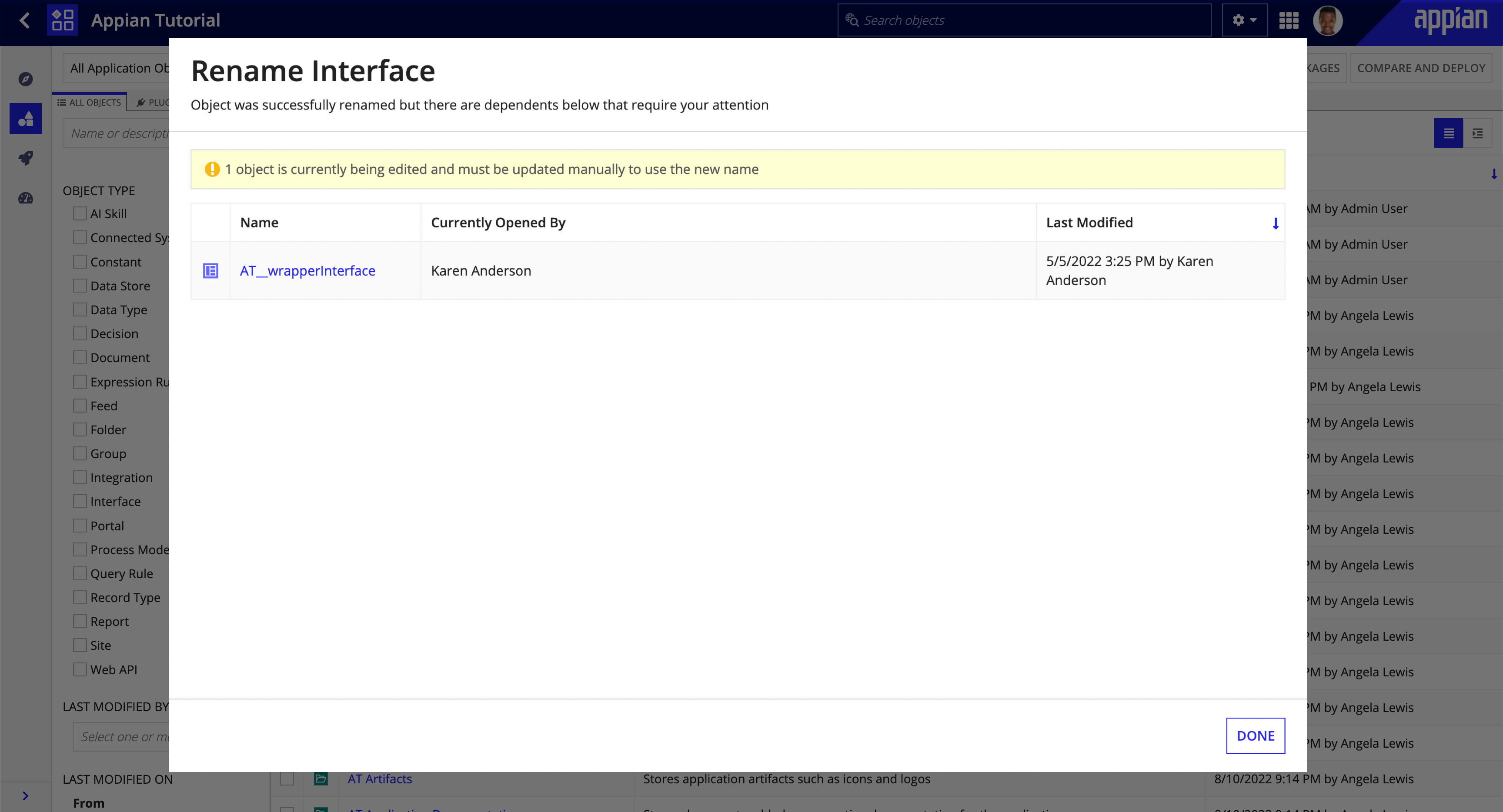
If any of the renamed object's direct dependents are being edited by another developer during the rename, they will be displayed after the rename. The dialog will indicate which user is currently editing the object so that you can coordinate the update with them.
