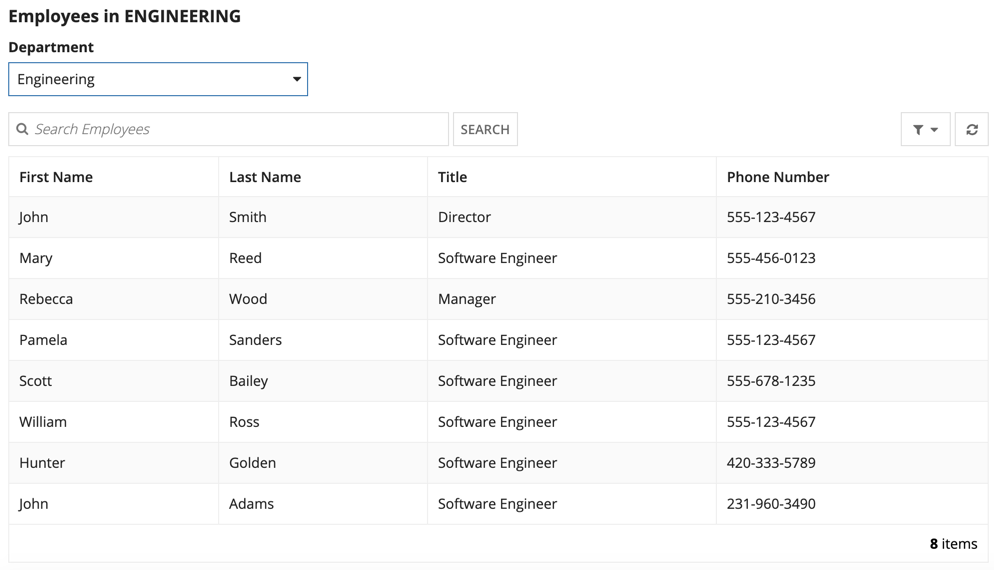Tip: Interface patterns give you an opportunity to explore different interface designs. Be sure to check out How to Adapt a Pattern for Your Application.
GoalCopy link to clipboard
Conditionally hide a column in a read-only grid when all data for that column is a specific value.
Note: This expression uses direct references to the Employee record type, created in the Records Tutorial. If you've completed that tutorial in your environment, you can change the existing record-type references in this pattern to point to your Employee record type instead.
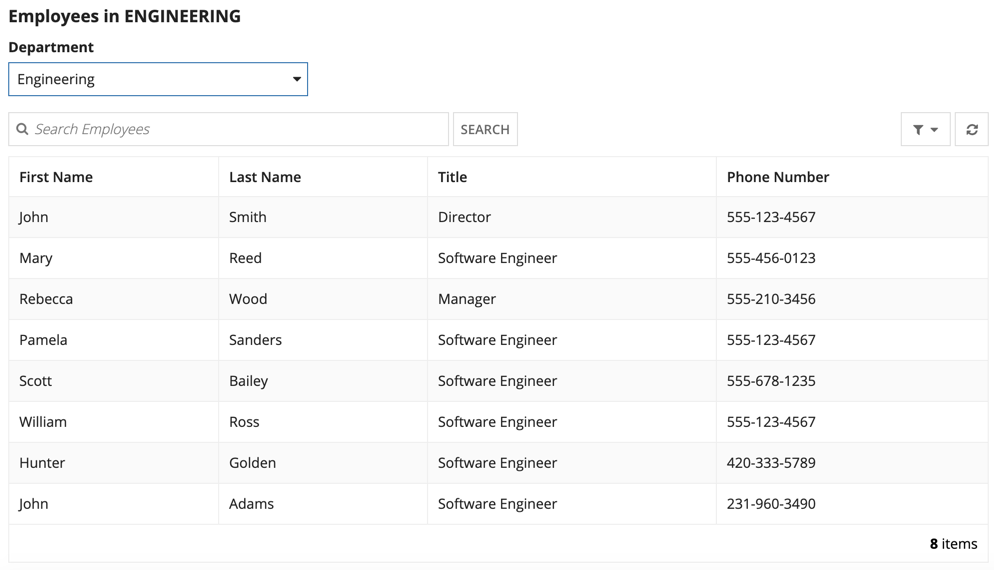
Use CaseCopy link to clipboard
You can configure a read-only grid to conditionally hide a grid column, show a grid column, or both when the user selects a filter. This interface expression pattern demonstrates how to use a!gridField() to configure a read-only grid that conditionally hides the Department column and makes the Phone Number column visible when the user selects a Department filter. It also shows you how to use a record type as the grid's data source and bring in additional features configured in the record type.
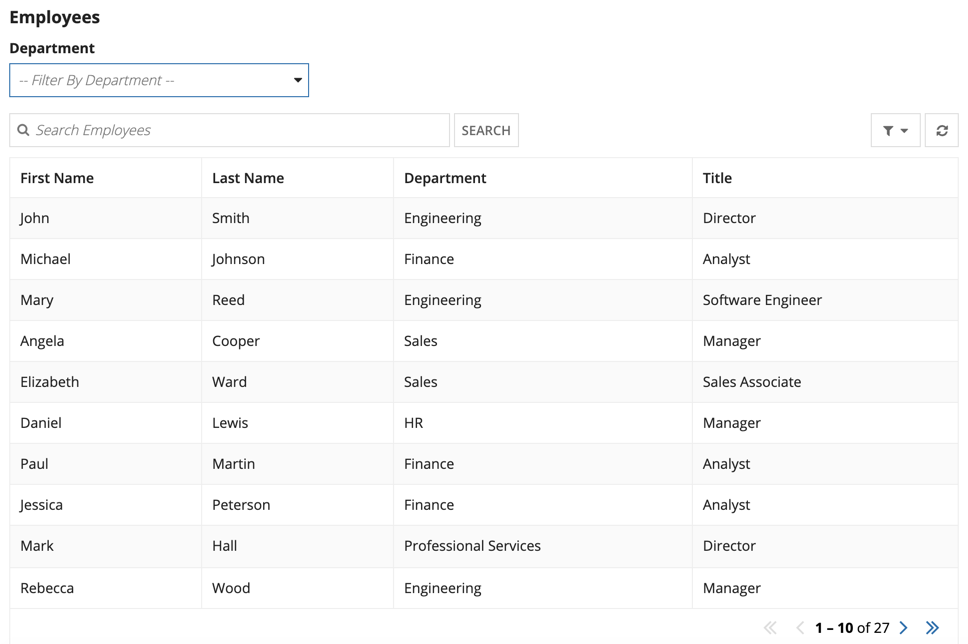
Use the pattern in this example as a template when you want to:
- Conditionally hide or show certain record data based on a user's interaction with the grid.
- Configure a user filter for a specific grid only.
ExpressionCopy link to clipboard
The expression pattern below shows you how to:
- Conditionally hide a column in a read-only grid based on the user's interaction.
- Use
a!queryFilter()to query the record type to return a datasubset that matches the filter value selected. - Use record type field references,
recordType!<record type name>.fields.<field name>, to reference record fields in the grid andfv!rowwith bracket notation to call the field values in a grid. - Use
a!localVariablesto store the filter value a user selects. - Use
a!dropdownField()to configure a filter dropdown for the grid.
1
2
3
4
5
6
7
8
9
10
11
12
13
14
15
16
17
18
19
20
21
22
23
24
25
26
27
28
29
30
31
32
33
34
35
36
37
38
39
40
41
42
43
44
45
46
47
48
49
50
51
52
53
54
55
56
57
58
59
60
61
62
63
64
65
66
67
68
69
70
71
72
73
74
75
76
77
78
79
80
81
82
83
84
85
86
87
88
89
90
91
92
93
94
95
96
97
98
99
100
101
102
103
104
105
106
107
a!localVariables(
/* In your application, replace the values defined by local!departments
* with a constant that stores the filter values you want to use in your
* grid. Then use cons!<constant name> to reference the constant in
* local!departments. */
local!departments: { "Corporate", "Engineering", "Finance", "HR", "Professional Services", "Sales" },
/* Use a local variable to hold the name of the department filter the
* user selects in the filter dropdown. This example, uses
* local!selectedDepartment */
local!selectedDepartment,
{
a!sectionLayout(
label: "",
contents: {
a!richTextDisplayField(
value: {
a!richTextItem(
/* The department name is appended to Employees and displayed
* only when the user selects a department filter in the
* dropdown list. */
text: {"Employees"&if(isnull(local!selectedDepartment),null," in "&upper(local!selectedDepartment))},
size: "MEDIUM",
style: {
"STRONG"
}
)
}
),
a!columnsLayout(
columns: {
a!columnLayout(
contents: {
/* We used the dropdownField() component to create an
* adhoc user filter for the grid. It pulls in the
* department names stored in local!departments as
* choiceLabels and choiceValues and saves the filter
* value selected by the user in local!selectedDepartment. */
a!dropdownField(
label: "Department ",
placeholder: "-- Filter By Department -- ",
choiceLabels: local!departments,
choiceValues: local!departments,
value: local!selectedDepartment,
saveInto: local!selectedDepartment
)
},
width: "NARROW_PLUS"
)
}
),
a!gridField(
data: a!recordData(
recordType: recordType!Employee,
filters: a!queryLogicalExpression(
operator: "AND",
filters: {
a!queryFilter(
field: recordType!Employee.fields.department,
operator: "=",
value: local!selectedDepartment
)
},
ignoreFiltersWithEmptyValues: true
)
),
columns: {
a!gridColumn(
label: "First Name",
sortField:recordType!Employee.fields.firstName,
value: fv!row[recordType!Employee.fields.firstName]
),
a!gridColumn(
label: "Last Name",
sortField: recordType!mployee.fields.lastName,
value: fv!row[recordType!Employee.fields.lastName]
),
a!gridColumn(
label: "Department",
sortField: recordType!Employee.fields.department,
value: fv!row[recordType!Employee.fields.department],
/* The Department column is shown only when the user has not
* selected a department filter in the dropdown list. */
showWhen: isnull(local!selectedDepartment)
),
a!gridColumn(
label: "Title",
sortField: recordType!Employee.fields.title,
value: fv!row[recordType!Employee.fields.title]
),
/* The Phone Number column is shown when the user selects
* a Department filter. */
a!gridColumn(
label: "Phone Number",
sortField: recordType!Employee.fields.phoneNumber,
value: fv!row[recordType!Employee.fields.phoneNumber],
showwhen: not(isnull(local!selectedDepartment))
)
}
)
}
)
}
)
Copy
For more information on record type field references and referencing record types in expressions, see Record Type Object.
Test the gridCopy link to clipboard
- After entering the expression pattern in your interface, click SAVE CHANGES.
- Click TEST to refresh your interface and test the grid features.
- To filter the grid, select a department filter from the dropdown. Notice that the department column is no longer visible and the phone number column becomes visible.
-
Select "Filter By Department" from the dropdown. The Department column will shown in the grid and the Phone Number column will be hidden.