IntroductionCopy link to clipboard
Many organizations with case management workflows need to provide their users access to submit new cases and check the status of their existing cases. Case Management Studio ships with the Public Portal module, which includes functionality that allows organizations to incorporate a Public Portal that grants unauthenticated users access to their case management system. Once users have access, they can create new cases, check case status using a unique case ID, access FAQ and Contact pages to learn more, and contact the organization's team.
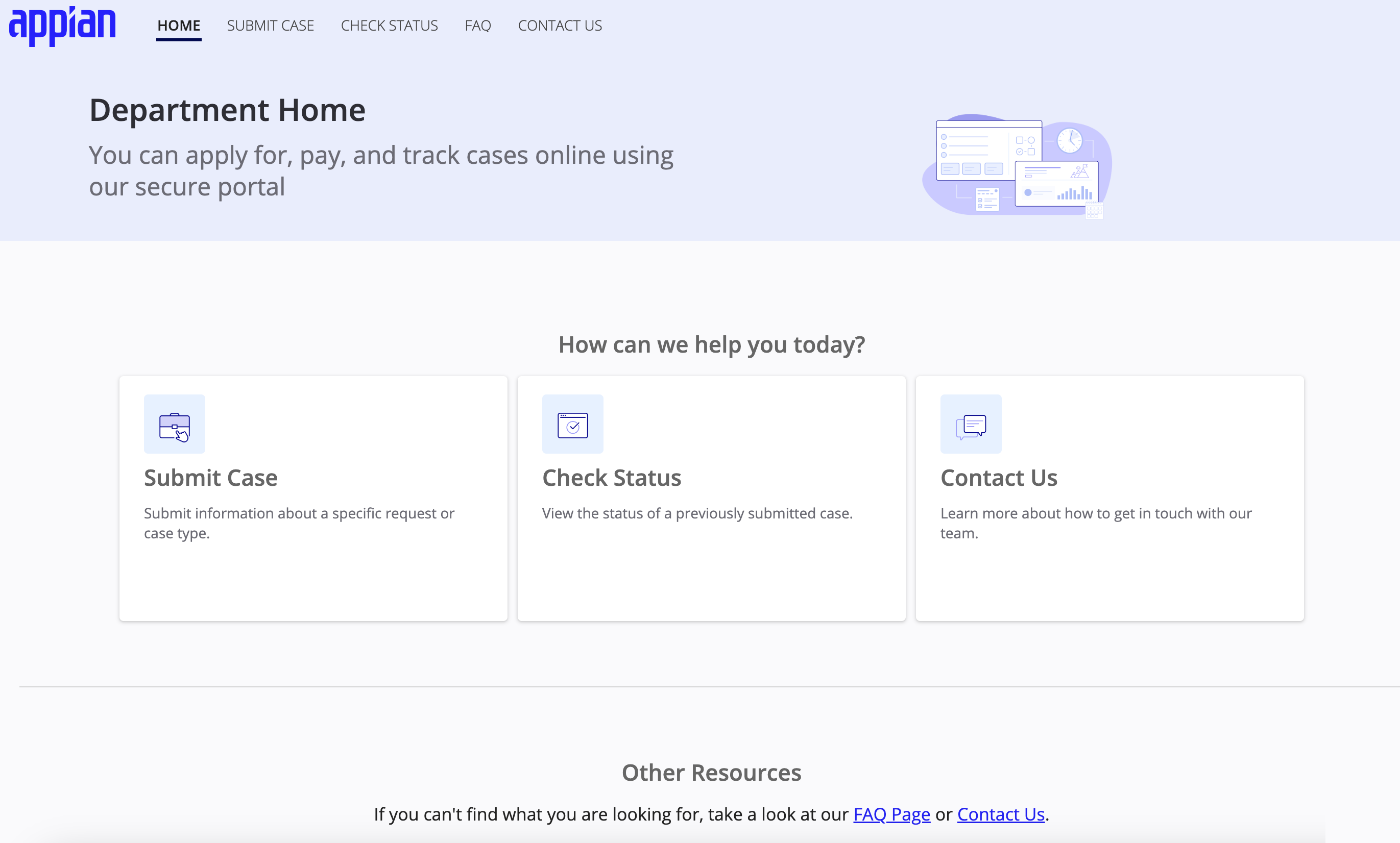
Once installed and incorporated with Case Management Studio, you can connect your public and unauthenticated users to your case management data and workflows.
This guide provides a brief overview of the benefits of the Public Portal module and why it’s the perfect bridge between your case management system and users.
What does the Public Portal module offer?Copy link to clipboard
The Public Portal module enables communication between your internal teams and external users by allowing external users to create cases from a public facing URL.
In addition, it also offers a range of additional benefits that enhance user experience and streamline case information access.
Simple and intuitive navigationCopy link to clipboard
We know navigating the portal shouldn’t be complicated or lead to a bad user experience and poor engagement, so we designed the Public Portal with a simple and intuitive UI design and navigation that simplifies the user journey. This clear and straightforward design approach takes the guesswork out of your user’s navigation experience by placing your workflow starting points front and center.
The Public Portal’s HOME page is organized into three primary tabs, HOME, SUBMIT CASE, and CHECK STATUS, and two optional tabs, FAQ and CONTACT US. These tabs allow users to act on a new or existing case quickly. The HOME page also includes a helpful card section that encourages the user to take one of three specific actions.
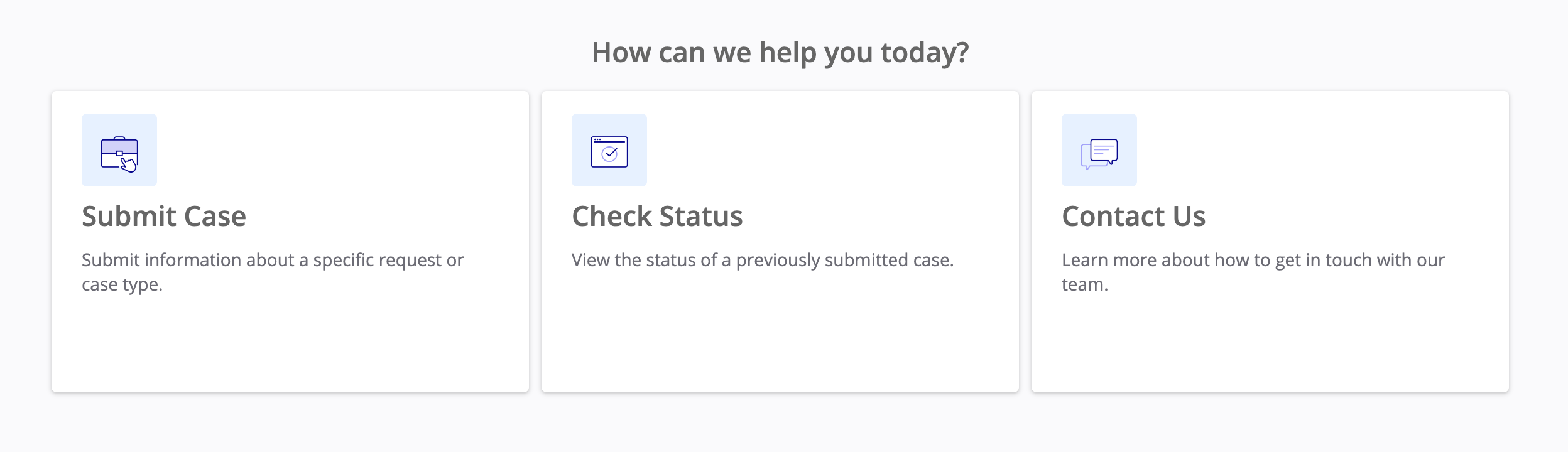
If the FAQ, Contact Us, or both pages are set up and enabled, your users can quickly locate the additional information they need and communicate with your internal team from the navigation tabs or the Other Resources section at the bottom of the HOME page.
Guided workflows streamline your processesCopy link to clipboard
Whether the user is new to your case management system or an existing user, the Public Portal provides simple and straightforward workflows that streamline your user case creation process and make it easy for users to check the status of their existing case using the application number they received when they submitted their case application.
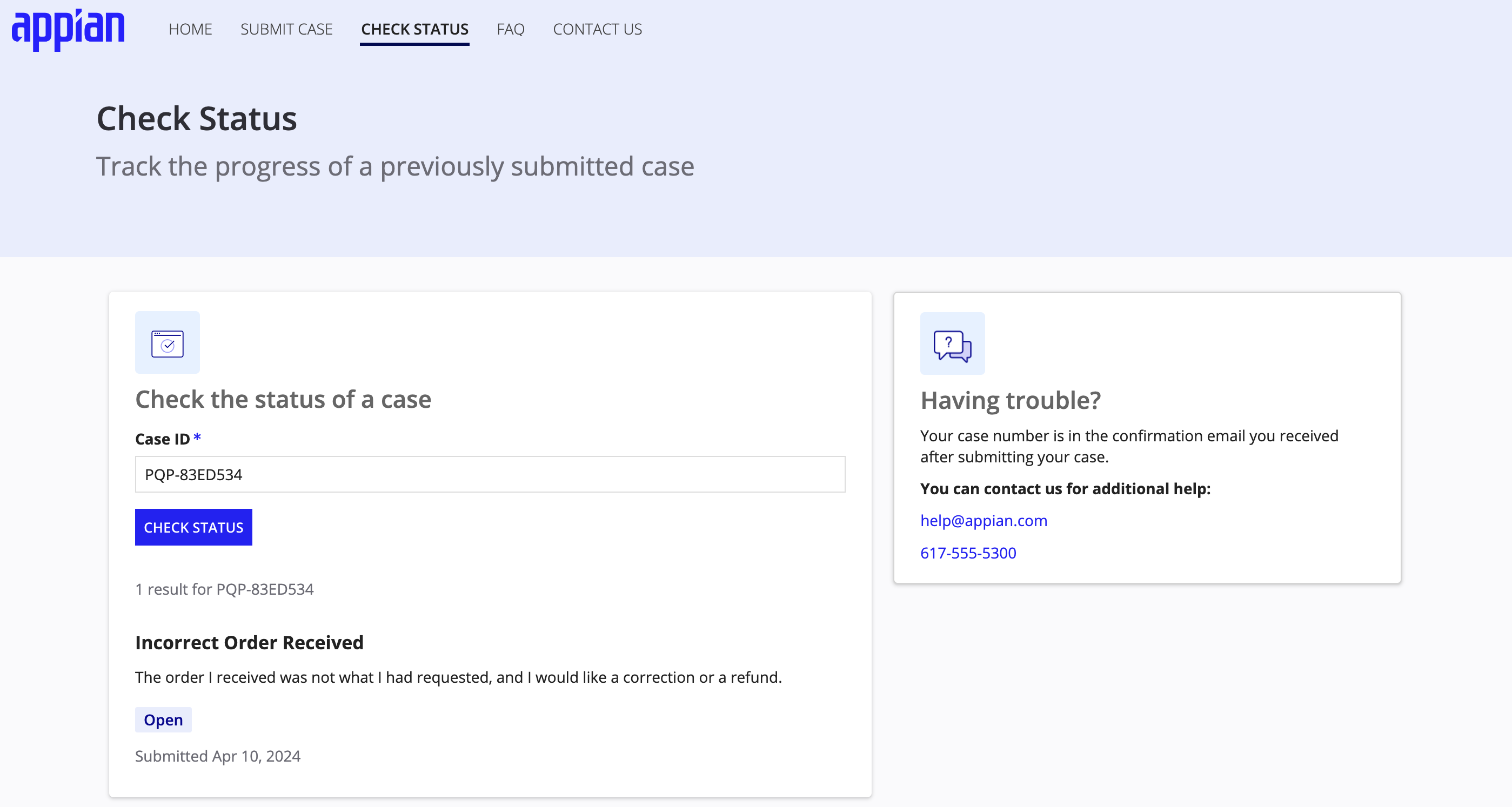
A wizard walks users through submitting a new case into the pipeline by first selecting a case type. Since the Public Portal is connected to Case Management Studio, this information is pulled into the portal from your system.
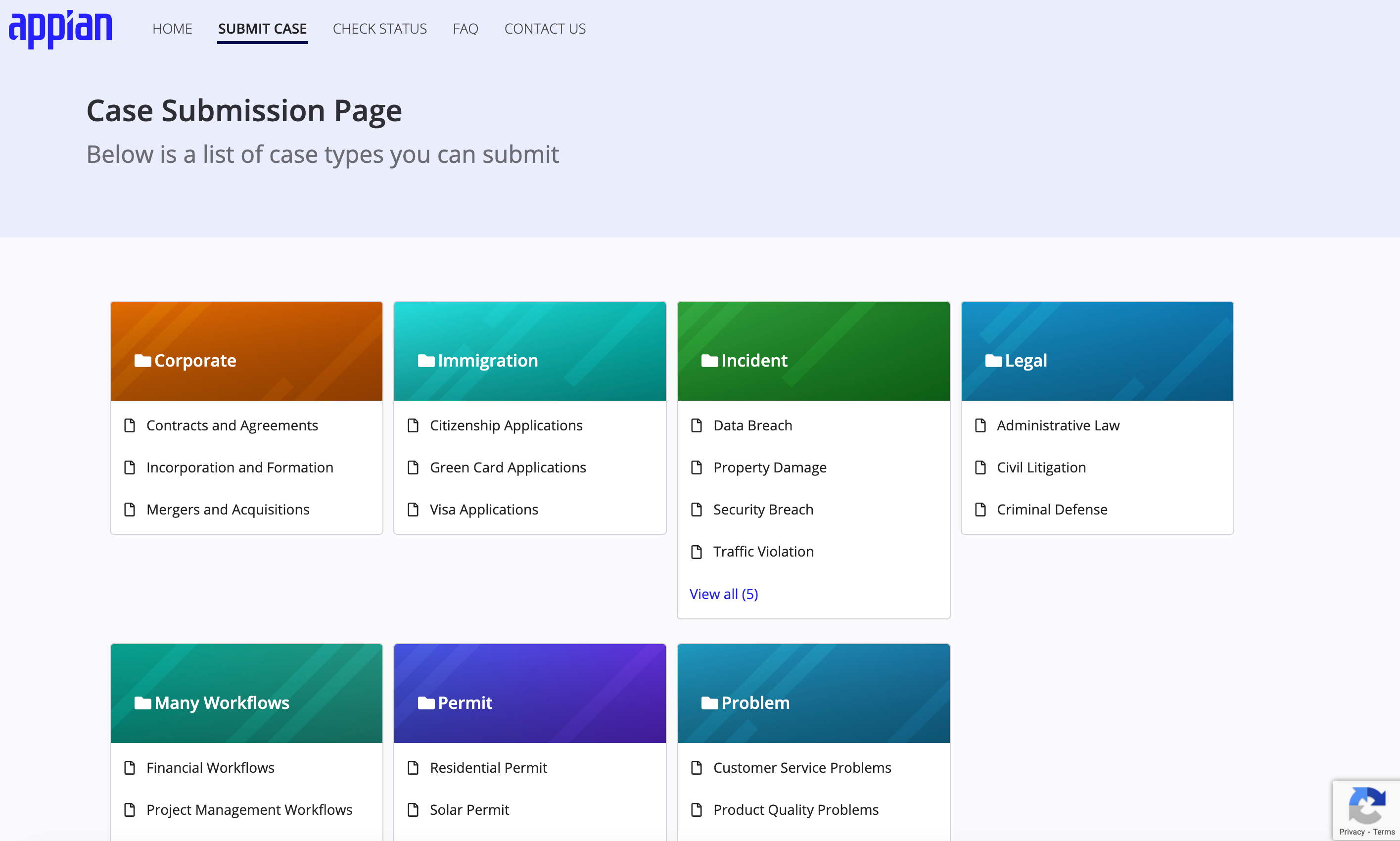
After selecting the case type, the wizard guides users through entering case information, attaching case documentation, and entering their contact information.
Supplementary resource pagesCopy link to clipboard
The Public Portal ships with additional interfaces that allow you to provide additional information and communication channels.
The FAQ page allows you to configure answers to common questions about your case submission process or other related content resources. For more specific case questions, users can use the Contact Us form to contact your internal team or access other related resources.
Custom style and brand optionsCopy link to clipboard
Enhance the overall user experience of your Public Portal and truly make it your own by bringing a consistent visual design to the portal interfaces. The Public Portal module integrates with the Solutions Hub to allow you to select style, brand, and color options that match your existing web presence or brand guidelines.
Ready to get started?Copy link to clipboard
Ready to give your users the access and tools they need to create new cases? Download, install, and set up the Public Portal module with Case Management Studio to unlock the power and capabilities of your own Public Portal.
After installing, be sure to follow the setup steps to incorporate the Public Portal with Case Management Studio.
