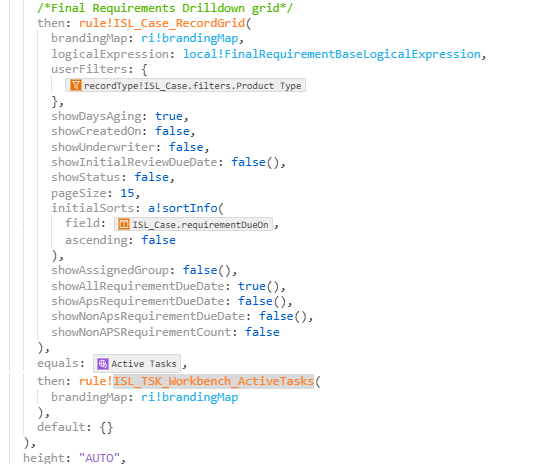| This content applies solely to Connected Underwriting Life, which must be purchased separately from the Appian base platform. |
IntroductionCopy link to clipboard
Now that you have installed the Tasking add-on module, you must incorporate the application with your CU Life Workbench to utilize it. This guide walks you through the incorporation steps.
Required incorporationCopy link to clipboard
To incorporate the Tasking add-on module into the CU Life Base application, you must modify specific application objects to display the Tasking tab on the Connected Underwriting — Life Settings site.
Display the Tasking page on the Settings siteCopy link to clipboard
To display the Tasking page:
- In the target environment, log in.
- Navigate to Appian Designer.
- Navigate to the Insurance Life Underwriting (ISL) application.
- Search for and open the ISL_SitePage_AdminSettings interface object.
-
In expression mode, add an additional item to
local!navBarSectionsfor Tasking as shown: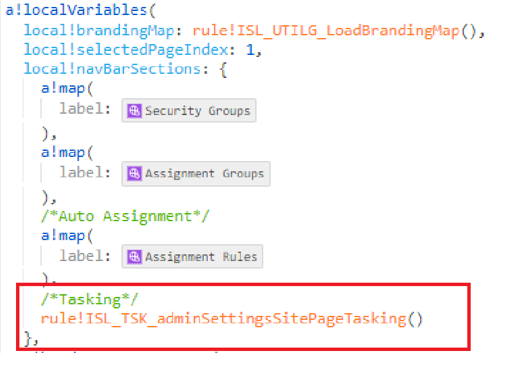
-
In the
match()statement in the second column layout that displays the left sidebar navigation, add a condition for displaying the Tasking page as shown: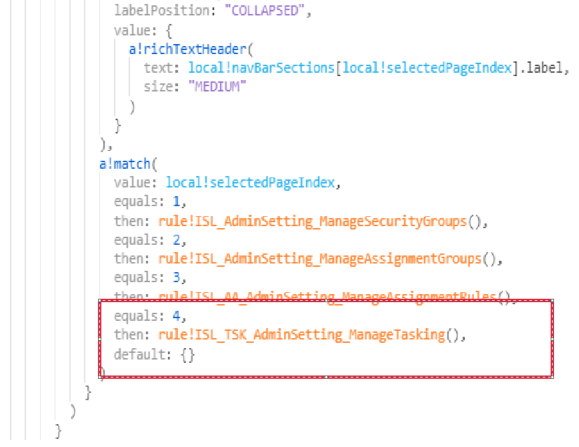
-
Add the ISL_Case record type relationshipCopy link to clipboard
In this step, you will add a relationship between the ISL_Case record type and the ISL_TSK_CaseTask record type.
To add the record type relationship:
- Navigate to Appian Designer.
- Find and ope the
ISL_Caserecord type. - From the Data Model page, select ADD RELATIONSHIP to open the Add Relationship dialog.
- In the Related Record Type field, enter ISL_TSK_CaseTask record type.
- Relationship Name:
tasks - Relationship Type:
One to Many - ISL Case:
caseId - Number (Integer) -
ISK_TSK_CaseTask:
caseId - Number (Integer)
- Relationship Name:
- In the Related Record Type field, enter ISL_TSK_CaseTask record type.
Add the Add From Library related actionCopy link to clipboard
Next, you need to add a related action to the ISL_Case record type that allows users to retrieve existing tasks from the Tasks Library.
To add a related action to the ISL_Case record type:
-
Locate and open the ISL_Case record type, and add the
Add From Libraryrelated action as shown: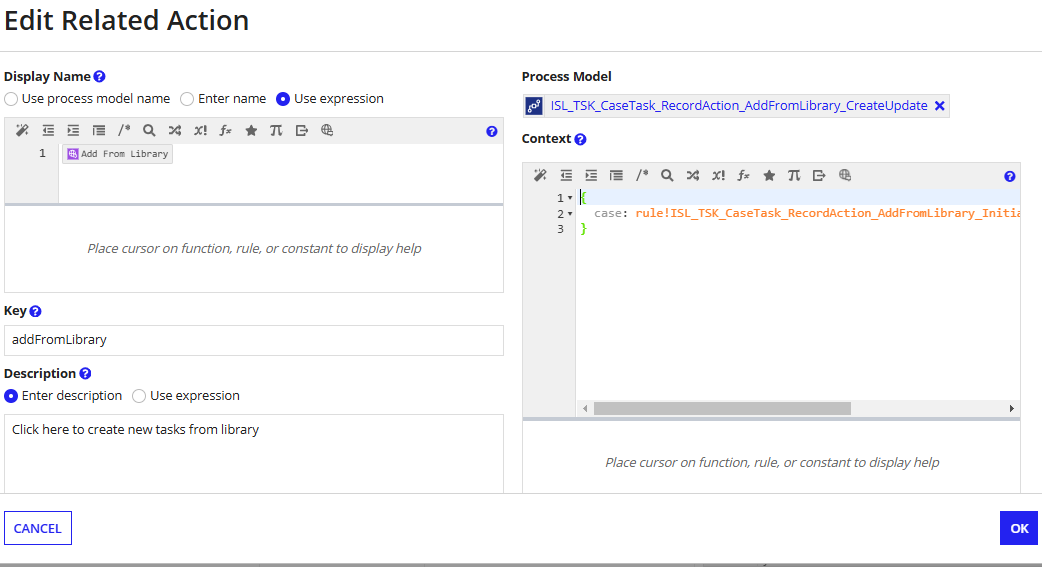
- Display Name: Add From Library
- Process Model:
ISL_TSK_CaseTask_RecordAction_AddFromLibrary_CreateUpdate -
Context:
1 2 3
{ case: rule!ISL_TSK_CaseTask_RecordAction_AddFromLibrary_InitializeParameters(caseId: rv!identifier) }Copy - Key:
addFromLibrary
Display the Underwriting and Ops Tasks tabsCopy link to clipboard
Next, you need to update the ISL_Case_WorkItemsSummary interface to display the Underwriting Tasks and Ops Tasks tabs in the Case Summary view.
To update the ISL_Case_WorkItemsSummary interface:
- Search for and open the ISL_Case_WorkItemsSummary interface object.
-
Add map data for the ISL_TSK_CONF_WorkItems tasks tab in
local!tabs.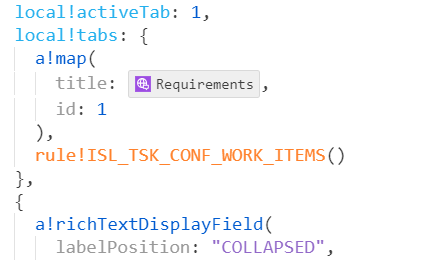
-
Add the
a!matchcode forequalsvalue 2 andequalsvalue 3 to display the tab contents as shown: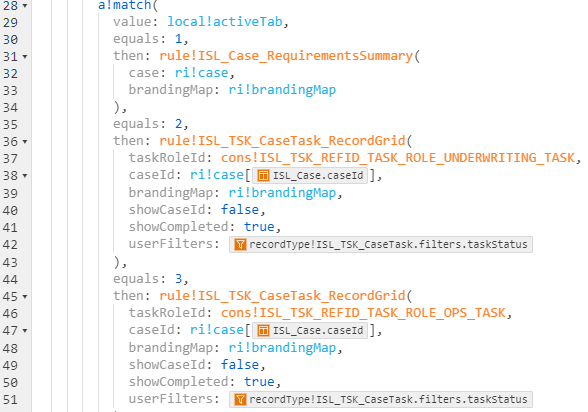
Display the Active Tasks KPI in the WorkbenchCopy link to clipboard
Following the steps in this section to display the Active Tasks KPI on the ISL_Workbench_Sub_Metrics interface in Workbench.
To display the Active Tasks KPI:
- Search for and open the ISL_Workbench_Sub_Metrics interface object.
-
Call the
ISL_TSK_WorkbenchTaskMetricsin thecontentsparameter of the third column.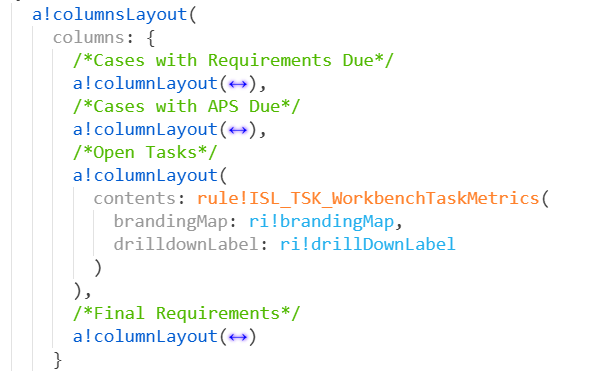
-
In the
a!matchfunction, if theequalsvalue is set toActive Tasks, then return theISL_TSK_Workbench_ActiveTasksand pass the parameters as shown: