| This content applies solely to Government Clause Automation, which must be purchased separately from the Appian base platform. This content was written for Appian 23.2 and may not reflect the interfaces or functionality of other Appian versions. |
Appian Government Clause Automation comes with an Acquisition.gov integration. To utilize this capability, you must create a Github account and personal access token to use with the solution after configuring it.
Caution: If you do not create a Github account, which is required to integrate your GCA solution with Acquisition.gov, it may cause your GCA-Acquisition.gov integration to hit a rate limit enforced by Github, resulting in incomplete clause syncs.
This page provides instructions for registering for your Github account, token, and configuring your application. You can also retrieve Acquisition.gov clause data by manually importing it with a ZIP file.
To set up a Github account:
N.To create a personal access token:
Be sure to create a personal access token for each environment where you have the solution deployed.
After creating your account and personal access token, you'll need to configure your application to use the saved token.
AS GCA Full Application.AS GCM Github.Caution: Do not use these credentials in multiple environments. Doing so can lead to errors when syncing clauses to GCA.
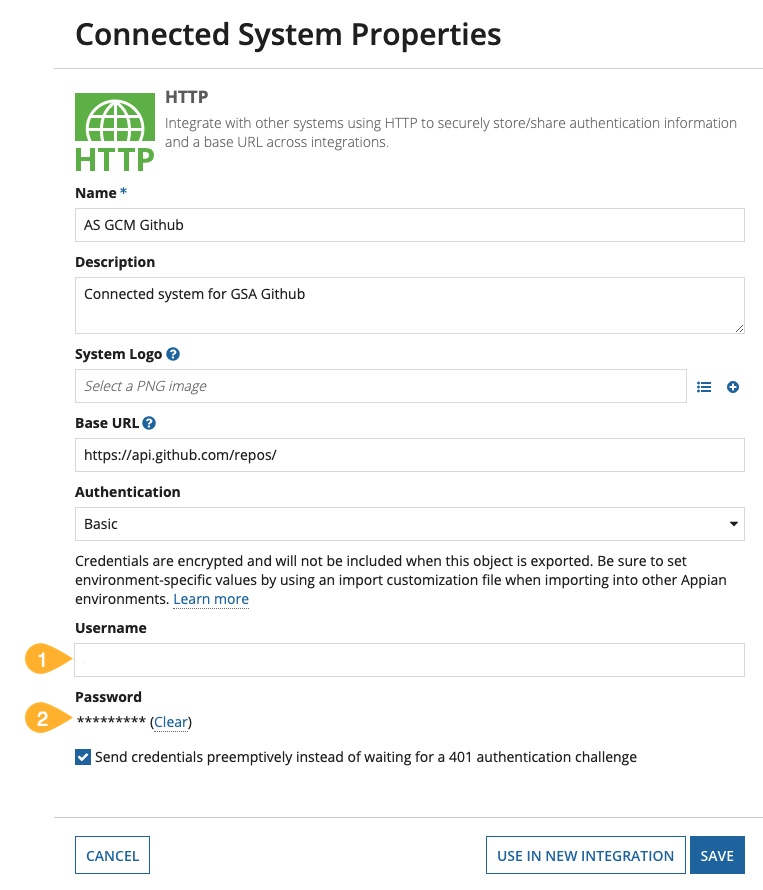
Setting up Acquisition.gov Integration